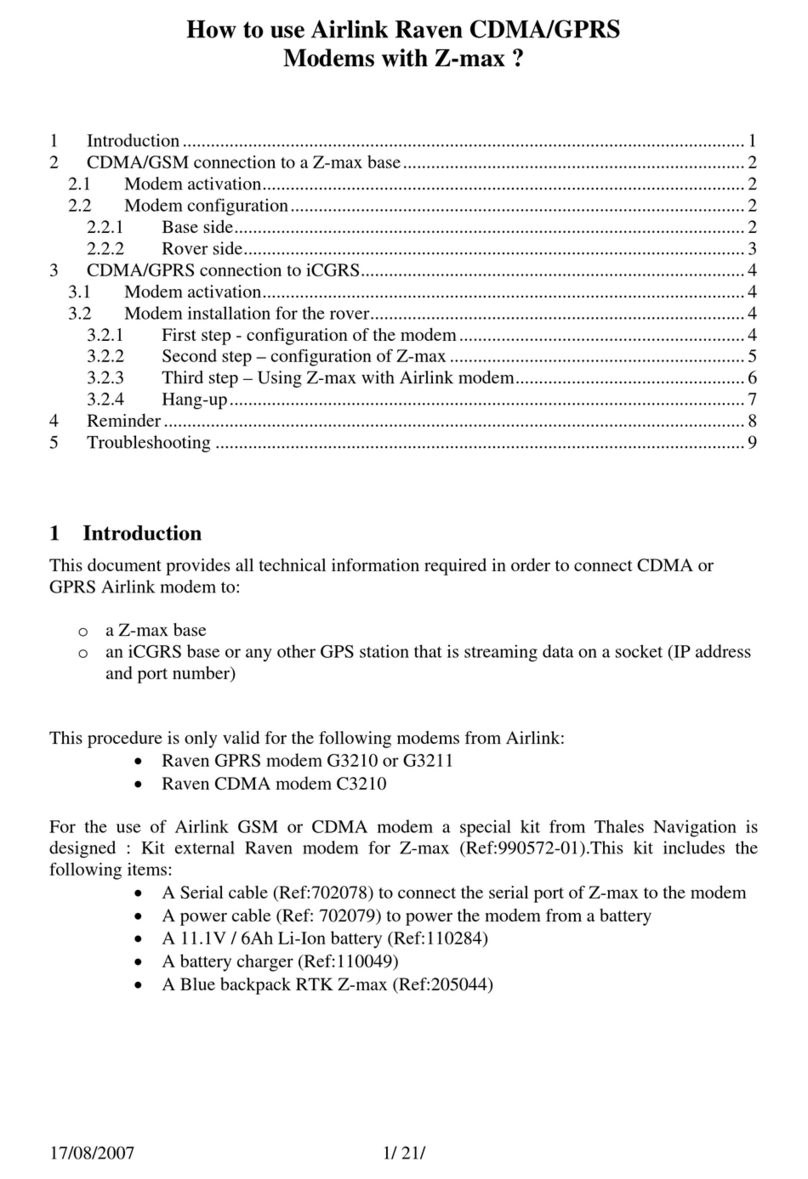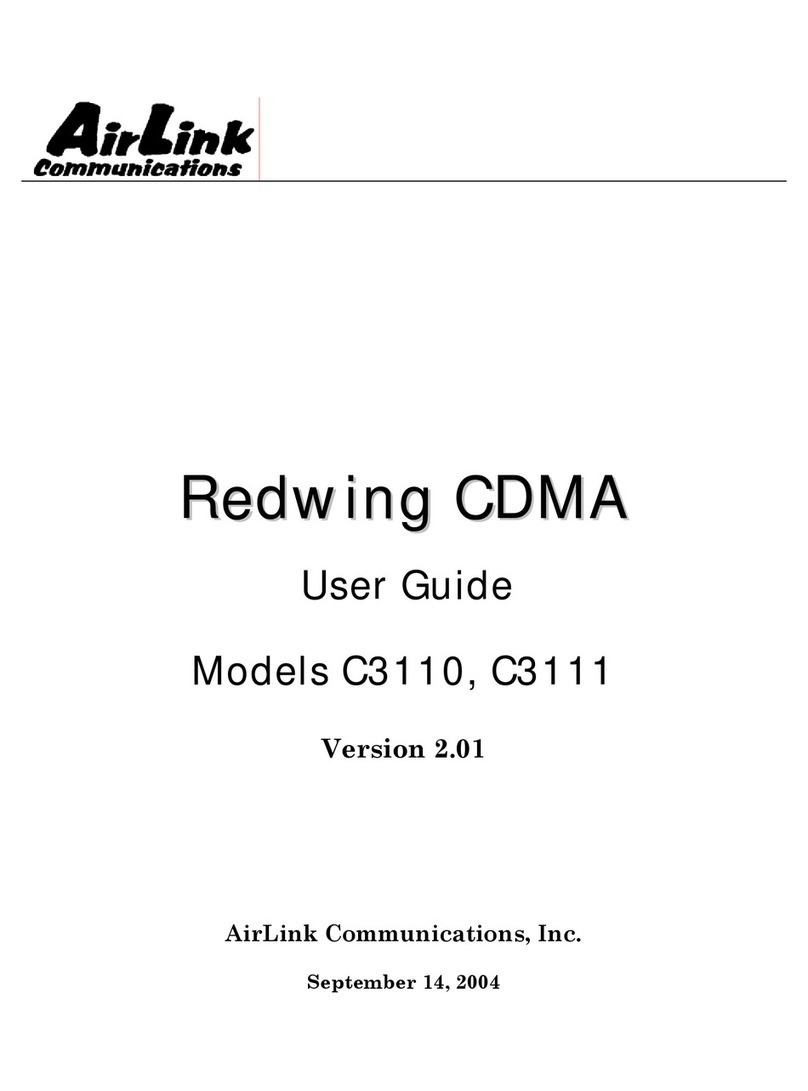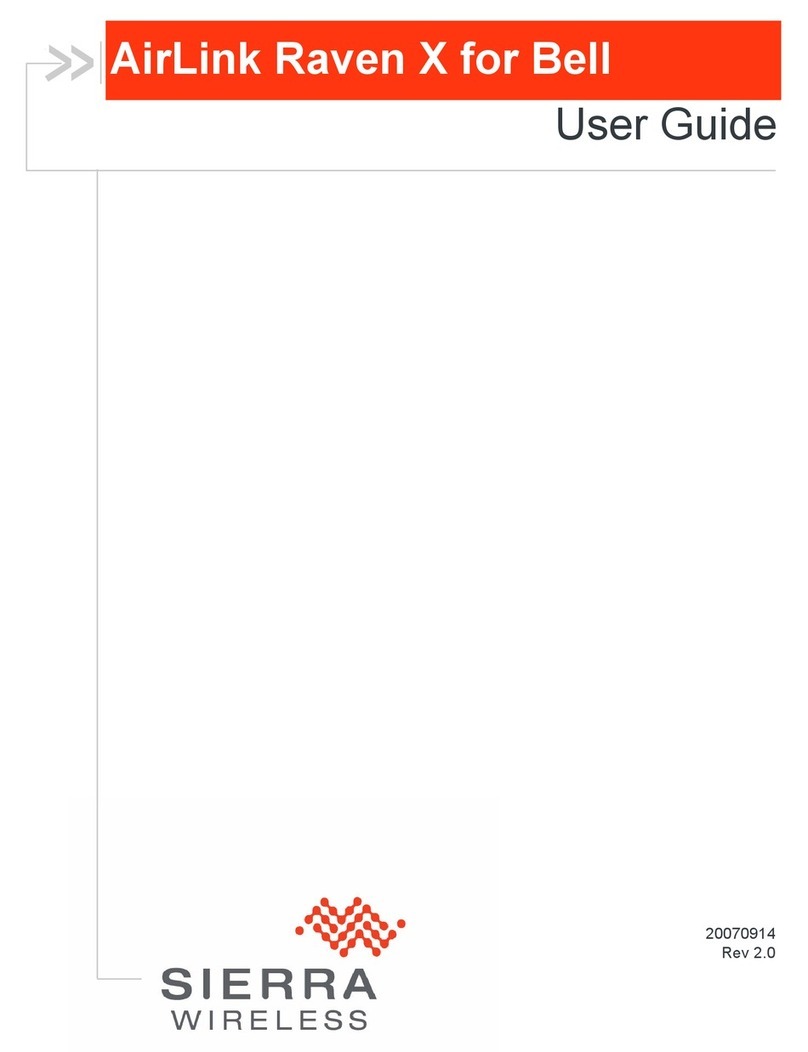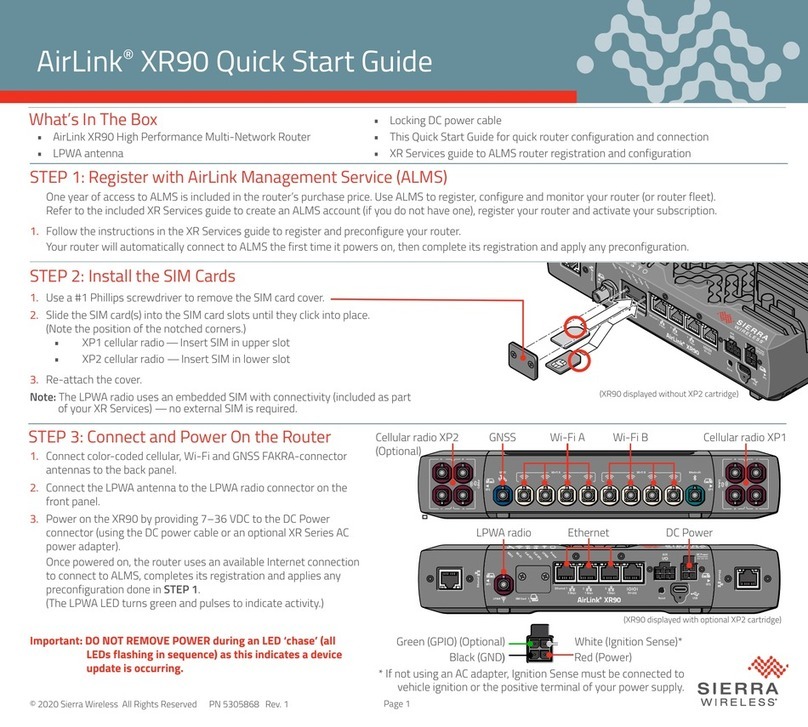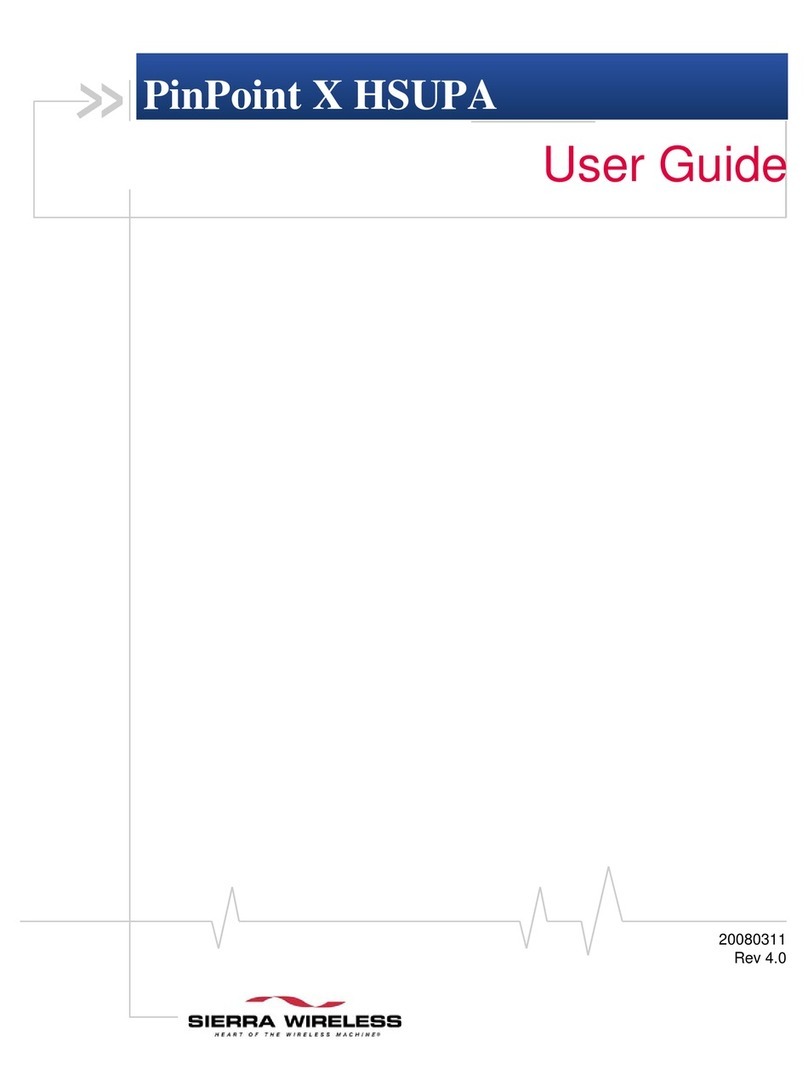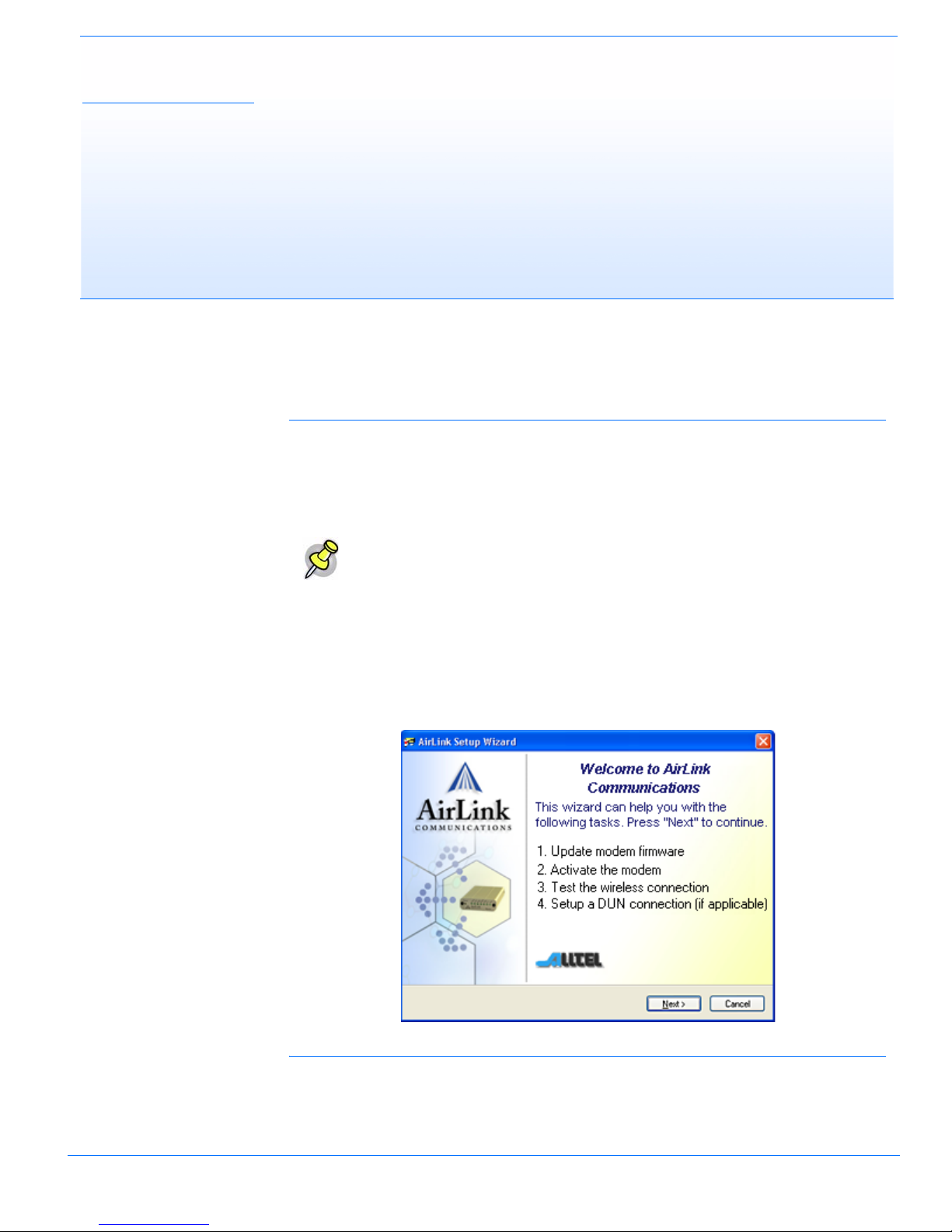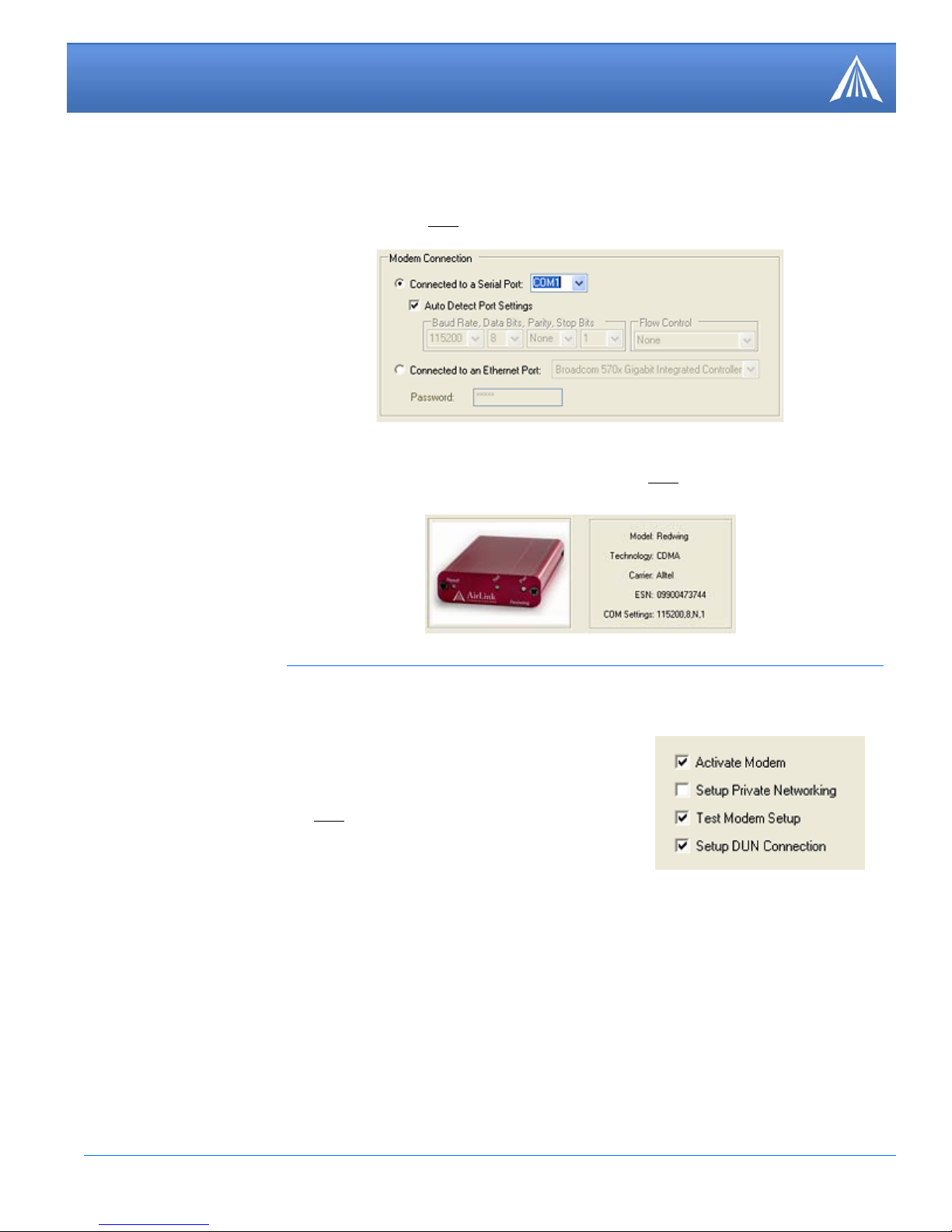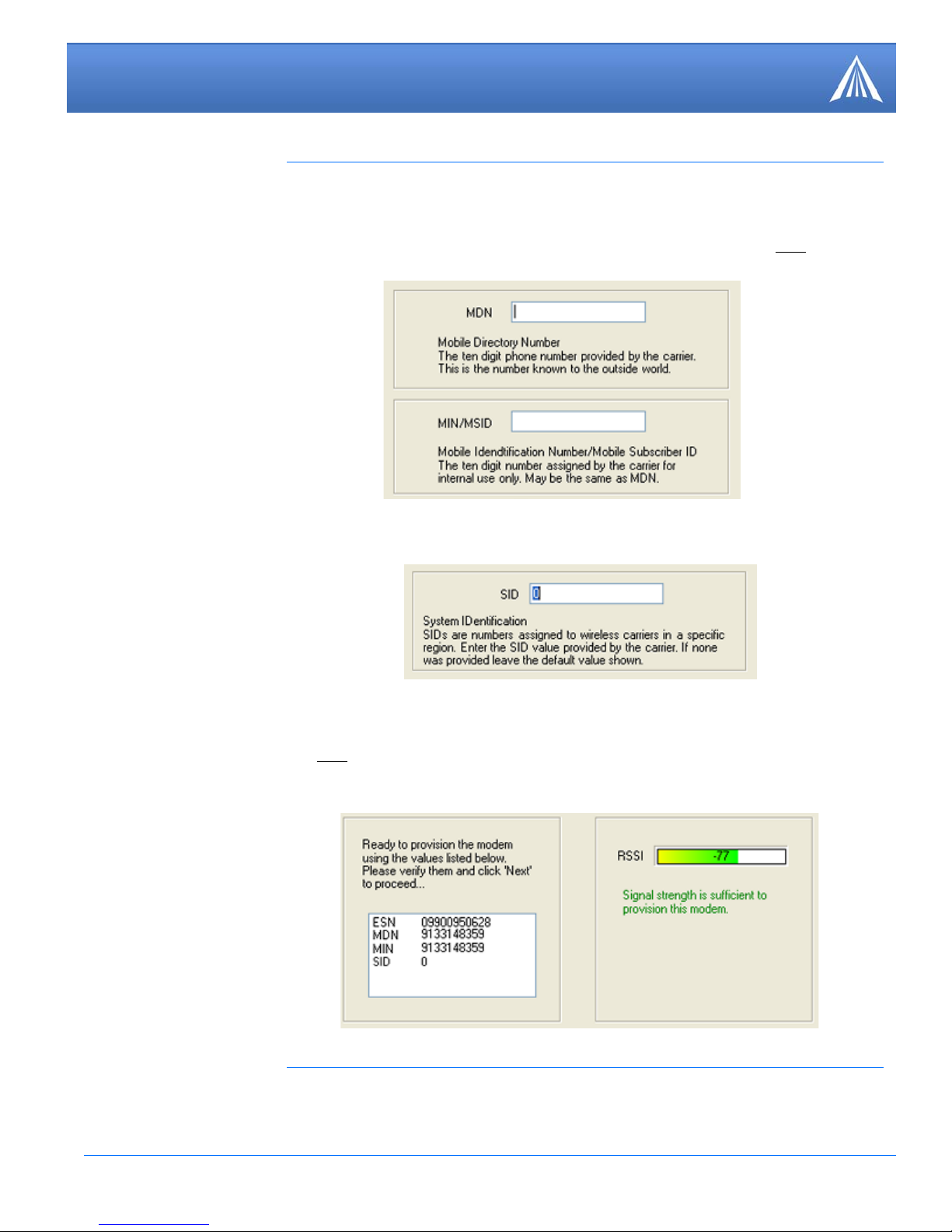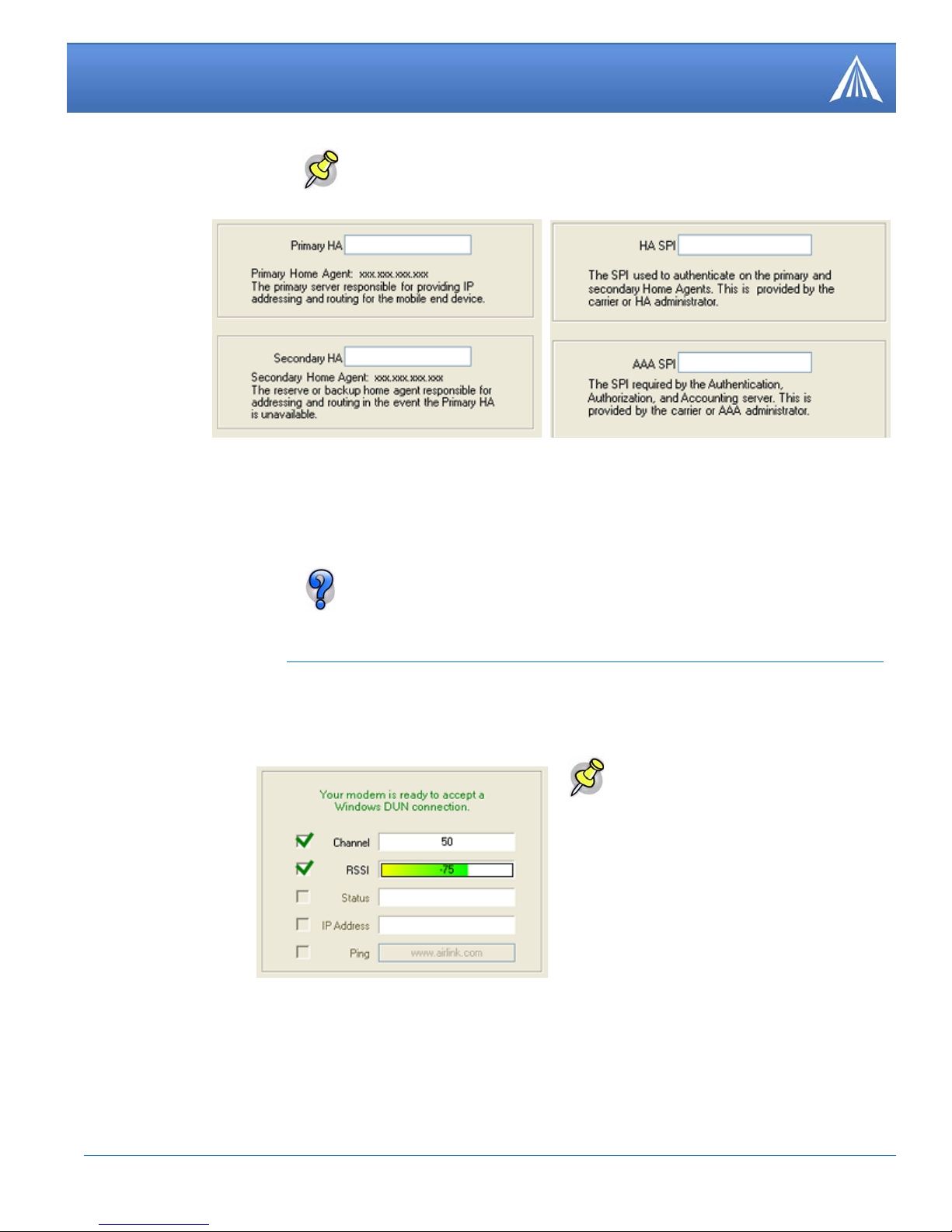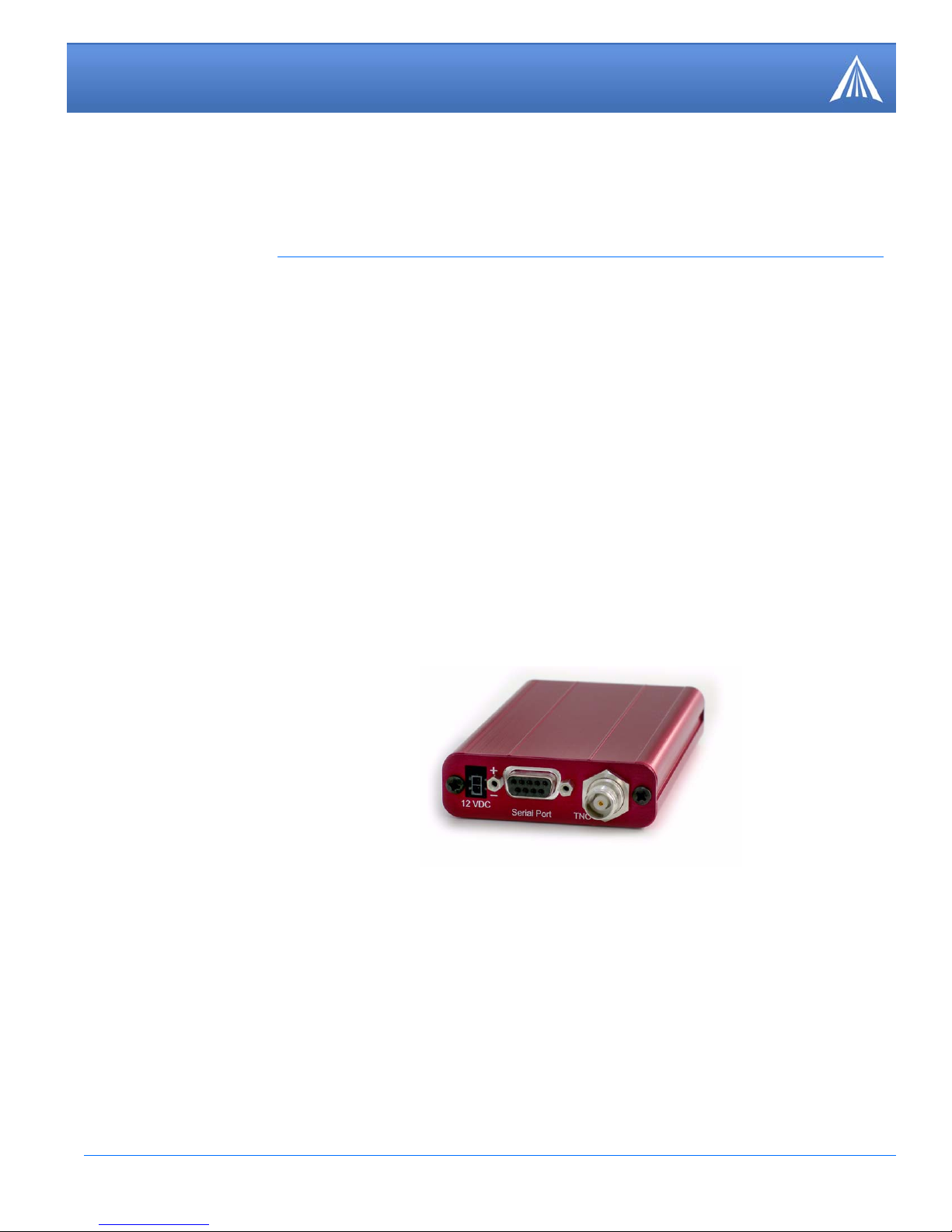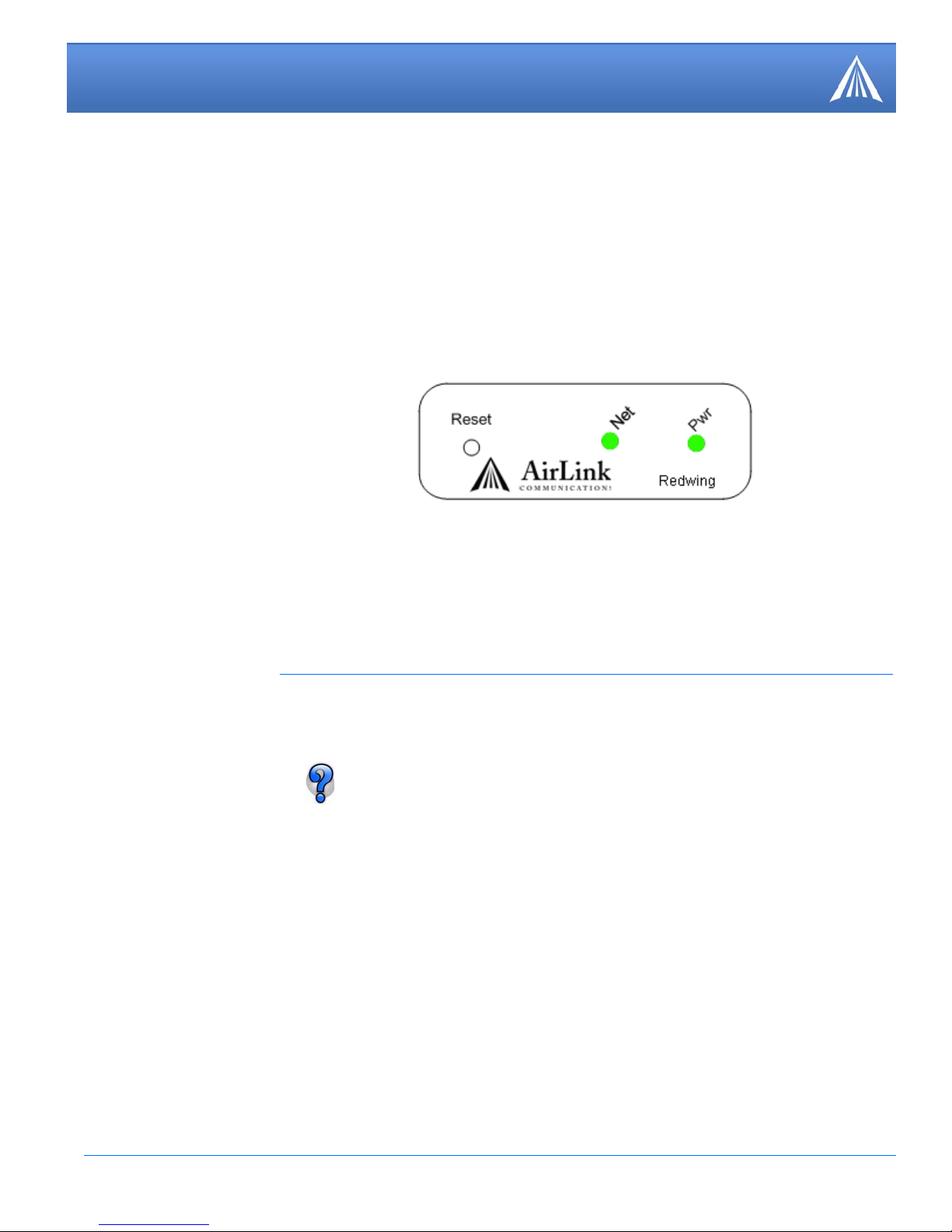September 2006 5
Redwing CDMA for Alltel - Quick Start, version 2.40
Dial-up Networking (DUN) allows a computer or other device to use an AirLink modem to con-
nect to the Internet or private network just like an analog modem using a standard phone line. The
Setup Wizard will install a driver for the modem and set up the connection between your computer
and the modem. You will need to have administrator access on the computer for this section of the
installation.
Select Install to begin adding the driver for the AirLink modem to your computer. The COM port
and speed should match your modem (the default settings will be pre-entered). Select Next to begin
the modem driver installation. You will see a confirmation box from Microsoft Windows to spec-
ify you wish to install this driver on your computer. Select Continue Anyway to install the driver.
When the driver is installed, you will return to the AirLink Modem Installation screen. The Air-
Link modem should now be listed (in addition to any other modem installed).
Select Next to begin installing the DUN connection.
From the drop down menu, select the AirLink modem. The defaults for the phone number, user
name and password will already be entered. Select Next to begin the install.
At the completion of the DUN installation, you will return to the Dial-up Networking Connection
screen. The AirLink modem should now be listed as a connection.
Caution: If your PRL is out of date, you may experience trouble with activating
your modem on Alltel’s network. You should check to be sure you have the most
recent Setup Wizard available on the AirLink website or consult with the Redwing
CDMA for Alltel User Guide on how to update the PRL over the air.
If you want to verify connectivity to the Internet with your Redwing modem, you
need to set up a DUN connection.
7. Setting up a DUN Connection
If you already have other modems installed on
your computer, they will be listed on the AirLink
Modem Installation screen. If you have other
modems installed on your computer using the same
serial port, they may conflict. As long as you do
not intend to use them, you can Remove other
modems using this menu.
If you already have a DUN connection installed for
a different modem, it will be listed on the Dial-up
Networking Connection screen.
Select Add to create a new connection for the Air-
Link modem.