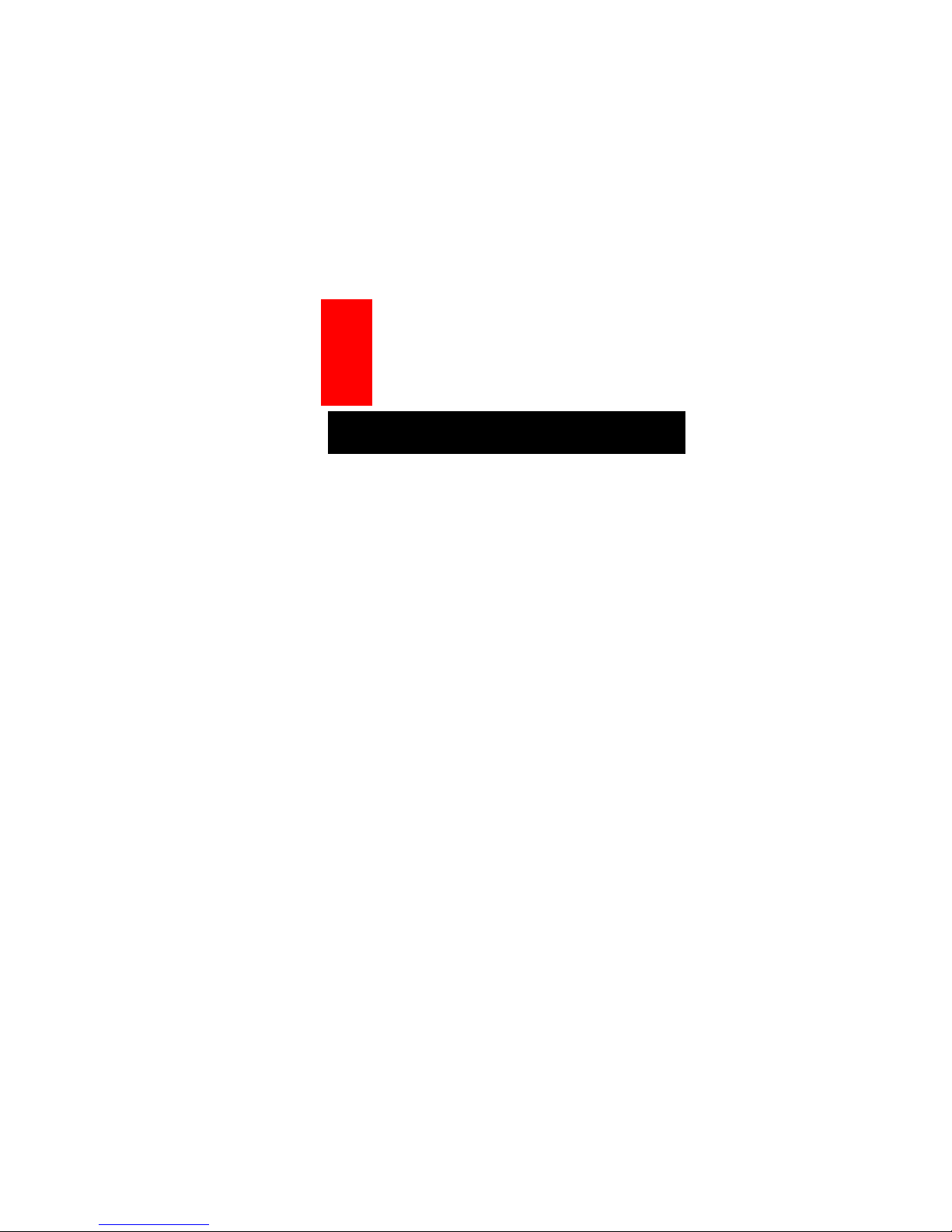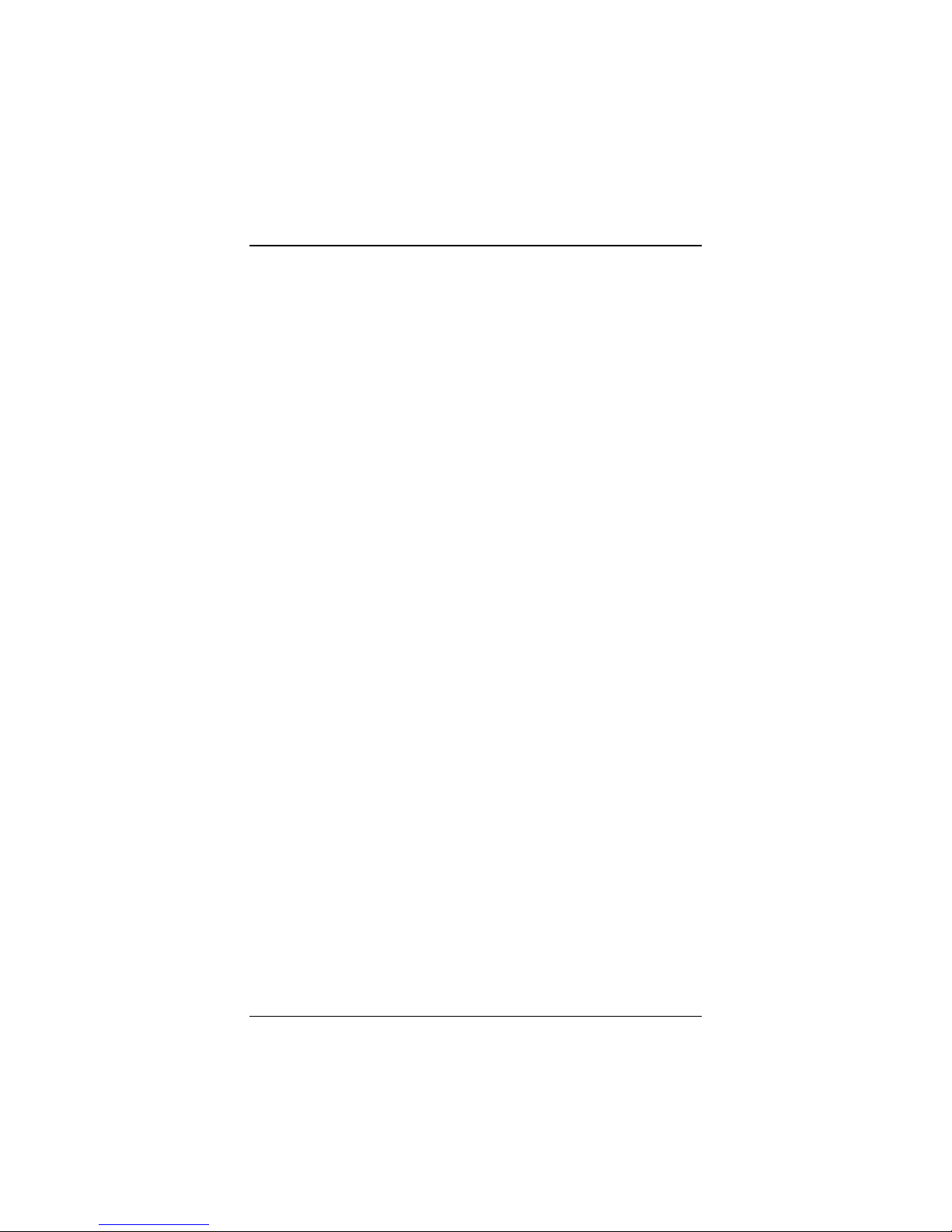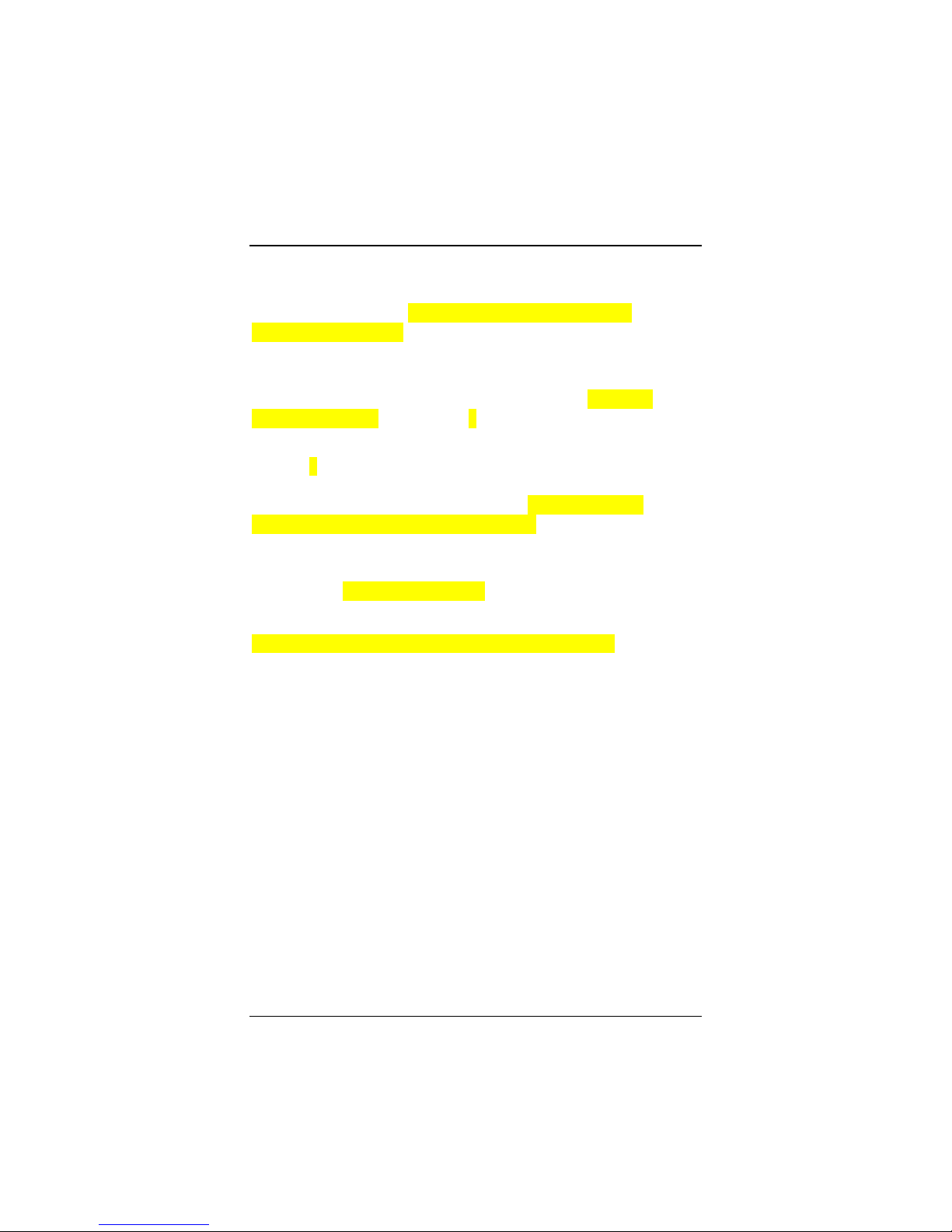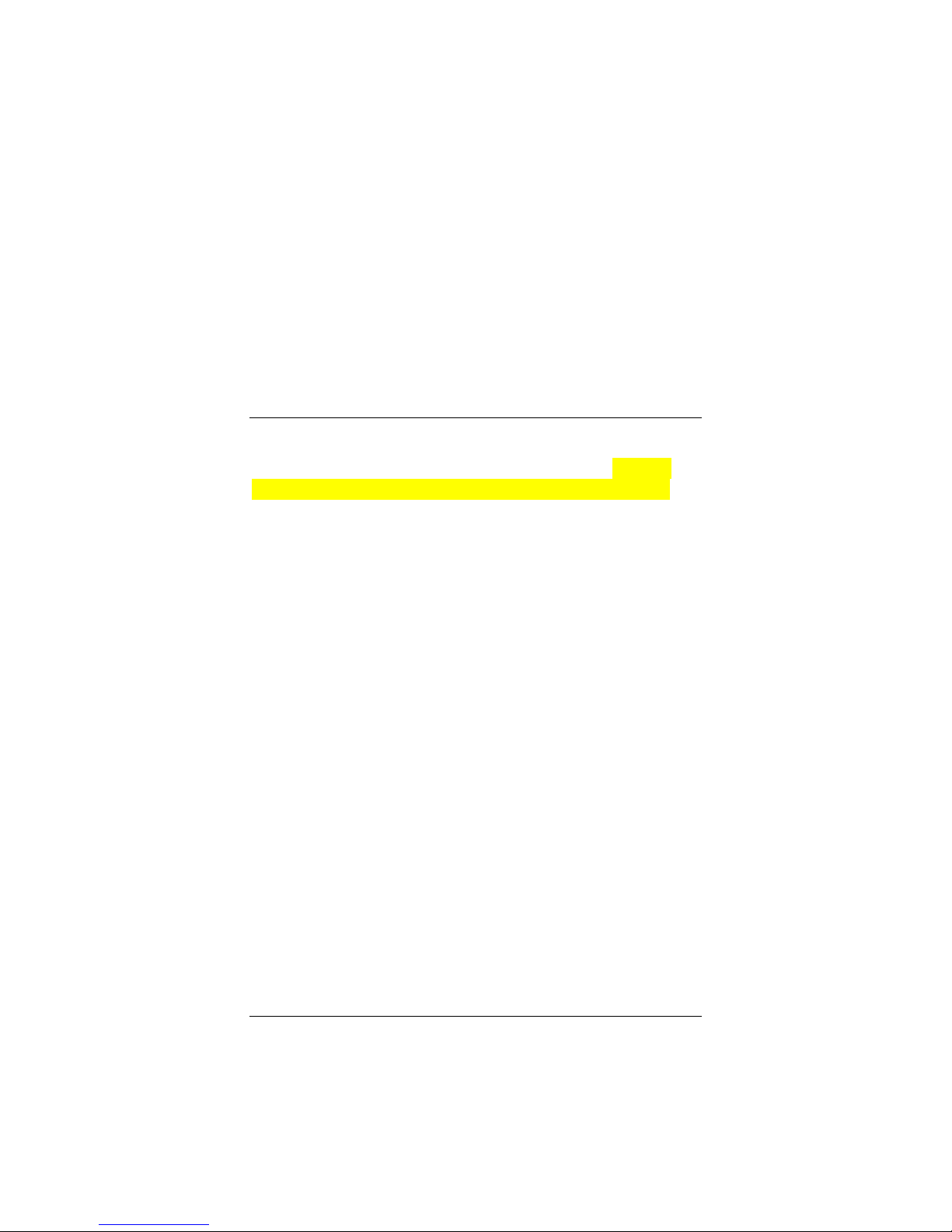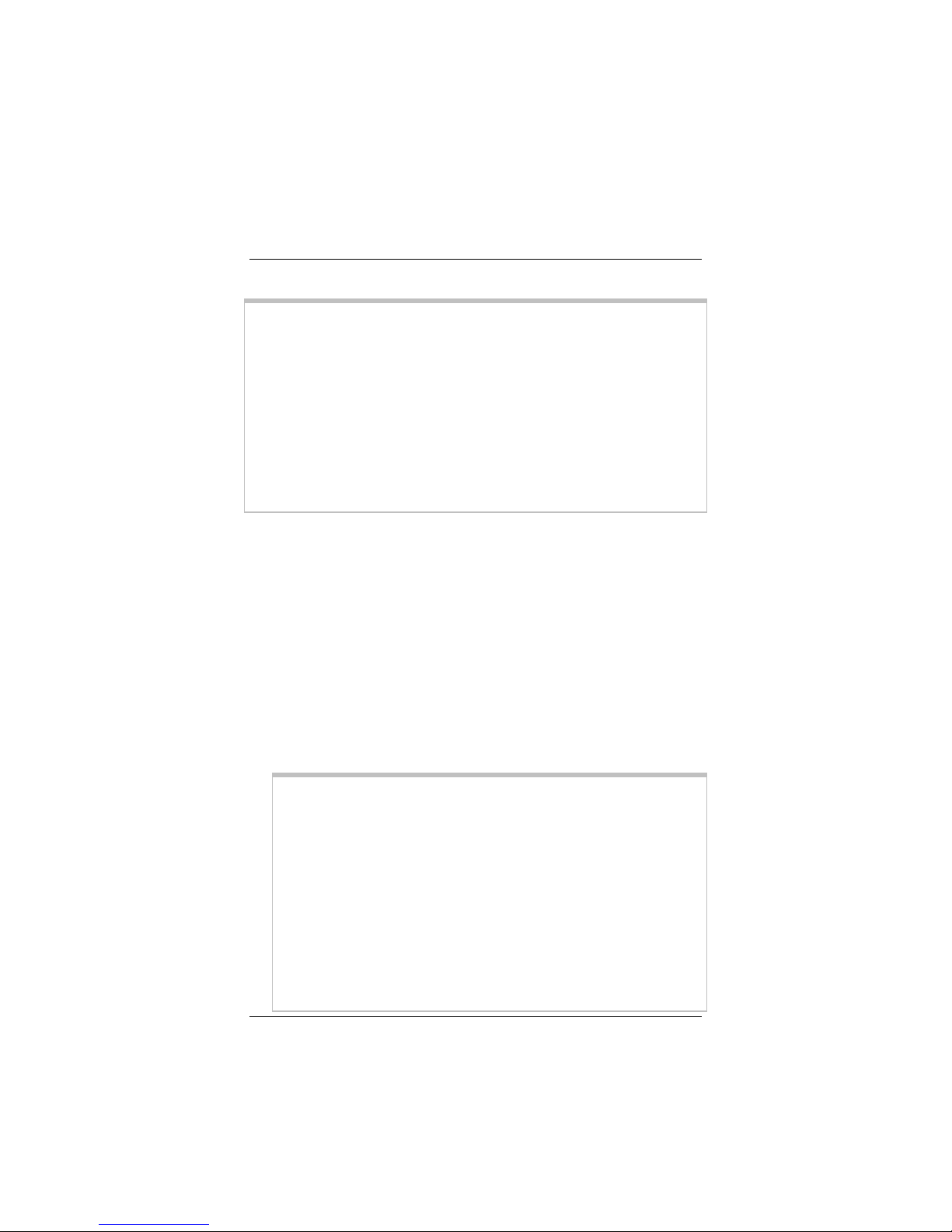Table of Contents 4
Advanced Features - Controlling the X6v from Your
Phone.........................................................................44
Resetting Your X6v....................................................45
5. The X6v and Online Gaming......................................46
Do I Need to Do Anything? ........................................46
Setting Up the X6v for Online Gaming ..........................47
Step 1: Choosing an IP Address for Gaming .............47
Step 2: Setting Up a Virtual Server or DMZ ...............52
6. Using Advanced Setup ..............................................59
Viewing the Advanced Setup Options...........................61
Configuration Options ................................................61
Status Options ...........................................................63
Administration Options...............................................64
Using the WAN Configuration Settings .........................65
Using the Ethernet Configuration Settings ....................71
Setting Up a Static Routing Table .................................72
Adding Extra Security with Advanced Firewall Filtering 74
Setting Security Logging ...............................................79
Configuring Intrusion Detection.....................................80
Adding a DNS Server Name .........................................82
Creating a Virtual Server or a DMZ...............................83
Using the DSL Settings .................................................84
Changing Your LAN Settings ........................................87
Creating a Fixed IP Address .........................................89
Assigning a Half Bridge Device.....................................90
Enabling or Disabling UPnP..........................................91
Assigning Ports to a PVC..............................................92
Changing HTTP and Telnet Ports .................................94
Filtering Out MAC Addresses........................................95
Managing Access to Services .......................................97
Configuring Quality of Service.......................................98
TR-069 ........................................................................101
Monitoring DSL, Wireless, and Ethernet Status..........104
Changing Your Password............................................107