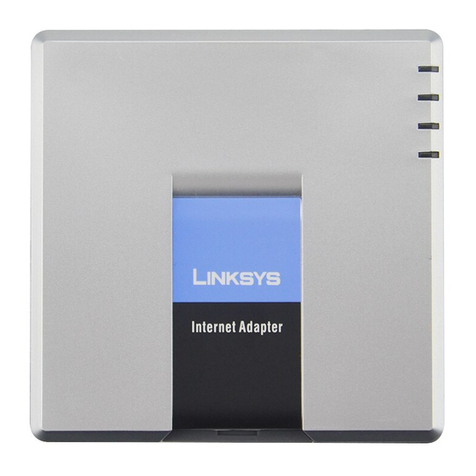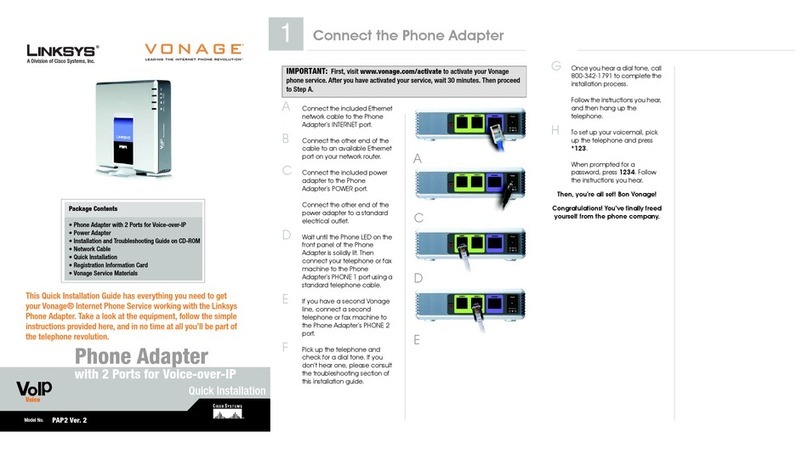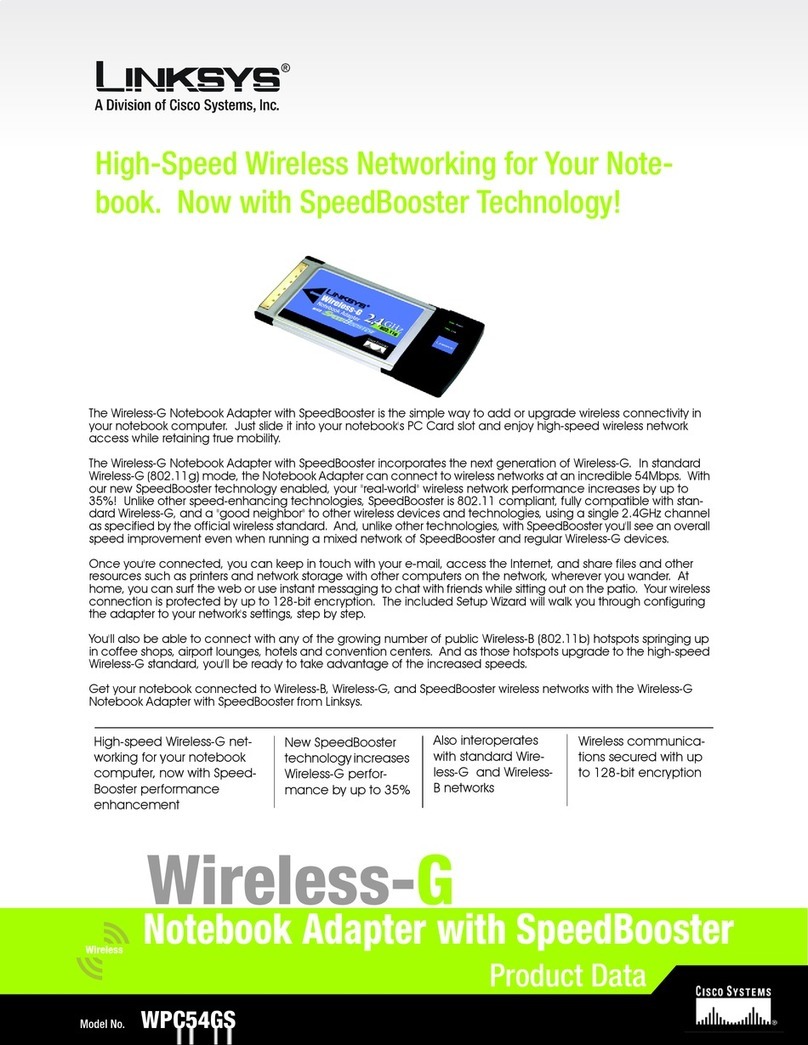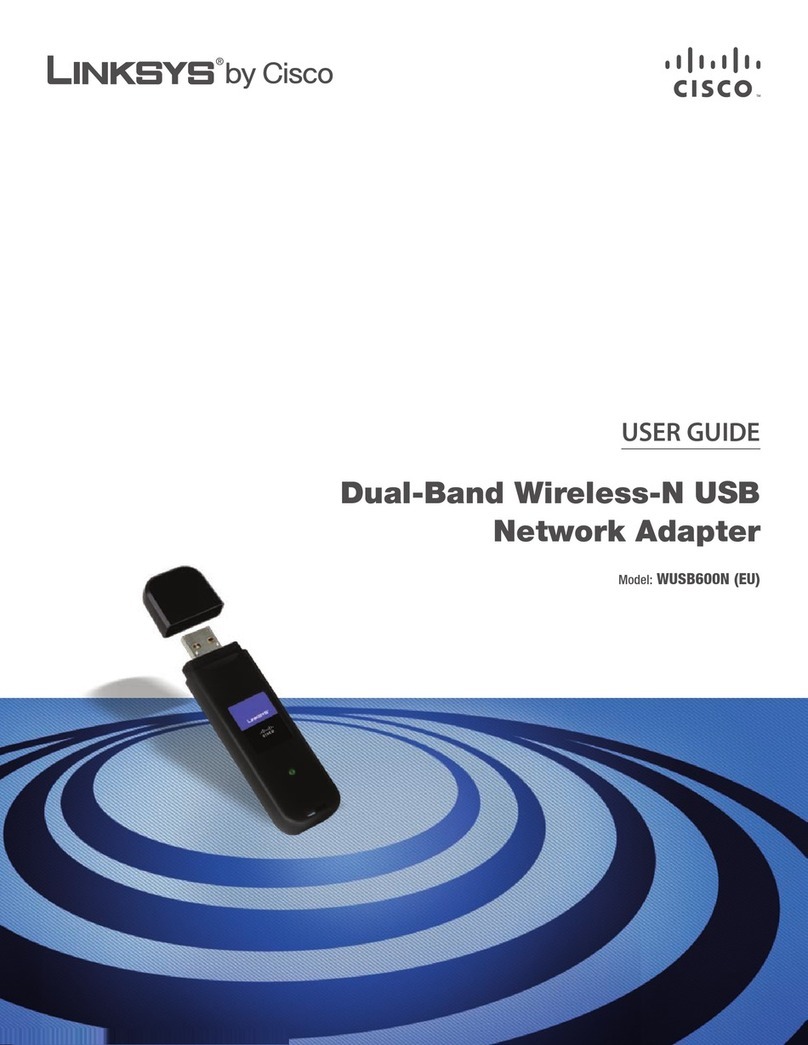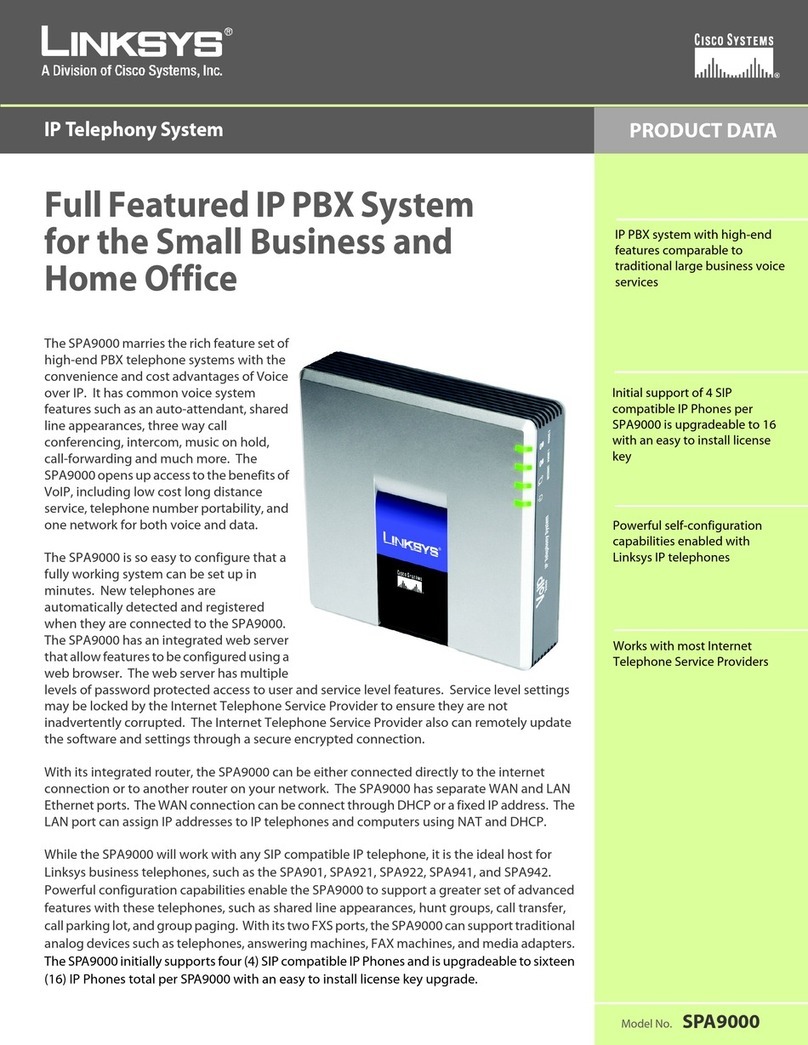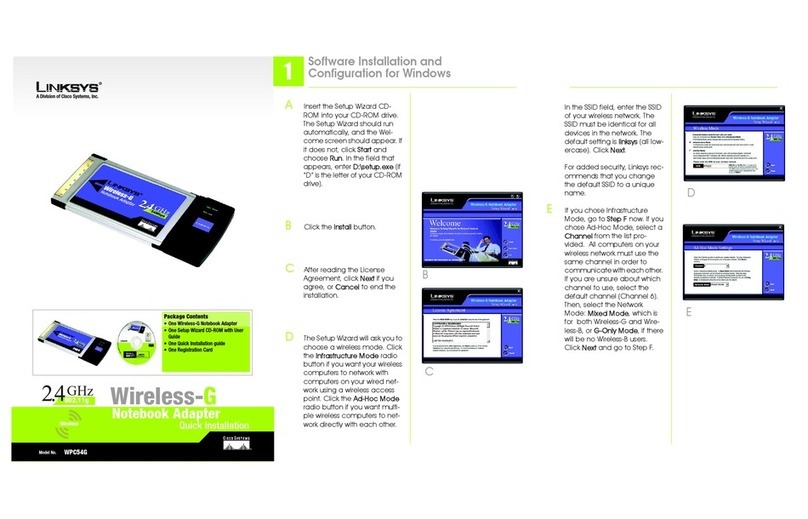After connecting the Adapter to your computer, you will install the driver.
A. Windows XP will automati-
cally detect the Adapter.
Insert the Setup CD-ROM
into your CD-ROM drive.
Click the radio button next to
Install the software auto-
matically (Recommended).
Then click Next.
B. Windows will notify you that the driver has not passed Windows Logo test-
ing. This is normal, and it has been verified that the Adapter does work with
Windows XP. Click ContinueAnyway.
C. When Windows has finished installing the driver, click Finish.
D. After installing the Adapter, the
Windows XP Wireless Zero
Configuration icon will appear in
your computer’s system tray.
Double-click the icon.
A
Note: Windows XP has a built-in configuration tool. Use Windows XP
Wireless Zero Configuration (located in the system tray at the bottom of your
screen) to configure the Adapter.
WWW.LINKSYS.COM
A. Turn off your notebook PC.
B. Locate an available PCMCIA slot on your notebook PC.
C. Insert the Adapter with the label side facing up, so the Adapter fits snugly
in the PCMCIA slot.
D. Restart your notebook PC.
E. For Windows 2000, you may be informed that a digital signature has not
been found. This is normal, and it has been verified that the Adapter does
work with Windows 2000. Click Yes to continue.
F. Windows will begin copying the driver files to your computer. If Windows
asks you for the original Windows CD-ROM, insert the CD-ROM, and
direct Windows to its proper location (e.g., D:\).
Windows 98, Me, and 2000 users: Congratulations!The installation of
the Dual-Band WirelessA+B Notebook Adapter is complete.
Windows XP users: Proceed to Step 3.
E. The screen that appears will
show any available wireless net-
work. Select the network you
want.
If this network hasWEP encryp-
tion enabled, go to Step F.
If this network does not have
WEP encryption enabled, then
the screen in Figure E will
appear. Make sure the box next
to Allow me to connect to the
selected wireless network, even
though it is not secure is
checked. Then click Connect,
and go to Step G.
F. The screen in Figure F will
appear. Enter the WEP key of
your wireless network in the
Network key field, and re-enter it
in the Confirm network key
field. Then click Connect.
Connecting the Dual-Band Wireless A+B
Notebook Adapter
G.The screen in Figure G will appear if your
connection is active.
For more information about WEP, refer to your access point’s documenta-
tion, or visit www.linksys.com. For more information about wireless net-
working on a Windows XP computer, enter the keyword wireless in the
Windows XP search engine.
Windows XP users: Congratulations!The installation of the Dual-Band
WirelessA+B NotebookAdapter is complete.
QI_WPC51AB-111202B BW
Driver Installation and Configuration
for Windows XP
G
Important: Windows XP Wireless
Zero Configuration does not sup-
port the use of a passphrase. Enter
the exact WEP key used by your
access point.
CE
Note: Steps E and F are the instructions and screenshots for Windows XP with
Service Pack 1 installed. If you have not installed Service Pack 1, select the
network you want, and click the Connect button. If the network has WEP
encryption enabled, enter the WEP key in theNetwork key field, and then click
the Connect button.
DF
For additional information or troubleshooting help, refer to the User Guide
on the Setup CD-ROM. Assistance is also available from one of these
resources:
Technical Support 800-326-7114 (toll-free from US or Canada)
Website
http://www.linksys.com
or
http://support.linksys.com
FTP Site ftp://ftp.linksys.com
Sales Information 800-546-5797 (800-LINKSYS)