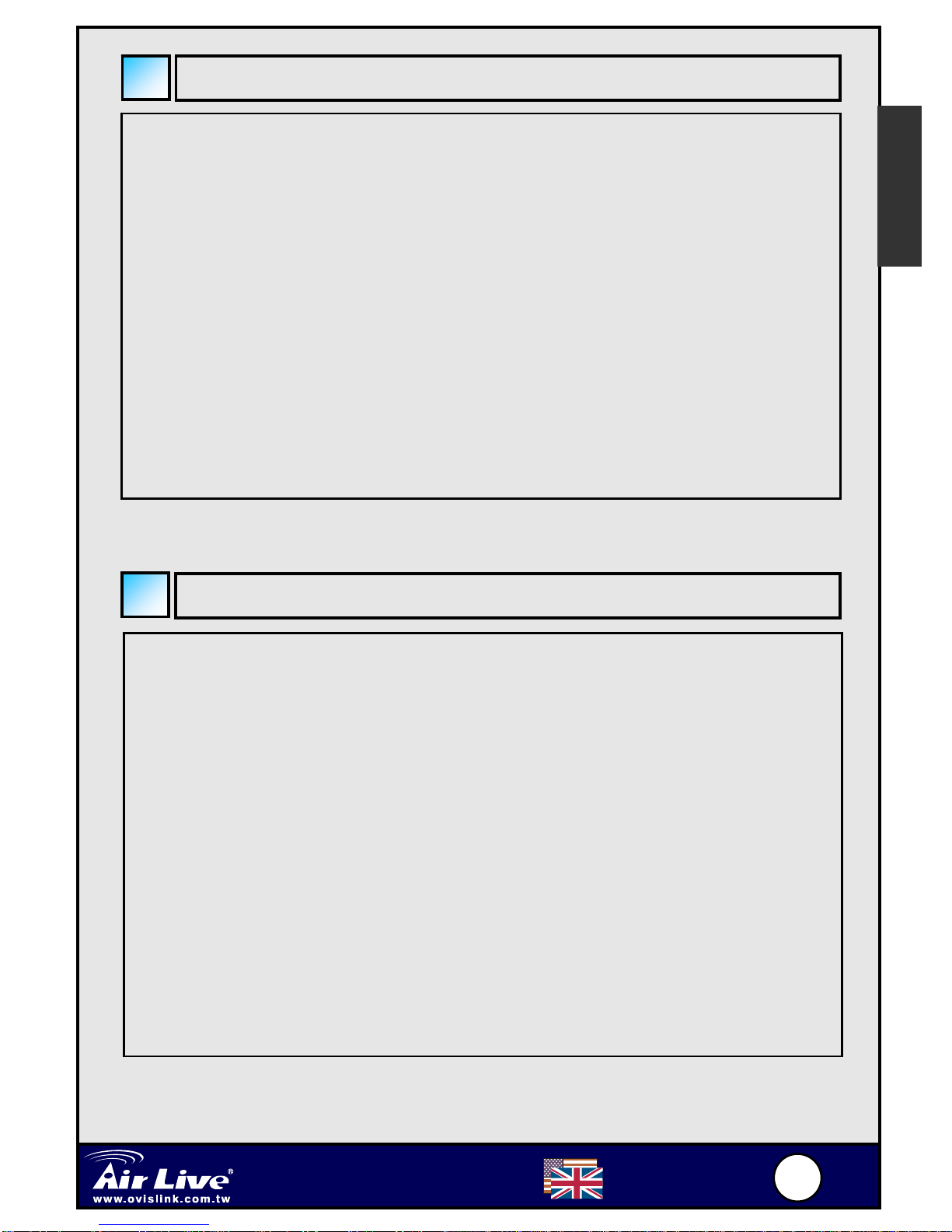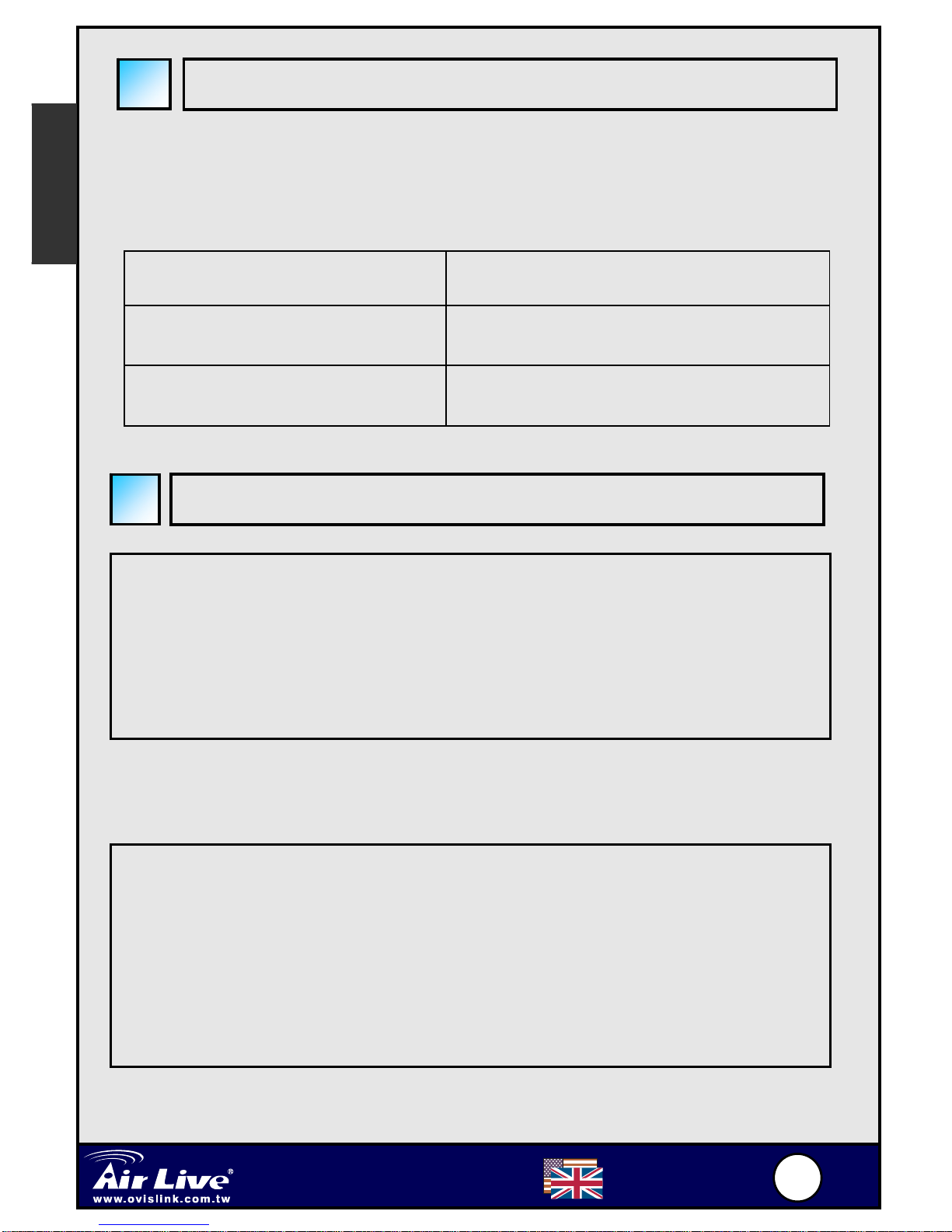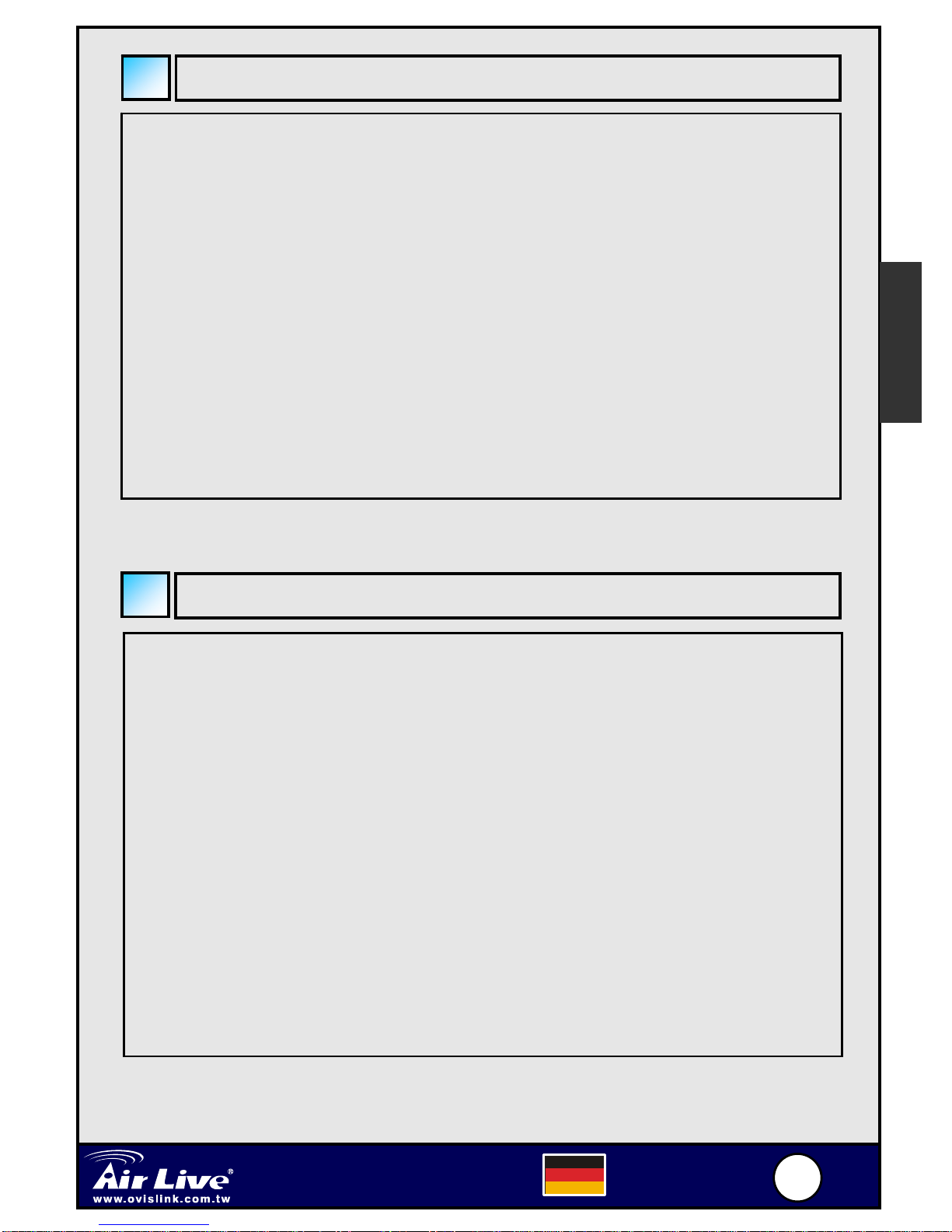1000 English
Keypads and Controls
English
* The key function is activated by pressing the key briefly if not otherwise
specified.
Icon Function Description
Info Displays contact information/status menu (when a
contact is displayed on the LCD).
Skype on/
Tab Switch
Opens the Skype window and switches between
tabs.Long press to close Skype window.
CLS
HOLD
Clear
Hold
Press briefly to clear the last one of entered number.
Long press to clear all the entered number.
Places a call on hold. Pressing it again resumes the
call.
Dial/Answer
Always Link
Dials or answers a call.
Enables always link function.
Power
On/Off
Hang
Up/Reject
Long press the key to power on/off the wireless
phone.Ends or rejects a call.
Disables always link function.
MENU Menu, OK Displays main menu.
Enters a menu item or activate a selection.
BACK Back Back to previous menu.
iScroll Up Scroll up. Hotkey to calls list.
jScroll Down Scroll down. Hotkey to contact list.
0~9,#, Dial pad. Dial pad.
Vol / Volume
Up/Down
Increases/decreases the speaker volume during
a call.
Mute Mutes on/off the microphone during a call.
USB
Connector
USB Mini B type female connector for power
charge.