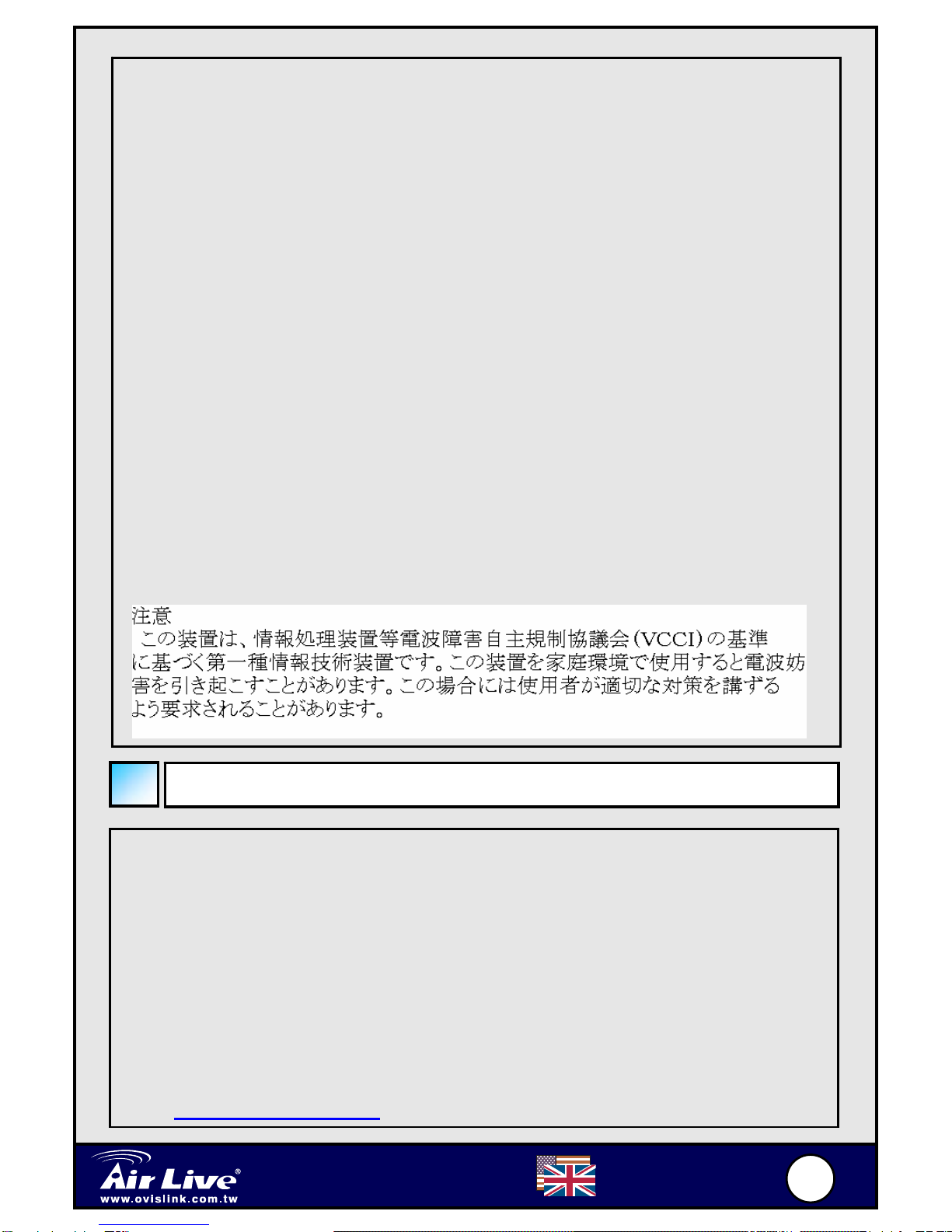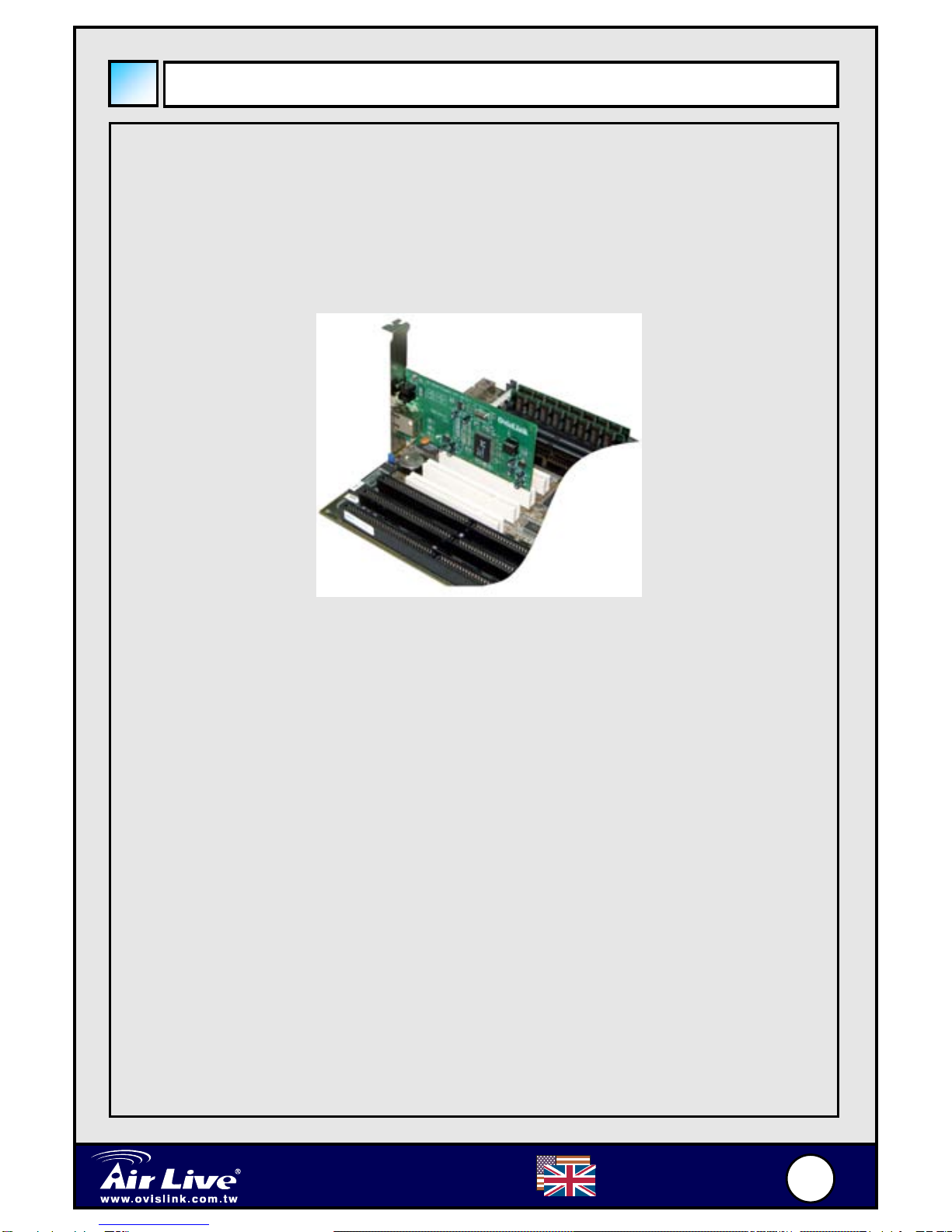English
FCC Warning
This equipment has been tested and found to comply with the regulations
for a Class B digital device, pursuant to Part 15 of the FCC Rules. These
limits are designed to provide reasonable protection against harmful
interference when the equipment is operated in a commercial environment.
This equipment generates, uses, and can radiate radio frequency energy
and, if not installed and used in accordance with this user’s guide, may
cause harmful interference to radio communications. Operation of this
equipment in a residential area is likely to cause harmful interference, in
which case the user will be required to correct the interference at his own
expense.
CE Mark Warning
This is a Class B product. In a domestic environment, this product may
cause radio interference, in which case the user may be required to take
adequate measures.
VCCI Warning
Important Notice
GE-2032R-v2 adapter card provides various network drivers on the
driver CD. GE-2032R-v2 supports Windows 98/ME/NT/2000/XP, Linux
Kernal 2.2.x(Redhat 6.2), Linux Kernal 2.4.x (Redhat 7.2), Novell,
DOSODI, MAC OSX 10.2 or newer.
Please choose the driver directory that match to your OS from the
installation CD, and select the driver to setup the NIC card.
If you not sure how to install the NIC card, select the HELP directory
for detail.
For the latest driver, please visit OvisLink’s website at
www.ovislink.com.tw