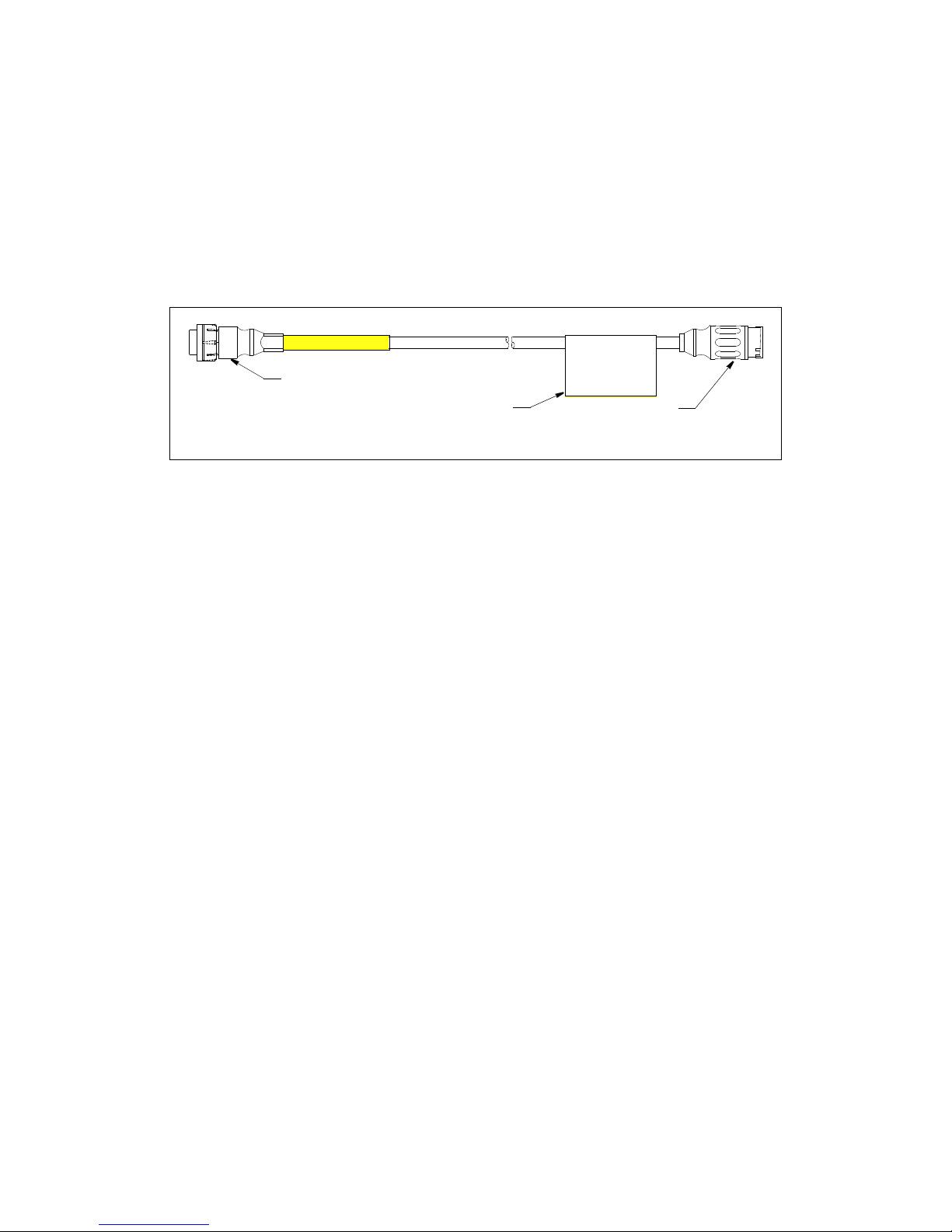Table of Contents
Important............................................................................................................. 4
Cautions............................................................................................................... 5
Introduction......................................................................................................... 5
Kit Includes......................................................................................................... 5
Adapter Cables.................................................................................................... 6
Where to Purchase Parts...................................................................................... 6
Test Set-up: Transducer....................................................................................... 7
Test Set-up: TDT1000......................................................................................... 8
About SensorCheck™App................................................................................... 12
Download SensorCheck App.........................................................................12
Connecting SensorCheck App to TDT1000........................................................ 13
SensorCheck Home Screen..................................................................................14
SensorCheck App Does NOT Connect..........................................................15
Menu Screen.........................................................................................................16
History............................................................................................................16
Catalog............................................................................................................17
Settings...........................................................................................................17
Identifying the Transducer: Flowchart.................................................................18
Getting Started................................................................................................18
Searching for XducerID®Feature..................................................................19
Airmar Transducer with NO XducerID®Feature.......................................... 20
Searching for Transducer by Original Equipment Manufacturer.................. 21
Unknown Transducer.....................................................................................22
Accessing Database........................................................................................22
SensorCheck Test Screens................................................................................... 23
Calibrating......................................................................................................23
Measuring.......................................................................................................24
Test Results....................................................................................................25
Test Summary................................................................................................ 27
Vessel Information.........................................................................................28
Chirp Transducer................................................................................................. 29
Calibrating & Measuring............................................................................... 29
Done Screen................................................................................................... 30
Sharing Test Results............................................................................................ 31
Interpreting Test Results...................................................................................... 32
Understanding the Graph............................................................................... 32
Testing in Small Bucket of Water..................................................................33
“In Range” Transducer Results......................................................................34
“Out of Range” Transducer Results...............................................................35
Corrupt Data...................................................................................................36
Why Does a Transducer Show Poor Results........................................................36
Software Revisions...............................................................................................36
Customer Service..................................................................................................36