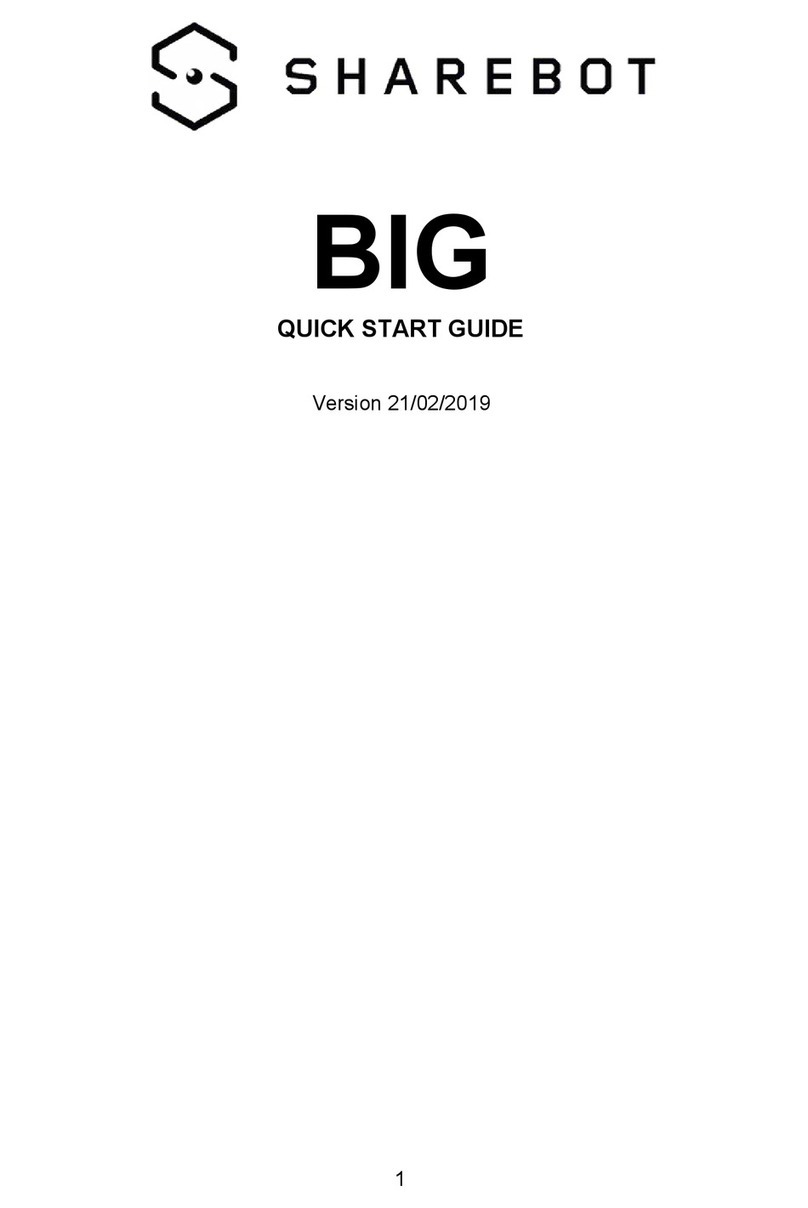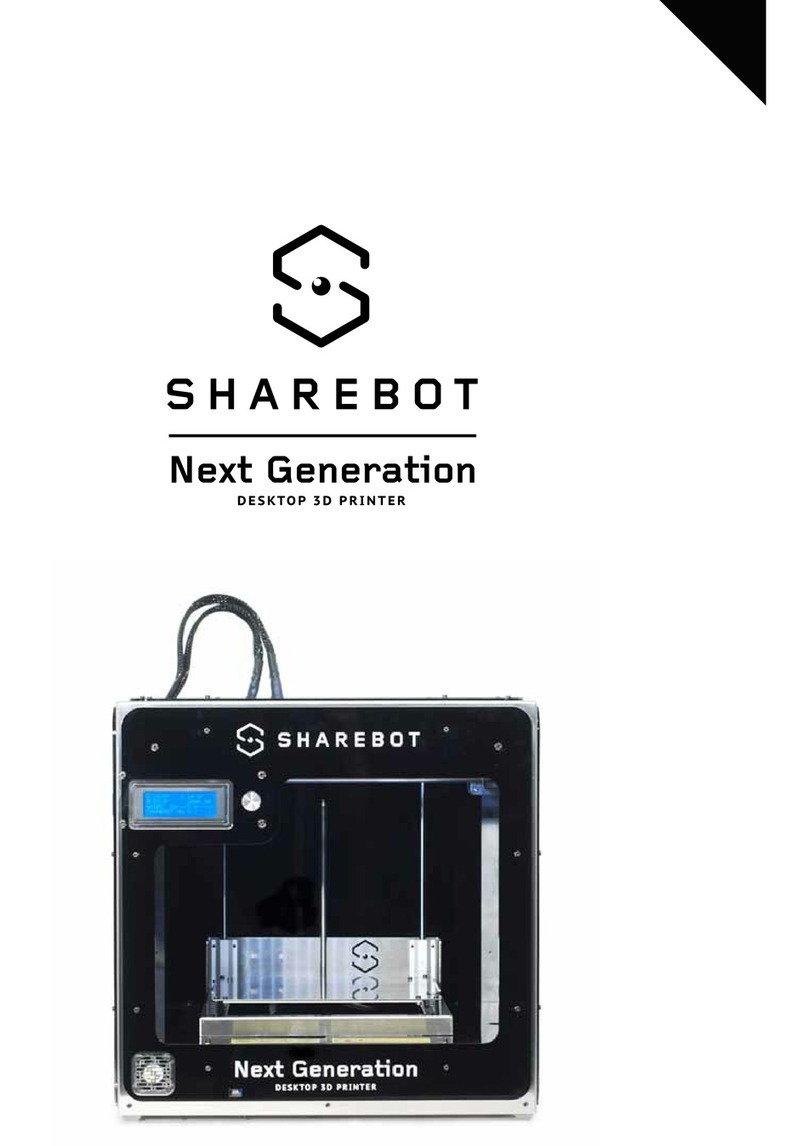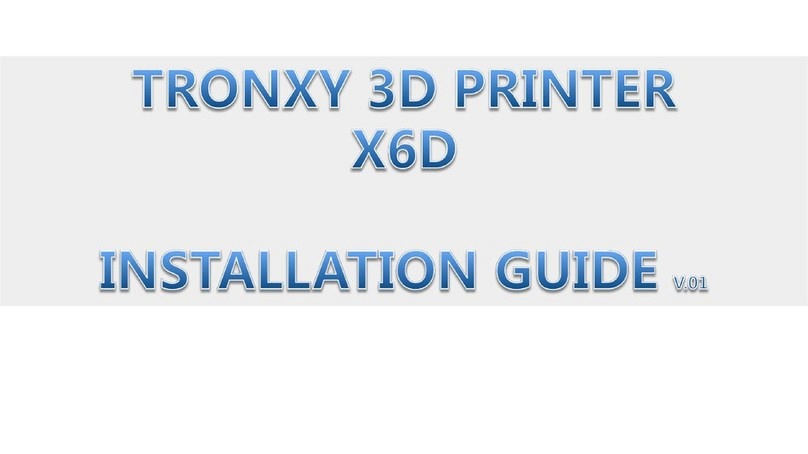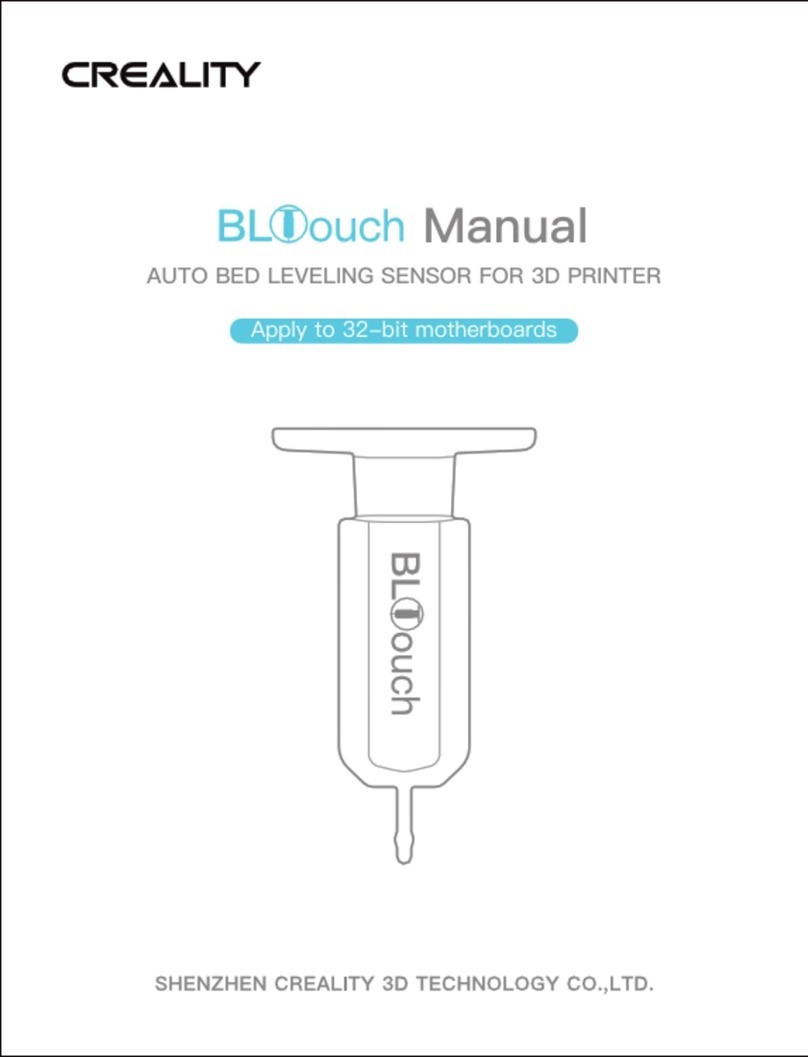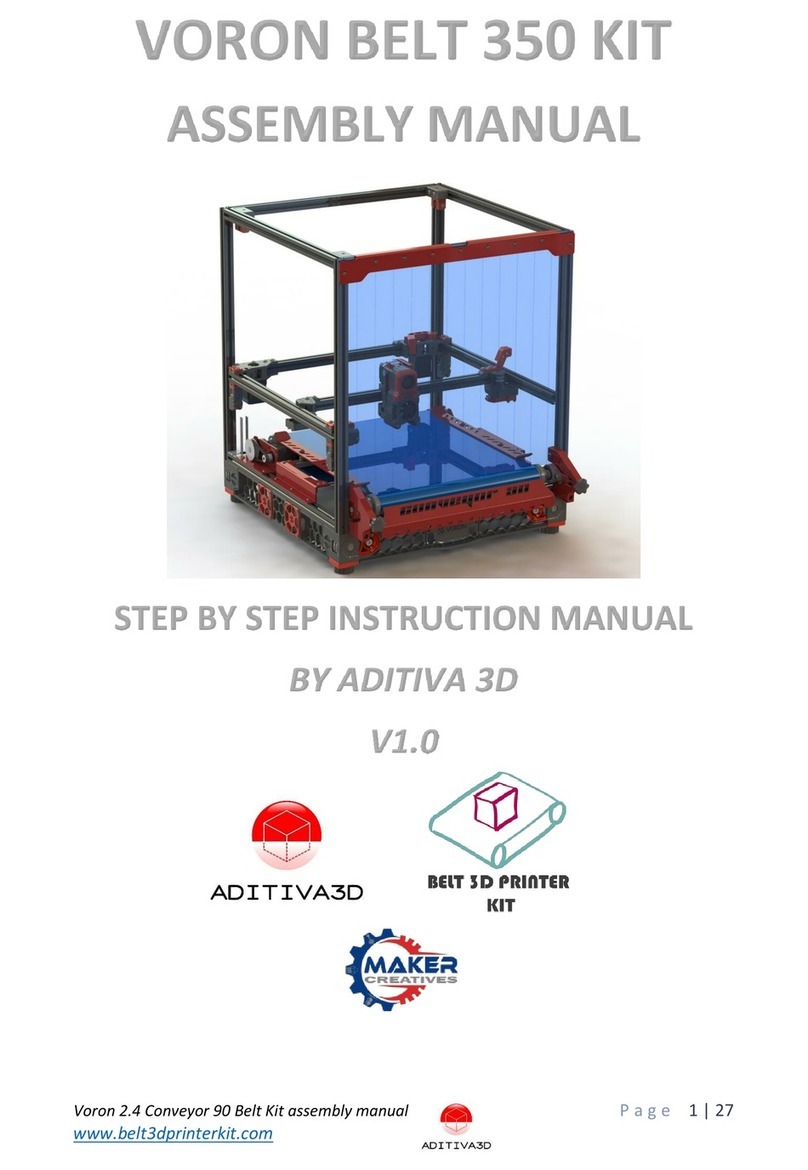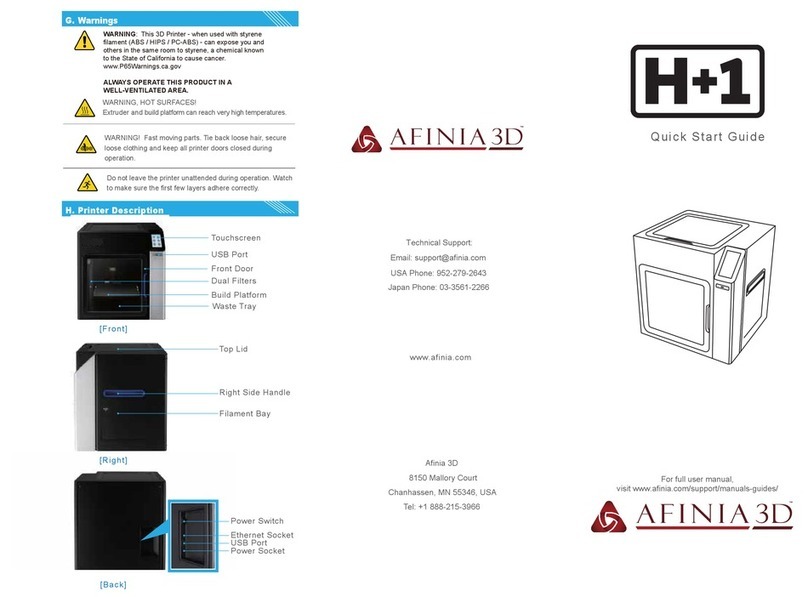SHAREBOT Q Dual User manual

Q Dual
QUICK START GUIDE
Version 2021/02/19
1

Your new Sharebot Q Dual 3
Safety Guidelines 4
Extruder 4
Heated printing plate 5
Personal protective equipment 5
Moving parts 5
Package Contents 6
Welcome Kit 6
Sharebot toolbox 6
Test materials 6
Unpacking the printer 6
Sharebot Suggested slicing profiles 7
Sharebot Suggested Slicers 7
Sharebot Filaments and Materials 7
Support 8
Parts Replacement 8
Working with Sharebot Q Dual 9
Preliminary actions 9
FIRST PRINT 9
Printing plate & dimensions 10
Filament management 10
CREATE GCODE FILES FOR SHAREBOT Q Dual 11
Three 3d printers in one 11
Double extruder prints using “breakaway” support material 12
Removing support structures 12
Display Menu 13
1. HOME 13
2.PRINT 15
Selecting the printing file 15
File from Web interface 16
3.SETTINGS 16
Prepare Menu 16
Tune Menu 17
File operations Menu 18
2

Configurations Menu 18
FILAMENT DETECTION/MOVEMENT SENSOR 19
Ideal spool positioning: 19
Cases of automatic filament change during printing process: 19
Safety cooling down 19
VISUAL TEMPERATURE WARNING 20
PROBE OFFSET 21
4. SOFTWARE OPERATIONS 22
NETWORK CONFIGURATION 23
Procedure for network configuration 23
WIFI CONFIGURATION 24
SHAREBOX 3D 24
Access credentials: 24
Dashboard 25
File Manager 25
Managing Gcodes From the G-Codes File Manager 25
Upload a file remotely 25
Start a remote print job 26
Delete a file remotely 26
Configure 26
NOTIFICATIONS 26
WIRELESS LAN 27
PASSWORD 27
RECOVERY 28
Testing Utilities 28
Monitoring 29
Show Advanced 29
Recently Sent: 29
Download Error log 29
SHAREBOX 3D Advanced Maintenance Menu 30
3

Your new Sharebot Q Dual
Sharebot Q Dual introduces a lot of new features compared to the product on FFF
technology previously made by Sharebot Srl:
● Printing area 700X250X300 mm dual printing (700X270X300 mm monoprinting)
● Heated printing plate with specific removable borosilicate glass + Magigoo (easy
detach system)
● Dual independent extruders with 0,4mm (1st) and 0,8mm (2nd) diameter
● Web-based software interface for controlling and starting the printing process
remotely
● Lan, WiFi connectivity
● 7’’ Touch-screen display
● Real-time monitoring of the print job via WebCam
● Loading files from USB, internal memory and web interface
● Additional USB socket for future expansion, inside the 3d printer
● Automatic Z levelling with with inductive probe sensor
● Real-time calibration of the printing plate
● Independent Z1 and Z2 max endstop sensor
● Automatic Calibration on Y1 and Y2 axes every time the printing process is starting,
for a perfect square
● Filament Movement & Detection Sensors (for both extruders)
● Temperature Warning
● Magnetic support for customizable spools 750 gr
● Accommodation inside the machine body for 2,2Kg and 4Kg spool
● Tools/Equipment housing in the machine base.
4

Safety Guidelines
Extruder
In FFF technology 3D printers, the thermoplastic filament is melted in the
nozzle (the terminal part of the extruder) at a temperature varying
between 190 and 500°C. During the printing process you mustn't touch
the nozzle with hands. The contact even for a very short time causes
burns. In case of routine maintenance or for replacing the nozzle, you
have always to use protection items required for hands and eyes
protection. The extruder temperature is always visible on the main display
screen.
Heated printing plate
Under the printing surface, it is placed the heated plate which is used to
improve adhesion of the model during the printing process. The heat
generated by the heated plate is also transmitted to the printing surface.
The heated surface reaches a maximum temperature of 90°C and
remains high even after the end of the printing job, also when the
machine is turned off. The contact with the plate at high temperatures
causes burns.
5

Personal protective equipment
You have always to use the machine in safe condition, adopting the
appropriate Personal Protective Equipment of Category 1, in accordance
with European regulation no. 2016/425 defining PPE. In particular, always
use gloves and goggles during maintenance of hot parts.
Moving parts
During the printing process don't touch with hands the moving parts in the
inner part of the machine or any other items. In case of failure of the
printing, stop the printing process and proceed in the maintenance of the
printer.
6

Package Contents
Fist of all, check that there are no damages to the machine and that all items listed below
are included in the package or in the Sharebot toolbox.
Your package should contain:
● A box with the Welcome Kit;
● 3D printer Sharebot Q Dual with the 0.4 and 0.8 mm nozzles.
Welcome Kit
The Welcome Kit contains:
● a Sharebot toolbox;
● PLA filament spool;
● magnetic support for the spool 750 gr;
● magnetic support for the spool 2,2/4 Kg;
● power and Rj45 cable;
Sharebot toolbox
The Sharebot toolbox contains:
● Nippers
● Cutter
● Allen screwdriver size 1.5 / 2 / 2.5
● "Unlocks nozzle" tools
● USB stick with manual and printing profiles
● Metric feeler gauge
Test materials
A sample spool (PLA) is provided for free for initial testing,
The material is guaranteed by Sharebot Srl.
Spool from other suppliers can be used under fully responsibility of the end user.
Unpacking the printer
Before powering up the Sharebot Q Dual 3D printer it is necessary to unlock the extruders
and Z carriages following this procedure (see instructions inside the printer):
1) Cut the clamp that blocks the extruder carriage on the X and Y axis;
2) Remove the 4 plastic blocks of the Z plane by pulling the wire that joins them together;
3) Place the printing surface on the printing bed and lock it using the clips in the designed
position
The original packaging must be kept for the duration of the warranty. Machines without
original packaging may not be accepted by technical assistance.
7

Sharebot Suggested slicing profiles
On the Support page you may find the most up-to-date software profiles.
Slicing profiles are created to be the best compromise between quality
and speed.
Slicing profiles are usually good enough for most applications and are
also useful as a “starting point” for further optimization and
customization.
Customer care won’t be able to provide support for issues arising from
using non-standard configurations
Sharebot Suggested Slicers
Sharebot Racomends using only a selected group of
software for slicing, as time has proven they provide the
best results and consistency with Sharebot 3D printers.
By using these software and the specific profiles you are
more likely to reduce issues and quality defects.
Customer care won’t be able to provide support for
issues arising from using unproven softwares.
Sharebot Filaments and Materials
While Sharebot 3D printers are compatible with a range of third party
materials, we want to stress the importance of using first party
filaments.
Sharebot Filaments are continually used as a reference to improve
performance and quality of our 3D printers and are usually giving the
best results with the less effort, out of the box.
Customer care won’t be able to provide support for issues arising from
using third party filaments.
8

Support
You can find your machine profiles and other useful documents on the Sharebot Support Page,
along with a form to get in touch with Sharebot Support.
Parts Replacement
All moving parts of the machine are excluded from warranty as they are subject to normal
wear and tear.
Covered by warranty and to be change all the parts with obvious manufacturing or
assembly defects.
The spare parts, as per regulations, are available for 5 years starting from the date on
which the machine is put on the market.
For any spare parts requirement, contact the Sharebot Authorized Centers network or use
the dedicated form on the sharebot.it website.
Before requesting technical assistance, please check the two sections: FAQ and HOW-TO
from the Sharebot.it website as well as the provided documentation.
Learn more:
www.sharebot.it/en/support
9

Working with Sharebot Q Dual
Set basic features and advanced parameters
Create Gcode files for Sharebot Q Dual
Preliminary actions
Before making the first work it is necessary to:
● Place the machine in a large and adequate area;
● Connect the C13 - IEC 60320 power cable to the socket on the side of the machine;
● Start the machine using the ON / OFF switch;
● Check that the display lights up;
● Apply a thin layer of Magigoo on on the printing surface;
● Load the desired filament in the selected extruder (see “filament management”)
The tools supplied must be kept near the machine.
FIRST PRINT
A *.gcode file is pre-loaded in the machine's internal memory to carry out the first printing
process;
To print the first model follow this procedure:
At the end of printing, wait for the plate to cool down:
the object will begin to detach itself from the print bed, without that
it is necessary to mechanically remove it from it with spatulas or cutters!
Once removed the object, apply a new layer of "Magigoo" in the area occupied by
previous print.
The machine leaves the factory calibrated and ready to use (Plug and Play).
10
MENU
SELECT:
File from memory
select the *.GCODE file

Printing plate & dimensions
● The printing plate is a galvanized steel surface on which is placed a borosilicate
glass. The object is constructed in additive mode on glass. The printing plate leaves
the factory ready to use, calibrated on the specific glass (Magigoo on one side of it).
● Sharebot Q Dual's print volume during dual printing process is:
X = 250 mm Y = 700 mm Z = 300 mm
● Sharebot Q Dual's print volume during mono printing process is:
X = 270 mm Y = 700 mm Z = 300 mm
Filament management
To load a new filament spool follow the guided procedure:
● Place the spool in the compartment, paying attention to its orientation, it must take
place in a clockwise direction;
● Cut the filament at the end of the spool;
● Launch the filament change option (1st or 2nd) from the printer menu (gear →
prepare → Filament management)
● Wait for the previous filament to be retracted (with a new printer not present),
remove the guide from its quick coupling and remove the filament by unlocking the
dragger gear using the specific lever;
● Insert the new filament till the hot-end, lock the dragger gear using the specific lever
and then click OK on the screen button for confirmation;
● Wait the nozzle to extrude a few millimeters of the inserted material and click the
on-screen confirmation button to end the operation
Extrusion stopped
This is a safety procedure to stop the over-extrusion of the new filament: if you
forget to end the “change filament” procedure the extrusion will stop itself after five
minutes of extrusion and the printer will display “Extrusion stopped”.
11
Section
Select:
Prepare / Filament management
Change Filament 1 / Change filament 2
Press YES

CREATE GCODE FILES FOR SHAREBOT Q Dual
The printer uses job files with a .gcode extension
To create a gcode it is necessary to have Simplify3D slicing software (4.0.0) installed on
your computer.
The slicing software creates a work file starting from a three-dimensional file in .stl or .obj
format using the parameters present in the specific print profiles for Q Dual.
Find the profiles in the support section - Q Dual of our website www.sharebot.it or on the
USB stick.
The print profiles contains a series of parameters and instructions, without which it is not
possible to use the printer correctly in the completeness of its functions.
Three 3d printers in one
Sharebot Q Dual is designed to maximize the flexibility of use.
It can work in double extruder and in a single extruder mode, being able to choose which
of the two extruders to use, depending on the resolution and the print speed desired.
Using the 1st 0.4mm diameter extruder optimizes the resolution in X-Y at the expense of
the printing speed, characteristic of the 0.8mm extruder (2nd one).
The resolution in Z (height of the layer) that can be used is linked to the diameter of the
nozzle as shown in the table below.
✓ : available
✓ : suggested
x : not available
During mono-print process the support structures (if needed) are printed with the same
material of the object. The printing process is faster, but the overhung surfaces will be less
detailed.
12

Double extruder prints using “breakaway” support material
The models that require support material to be made can use the second extruder with a
specific filament for the realization of the support structures.
This material is called “breakaway” due to his behaviour: during the printing binds with the
material of the object, but at the end of printing, if it is mechanically solicited, it separates
itself in a clear manner from the surfaces to which it adhered supporting them.
This means that the support structures must be reachable to be mechanical removed at
the end of the printing process.
The first extruder (0.4mm diameter) is used to print the object while the second one,
(0.8mm diameter) is used for the support structures.
The current compatibility of the filaments and their “breakaway filaments” is shown in the
table below.
✓ : compatible
✓(mono) : compatible (same material for object and support)
x : not compatible
Removing support structures
Once the printing process is ended, wait until the printing surface cools down, and remove
the printed part from the printing surface. Apply a new thin layer of Magigoo.
Now you can remove the supports structures from the model, using plier and nipper,
always wearing protective gloves.
13

Display Menu
Sharebot Q Dual display is dot matrix, touch and color screen. The display is the main
interface for managing print jobs, selecting files and setting parameters to optimize the
process.
1. HOME
Main screen display summary information about the printing process.
A) Message area and progress bar of the printing process;
B) Indicators of the percentage and time;
C) Extruders temperature;
D) Printing plate temperature;
E) Printing speed (default: 100%);
F) Options for Pause and Resume the printing process;
Select the areas of parameters C, D, E, to adjust the respective values, a dedicated popup
menu will open.
● The values are set by setting the variation interval (1; 10; 100) and setting the desired
14

value using the + and - commands. OFF resets the full scale value;
● To stop the print job temporarily select Pause. Commands already in memory are
executed, so the machine stops until the Resume command is selected;
● While waiting for the machine to enter the pause state, do not select the Resume
command;
Pause command is different from Stop, which definitively interrupts the printing process.
Dashboard when the printer is idle. No Target temperatures are set.
15

2.PRINT
This menu contains all the commands to select the .*gcode file and to print it.
Selecting the printing file
The machine shows only files with the .*gcode extension (* .gcode, * .gco).
The Gcode file contains instructions to move machine axes, extruder and other printing
parameters.
To generate a Gcode file, it is necessary to previously create a three-dimensional model,
save it as a mesh (STL, OBJ) and slice it with a slicing software (Simplify3D).
File from USB key
To load a printing file in Sharebot Q Dual, you can use the
USB port on the front of the machine.
Use the supplied USB flash memory stick, insert it into the USB
port on the machine front and follow the on-screen procedure.
Note: wait a few seconds after inserting the USB dongle before
pressing the button.
After start-up, when the temperature target parameters are
visualized on the display, the USB stick can be removed
without interrupting the printing process.
16

At the end of a printing job, if the USB stick is not inserted, it is
not possible to start the same file again.
Internal memory file
Sharebot Q Dual is equipped with an internal solid state
memory able to save files permanently. The files contained in
the memory are available every time the machine is switched
on, until you delete them.
To copy, move or delete files in the internal memory, see the
DISPLAY section.
NOTICE: The internal memory is different from the temporary
memory used to load USB flash drive files during a printing job.
File from Web interface
The procedure to select files from a web interface is indicated in the Sharebox 3D chapter.
3.SETTINGS
Settings
Contains the commands to set and modify the machine operating parameters.
The Prepare
menu is visible only before starting a printing job, to set the machining
parameters. The Tune
menu is selectable only during the printing process to modify and
optimize parameters in real time.
17
Section
Select:
File From Memory / FIle From USB key
Select File
Press YES
Prepare Menu
ICON
NAME
FUNCTION

18
Disable Stepper
Disable all stepper motors
Auto Home
Place the extruder nozzle(s)
in the homing position. Bed
is lowered at Z max.
Preheat
Preheat the build platform
(heated bed).
Cool Down
Cool the extruder(s) and
heated bed
Move Axis
Move each movement axis
manually
Move Filament
Move the Extruder motor to
extrude or retract the
filament.
Filament Management
Start Change Filament (1st
or 2nd) procedures.
Disable FIlament Detection
Disable the Filament
Detection & Movement
sensor.
Tune Menu
Speed
movement speed override
(%)
Bed
Change Temperature of the
Heated bed.

19
Change Current Filament
Start Filament Change
Procedure of the currently
active extruder
Fan Speed
Override Fan Speed (0-255)
Enable Filament Detection
Enable Filament
Detection/movement
File operations Menu
Copy File
Copy A USB file from the
Internal Memory (or vice
versa)
Delete File
Remove a file from USB or
Onboard memory.
Configurations Menu
Network Config
DHCP or Manual IP
configuration menu for
Ethernet LAN.
WiFi Config
DHCP or Manual IP
configuration for Wireless
network
Probe Offset
Change the probe offset(s)
between the probe and the
nozzle(s)

FILAMENT DETECTION/MOVEMENT SENSOR
Using PLA and PET+ profiles, the filament sensor is active by default and if you want to
switch it off you can from the display menu during the printing process.
NOTE: The sensor is deactivated each time the printer is switched on. Using the supplied
print profiles the sensor is automatically activated at the beginning of the printing process.
With TPUre
profile, on the other hand, the filament sensor is deactivated. This allow to
place the spool on an external spool holder, to facilitate the unspooling process of this
elastic material.
Ideal spool positioning:
The spool should be placed inside the printer on its support;
Otherwise it can be placed externally (as is often done with the TPUre
, placing it on top of
the printer to facilitate unspooling);
Cases of automatic filament change during printing process:
● The filament is finished;
● Filament grinded;
● Filament knot on the spool;
● Poor extrusion;
● No extrusion;
In all this cases, the printer performs the same procedure of “changing filament”, also
selectable when the printer is idle. Machine goes to the filament change position, expel the
residual filament, and wait for the user to replace it:
1. Read on the display which extruder has entered in the change filament procedure
2. Release the quick coupling of the guide, remove the remaining filament by
unlocking the dragger gear using the specific lever;
3. Insert the new filament spool and push the tip of the new filament making it run
along the entire guide until it comes out for some centimeter;
4. Insert the new filament till the hot-end, lock the dragger gear using the specific lever
and then click OK on the screen button for confirmation;
5. Check the extrusion from the nozzle and give the last click that closes the
procedure.
6. The printing is resumed from where it was suspended.
Safety cooling down
Passed five minutes after the filament change procedure is started, without the new
filament has been loaded, the extruders temperature is switched off, to prevent extruders
from clogging.
In this case the first click of the procedure will heating up the extruders; when the
20
Table of contents
Other SHAREBOT 3D Printer manuals