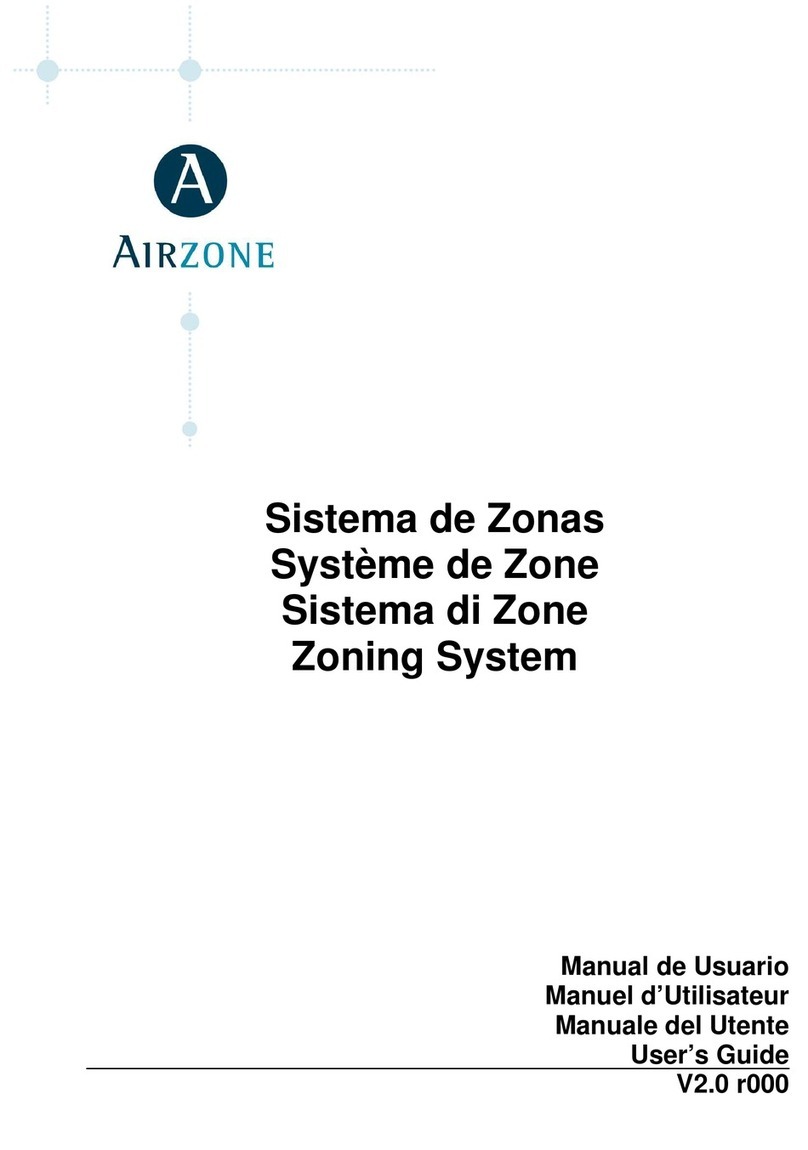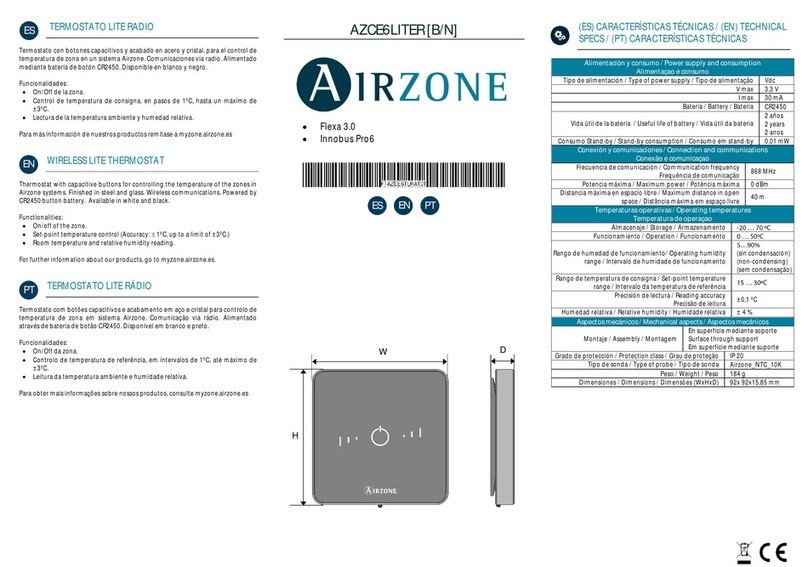3
• The system must be installed by a qualied technician.
• This product must not be modied or disassembled under any circumstances.
• Do not handle the system with wet or damp hands.
• In the case of any malfunction of this appliance, do not repair it yourself. Contact the
sales distributor or service dealer for repair or disposal of the product.
• Check that the HVAC installation has been installed according to the manufacturer's
requirements, complies with local regulations in force and is working correctly
before you install the Airzone system.
• Place and connect the elements in your installation in accordance with current
regulations covering electrical installations.
• All connections must be made with the power supply completely turned off.
• Take care not to short circuit any of the system's connections.
• Please refer carefully to the wiring diagram and these instructions when wiring.
• Connect all wiring securely. Loose wiring may cause overheating at the connection
points and is a possible re hazard.
• Do not locate the Airzone communication bus close to power lines, uorescent
lights, actuators, etc. as this may cause interference in communications.
• The connection to the external power supply must include a main switch or other
method of disconnection that includes a constant separation for all polarities,
in accordance with appropriate local and national regulations. The system will
Before Starting
automatically restart if the power supply is turned off. Use separate circuits for the
unit that is to be controlled and the power supply to the system.
• Check the polarity of each device's connectors. A wrong connection can seriously
damage the product.
• To connect to the system, use Airzone cable: four-wire cable (2x0.22 mm2twisted
shielded wires for data communications and 2x0.5mm2wires for power supply).
• A Blueface zero thermostat must be used to enable all the Airzone system
functionalities.
• Recommendations for the placing of the thermostats:
• For equipment using R32 refrigerant, verify the compliance with the local
refrigerant regulation.
• The room size installation requirements mentioned in the manual of the ducted
indoor unit, to which the Easyzone is connected, remain applicable to each and
every separate room served by the Airzone unit.
• Ducts connected to Easyzone shall not contain a potential ignition source.
EN