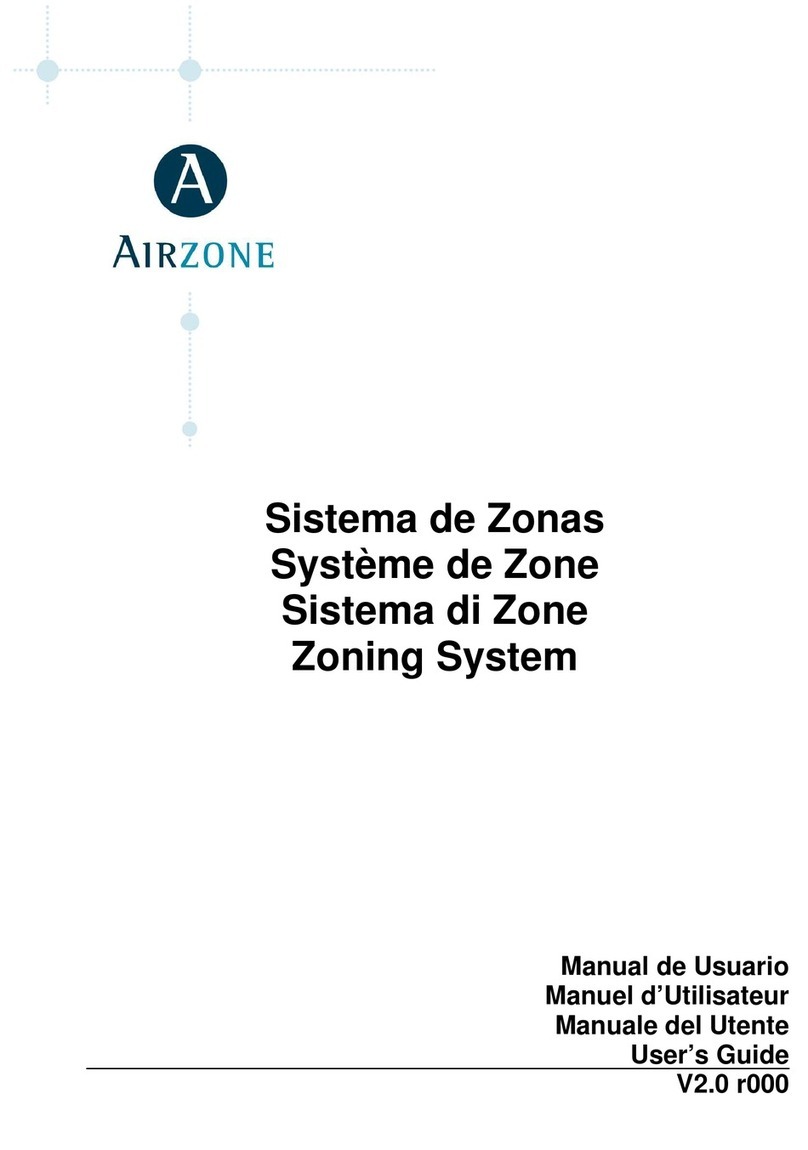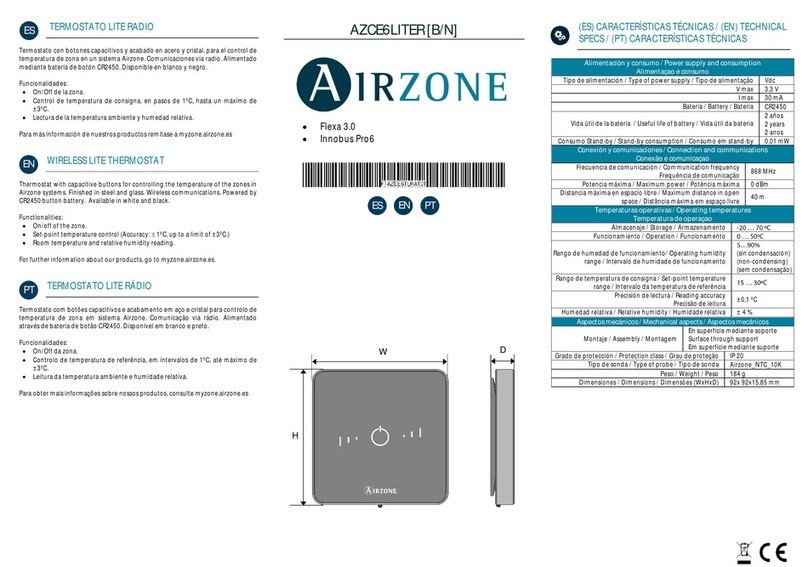3
EN
EN
TABLE OF CONTENTS
Warnings and environmental policy....................................................................................................................................................................................4
Warnings ...................................................................................................................................................................................................................................4
Environmental policy ...........................................................................................................................................................................................................4
Airzone Interfaces........................................................................................................................................................................................................................5
Airzone Blueface ....................................................................................................................................................................................................................5
Airzone Think...........................................................................................................................................................................................................................5
Airzone Lite ..............................................................................................................................................................................................................................5
Blueface Thermostat ..................................................................................................................................................................................................................6
Main Screen Display..............................................................................................................................................................................................................6
Screensaver ..............................................................................................................................................................................................................................7
Basic Use of the Blueface Thermostat............................................................................................................................................................................7
Adjusting the temperature ..........................................................................................................................................................................................7
Operation Mode...............................................................................................................................................................................................................8
User Mode...........................................................................................................................................................................................................................8
Airflow..................................................................................................................................................................................................................................8
Local Ventilation...............................................................................................................................................................................................................8
Advanced use of the Blueface Thermostat..................................................................................................................................................................9
Time Schedule...................................................................................................................................................................................................................9
Zone Navigation............................................................................................................................................................................................................10
User Settings...................................................................................................................................................................................................................10
Zone Settings .................................................................................................................................................................................................................11
Warnings and errors ..........................................................................................................................................................................................................12
Warnings .........................................................................................................................................................................................................................12
Errors.................................................................................................................................................................................................................................12
Think Thermostat......................................................................................................................................................................................................................13
Main Screen Display...........................................................................................................................................................................................................13
Screensaver ...........................................................................................................................................................................................................................14
Basic use of the Think Thermostat ...............................................................................................................................................................................14
Adjusting the temperature .......................................................................................................................................................................................14
Battery replacement....................................................................................................................................................................................................15
Advanced use of the Think Thermostat.....................................................................................................................................................................15
Setting Parameters.......................................................................................................................................................................................................15
Warnings and errors ..........................................................................................................................................................................................................17
Warnings .........................................................................................................................................................................................................................17
Errors..................................................................................................................................................................................................................................17
Lite Thermostat .........................................................................................................................................................................................................................18
Use of the Lite Thermostat..............................................................................................................................................................................................18
Adjusting the temperature .......................................................................................................................................................................................18
Battery replacement....................................................................................................................................................................................................19
Warnings and errors ..........................................................................................................................................................................................................19
Errors.................................................................................................................................................................................................................................19