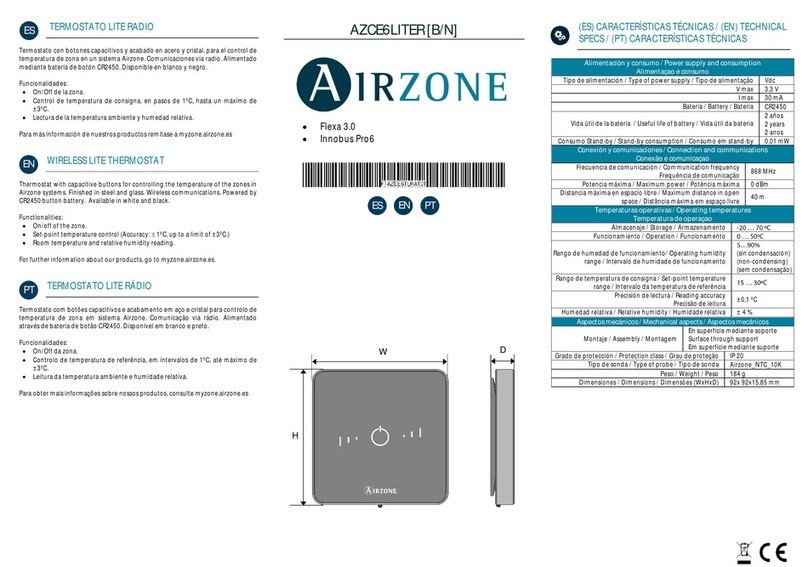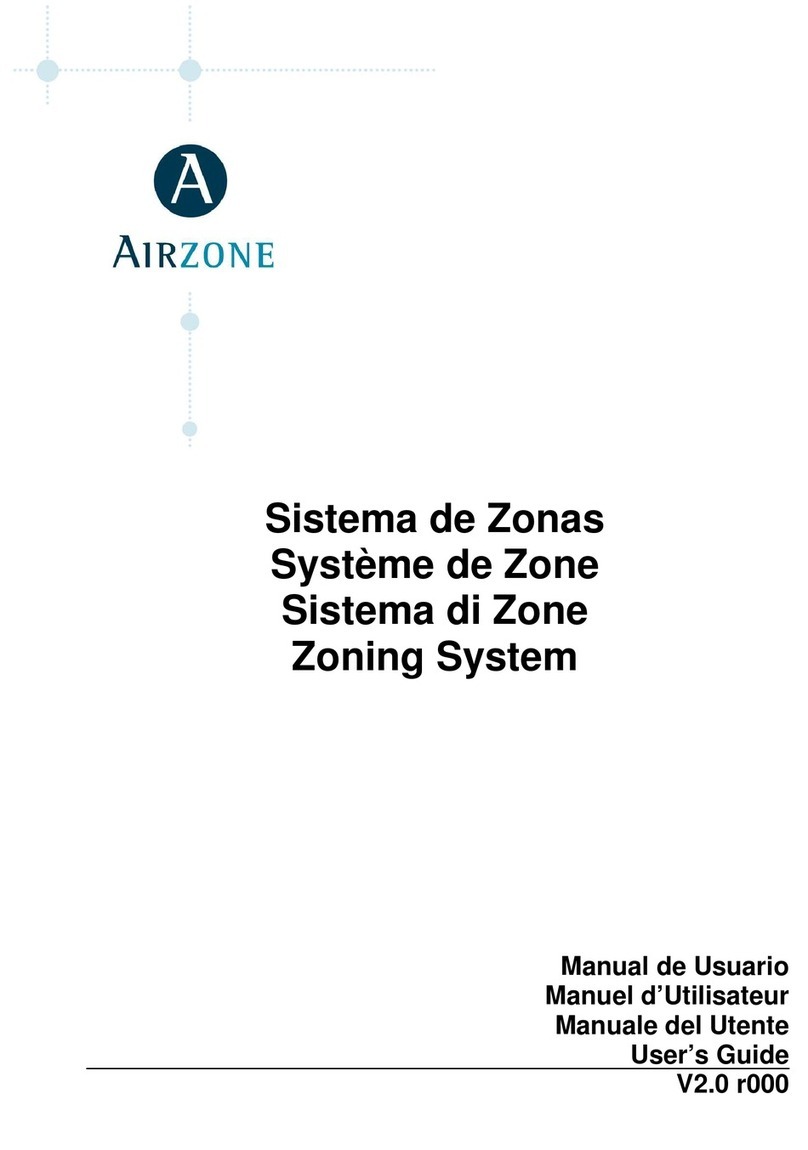6
Corporación Empresarial Altra S.L. has not approved any changes or modications to this device by the
user. Any changes or modications could void the user’s authority to operate the equipment.
This device complies with Part 15 of the FCC Rules. Operation is subject to the following two conditions:
(1) this device may not cause interference, and (2) this device must accept any interference, including
interference that may cause undesired operation of the device.
This device complies with FCC radiation exposure limits set forth for an uncontrolled environment and
meets the FCC radio frequency (RF) Exposure Guidelines in Supplement C to OET65 This transmitter must
not be co-located or operating in conjunction with any other antenna or transmitter.
This equipment has been tested and found to comply with the limits for a Class B digital device, pursuant
to part 15 of the FCC Rules. These limits are designed to provide reasonable protection against harmful
interference in a residential installation. This equipment generates uses and can radiate radio frequency
energy and, if not installed and used in accordance with the instructions, may cause harmful interference
to radio communications. However, there is no guarantee that interference will not occur in a particular
installation. If this equipment does cause harmful interference to radio or television reception, which
can be determined by turning the equipment o and on, the user is encouraged to try to correct the
interference by one or more of the following measures:
FCC REGULATORY NOTICES
FCC REGULATORY NOTICES
Modication statement
Interference statement
Radiation Exposure Statement
FCC Class B digital device notice
• Reorient or relocate the receiving antenna.
• Increase the separation between the equipment and receiver.
• Connect the equipment into an outlet on a circuit dierent from that to which the receiver is connected.
• Consult the dealer or an experienced radio/TV technician for help.
• The units shall be tested by a Nationally Recognized Testing Laboratory (NRTL) in accordance with
ANSI/UL Standard UL 1995/CAN/CSA-C22.2 No. 236-11 – 4th Edition (R2011) – Heating and Cooling
Equipment, and will bear the Listed Mark.
• All wiring shall be in accordance with the National Electric Code (NEC)/Canadian Electrical Code (CEC).