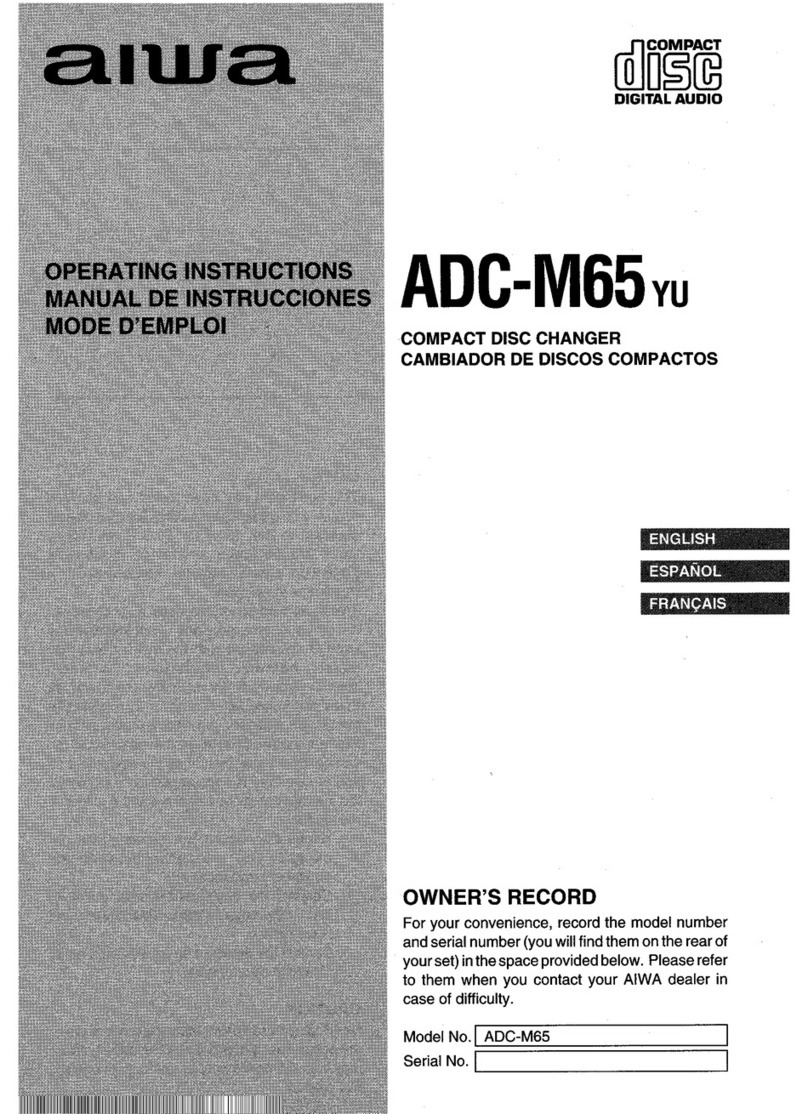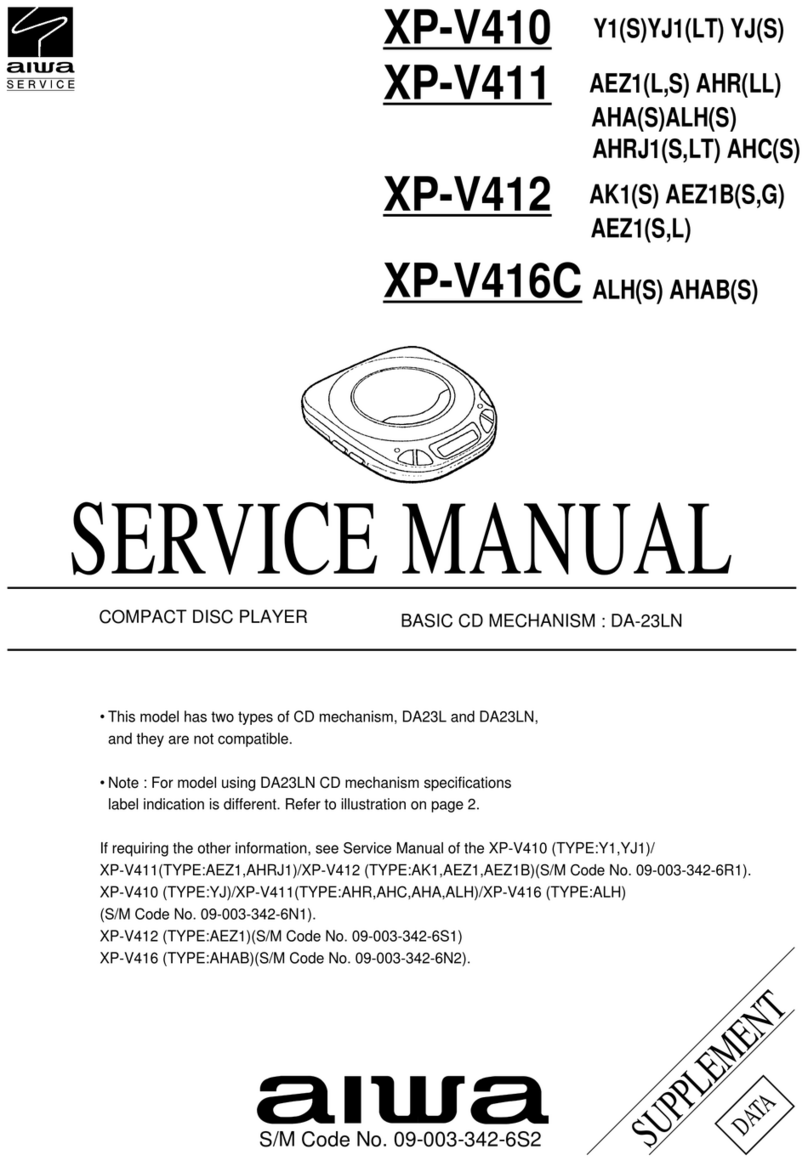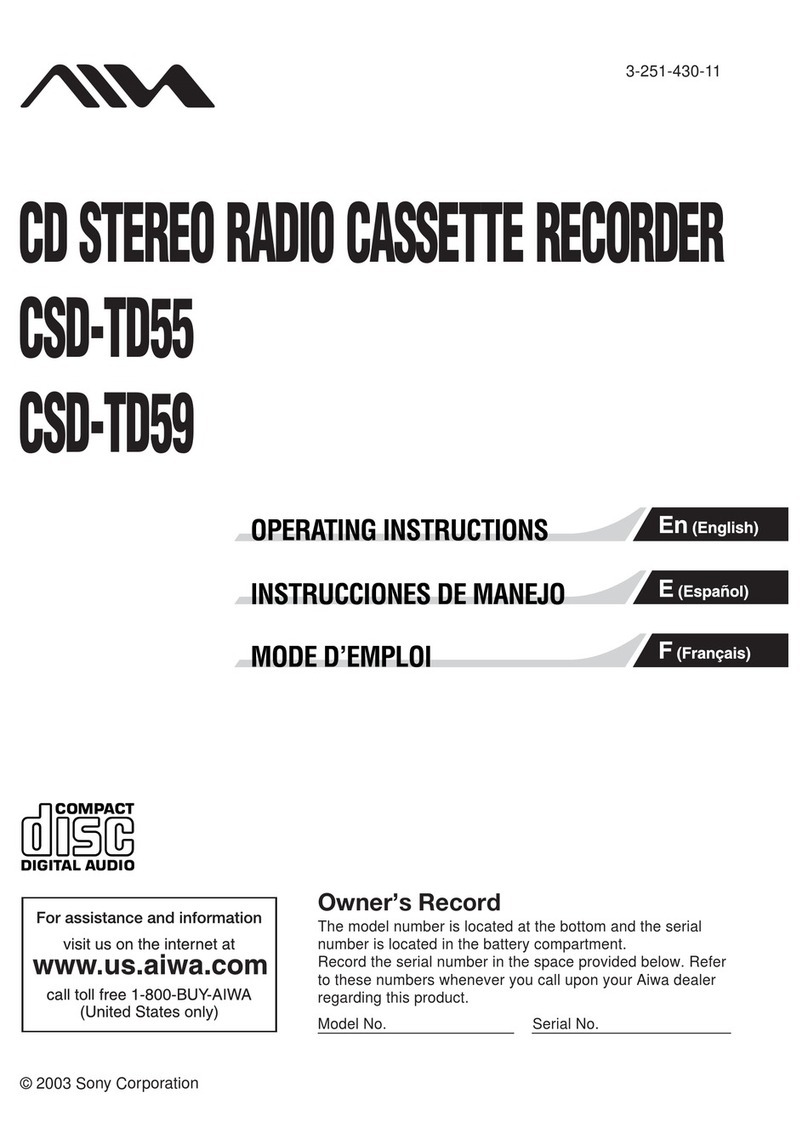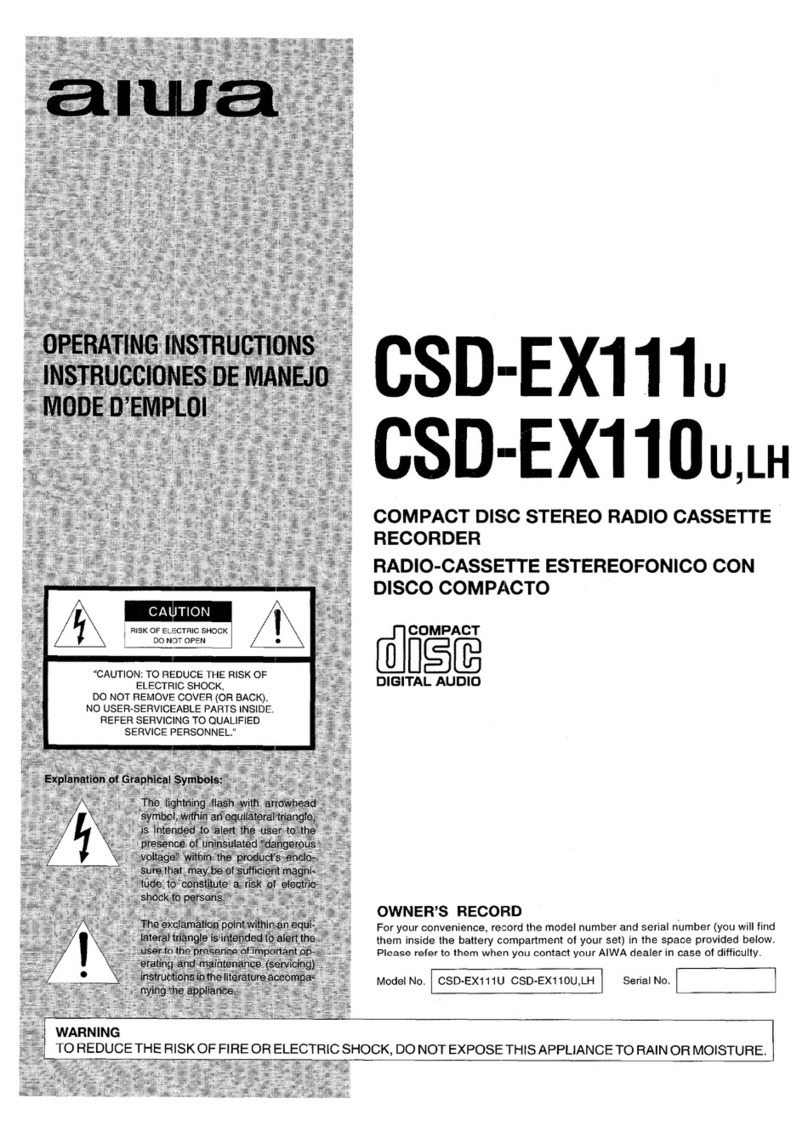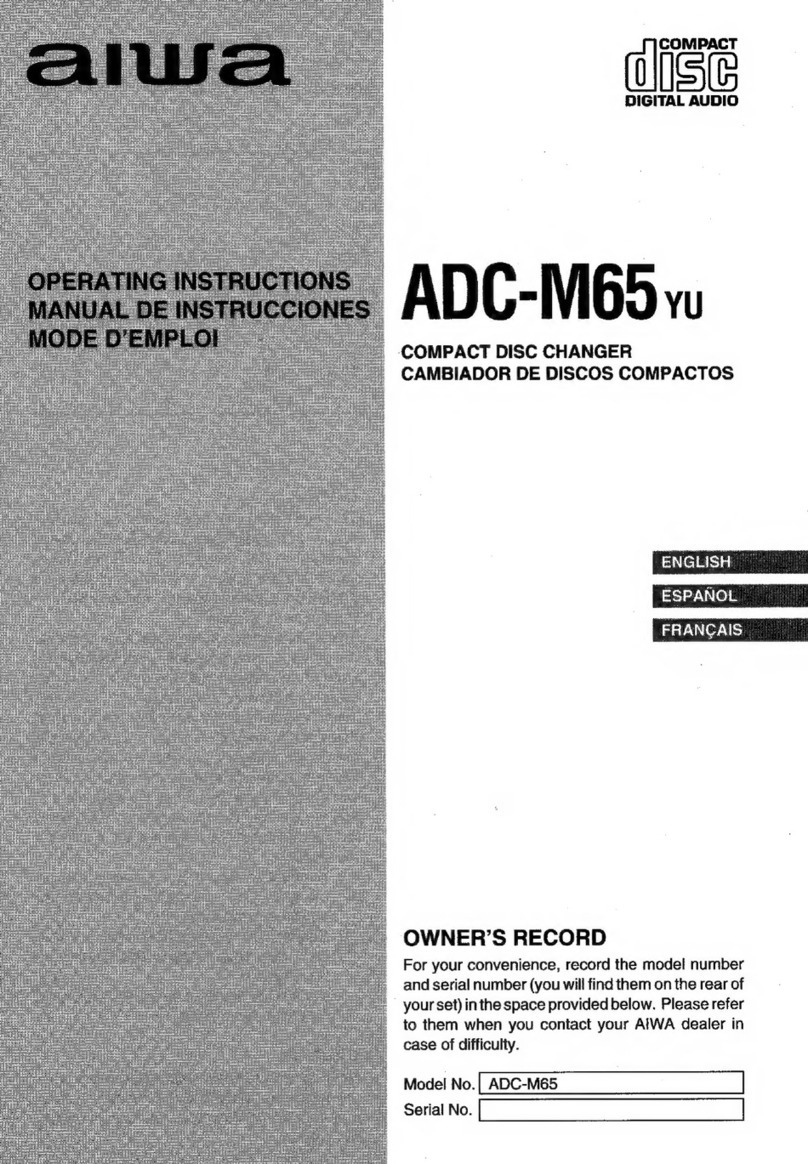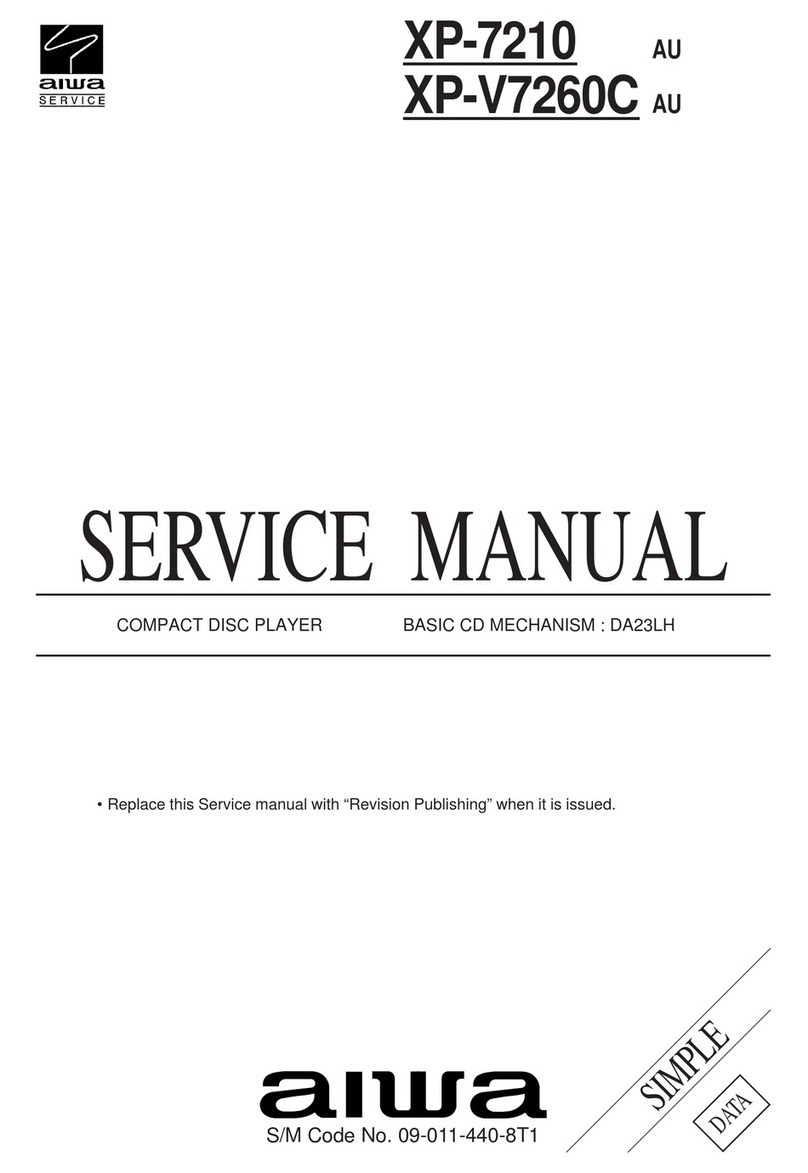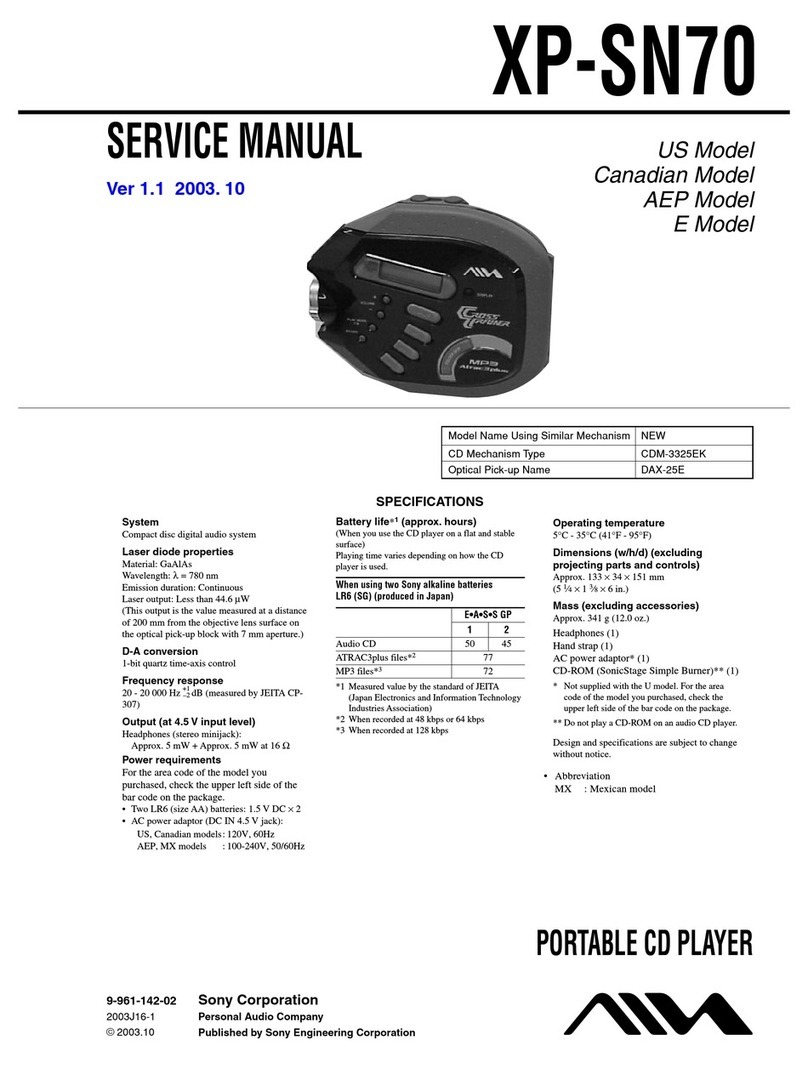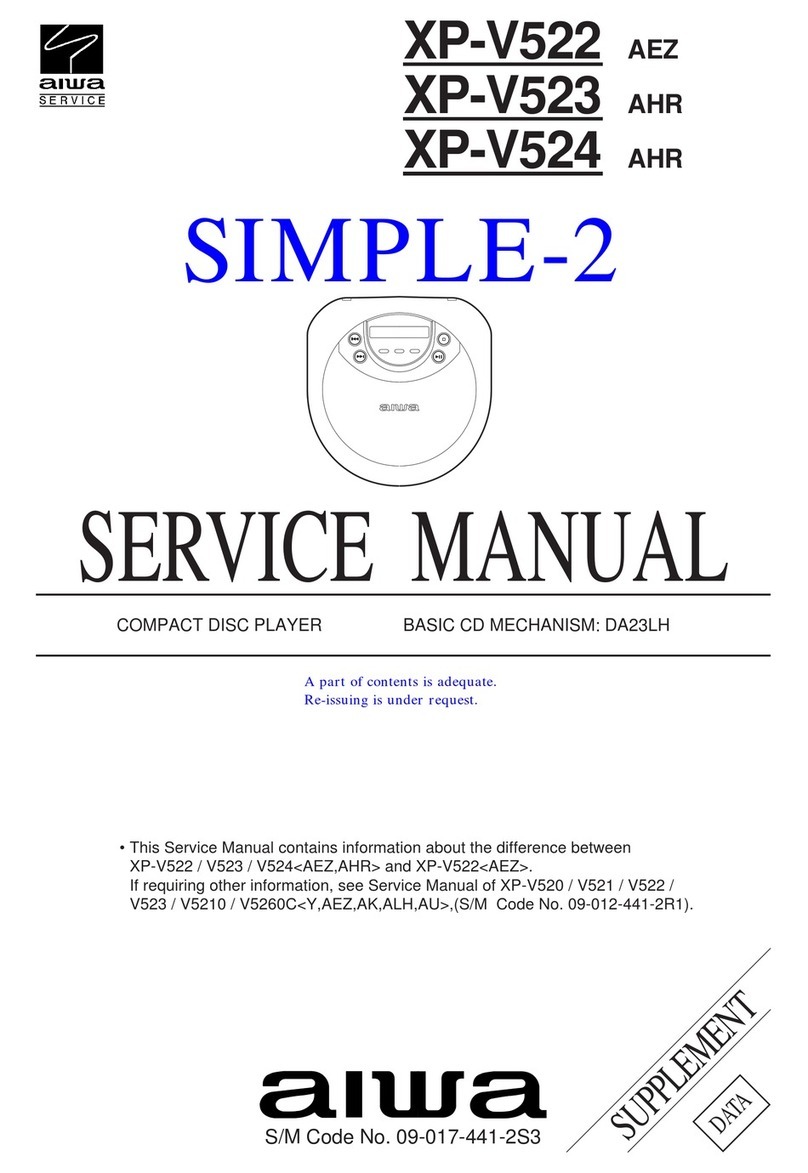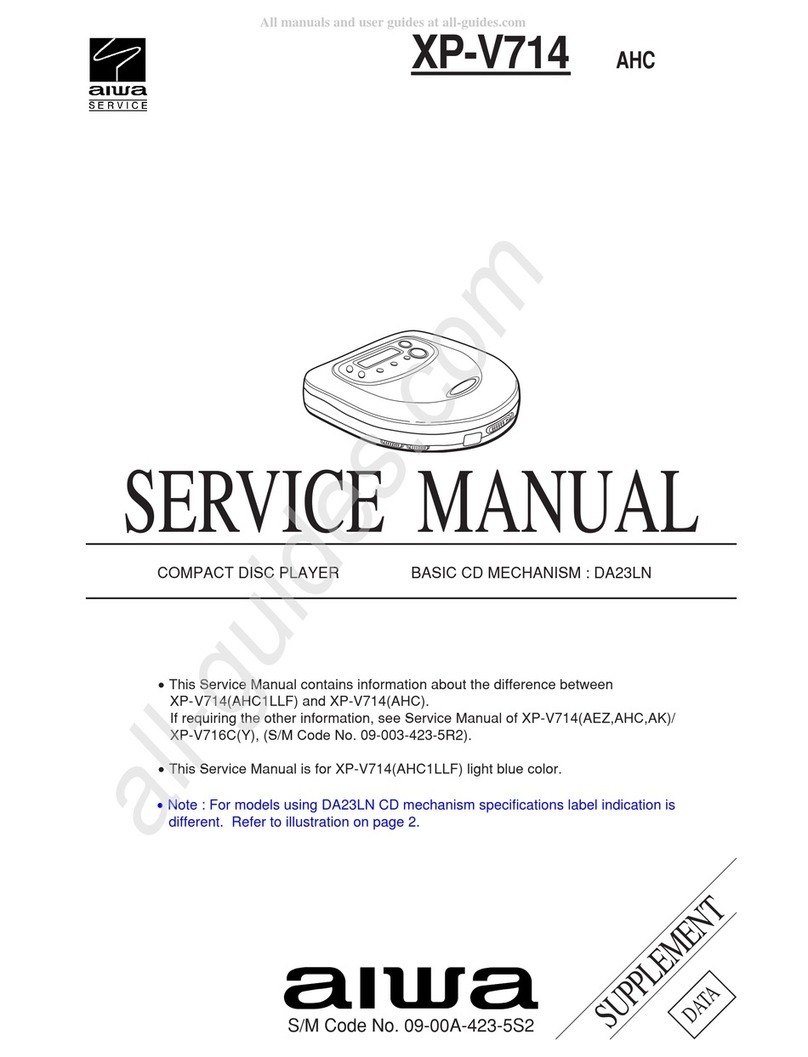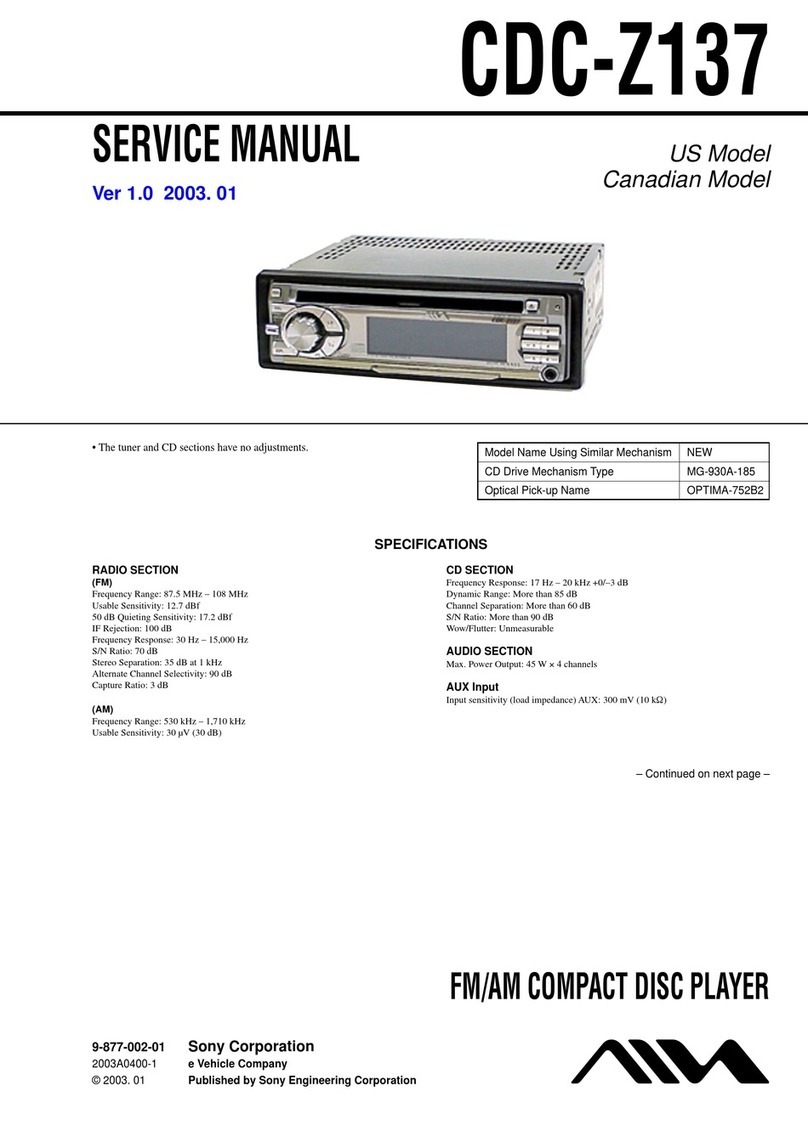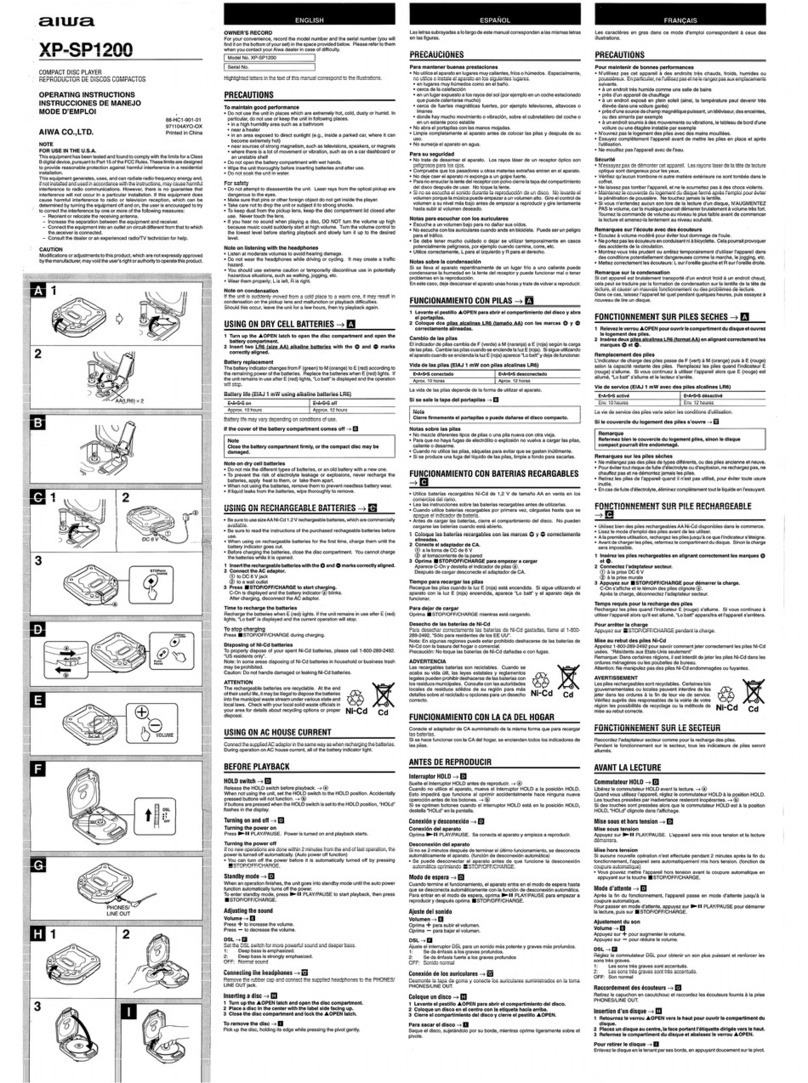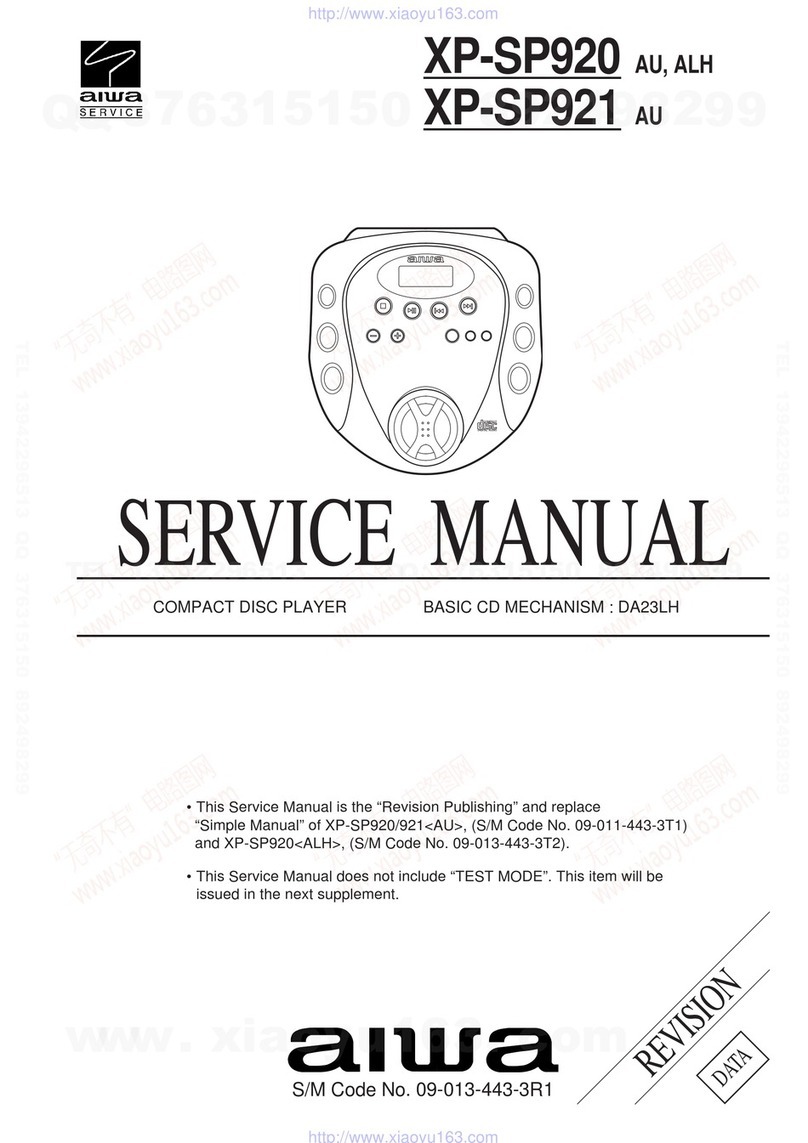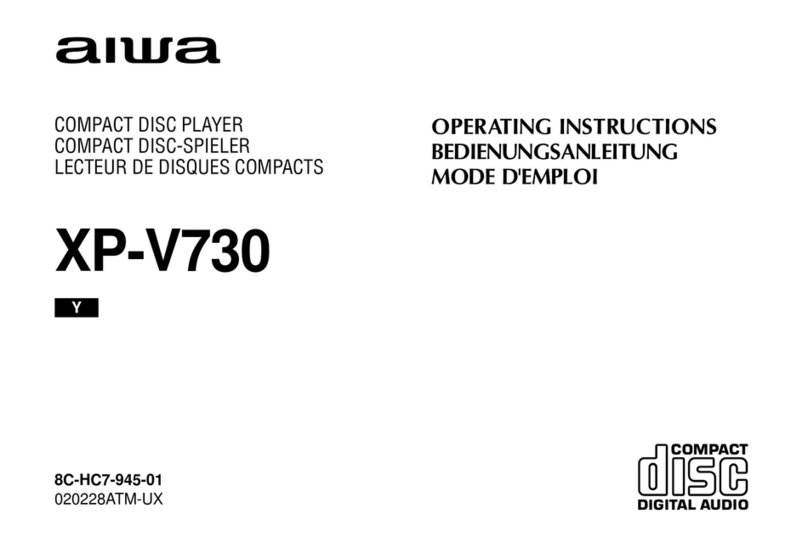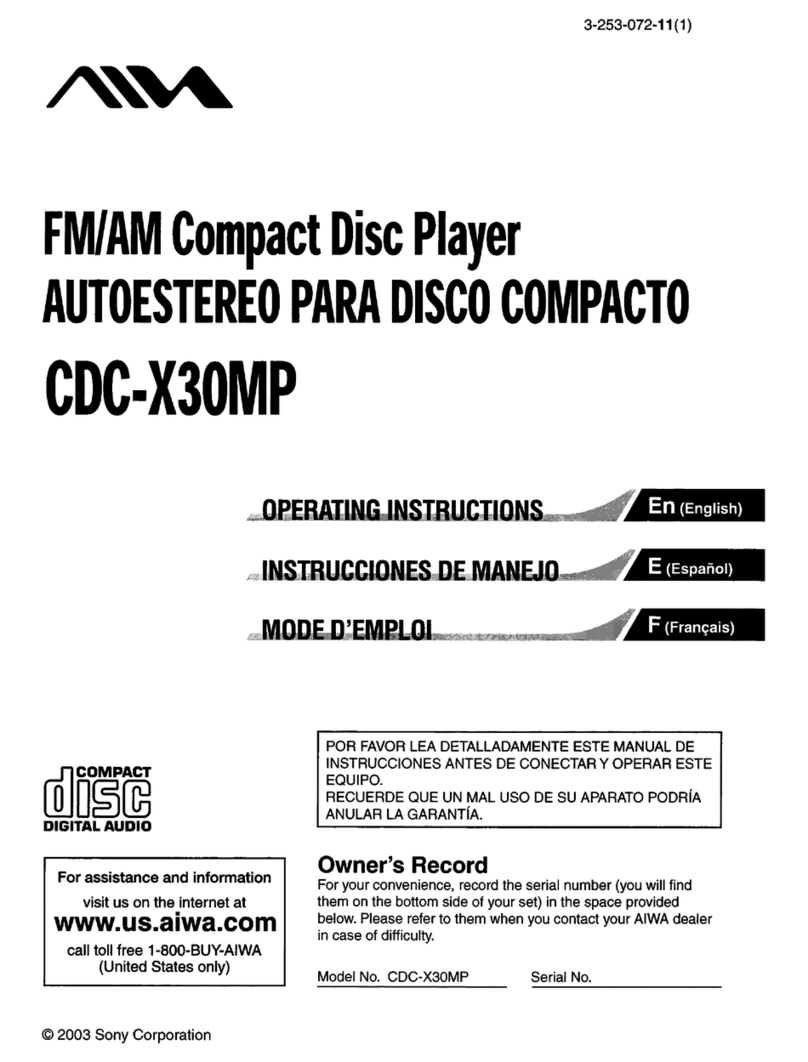3
GB
Table of contents
Basic Operations
Playing a CD .................................................. 4
Listening to the radio...................................... 6
Playing a tape ................................................. 8
Recording on a tape ...................................... 10
The CD Player
Locating a specific point in a track............... 12
Playing tracks repeatedly
(Repeat Play) ............................................ 12
Creating your own programme
(Programme Play)..................................... 13
The Radio
Presetting radio stations................................ 14
Playing preset radio stations ......................... 15
Registering favorite stations ......................... 15
The Audio Emphasis
Selecting the audio emphasis (T-BASS) ...... 16
The Timer
Setting the clock ........................................... 17
Waking up to music/alarm ........................... 18
Falling asleep to music ................................. 20
Setting Up
Choosing the power sources ......................... 21
Connecting optional components ................. 23
Additional Information
Precautions ................................................... 24
Troubleshooting............................................ 26
Maintenance ................................................. 28
Specifications ............................................... 29
Index ............................................................. 30
GB