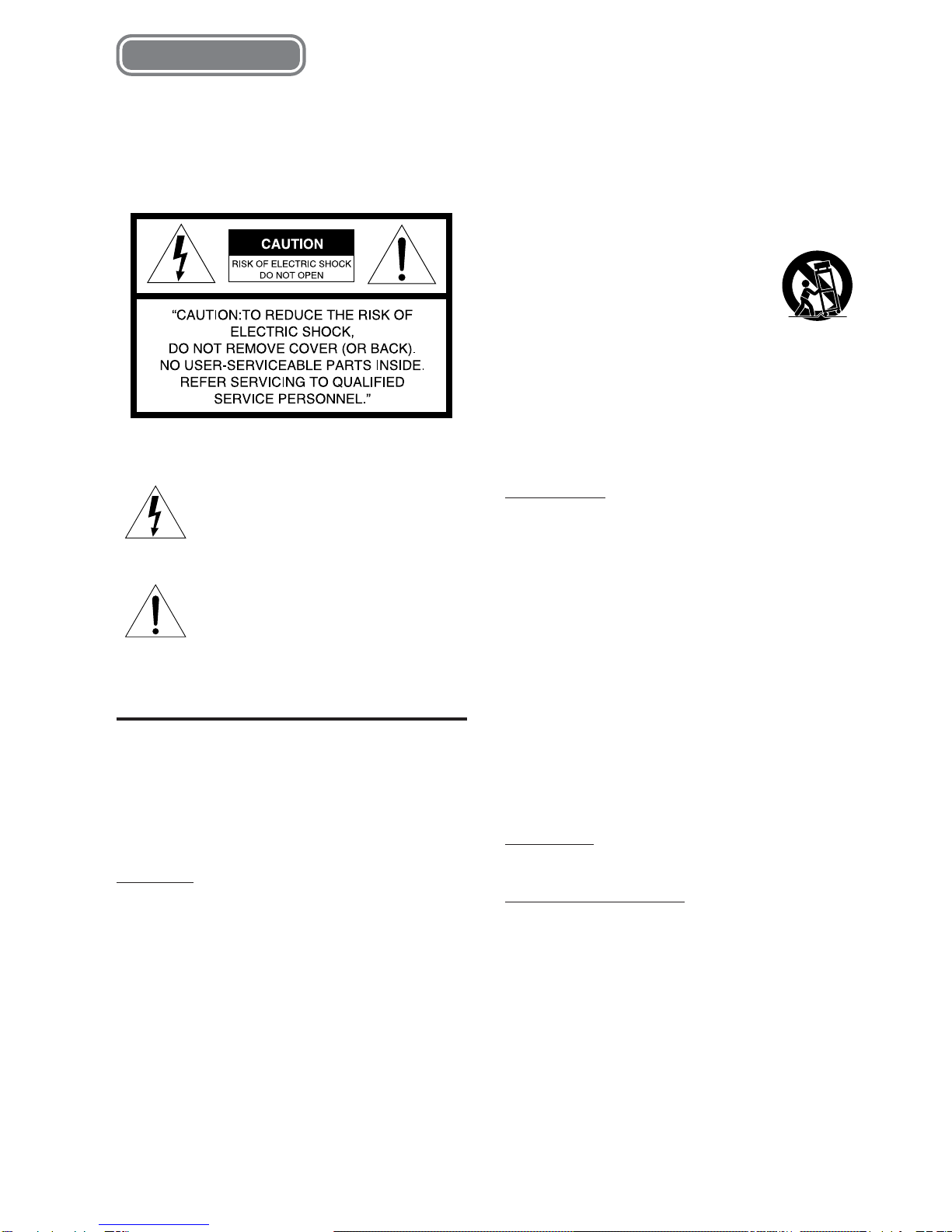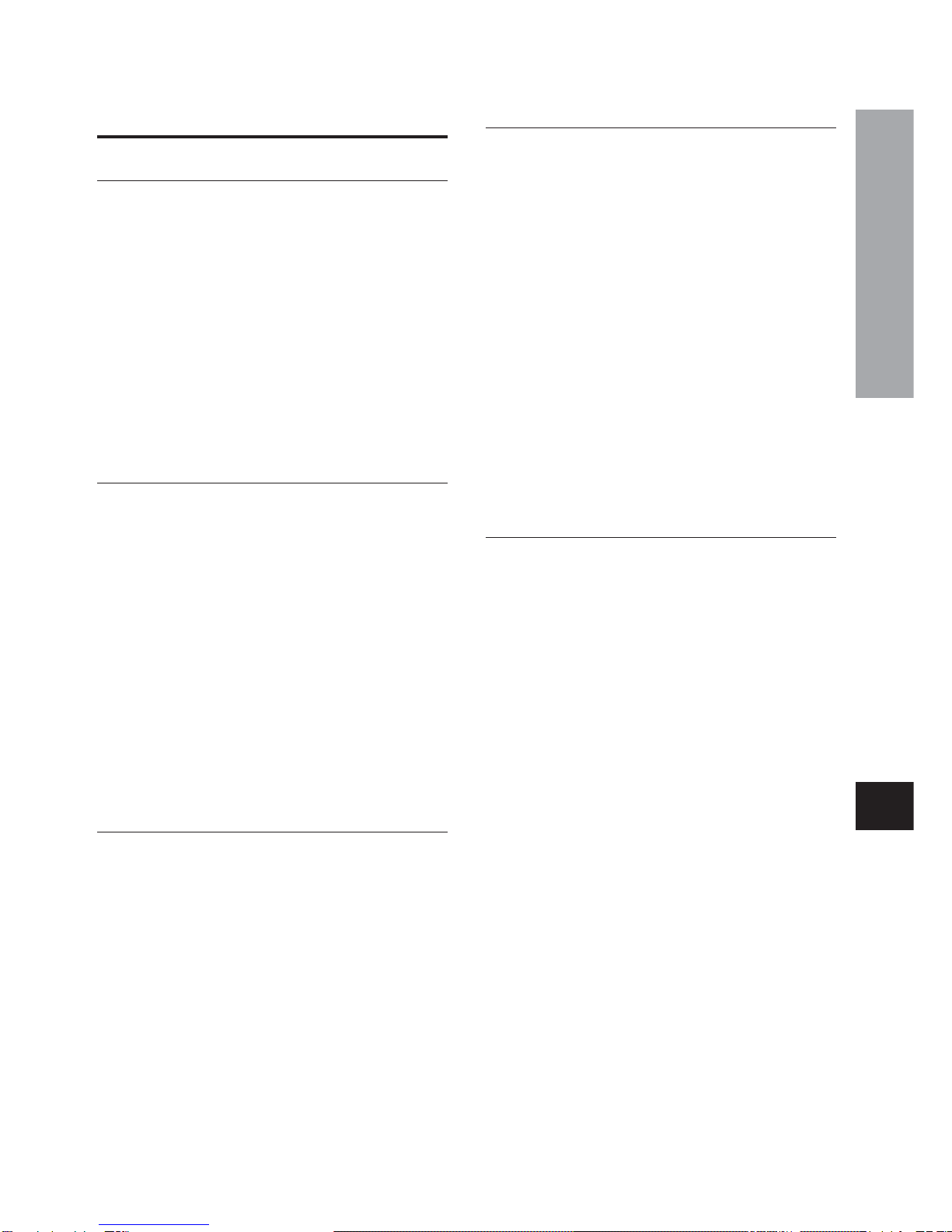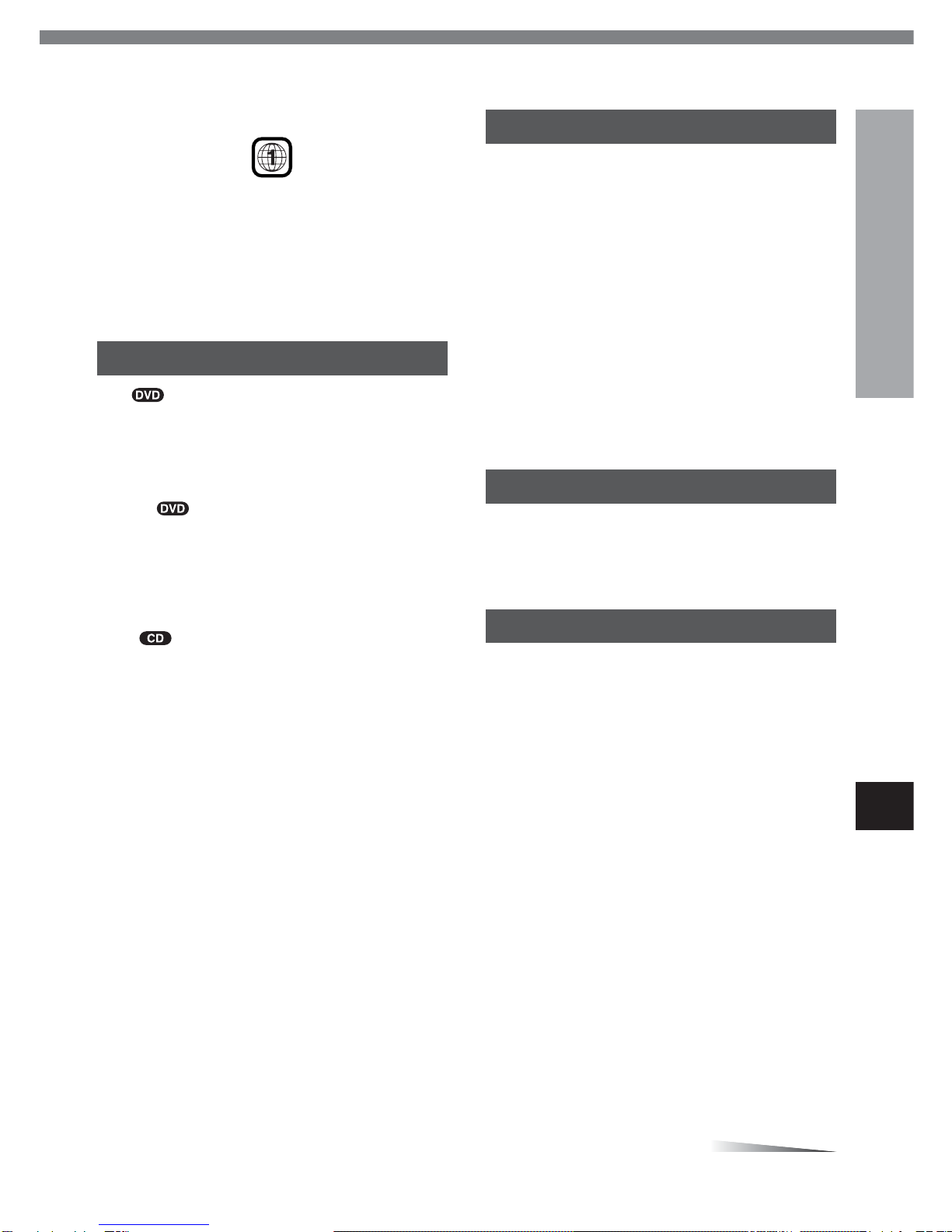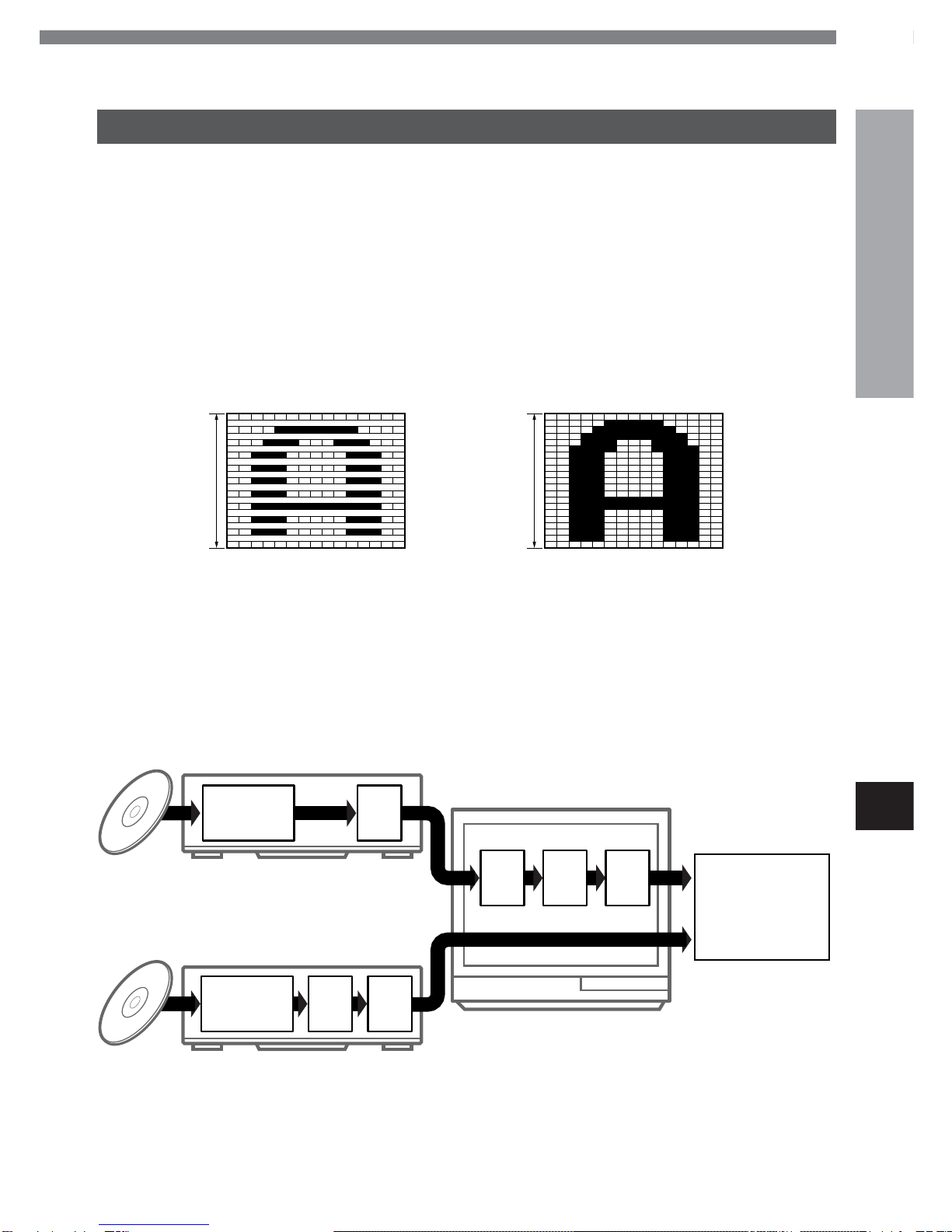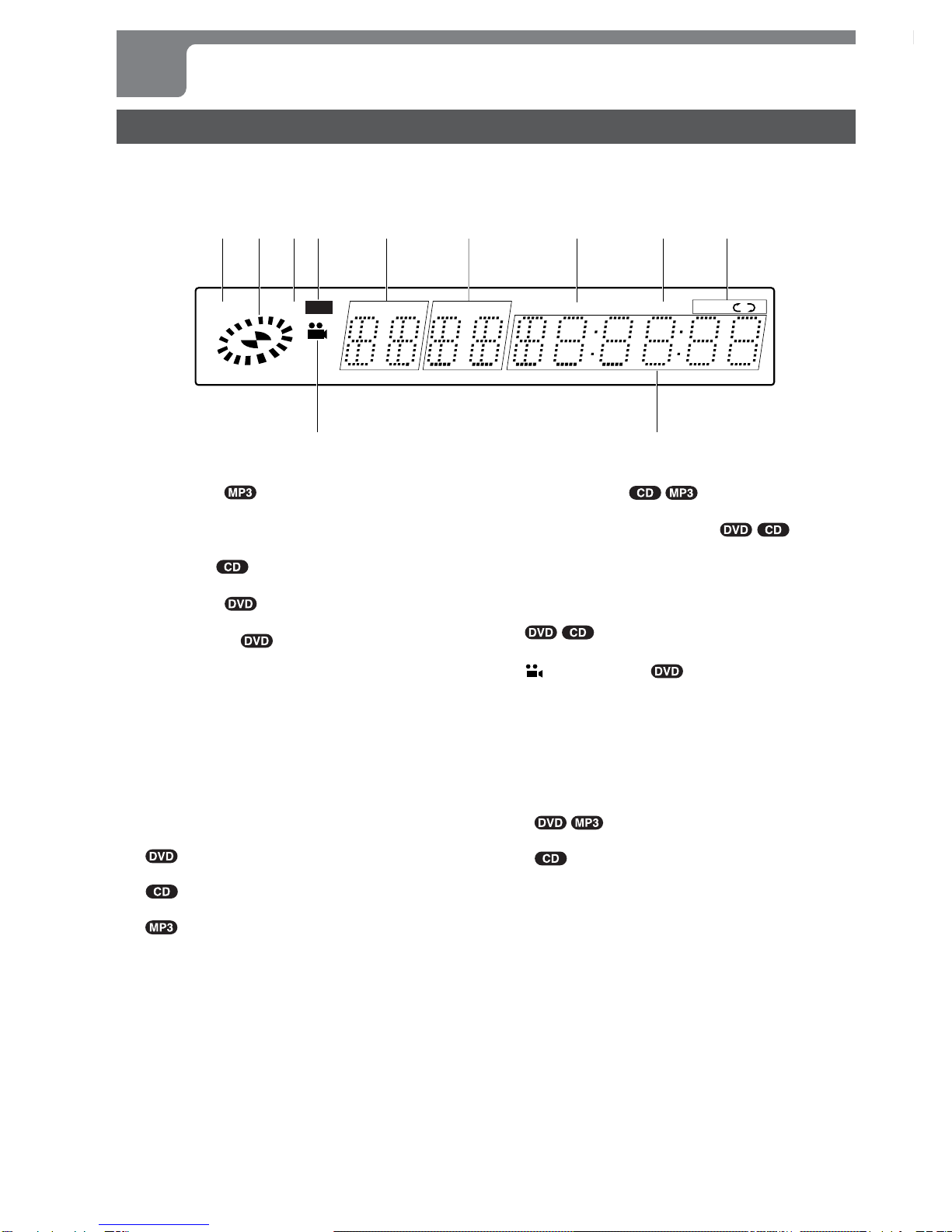ENGLISH
3
INTRODUCTION
En
Features
High quality digital audio and images
•Including a progressive scan conversion circuit
•The linear PCM sound of a 96 kHz/24 bit creates audio
quality superior to that of audio CDs.
•Compatible with audio CDs, as well as DVDs
•MP3 playback
Accessory checklist
Remote control (1)
Audio cord (1)
Video cord (1)
Operating Instructions
Table of Contents
Introduction
Precautions ...............................................................2
Before Use.................................................................4
Disc symbols used in this manual...................4
Supported disc formats ....................................4
Disc-related terms..............................................5
Handling the unit................................................5
Handling discs....................................................5
Cleaning the unit................................................5
Cleaning discs....................................................6
Storing discs ......................................................6
Notes on copyright ............................................6
Remote control.................................................. 6
General information on progressive scan ......7
Parts and Controls .................................................. 8
Front panel......................................................... 8
Remote control.................................................. 8
Display window ............................................... 10
Preparations
Connections........................................................... 11
Connecting to a TV.......................................... 11
Connecting to audio equipment.................... 12
A-1 Connecting to a TV ...................................13
A-2 Connecting to a TV equipped with
an S-video input connector .......................14
A-3 Connecting to a TV or monitor with
component video input connectors ........ 15
BConnecting to a TV and an amplifier
with a digital input jack..............................16
CConnecting to a TV and a stereo
system .........................................................17
DConnecting to a TV and an AV receiver
equipped with a Dolby Digital (AC-3)
decoder .......................................................18
EConnecting to a TV and an AV receiver
equipped with a DTS decoder...................19
FConnecting to a TV and an AV receiver
equipped with a Dolby Pro Logic
decoder .......................................................20
Basic Operations
Playback ................................................................. 21
Still (pause)...................................................... 22
Frame advance ................................................ 22
Resuming playback ........................................ 22
Fast forward and fast reverse........................ 23
Slow playback.................................................. 23
Skipping ........................................................... 23
Basic operation of the OSD (On-Screen
Display) menu ........................................... 24
Description of each OSD menu item ............ 25
More Features
Search ..................................................................... 26
Title search ...................................................... 26
Chapter search ................................................ 27
Time search ..................................................... 27
Mark search ..................................................... 28
Zooming and Changing the Angle ...................... 29
Zooming the picture ....................................... 29
Changing the angle......................................... 29
Random and Repeat Playback............................. 30
Random playback ........................................... 30
Repeat playback .............................................. 30
Repeating a section between two
specified points (A-B repeat) .................. 31
Programmed Playback.......................................... 32
Creating a 3D Surround Effect............................. 34
Changing the Audio Track/Channel..................... 35
Displaying and Changing Subtitles .................... 36
Playing an MP3 Disc ............................................. 37
Notes on MP3 discs ........................................ 37
Glossary ........................................................... 37
Basic operations of MP3 playback ............... 38
OSD (On-Screen Display) menu for
the MP3 disc .............................................. 39
Other MP3 disc operations ............................ 39
As Necessary
Changing Setup Values......................................... 40
Basic operations ............................................. 40
Disc Audio........................................................ 41
Disc Subtitle .................................................... 42
Disc Menu ........................................................ 42
Rating ............................................................... 43
Country Code .................................................. 44
TV Aspect......................................................... 44
Menu Language............................................... 45
Progressive Scan ............................................ 46
Digital Audio Output ....................................... 46
Others ............................................................... 47
Country codes ................................................. 48
Language codes.............................................. 50
Troubleshooting .................................................... 51
Specifications ........................................................ 52