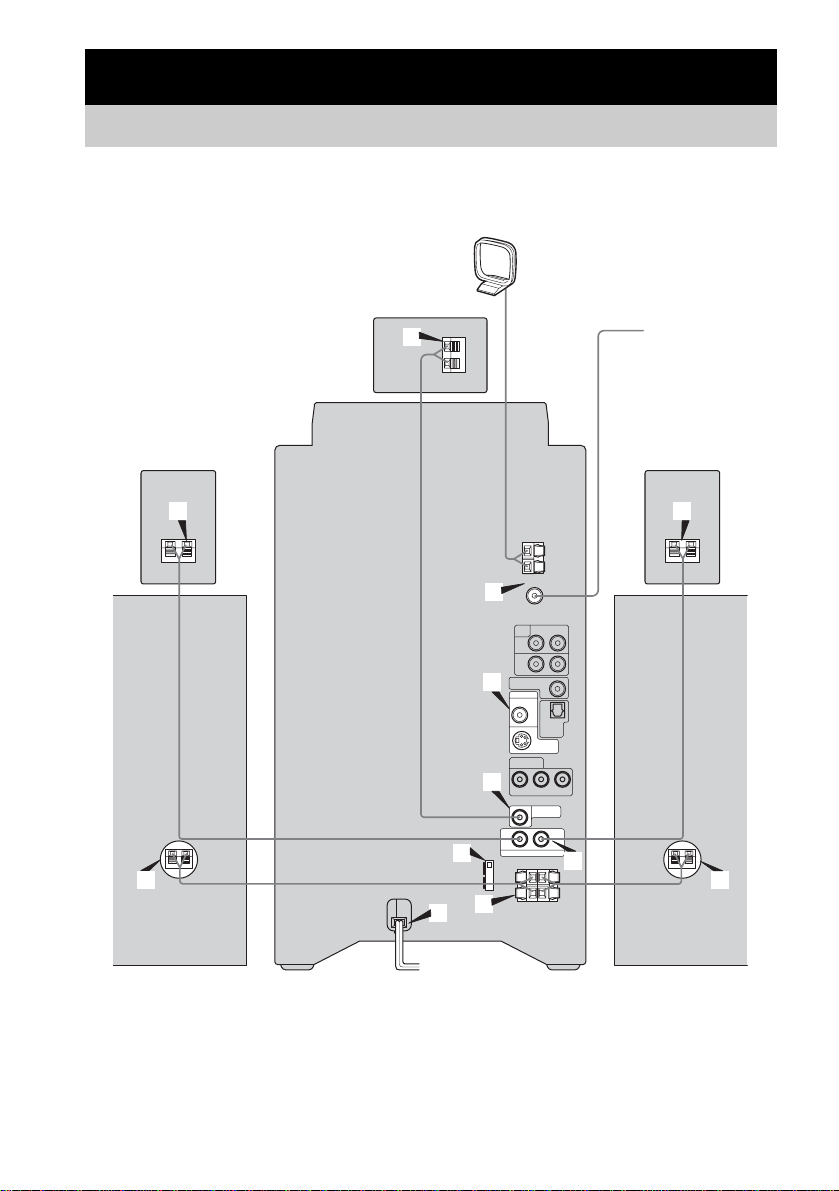6GB
• Data part of CD-Extras
• Super Audio CDs
• Progressive JPEG format files cannot be
played on this system.
• DVD-RWs in VR mode (DVD-RWs created
in VR (Video Recording) mode allow the
contents to be programed or edited.)
• DVD-ROMs
• DVD Audio discs
• A DVD with a different region code.
• Audio tracks in MP3PRO format.
• A disc that has a non-standard shape (e.g.,
card, heart).
• A disc with paper or stickers on it.
• A disc that has the adhesive, cellophane tape,
or a sticker still left on it.
*1 ISO9660 Format
The most common international standard for the
logical format of files and folders on a CD-ROM.
There are several specification levels. In Level 1, file
names must be in the 8.3 format(no more thaneight
charactersin thename,nomorethan threecharacters
in the extension “.MP3” or “.JPG”) and in capital
letters. Folder names can be no longer than eight
characters. There can be no more than eight nested
folder levels. Level 2 specifications allow file names
and folder names up to 31 characters long. Each
folder can have up to 8 trees.
For Joliet in the expansion format (file and folder
names can have up to 64 characters) make sure of the
contents of the writing software, etc.
*2 Multi Session
This is a recording method that enables adding of
data using the Track-At-Once method. Conventional
CDs begin at a CD control area called the Lead-in
and end at an area called Lead-out. A Multi Session
CD is a CD having multiple sessions, with each
segment from Lead-in to Lead-out regarded as a
single session.
CD-Extra: This format records audio (audio CD
data) on the tracks in session 1 and data on the tracks
in session 2.
Notes on discs
• This system can play CD-R/CD-RW discs
edited by the user. However, note that
playback of some discs may not be possible
depending on the recording device used for
recording or the disc condition.
• Discs recorded on CD-R/CD-RW drives may
not be played back because of scratches, dirt,
recording condition or the driver’s
characteristics.
• CD-R and CD-RW discs that have not been
correctly finalized (processing to allow play
by a normal CD player) cannot be played.
• CD-R and CD-RW discs recorded in multi-
session that have not ended by “closing the
session” are not supported.
• The system may be unable to play MP3/JPEG
format files that do not have the extender
“.MP3,” “.JPG,” or “.JPEG.”
• Attempting to play non-MP3/JPEG format
files that have the extender “.MP3,” “.JPG,”
or “.JPEG” may result in noise or
malfunction. Playback is possible up to 8
levels.
• With formats other than ISO9660 level 1 and
2, folder names or file names may not be
displayed correctly.
• The following discstake a longer time to start
playback:
– a disc recorded with a complicated tree
structure.
– a disc recorded in Multi Session.
– a disc to which data can be added (non-
finalized disc).
• Some CD-Rs, CD-RWs, DVD-Rs or DVD-
RWs (in video mode) (DVD-RWs created in
video mode have the same format as a DVD
VIDEO) cannot be played on this system
depending upon the recording quality or
physical condition of the disc, or the
characteristics of the recording device.
Furthermore,thedisc willnotplayifithasnot
been correctly finalized. For more
information, see the operating instructions for
the recording device.
• A disc recorded in packet write format cannot
be played.