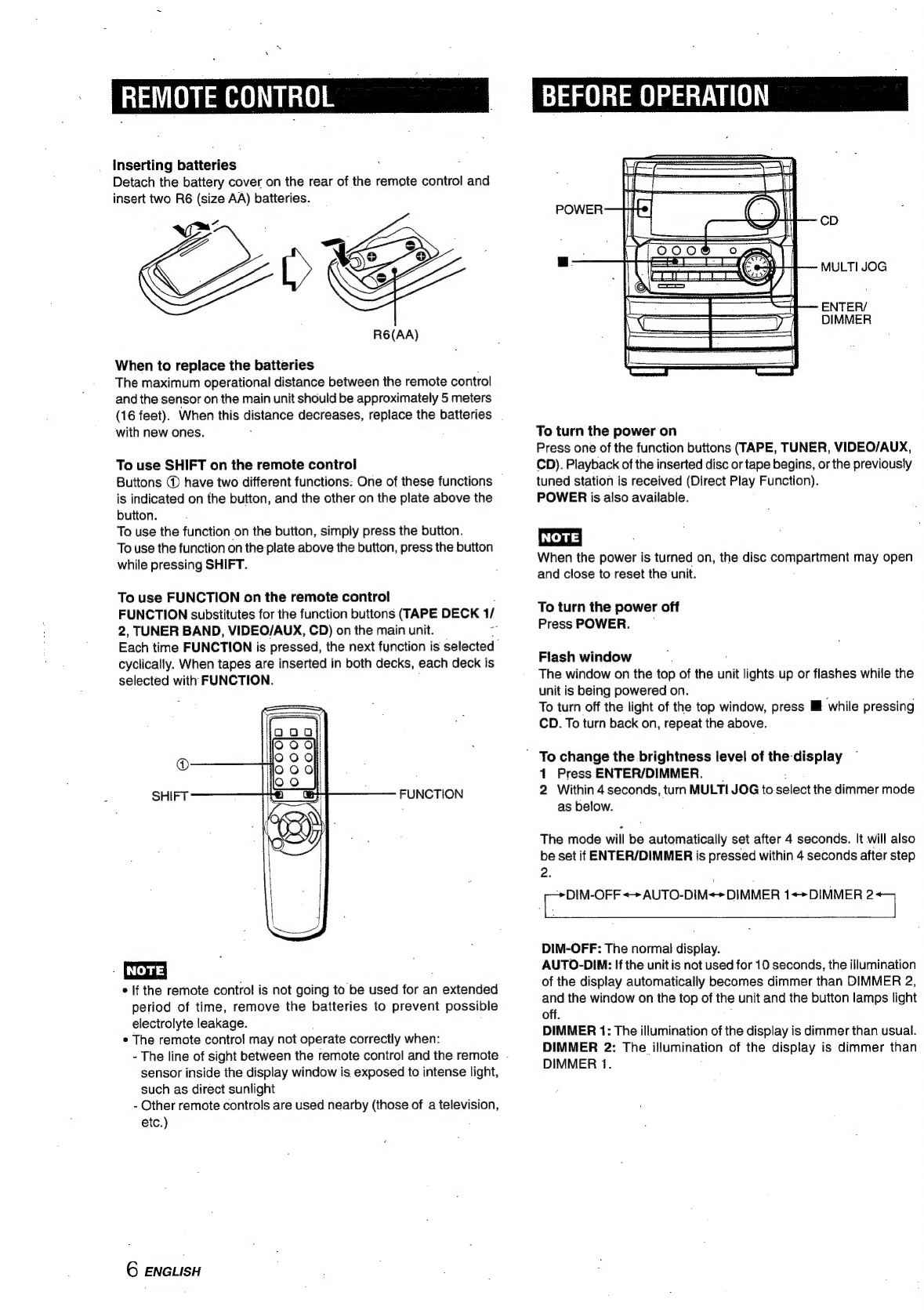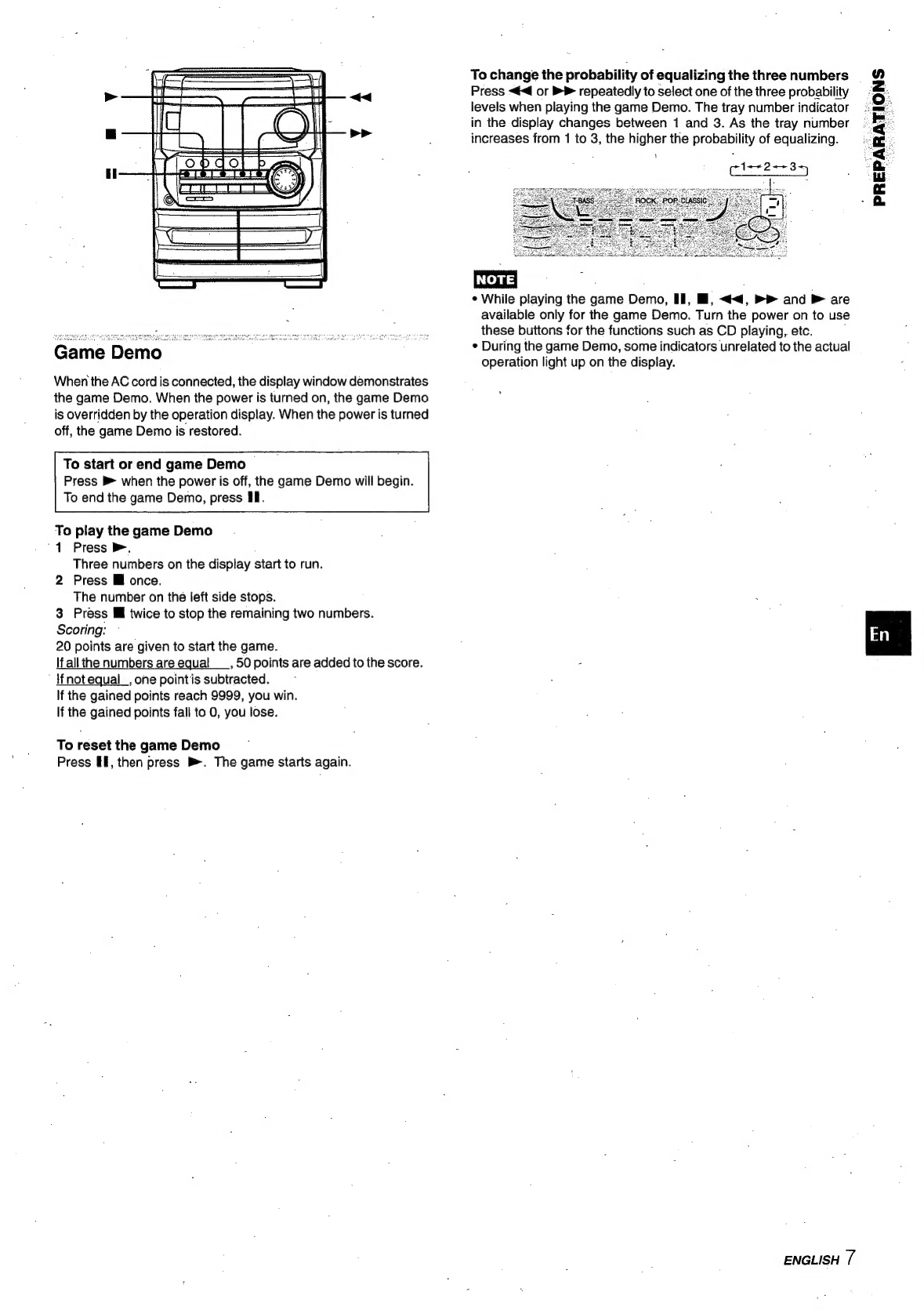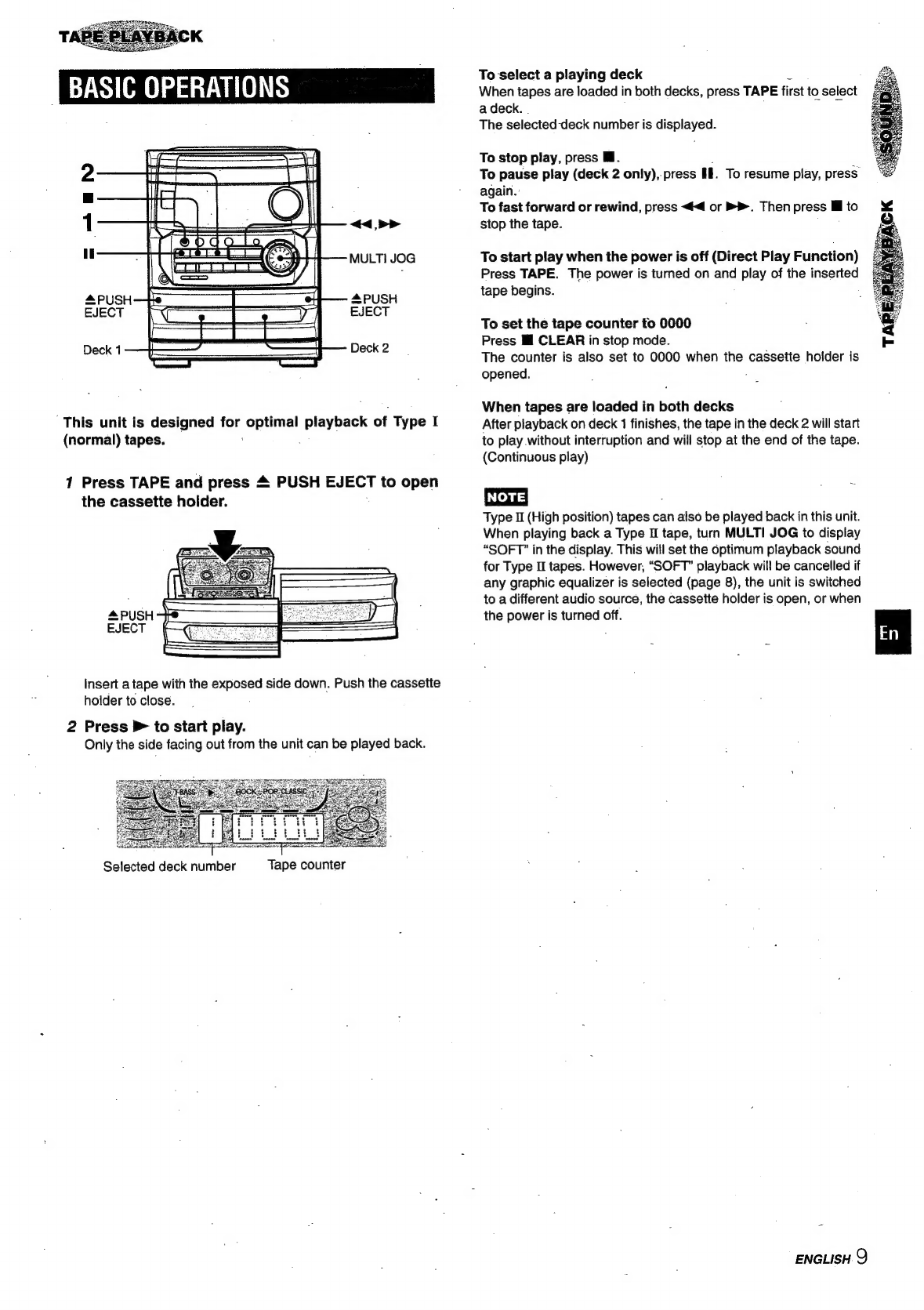Damage
Requiring
Service
Have
the
units
serviced
by
a
qualified
service
technician
if:
-
The
AC
power
cord
or
plug
has
been
damaged.
-
Foreign
objects
or
liquid
have
got
inside
the
unit.
-
The
unit
has
been
exposed
to
rain
or
water.
-
The
unit
does
not
seem
to
operate
normally.
-
The
unit
exhibits
a
marked
change
in
performance.
-
The
unit
has
been
dropped,
or
the
cabinet
has
been
damaged.
DO
NOTATTEMPT
TO
SERVICE
THE
UNIT
YOURSELF
a
eS
PRECAUTIONS
...cccccesccsccccceececscsssseeees
A
oat
rete
Zeal?
PREPARATIONS
CONNECTIONS
.............
REMOTE
CONTROL.....
BEFORE
OPERATION
SOUND
,
AUDIO
ADJUSTMENTS
.........-.---0-
LGM
ets
2s
three
8
GRAPHIC
EQUALIZER
w.sessscssssssseseesenseseesensesteneesnnsetted
8
TAPE
PLAYBACK
BASIC
OPERATIONS
.....csccsssscccsssucsccoseecsecseccuseessssees
were
9
RADIO
RECEPTION
-
PRESETTING
STATIONS.
....scscsssccsssssecccssesecscssseesesoneressnse
10
RECEPTION
BY
PRESET
NUMBER
......0.s..-000.---
Be
11
SEARCHING
WITH
THE
HELP
OF
RDS
CODEG...........
12
CD
PLAYING
BASIC
OPERATIONS.
....-cccsssscssssssccsssseiex
it
dastacte
14
PROGRAMMED
PLAY
....ssssssssssssssssssssssssssssssssssssssssssssseee
15
RECORDING
Al
EDIT
RECORDING
..ssssssssssessnssnseesnsescsesesernessesee
18
PROGRAMMED
EDIT
RECORDING
..scessssssescessseseeeeee
19
CLOCK
AND
TIMER
SETTING
THE
CLOCK..ccssosssee
aiaieucatianaettnas
20
SETTING
THE
SLEEP
TIMER
.ssscessssssne
sadueomisctie
20
SETTING
THE
TIMER
esssesssscsssssssesssesssernseenneseeeeneees
21
OTHER
CONNECTIONS
CONNECTING
OPTIONAL
EQUIPMENT
o..scsessssesseeeee
22
LISTENING
TO
EXTERNAL
SOURCES
...ecsscssscssssseee
22
GENERAL
CARE
AND
MAINTENANCE
....
*.
TROUBLESHOOTING
GUIDE
SPECIFICATIONS
PARTS
INDEX
ENGLISH
3