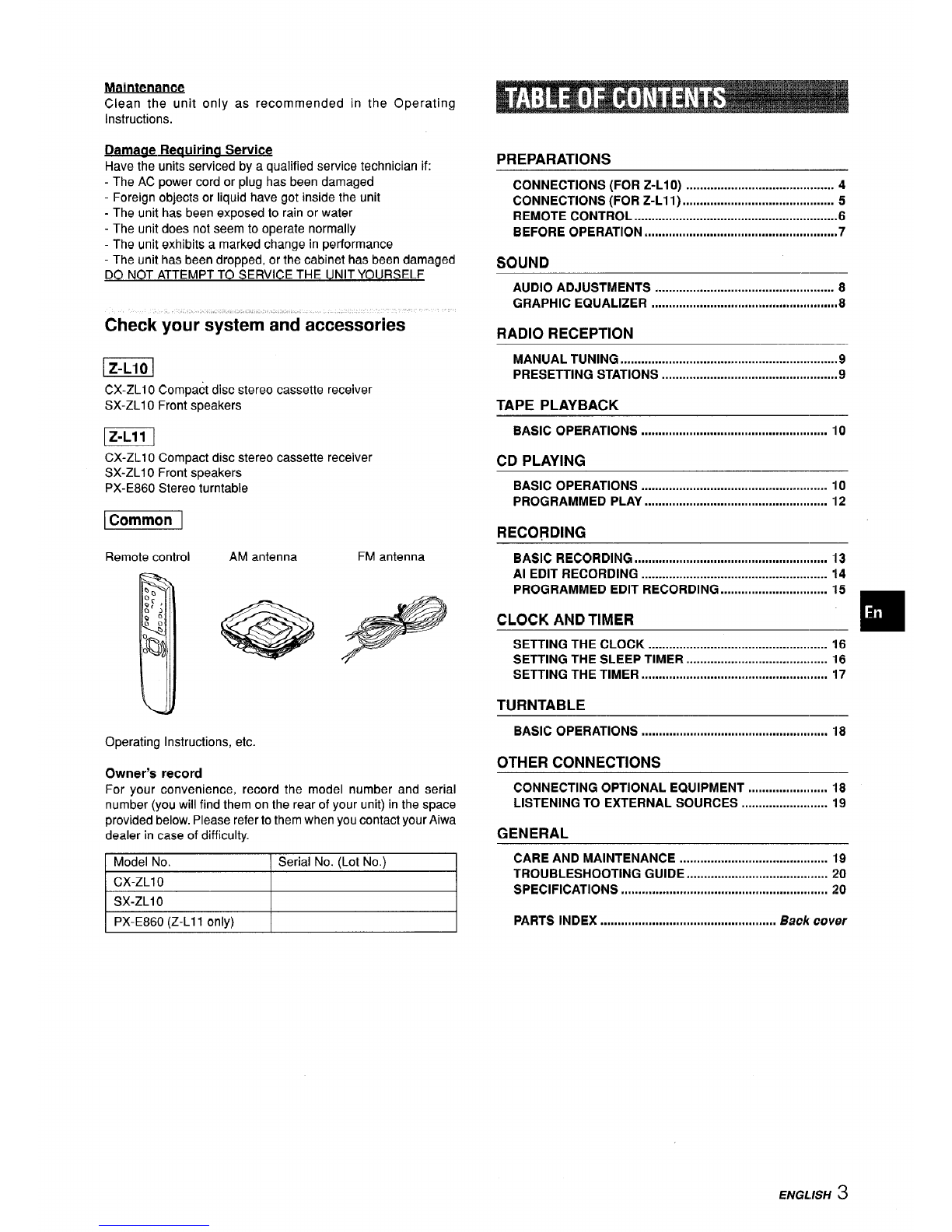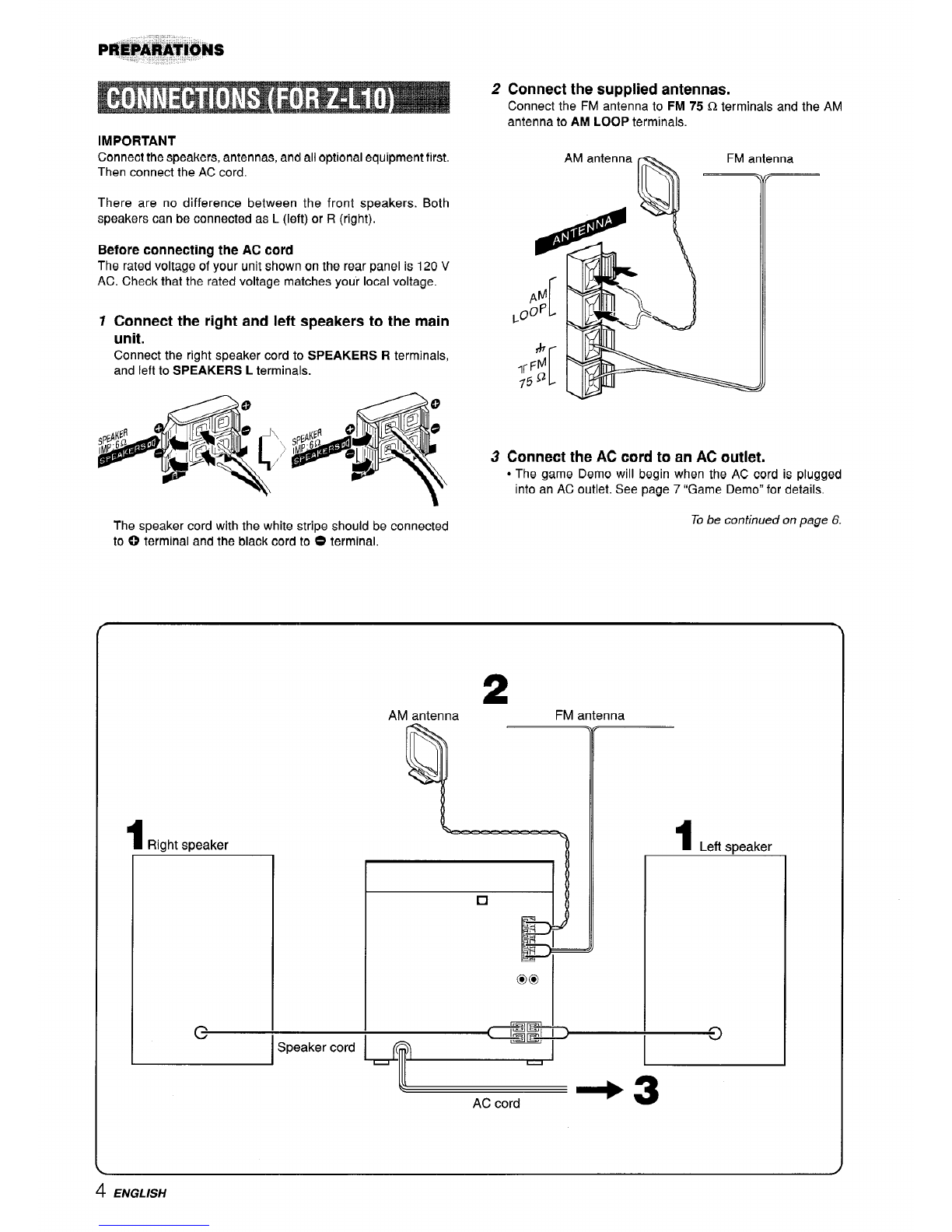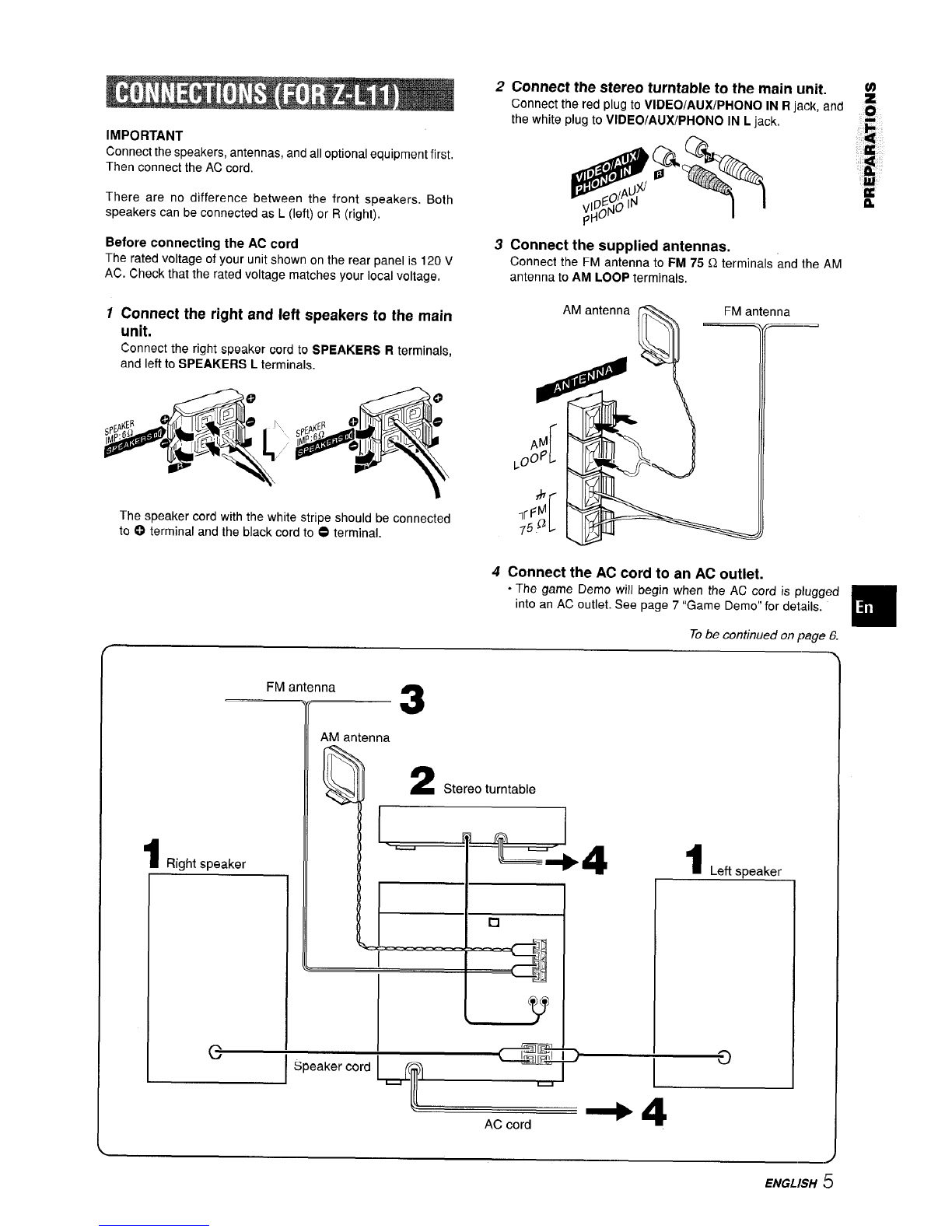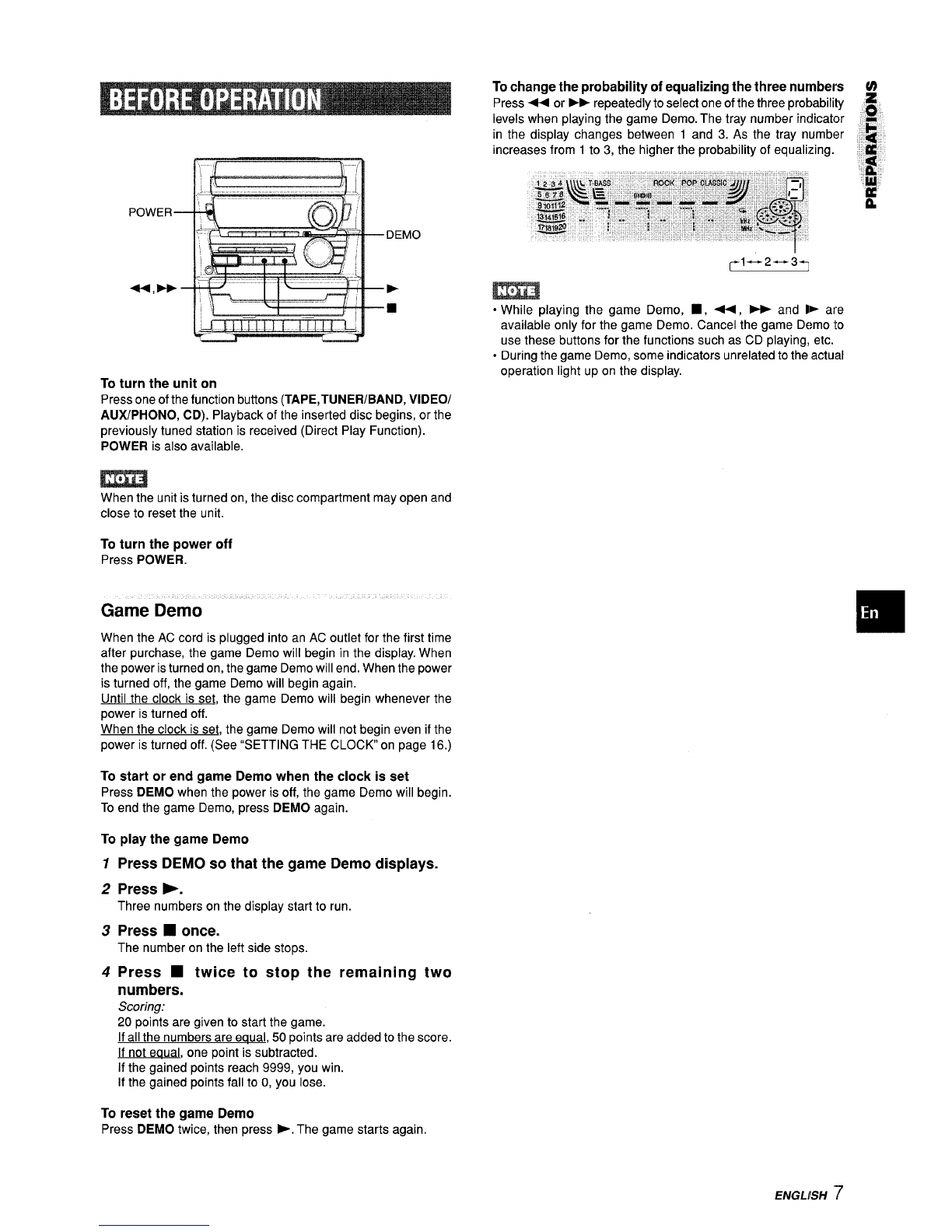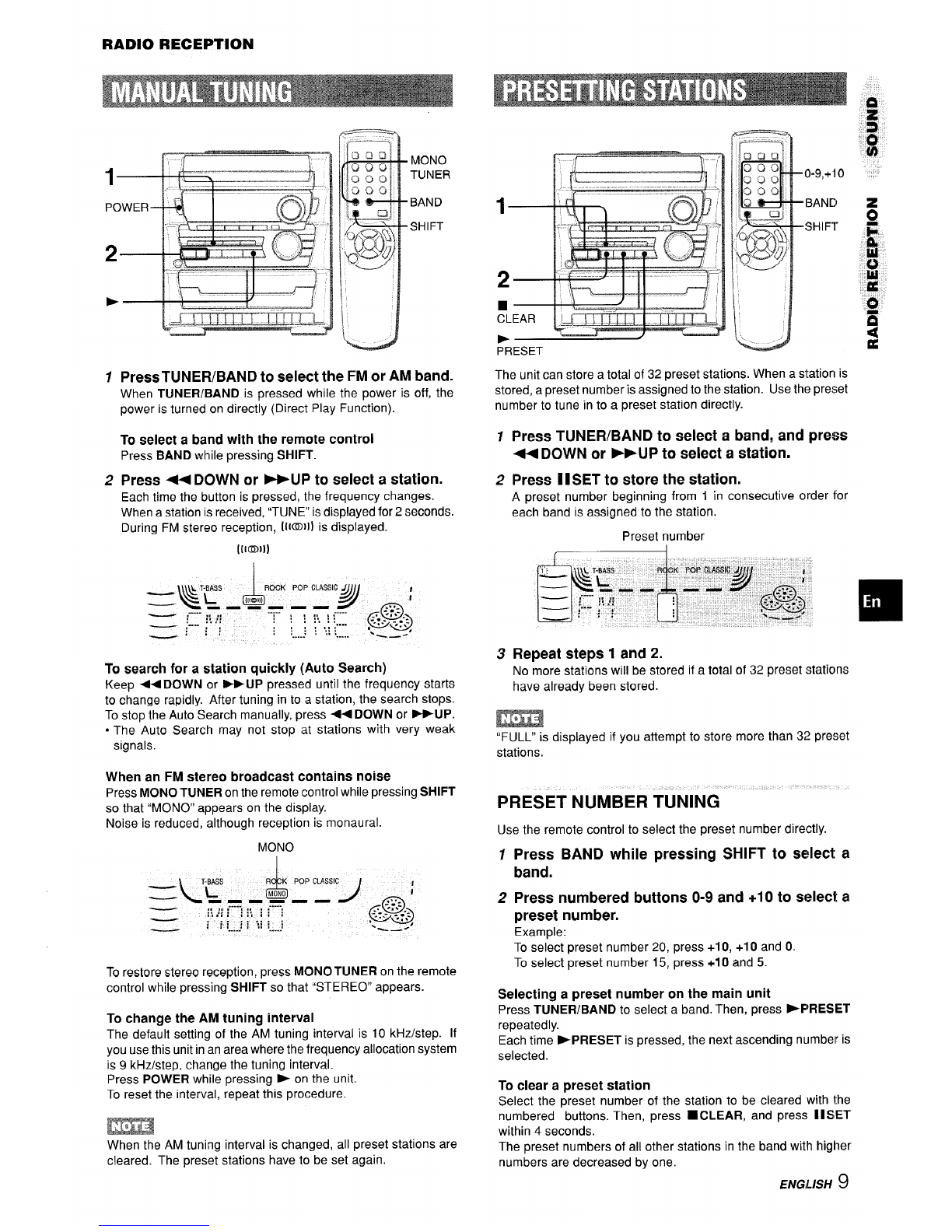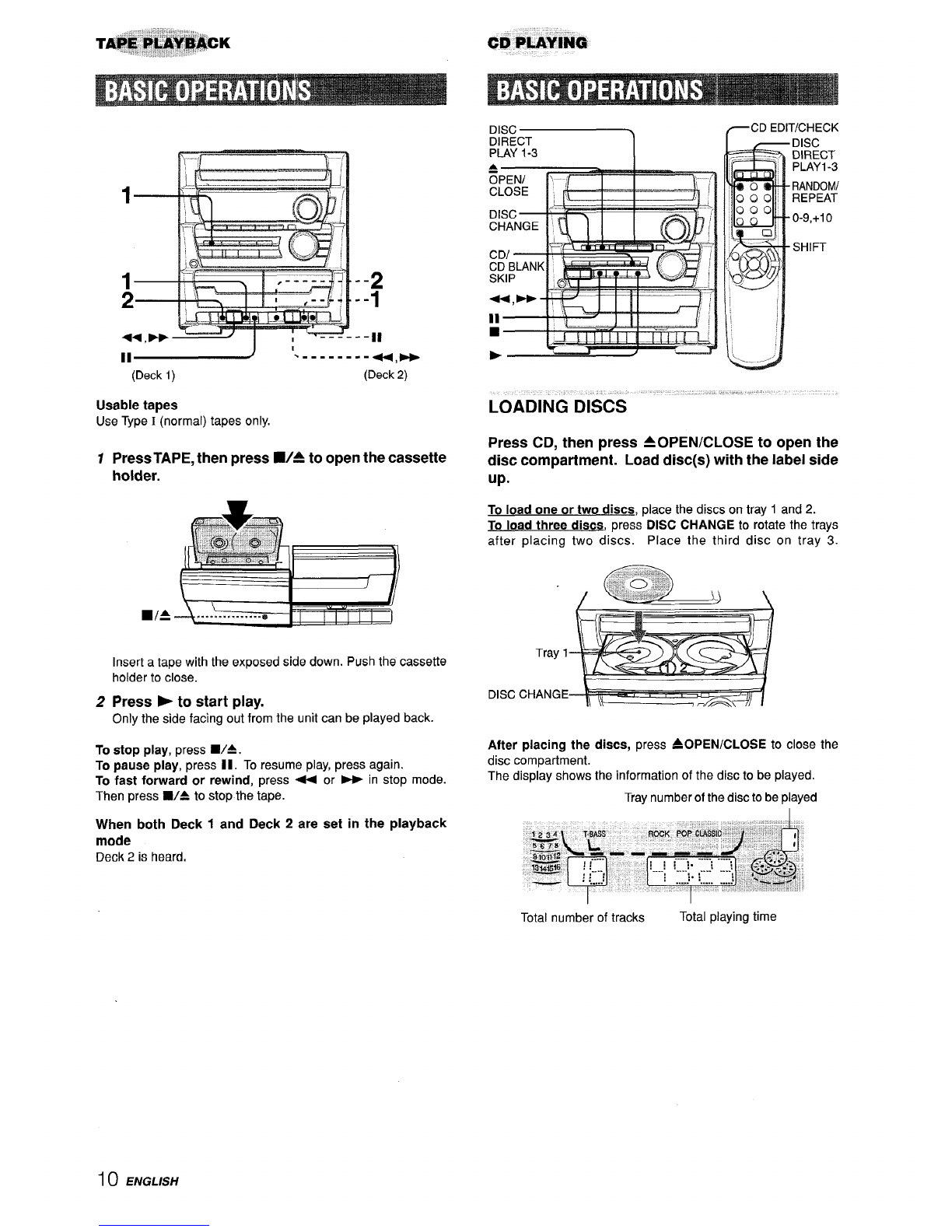Maintenance
Clean the unit only as recommended in the Operating
Instructions.
Damaae Reauirina Service
Have the units serviced by aqualified service technician if:
-The AC power cord or plug has been damaged
-Foreign objects or liquid have got inside the unit
-The unit has been exposed to rain or water
-The unit does not seem to operate normally
-The unit exhibits amarked change in performance
-The unit has been dropped, or the cabinet has been damaged
DO NOT ATTEMPT TO SERVICE THE UNIT YOURSELF
Check your system and accessories
lzu!l
CX-ZLI OCompact disc stereo cassette receiver
SX-ZL1 OFront speakers
m
CX-ZL1 OCompact disc stereo cassette receiver
SX-ZL1 OFront speakers
PX-E860 Stereo turntable
l@m!Y--
Remote control AM antenna
Operating Instructions, etc.
Owner’s record
FM antenna
For your convenience, record the model number and serial
number (you will find them on the rear of your unit) in the space
provided below. Please refer to them when you contact your Aiwa
dealer in case of difficulty.
Model No. Serial No. (Lot No.)
CX-ZL1 O
SX-ZLI13
PREPARATIONS
CONNECTIONS (FOR Z-L1O) ........................................... 4
CONNECTIONS (FOR Z-L11) ............................................ 5
REMOTE CONTROL ...........................................................6
BEFORE OPERATION ,,,,,,,,,,,, ,,,,,,,,,,,,,,, ,,,,,,,,,,,,, ,,,,,,,,,,,,,,,, 7
SOUND
AUDIO ADJUSTMENTS .................................................... 8
GRAPHIC EQUALIZER .................................1....0. ..............8
RADIO RECEPTION
MANUAL TUNING ...............................................................9
PRESETTING STATIONS ...................................................9
TAPE PLAYBACK
BASIC OPERATIONS ...................................................... 10
CD PLAYING
BASIC OPERATIONS ...................................................... 10
PROGRAMMED PLAY ..................................................... 112
RECORDING
BASIC RECORDING ,,,,,,,,,,,,,, ,,,,,,,,, ,,,,,,,,,, ,,,,,,, ,,,,,,,, ,,, ,,,,, 13
Al EDIT RECORDING ...................................................... 14
PROGRAMMED EDIT RECORDING ............................... 15
CLOCK AND TIMER ❑
SETTING THE CLOCK .............................................. ..... 16
SETTING THE SLEEP TIMER ......................................... 16
SETTING THE TIMER !,,,,,,,,,,,,,!,,,,s,,., ,,,., !,.,,,,,,,, ,,,,,,,,, ,,,,, 17
TURNTABLE
BASIC OPERATIONS ...................................................... 18
OTHER CONNECTIONS
CONNECTING OPTIONAL EQUIPMENT ....................... ’18
LISTENING TO EXTERNAL SOURCES ......................... 19
GENERAL .
CARE AND MAINTENANCE .......................................... 19
TROUBLESHOOTING GUIDE .......................................... 20
SPECIFICATIONS ,,,,,0,,,,..,,,,,,,,,,,,,,.,O,...........,..,,,.,,,...,,,..,, 20
\PX-E860(Z-L11 only) IIPARTS INDEX ................................................... Back cover
ENGL.ISH 3