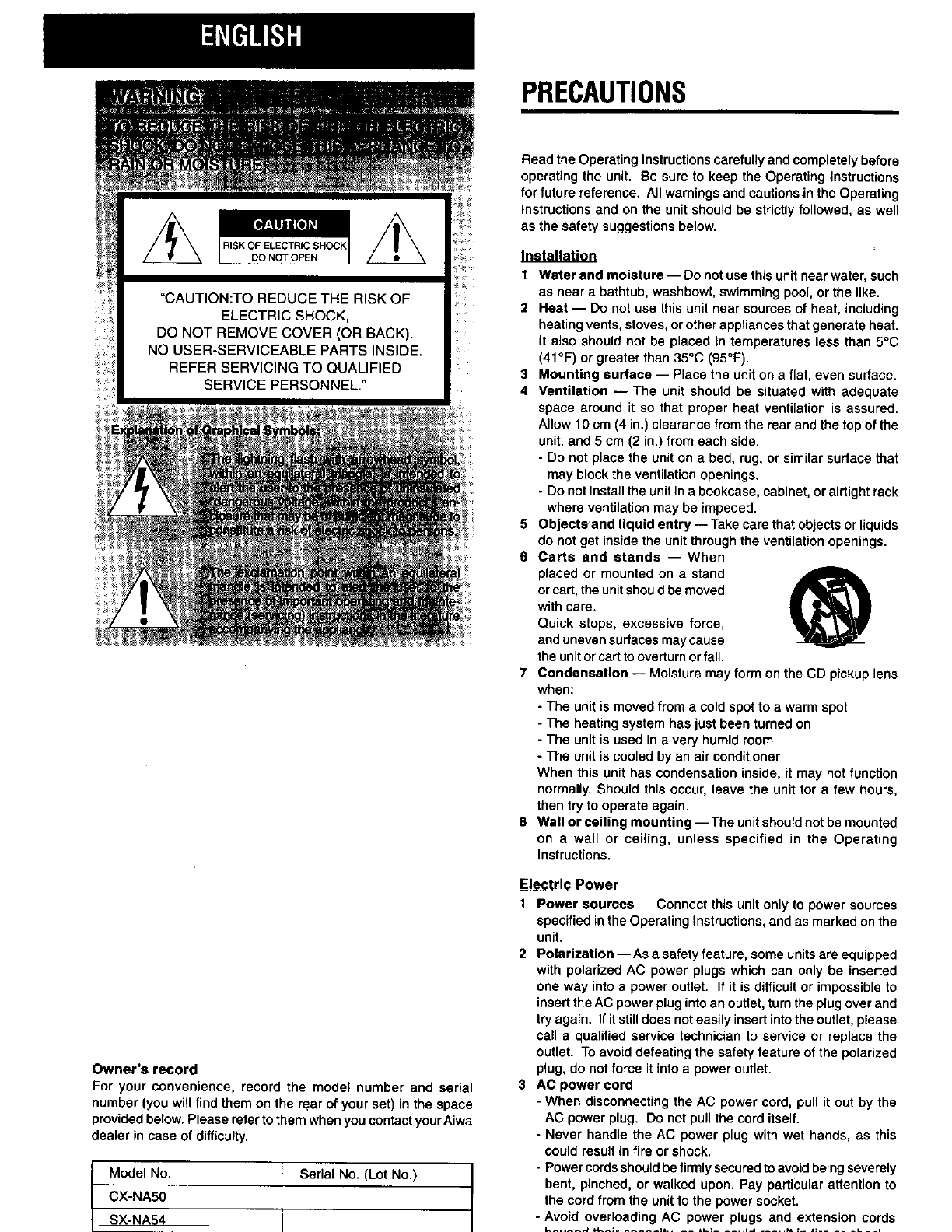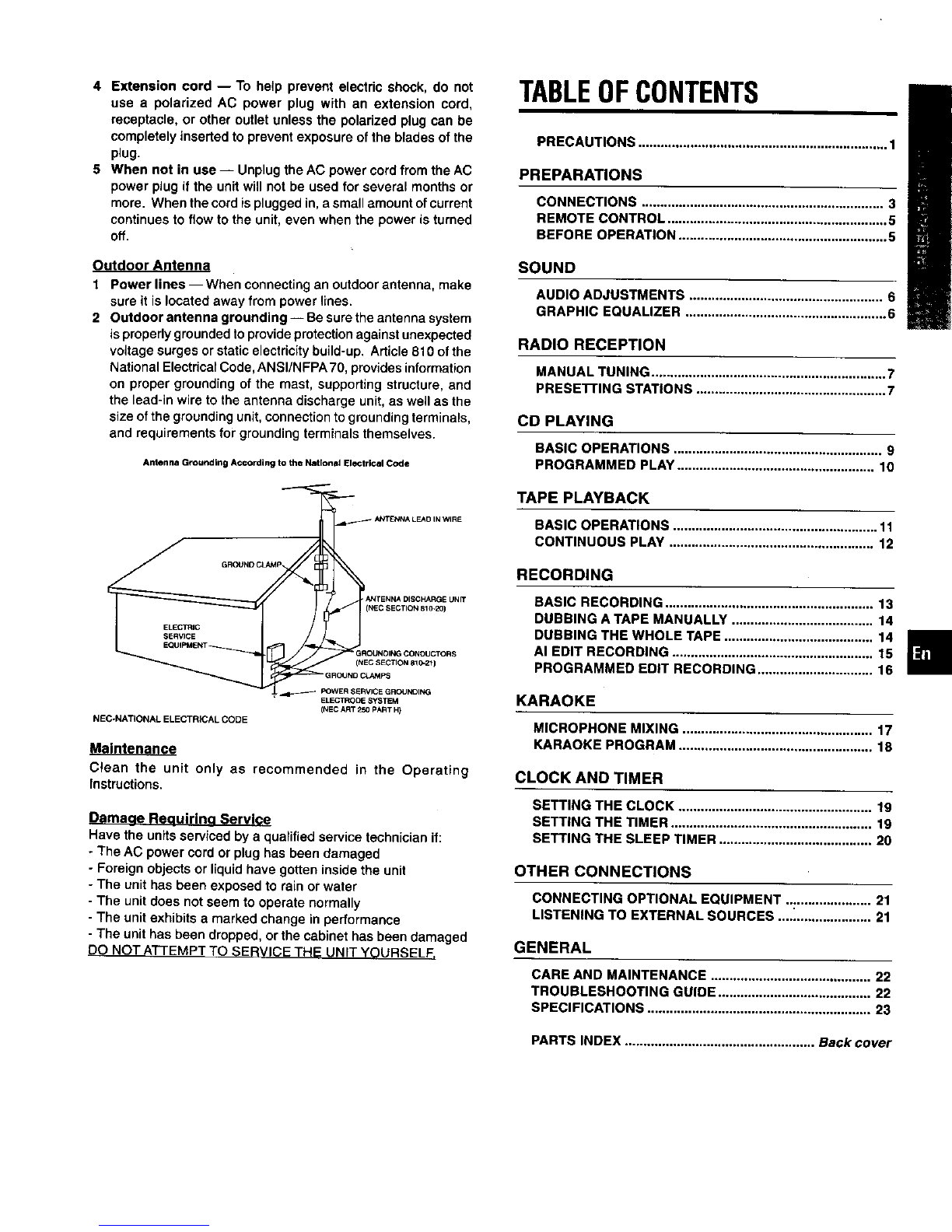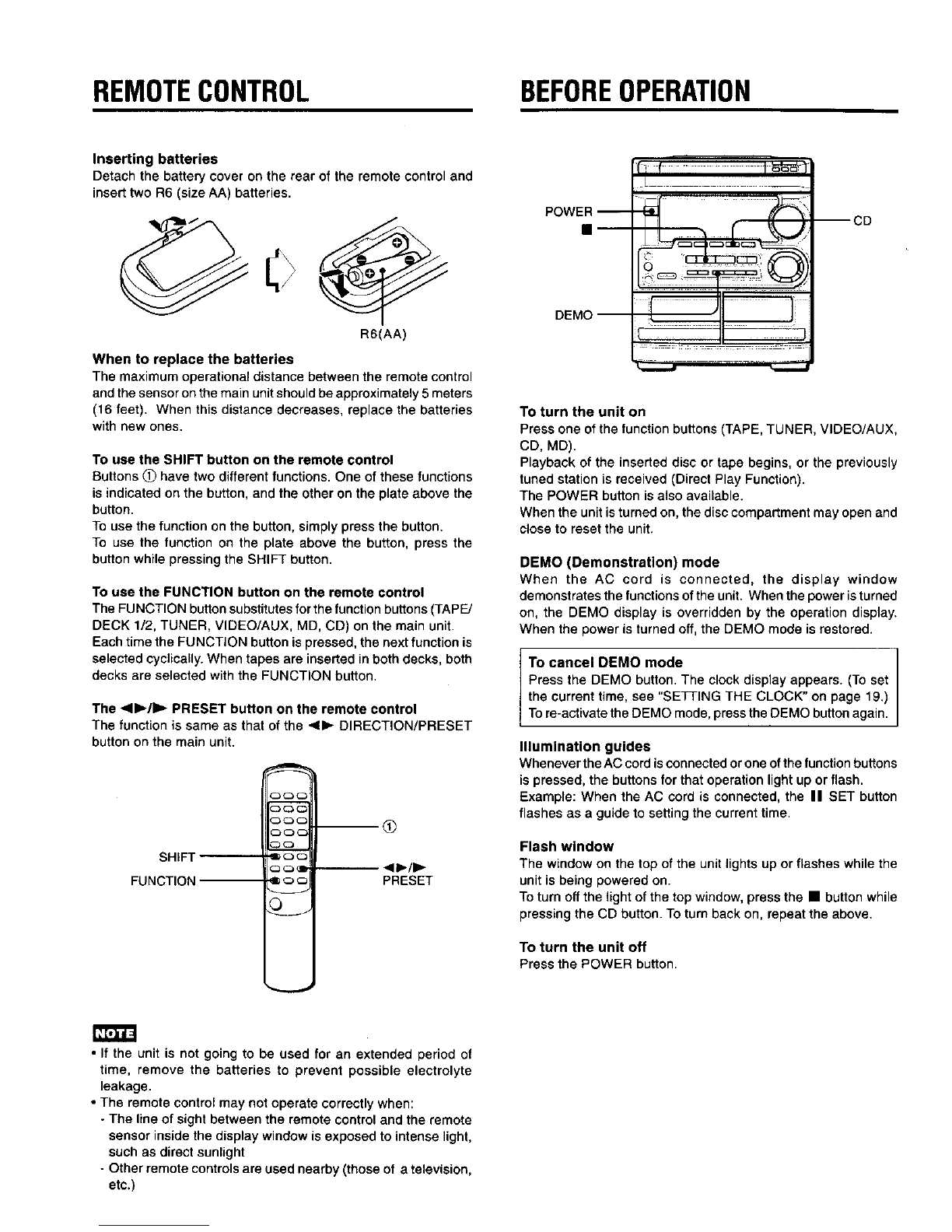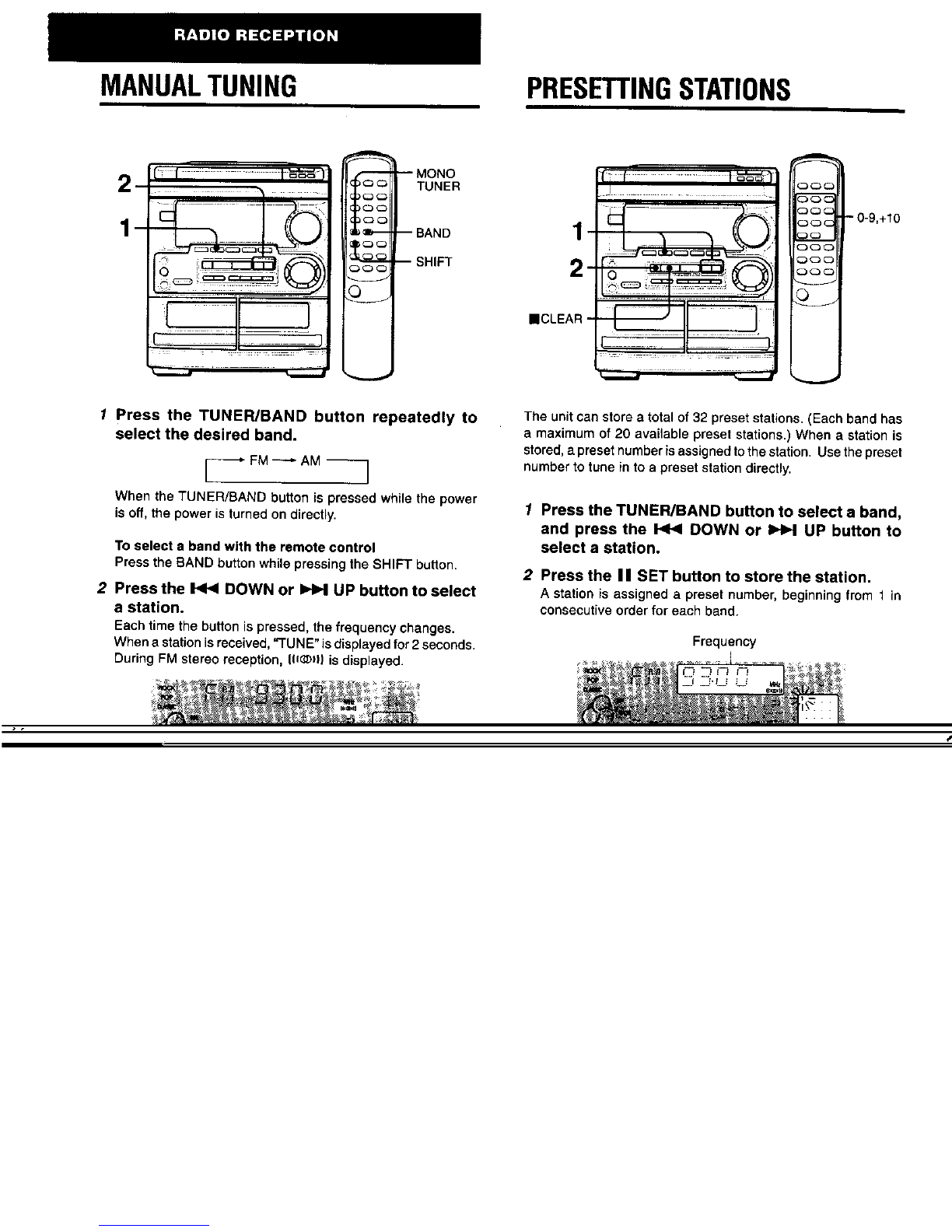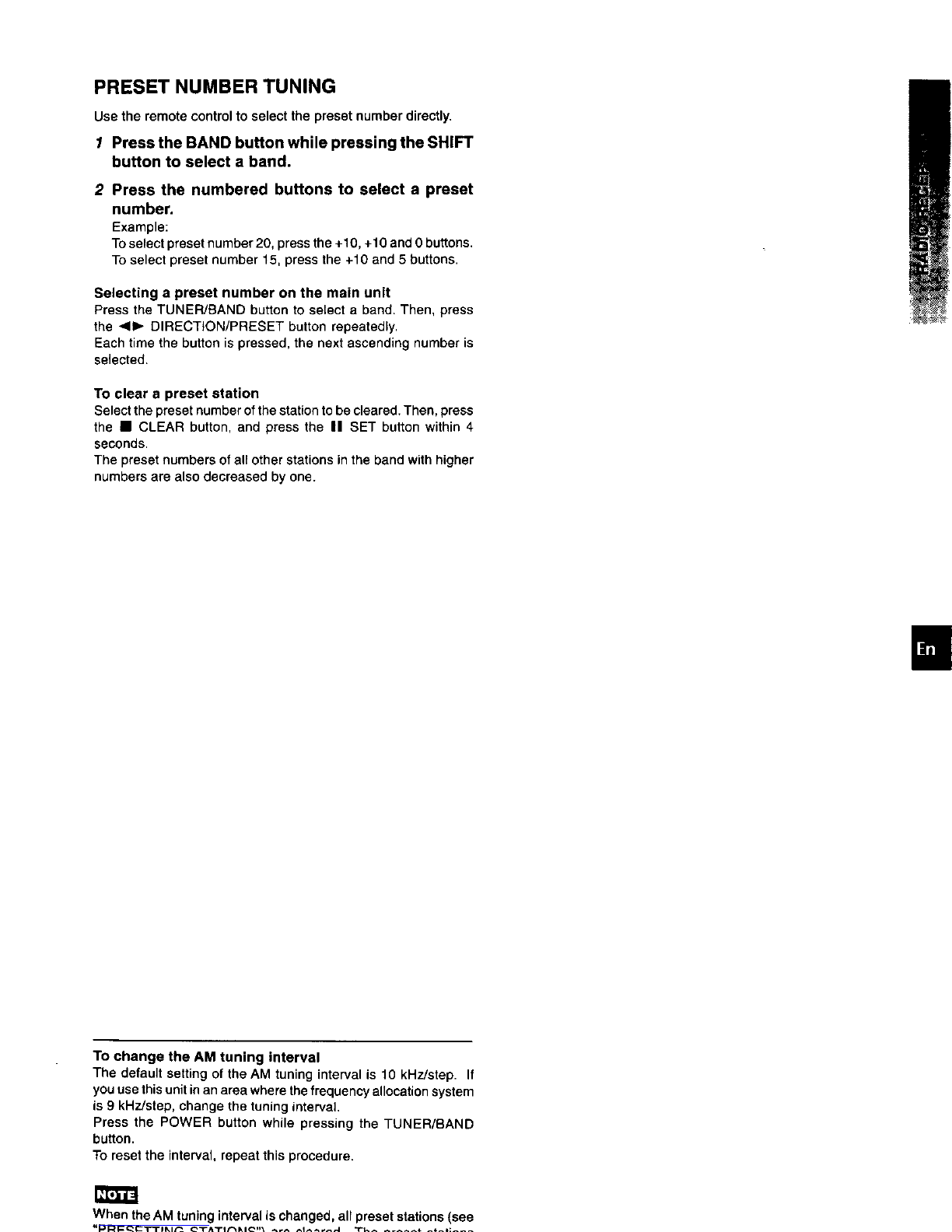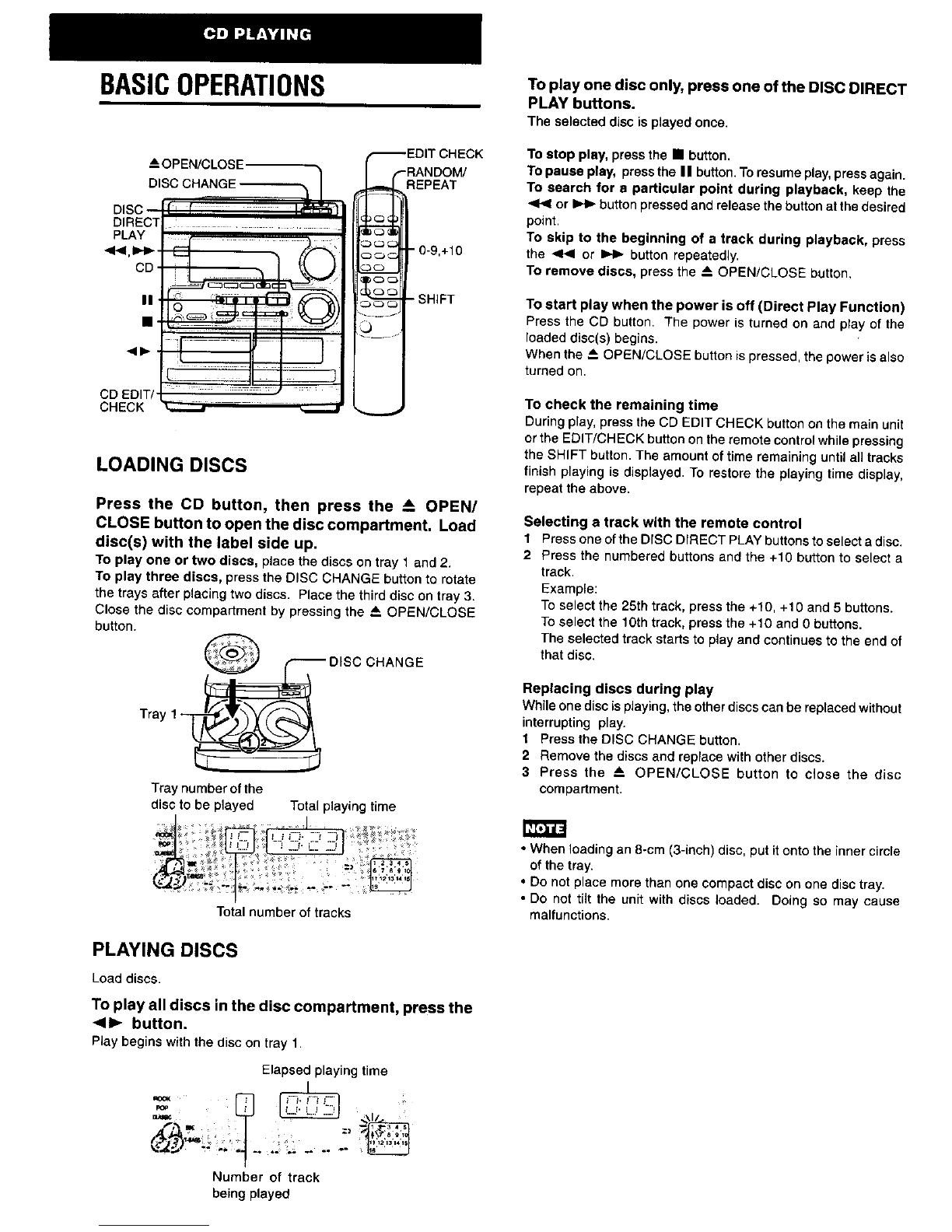PRECAUTIONS
RISK OF ELECTRIC SHOCK
DO NOT OPEN
"CAUTION:TO REDUCE THE RISK OF
ELECTRIC SHOCK,
DO NOT REMOVE COVER (OR BACK).
NO USER-SERVICEABLE PARTS INSIDE.
REFER SERVICING TO QUALIFIED
SERVICE PERSONNEL."
Owner's record
For your convenience, record the model number and serial
number (you will find them on the retarof your set) in the space
providedbelow.Please refertothem when you contact yourAiwa
dealer in case ofdifficulty.
Model No.
CX-NA50
SX-NA54 L
Serial No. (Lot No.)
L
Read the Operating Instructionscarefullyand completely before
operating the unit. Be sure to keep the Operating Instructions
for future reference. All warnings and cautions inthe Operating
Instructions and on the unit should be strictly followed, as well
as the safety suggestionsbelow.
Installation
1Water and moisture -- Do notusethis unit near water, such
as near abathtub, washbowl, swimming pool, or the like.
2 Heat -- Do not use this unit near sources of heat, including
heatingvents, stoves, or otherappliances thatgenerate heat.
It also should not be placed in temperatures less than 5°C
(41°F) or greater than 35°C (95°F).
3 Mounting surface -- Place the unit ona flat, even surface.
4 Ventilation -- The unit should be situated with adequate
space around it so that proper heat ventilation is assured.
Allow f0 cm (4 in.) ctearancafromthe rear and the top ofthe
unit,and 5 cm (2 in.) fromeach side.
- Do notplace the uniton abed, rug, or similar surface that
may blockthe ventilation openings.
- Do not installthe unitina bookcase, cabinet,or airtightrack
where ventilation may be impeded.
5 Objects and liquid entry -- Take care that objects or liquids
do not get inside the unitthrough the ventilationopenings.
6 Carts and stands -- When
placed or mounted on a stand
or cart, the unit should be moved
with care.
Quick stops, excessive force,
and uneven surfaces may cause
the unit or cart to overturn or fall.
7 Condensation -- Moisture may form on the CD pickup lens
when:
- The unit is moved from a cold spot to a warm spot
- The heating system has just been turned on
- The unit is used in a very humid room
- The unit is cooled by an air conditioner
When this unit has condensation inside, it may not function
normally. Should this occur, leave the unit for a few hours,
then try to operate again.
8Wall or ceiling mounting-- The unit should not be mounted
on a wall or ceiling, unless specified in the Operating
Instructions.
Electric Power
1 Power sources -- Connect this unit only to power sources
specified inthe Operating Instructions,and as marked onthe
unit.
2 Polarization -- As a safety feature, some unitsare equipped
with polarized AC power plugs which can only be inserted
one way intoa power outlet. If it isdifficultor impossibleto
insertthe AC power plugintoan outlet,turnthe plugover and
try again. If itstilldoes noteasily insertintothe outlet, please
call a qualified service technician to service or replace the
outlet. To avoid defeating the safety feature of the polarized
plug, do not force itinto a power outlet.
3 AC power cord
- When disconnecting the AC power cord, pull it out by the
AC power plug. Do not pullthe cord itself.
- Never handle the AC power plug with wet hands, as this
could resultin fire or shock.
- Power cordsshouldbe firmlysecuredtoavoid beingseverely
bent, pinched, or walked upon. Pay particular attention to
the cord from the unitto the power socket.
- Avoid overloading AC power plugs and extension cords