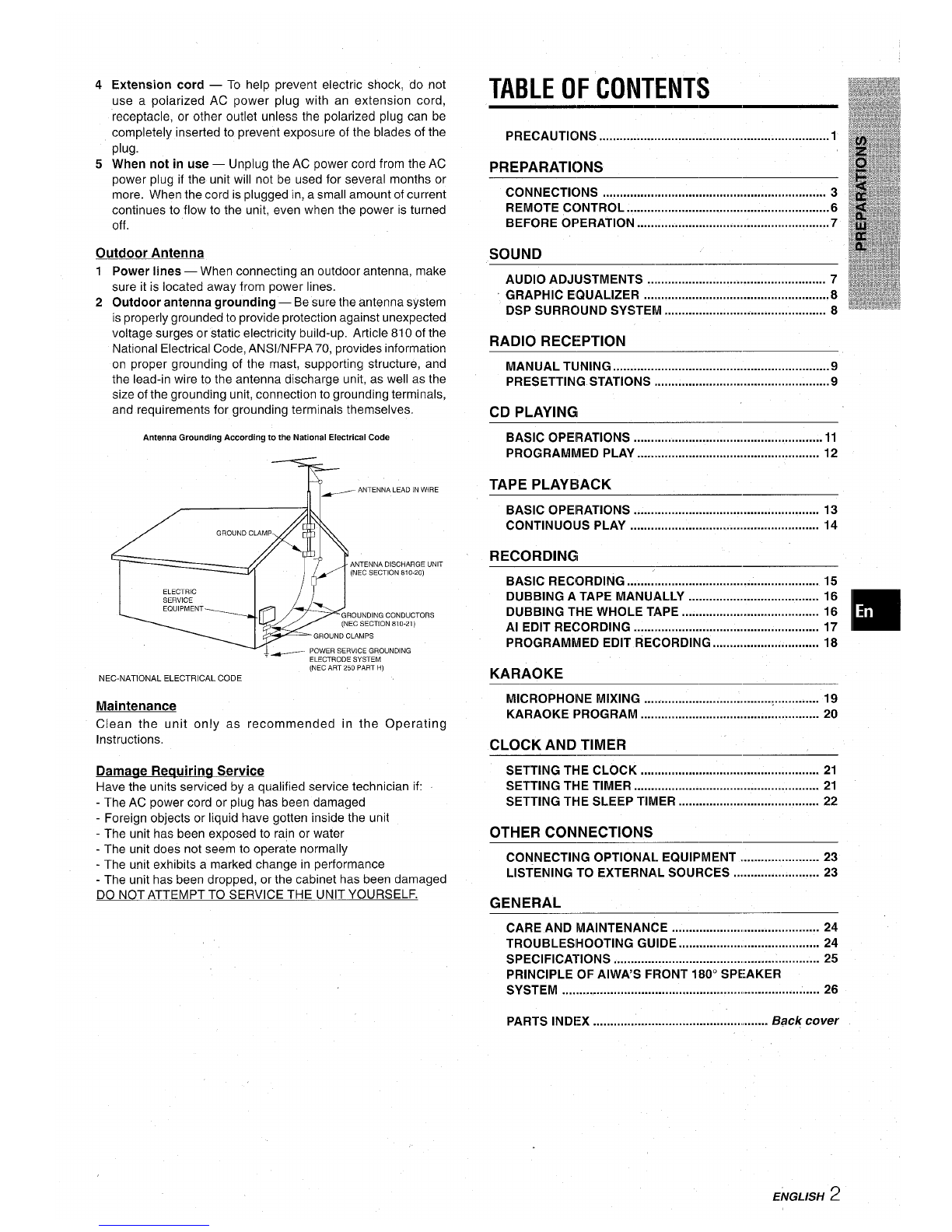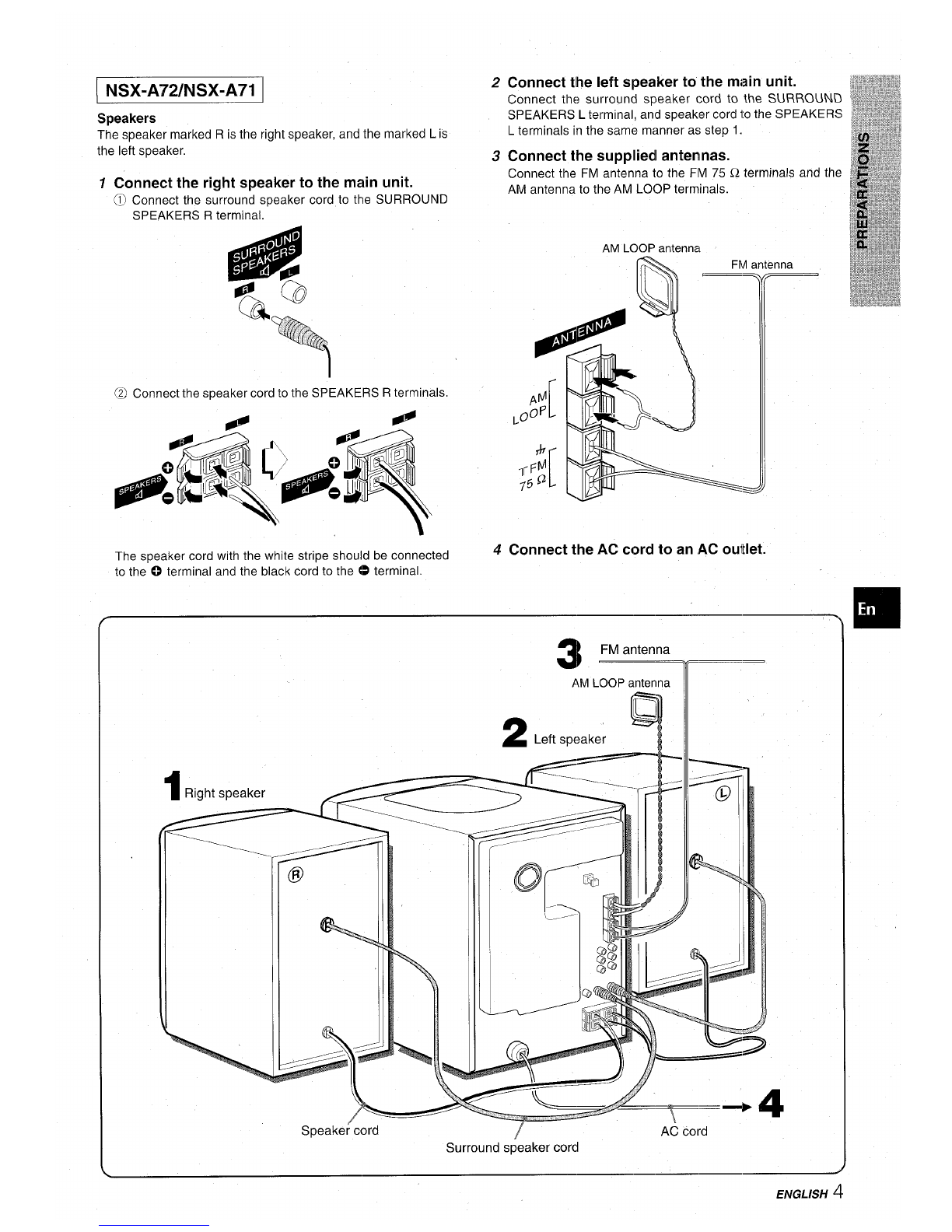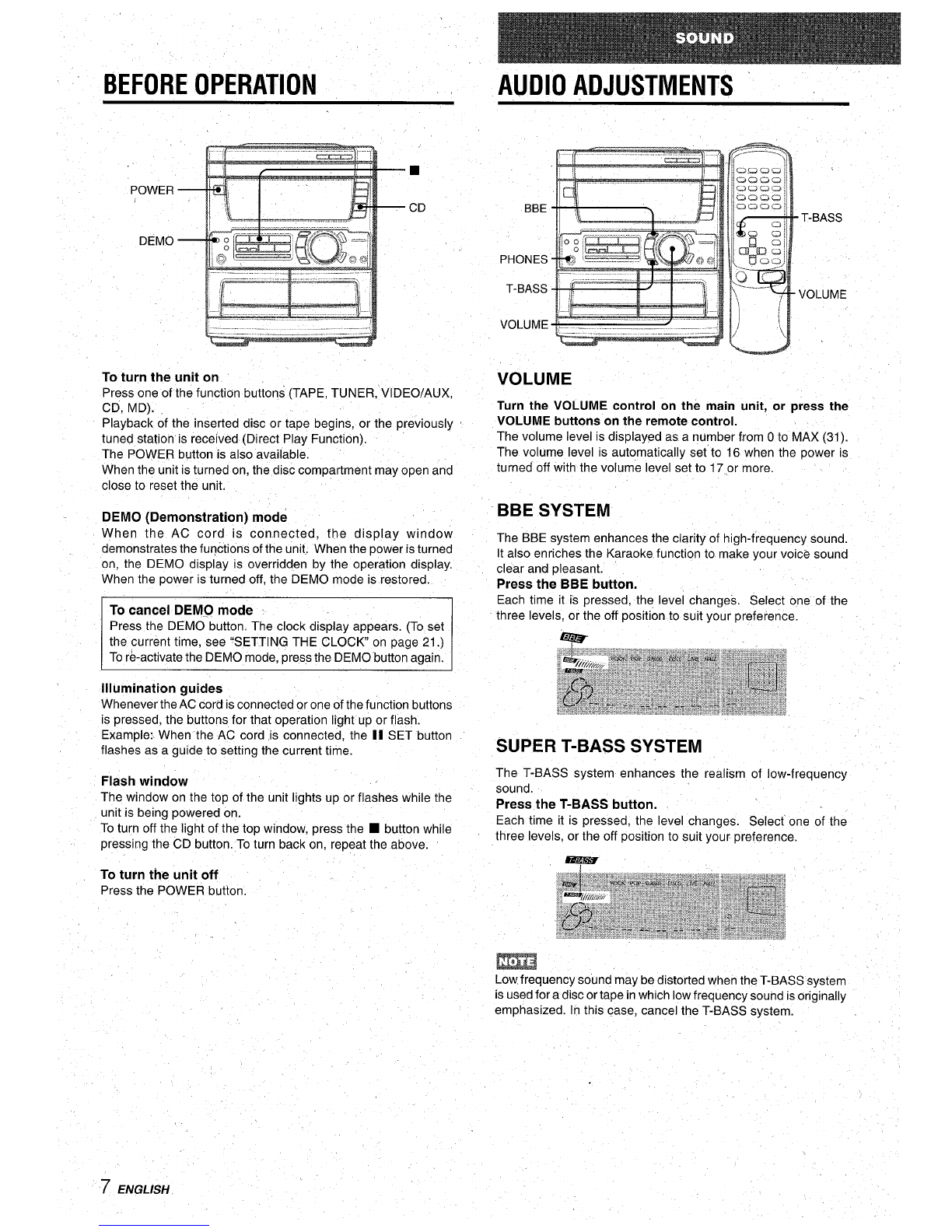L.--tJ l“’s’%=%”O”lL!!-_!l
“CAUTION:TO REDUCE THE RISK OF
ELECTRIC SHOCK,
DO NOT REMOVE COVER (OR BACK).
NO USER-SERVICEABLE PARTS INSIDE.
REFER SERVICING TO QUALIFIED
SERVICE PERSONNEL.”
NOTE
This equipment has been tested and found to comply with the
limits for aClass Bdigital device, pursuant to Part 15 of the FCC
Rules. These limits are designed to provide reasonable protection
against harmful interference in aresidential installation.
This equipment generates, uses, and can radiate radio frequency
energy and, if not installed and used in accordance with the
instructions, may cause harmful interference to radio communi-
cations. However, there is no guarantee that interference will
not occur in aparticular installation. Ifthis equipment does cause
harmful interference to radio or television reception, which can
be determined by turning the equipment off and on, the user is
encouraged to try to correct the interference by one or more of
the following measures:
-Reorient or relocate the receiving antenna.
-Increase the separation between the equipment and
receiver.
-Connect the equipment into an outlet on circuit different
from that to which the receiver is connected,
-Consult the dealer or an experienced radio/TV technician
for help,
CAUTION
Modifications or adjustments to this product, which are not
expressly approved by the manufacturer, may void the user’s
right or authority to operate this product.
1ENGLISH
PRECAUTIONS
Read the Operating Instructions carefully and completely before
operating the unit. Be sure to keep the Operating Instructions
for future reference. All warnings and cautions in the Operating
Instructions and on the unit should be strictly followed, as well
as the safety suggestions below,
Installation
1
2
3
4
5
6
7
8
Water and moisture —Do not use this unit near water, such
as near abathtub, washbowl, swimming pool, or the like.
Heat —Do not use this unit near sources of heat, including
heating vents, stoves, or other appliances that generate heat.
It also should not be placed in temperatures less than 5°C
(41‘F) or greater than 35°C (95”F).
Mounting surface —Place the unit on a flat, even surface.
Ventilation —The unit should be situated with adequate
space around it so that proper heat ventilation is assured.
Allow 10 cm (4 in.) clearance from the rear and the top of the
unit, and 5 cm (2 in.)from each side.
-Do not place the unit on a bed, rug, or similar surface that
may block the ventilation openings,
-Do not install the unit in abookcase, cabinet, or airtight rack
where ventilation may be impeded.
Objects and liquid entry —Take care that objects or liquids
do not get inside the unit through the ventilation openings.
Carts and stands —When
placed or mounted on a stand
or cart, the unit should be moved
with care.
m
●L
Quick stops, excessive force, 3
and uneven surfaces may cause A~.
the unit or cart to overturn or fall.
Condensation —Moisture may form on the CD pickup lens
when:
-The unit is moved from acold spot to awarm spot
-The heating system has just been turned on
-The unit is used in avery humid room
-The unit is cooled by an air conditioner
When this unit has condensation inside, it may not function
normally. Should this occur, leave the unit for afew hours,
then try to operate again.
Wall or ceiling mounting —The unit should not be mounted
on a wall or ceiling, unless specified in the Operating
Instructions.
Electric Power
1Power sources —Connect this unit only to power sources
specified in the Operating Instructions, and as marked on the
unit.
2Polarization —As asafety feature, some units are equipped
with polarized AC power plugs which can only be inserted
one way into apower outlet, If it is difficult or impossible to
insert the AC power plug into an outlet, turn the plug over and
try again. If it still does not easily insert into the outlet, please
call aqualified service technician to service or replace the
outlet. To avoid defeating the safety feature of the polarized
plug, do not force it into apower outlet.
3AC power cord
-When disconnecting the AC power cord, pull it out by the
AC power plug, Do not pull the cord itself.
-Never handle the AC power plug with wet hands, as this
could result in fire or shock.
-Power cords should be firmly secured to avoid being severely
bent, pinched, or walked upon. Pay particular attention to
the cord from the unit to the power socket.
-Avoid overloading AC power plugs and extension cords
beyond their capacity, as this could result in fire or shock.