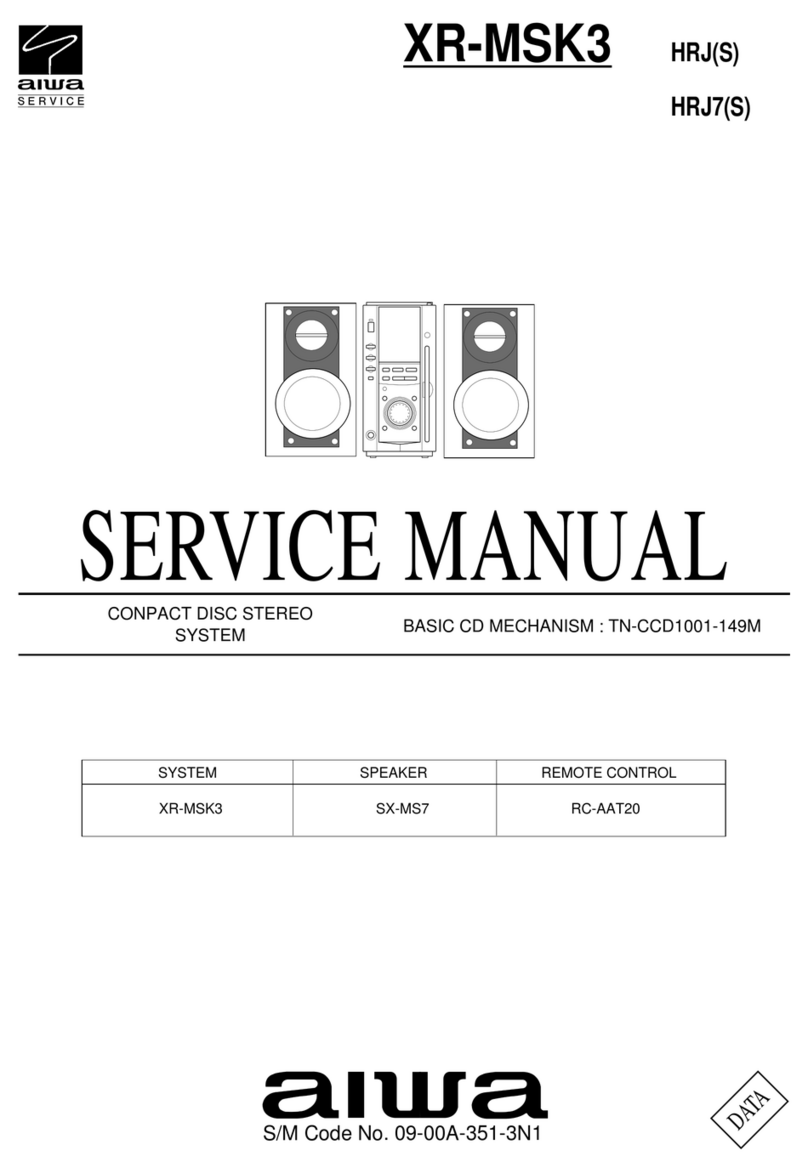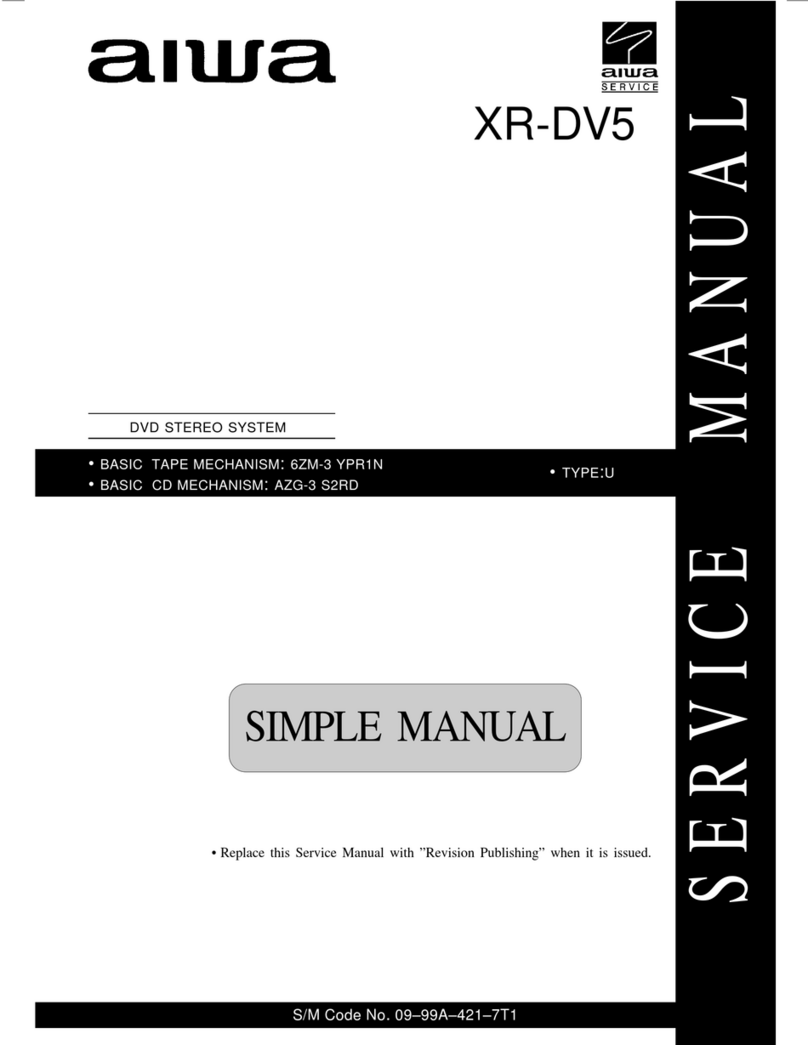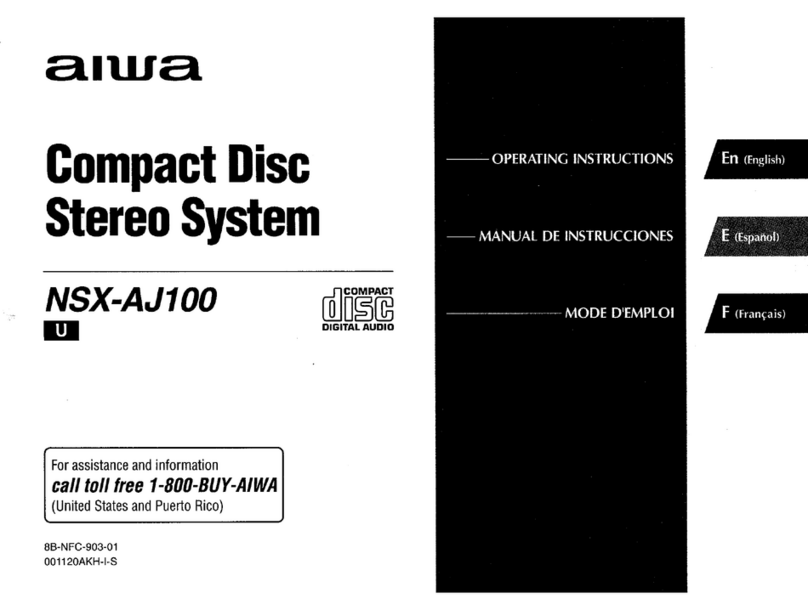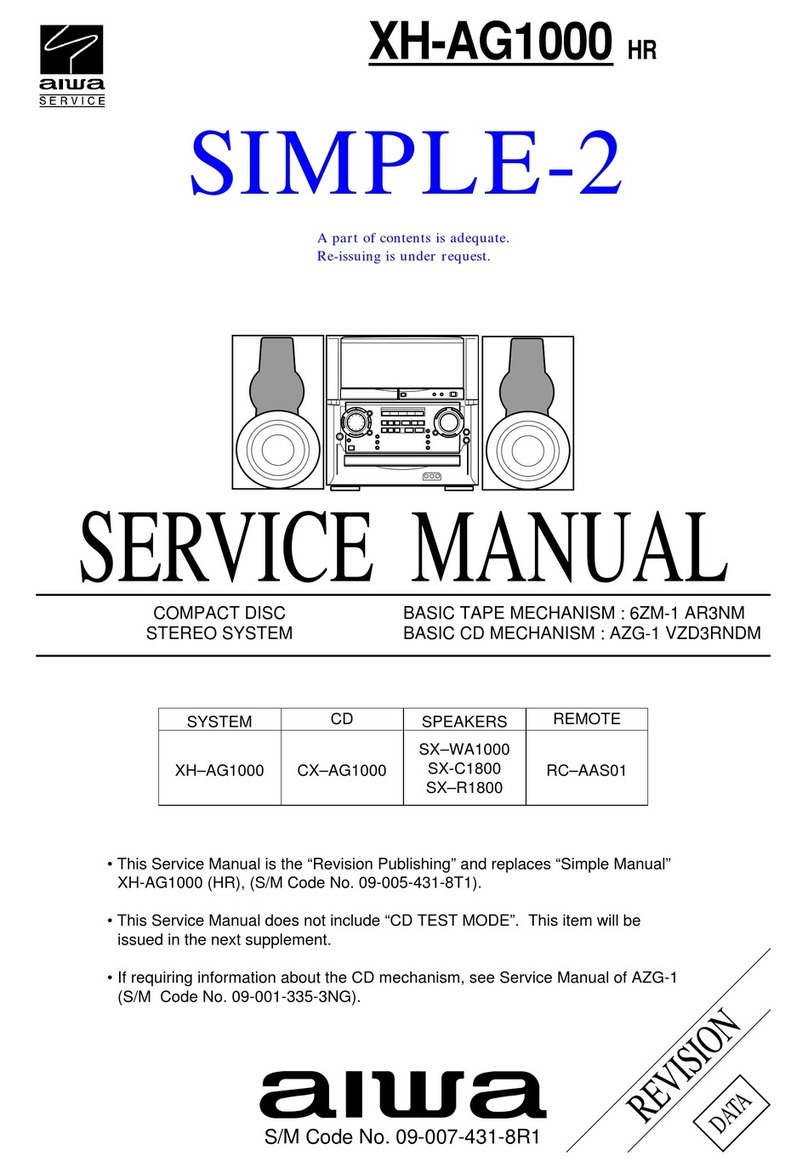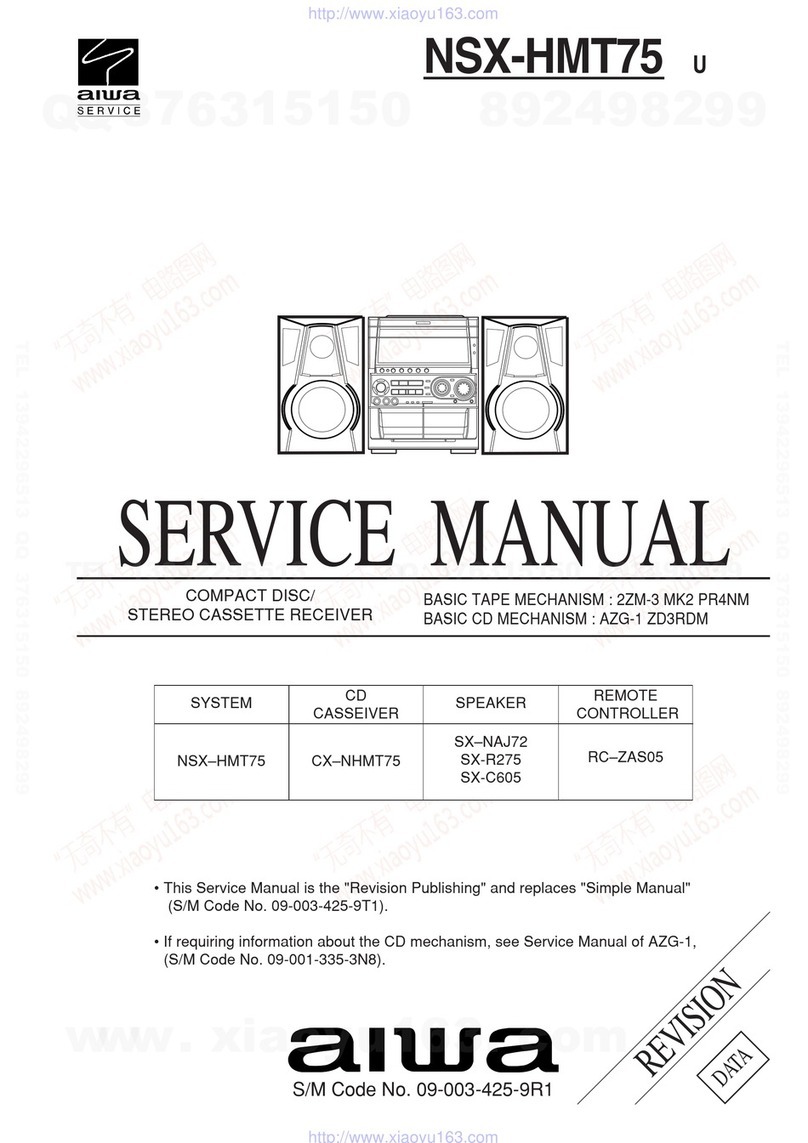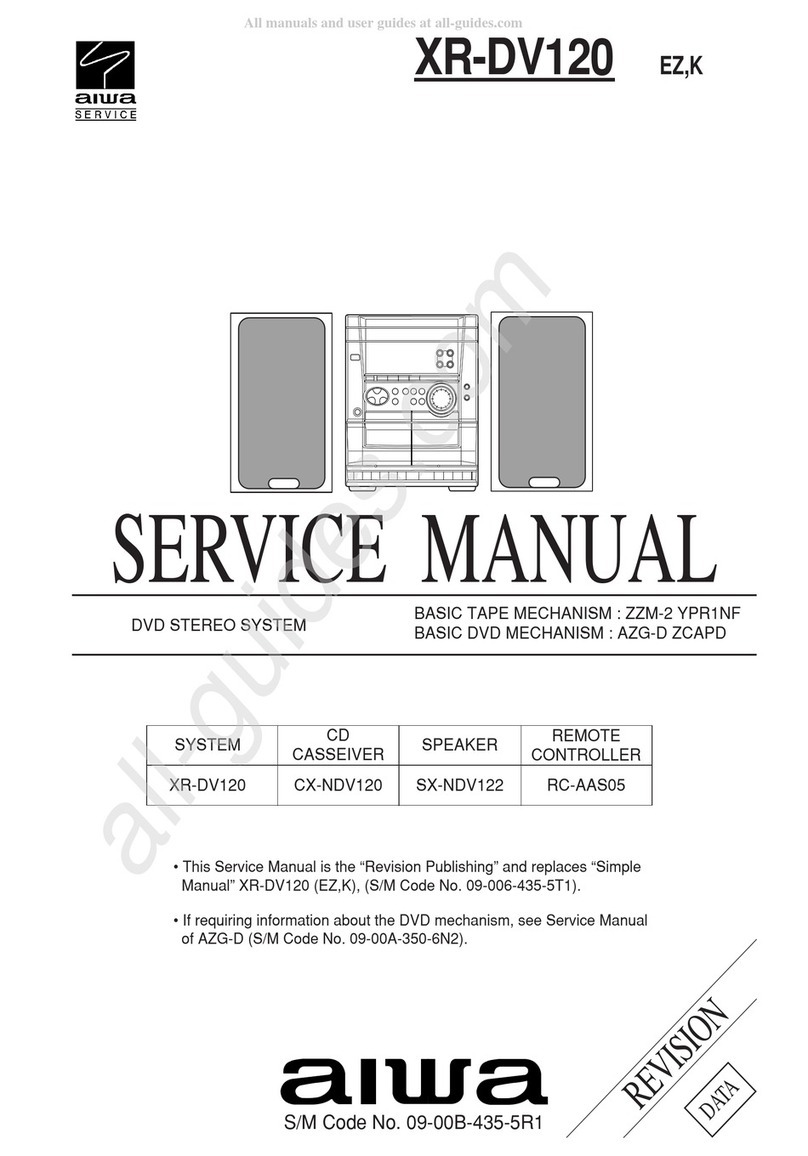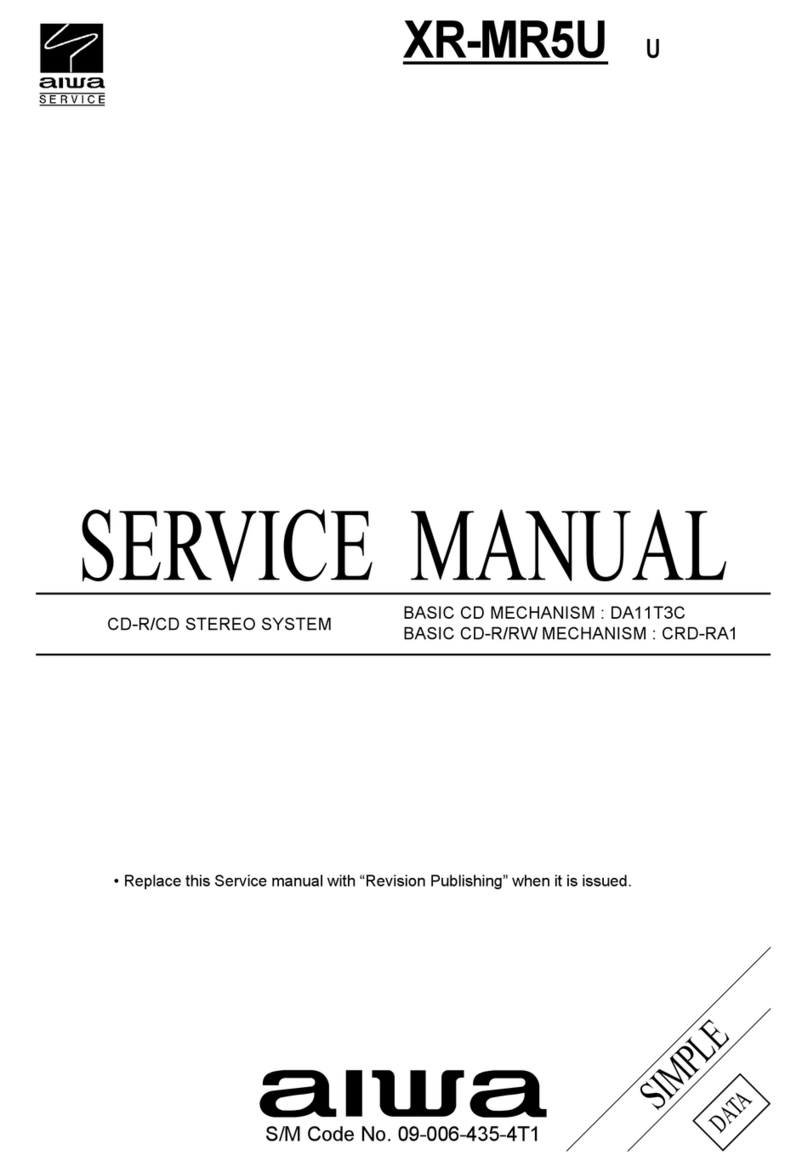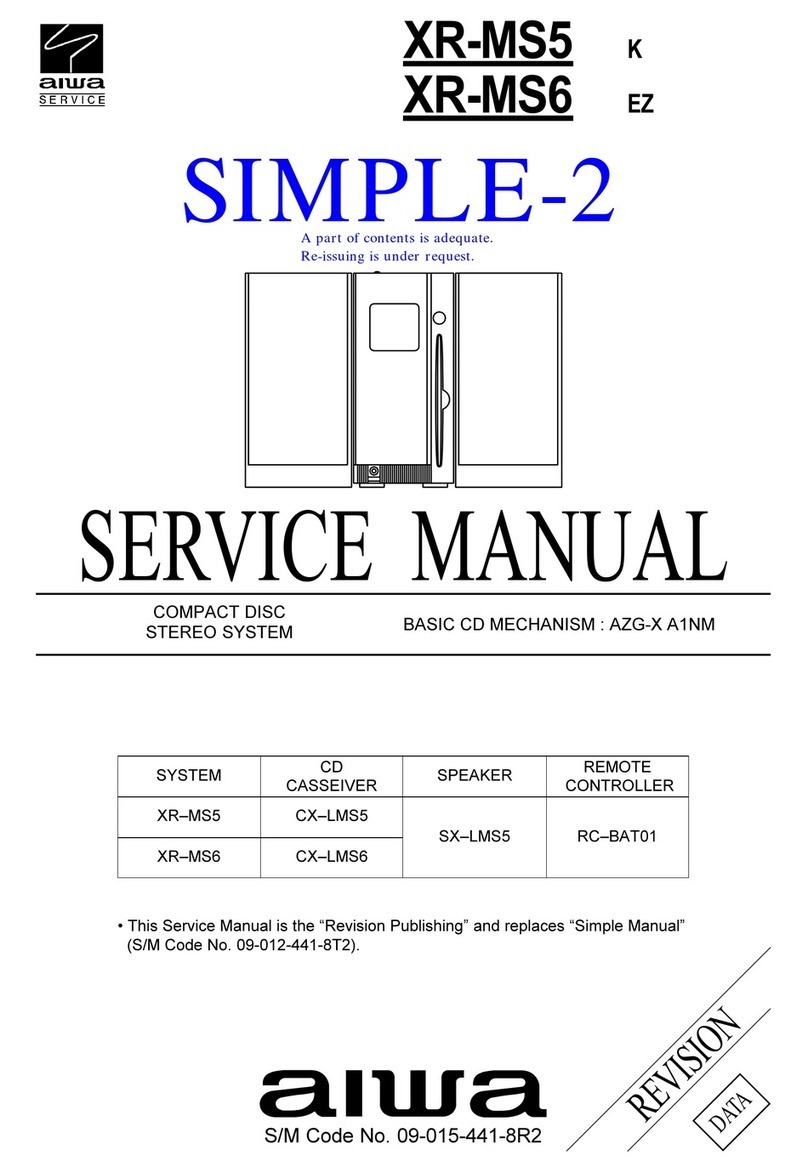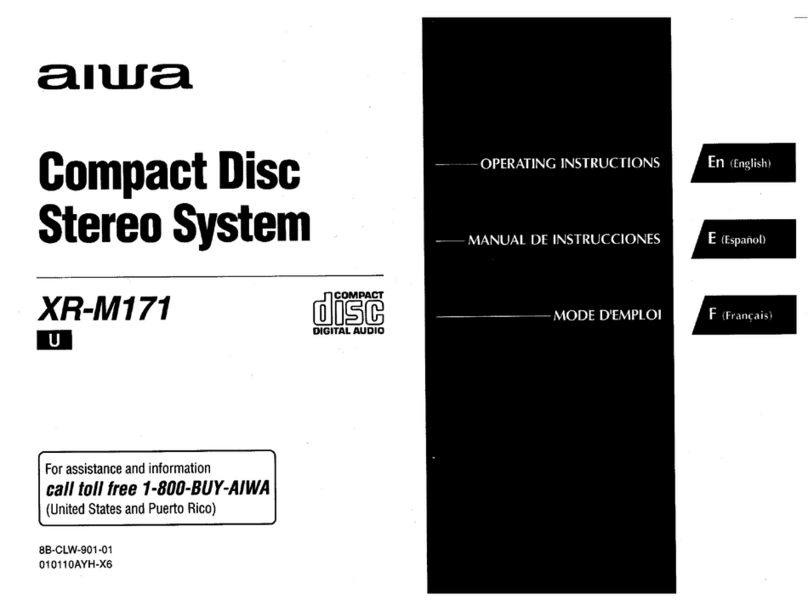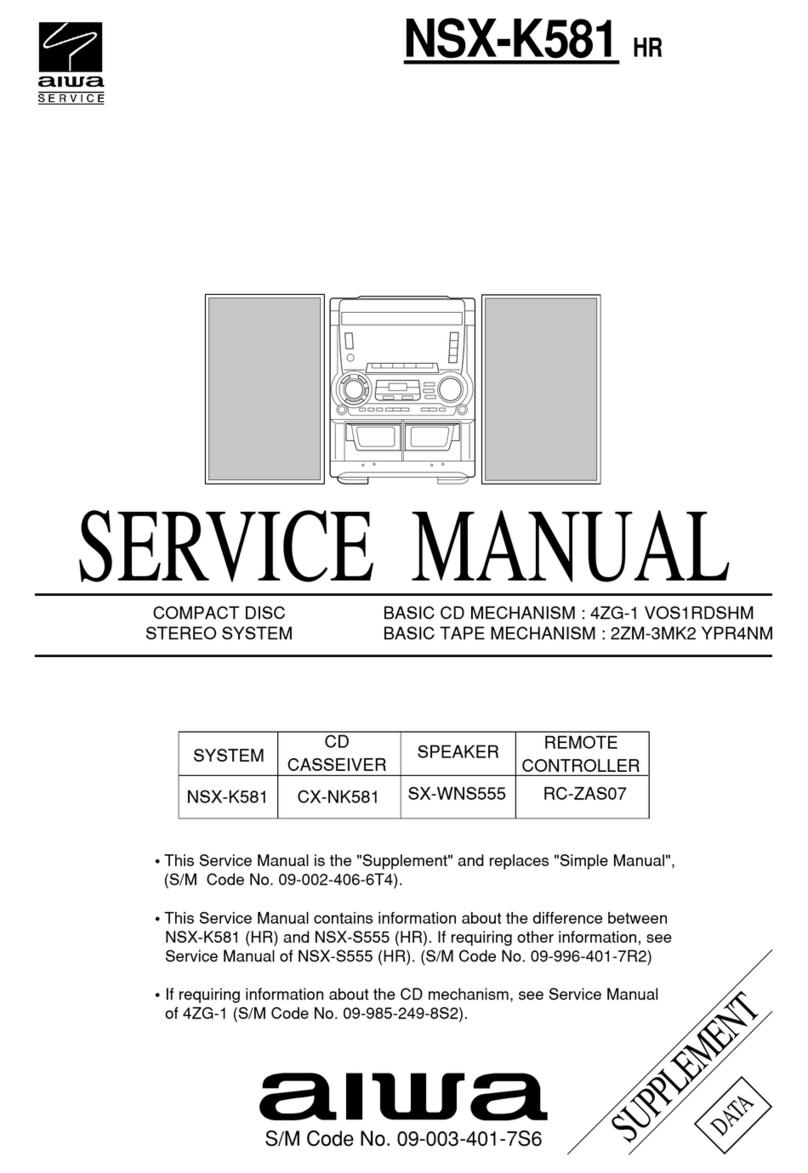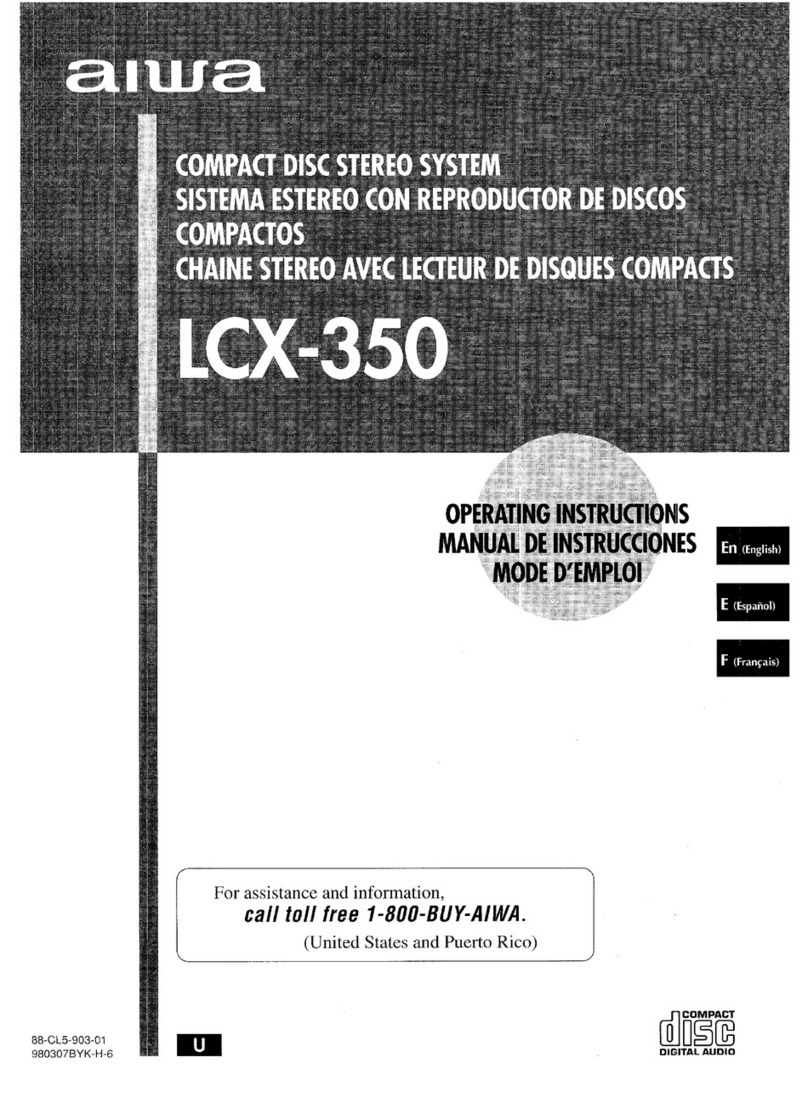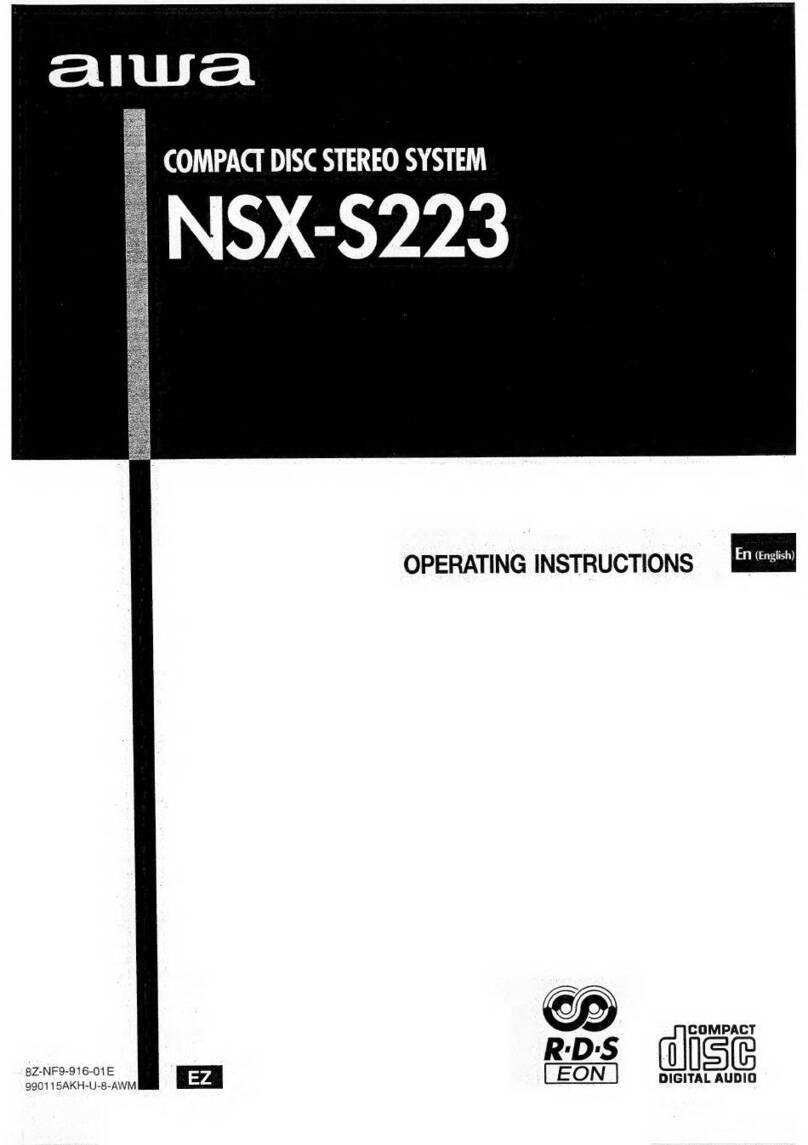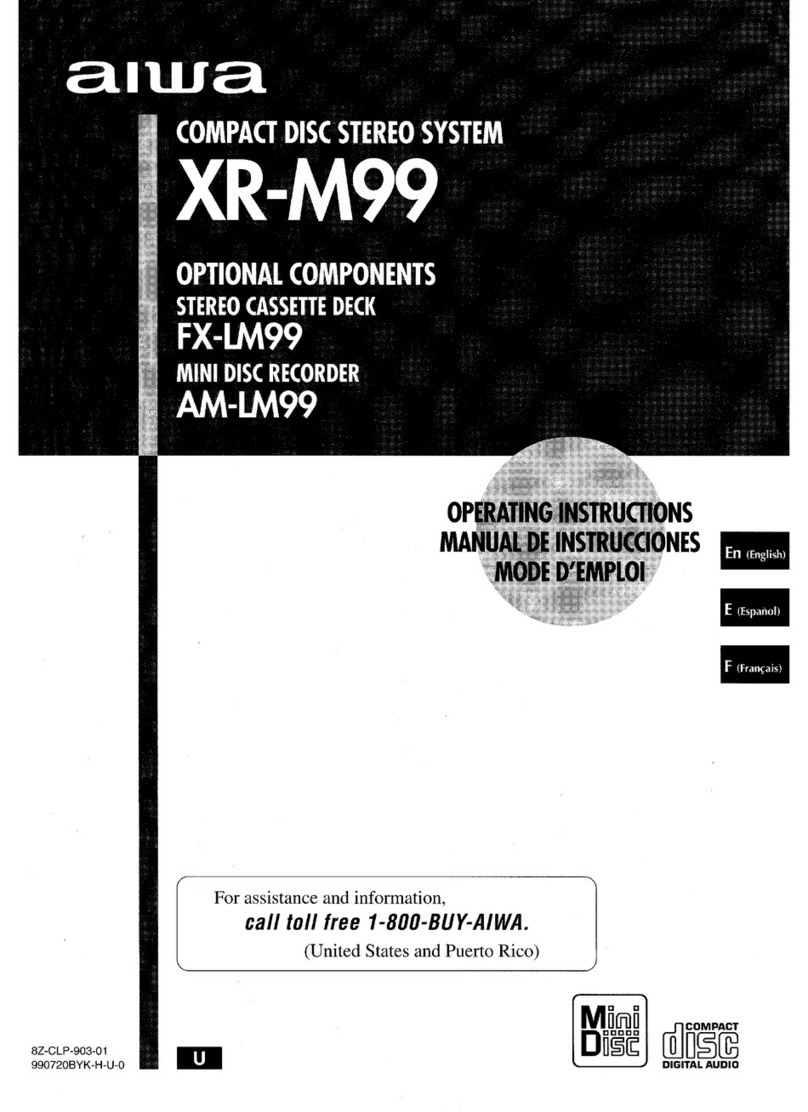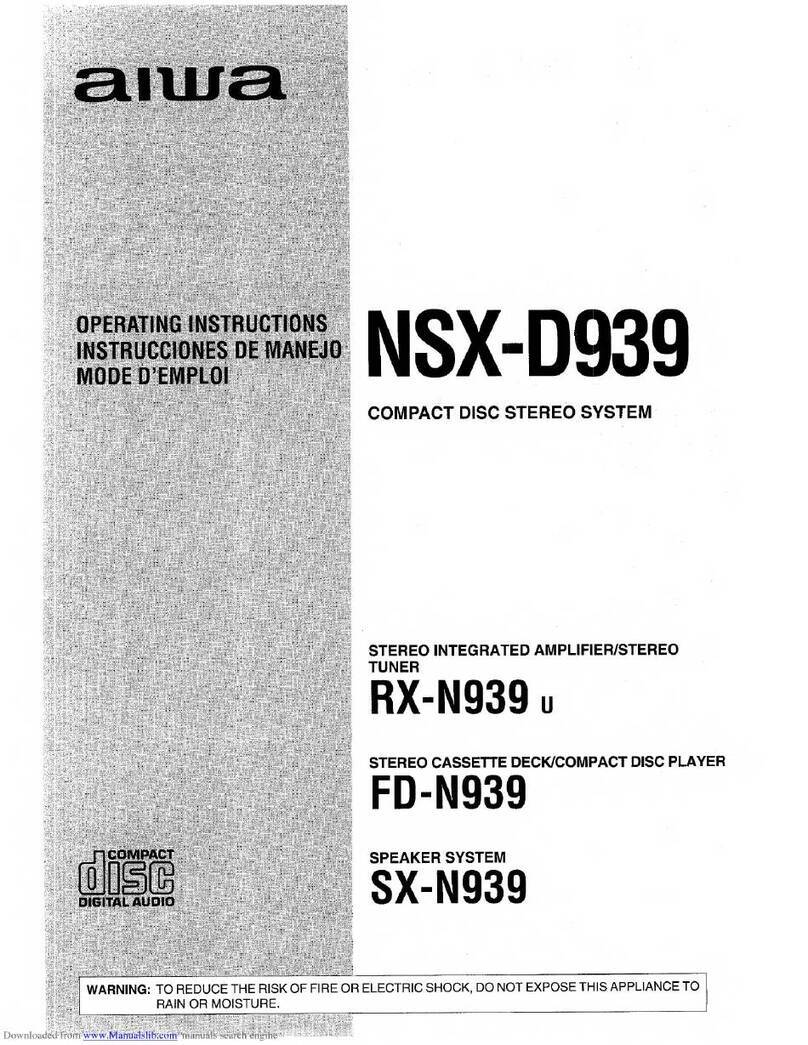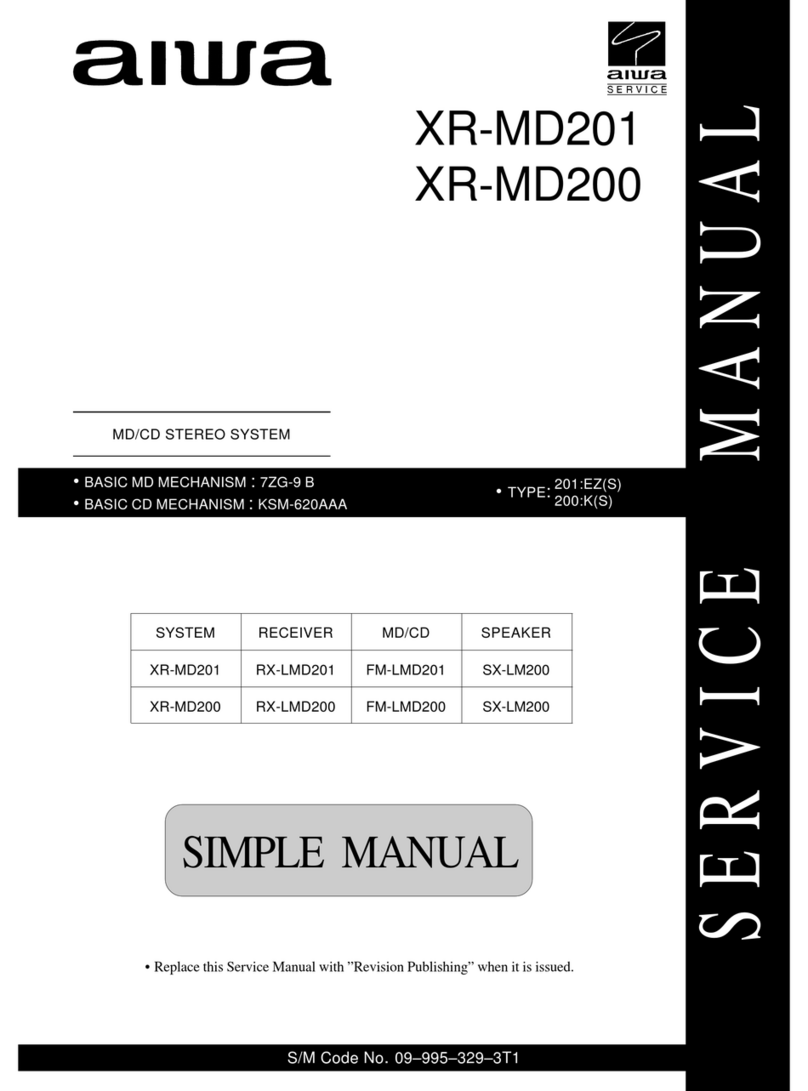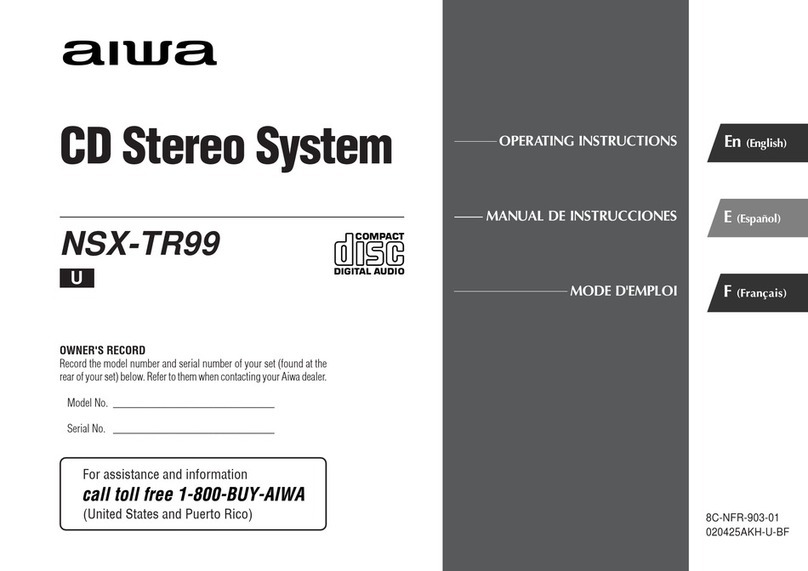2
ENGLISH
ENGLISH
WARNING
TO REDUCE THE RISK OF FIRE OR ELECTRIC
SHOCK, DO NOT EXPOSE THIS APPLIANCE TO
RAIN OR MOISTURE.
CAUTION
TO REDUCE THE RISK
OF ELECTRIC SHOCK,
DO NOT REMOVE
COVER (OR BACK).
NO USER-
SERVICEABLE PARTS
INSIDE. REFER
SERVICING TO
QUALIFIED SERVICE
PERSONNEL.
Explanation of Graphical Symbols:
The lightning flash with arrowhead symbol,
within an equilateral triangle, is intended to
alert the user to the presence of uninsulated
"dangerous voltage" within the product’s en-
closure that may be of sufficient magnitude to
constitute a risk of electric shock to persons.
The exclamation point within an equilateral
triangle is intended to alert the user to the
presence of important operating and mainte-
nance (servicing) instructions in the literature
accompanying the appliance.
PRECAUTIONS
Read the Operating Instructions carefully and completely before
operating the unit. Be sure to keep the Operating Instructions for
future reference. All warnings and cautions in the Operating
Instructions and on the unit should be strictly followed, as well as
the safety suggestions below.
Installation
1 Waterandmoisture–Donotusethisunitnearwater,suchas
near a bathtub, washbowl, swimming pool, or the like.
2 Heat – Do not use this unit near sources of heat, including
heating vents, stoves, or other appliances that generate heat.
It also should not be placed in temperatures less than 5˚C
(41˚F) or greater than 35˚C (95˚F).
3 Mounting surface – Place the unit on a flat, even surface.
4 Ventilation –Theunit should besituatedwith adequate space
arounditsothatproperheatventilationisassured. Allow10cm
(4 in.) clearance from the rear and the top of the unit, and 5 cm
(2 in.) from each side.
- Donotplacetheunitonabed,rug,orsimilarsurfacethatmay
block the ventilation openings.
- Do not install the unit in a bookcase, cabinet, or airtight rack
where ventilation may be impeded.
5 Objectsand liquid entry–Takecarethatobjectsor liquidsdo
not get inside the unit through the ventilation openings.
6 Carts and stands – When placed or
mounted on a stand or cart, the unit
should be moved with care.
Quick stops, excessive force, and un-
even surfaces may cause the unit or
cart to overturn or fall.
7 Condensation – Moisture may form on the CD pickup lens
when:
- The unit is moved from a cold spot to a warm spot
- The heating system has just been turned on
- The unit is used in a very humid room
- The unit is cooled by an air conditioner
When this unit has condensation inside, it may not function
normally. Shouldthisoccur,leave theunitforafewhours,then
try to operate again.
8 Wallorceiling mounting–Theunitshouldnotbemountedon
a wall or ceiling, unless specified in the Operating Instructions.
Electric Power
1 Power sources – Connect this unit only to power sources
specified in the Operating Instructions, and as marked on the
unit.
2 Polarization – As a safety feature, some units are equipped
with polarized AC power plugs which can only be inserted one
wayintoapoweroutlet. Ifitisdifficultorimpossibletoinsertthe
AC power plug into an outlet, turn the plug over and try again.
If it still does not easily insert into the outlet, please call a
qualified service technician to service or replace the outlet. To
avoid defeating the safety feature of the polarized plug, do not
force it into a power outlet.
3 AC power cord
- When disconnecting the AC power cord, pull it out by the AC
power plug. Do not pull the cord itself.
- NeverhandletheACpowerplugwithwethands,asthiscould
result in fire or shock.
- Power cords should be routed to avoid being severely bent,
pinched, or walked upon. Pay particular attention to the cord
from the unit to the power socket.
- Avoid overloading AC outlets and extension cords beyond
their capacity, as this could result in fire or shock.
4 Extension cord – To help prevent electric shock, do not use a
polarizedACpowerplug with an extensioncord,receptacle, or
other outlet unless the polarized plug can be completely in-
serted to prevent exposure of the blades of the plug.
5 When not in use – Unplug the AC power cord from the AC
outlet if the unit will not be used for several months or more.
Whenthecordispluggedin,asmallamountofcurrentcontinues
to flow to the unit, even when the power is turned off.
Outdoor Antenna
1 Power lines – When connecting an outdoor antenna, make
sure it is located away from power lines.
2 Outdoorantenna grounding –Besure the antennasystemis
properly grounded to provide protection against unexpected
voltage surges or static electricity build-up. Article 810 of the
NationalElectrical Code, ANSI/NFPA 70, providesinformation
on proper grounding of the mast, supporting structure, and the
lead-inwire to the antenna discharge unit,aswellasthesizeof
the grounding unit, connection to grounding terminals, and
requirements for grounding terminals.