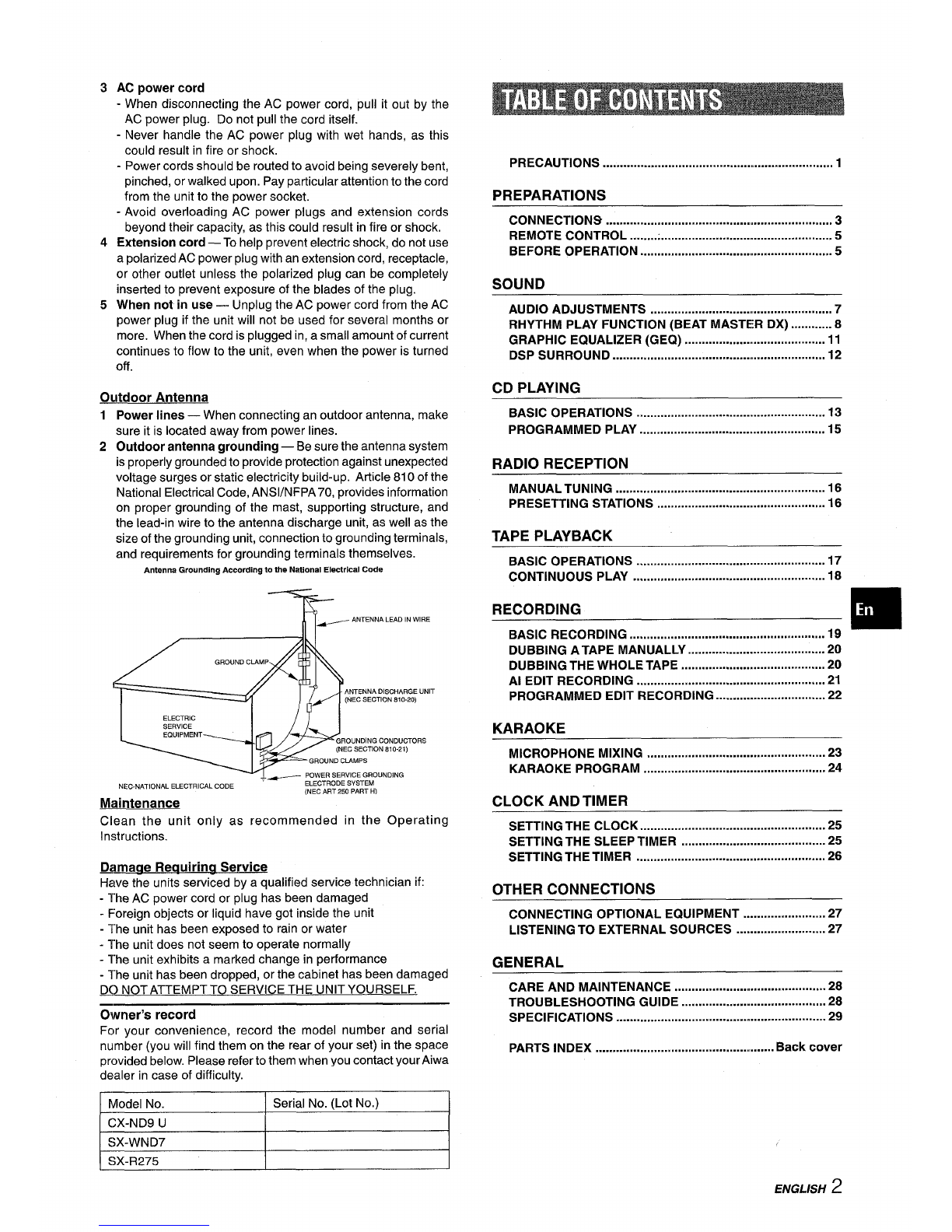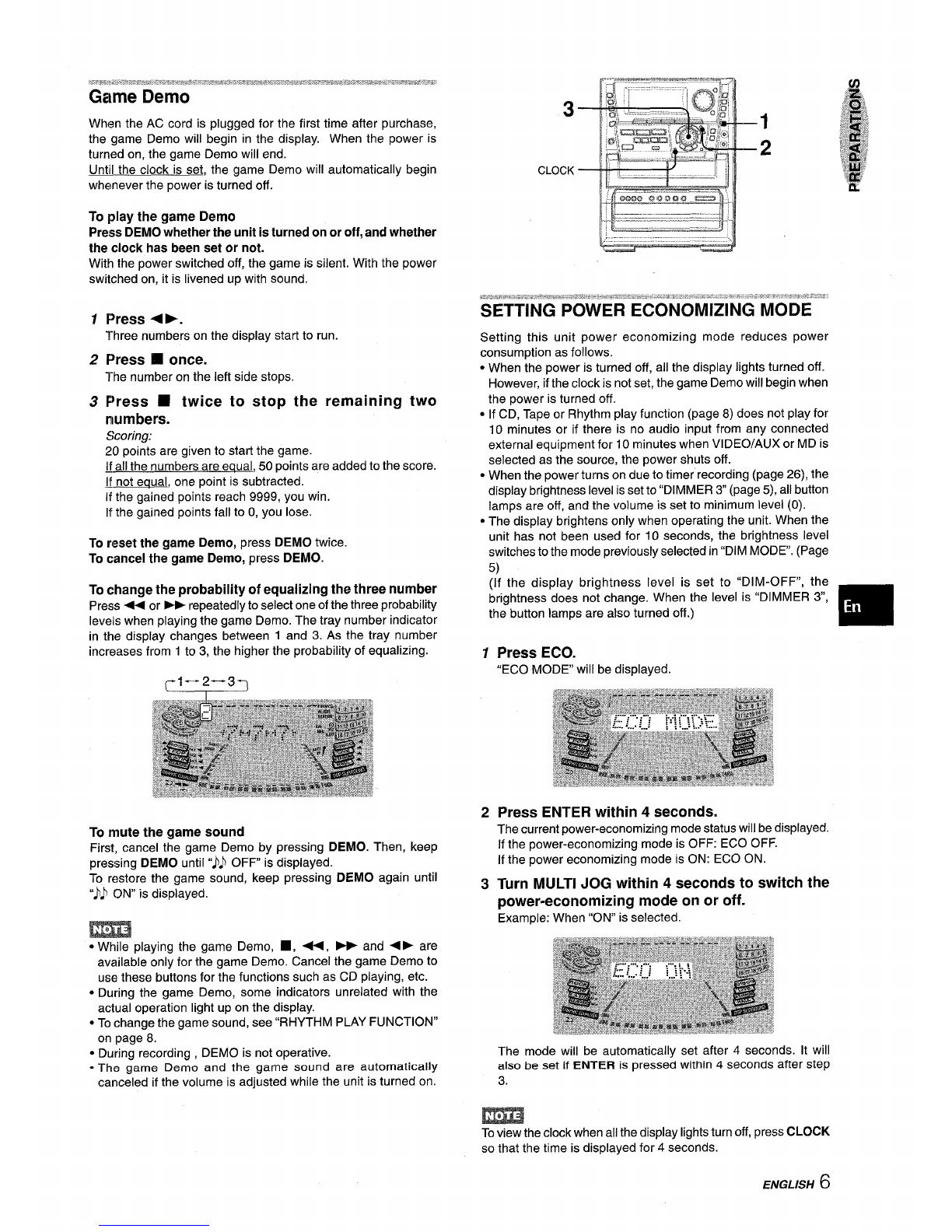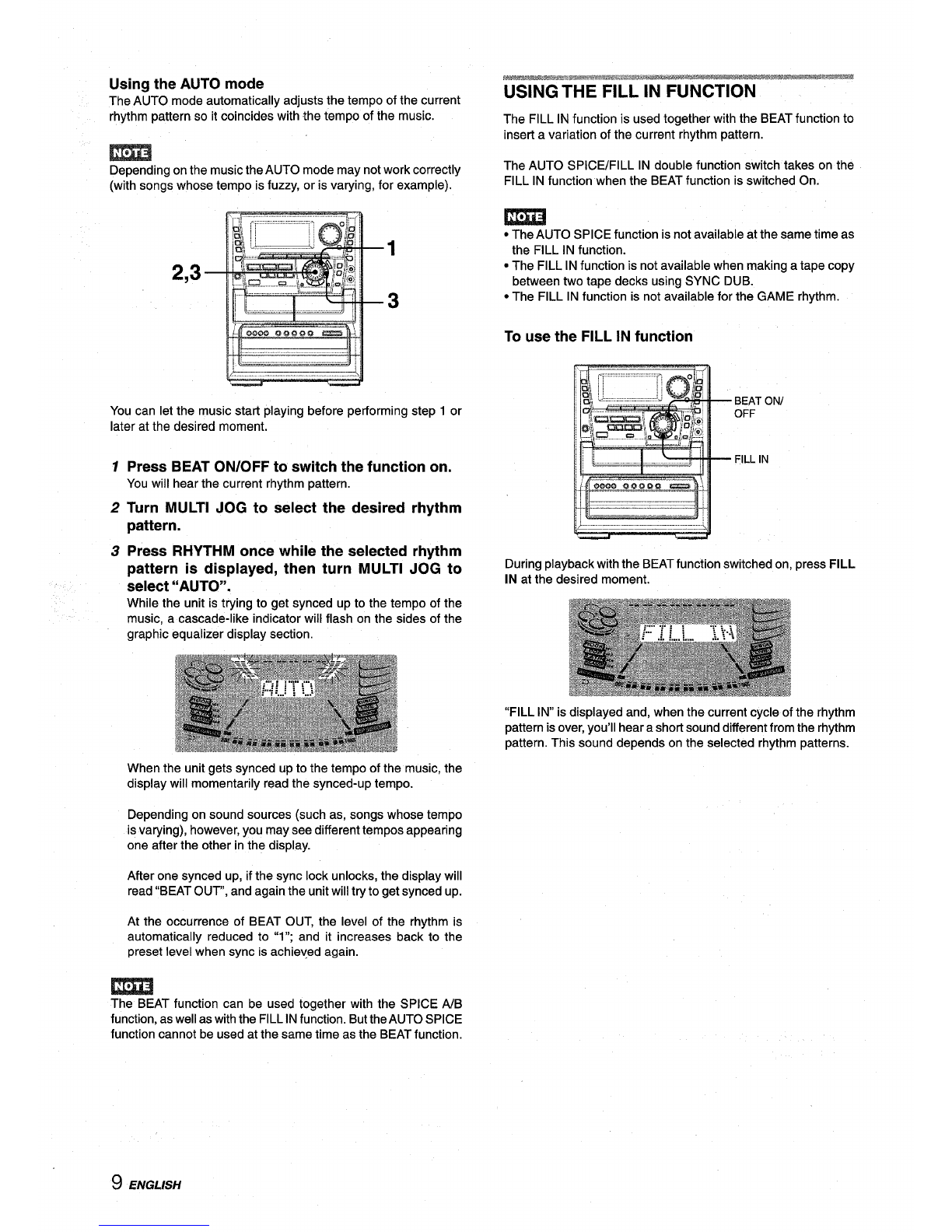3
4
5
AC power cord
-When disconnecting the AC power cord, pull it out by the
AC power plug. Do not pull the cord itself.
-Never handle the AC power plug with wet hands, as this
could result in fire or shock.
-Power cords should be routed to avoid being severely bent,
pinched, or walked upon. Pay particular attention to the cord
from the unit to the power socket.
-Avoid overloading AC power plugs and extension cords
beyond their capacity, as this could result in fire or shock.
Extension cord —To help prevent electric shock, do not use
apolarized AC power plug with an extension cord, receptacle,
or other outlet unless the polarized plug can be completely
inserted to prevent exposure of the blades of the plug.
When not in use —Undug the AC Dower cord from the AC
power plug if the unit will n;t be used for several months or
more. When the cord is plugged in, asmall amount of current
continues to flow to the unit, even when the power is turned
off.
Outdoor Antenna
1Power lines —When connecting an outdoor antenna, make
sure it is located away from power lines.
2Outdoor antenna grounding —Be sure the antenna system
is properly grounded to provide protection against unexpected
voltage surges or static electricity build-up. Article 810 of the
National Electrical Code, ANSVNFPA 70, provides information
on proper grounding of the mast, supporting structure, and
the lead-in wire to the antenna discharge unit, as well as the
size of the grounding unit, connection to grounding terminals,
and requirements for grounding terminals themselves.
Antenna Grounding According to the NationalElectricalCode
7~ANTENNA LEAD IN WIRE
GROUNDING CONDUCTORS
(NEC SECTION S1O-21)
GROUND CLAMPS
,~POWER SERVICE GROUNDING
NEC-NATIONAL ELECTRICAL CODE ELECTRODE SYSTEM
(NEC ART 250 PART H)
Maintenance
Clean the unit only as recommended in the Operating
Instructions.
~amaae Reauirina Service
Have the units serviced by aqualified service technician if:
-The AC power cord or plug has been damaged
-Foreign objects or liquid have got inside the unit
-The unit has been exposed to rain or water
-The unit does not seem to operate normally
-The unit exhibits amarked change in performance
-The unit has been dropped, or the cabinet has been damaged
D() NOT ATTEMPT TO SERVICE THE UNIT YOURSELF.
Owner’s record
For your convenience, record the model number and serial
number (you will find them on the rear of your set) in the space
provided below. Please refer to them when you contact yourAiwa
dealer in case of difficulty.
PRECAUTIONS ..................................................m................ 1
PREPARATIONS
CONNECTIONS ..................................................................3
REMOTE CONTROL ...........................................................5
BEFORE OPERATION ........................................................5
SOUND
AUDIO ADJUSTMENTS ............................. ..................... 7
RHYTHM PLAY FUNCTION (BEAT MASTER DX) ............8
GRAPHIC EQUALIZER (GEQ) ......................................... 11
DSP SURROUND .............................................................. 12
CD PLAYING
BASIC OPERATIONS ....................................................... 13
PROGRAMMED PLAY ...................................................... 15
RADIO RECEPTION
MANUAL TUNING ............................................................. 16
PRESETTING STATIONS ................................m ................ 16
TAPE PLAYBACK
BASIC OPERATIONS ....................................................... 17
CONTINUOUS PLAY ........................................................ 18
RECORDING ❑
BASIC RECORDING ......................................................... 19
DUBBING ATAPE MANUALLY ........................................20
DUBBING THE WHOLE TAPE ..........................................20
AI EDIT RECORDING ..........................................m............21
PROGRAMMED EDIT RECORDING ................................22
KARAOKE
MICROPHONE MIXING ....................................................23
KARAOKE PROGRAM .....................................................24
CLOCK AND TIMER
SETTING THE CLOCK ......................................................25
SETTING THE SLEEP TIMER ..........................................25
SETTING THE TIMER .......................................................26
OTHER CONNECTIONS
CONNECTING OPTIONAL EQUIPMENT ........................27
LISTENING TO EXTERNAL SOURCES ..........................27
GENERAL
CARE AND MAINTENANCE ............................................28
TROUBLESHOOTING GUIDE ..........................................28
SPECIFICATIONS .............................................................29
PARTS INDEX ................................................... f3ackcover
ENGLISH 2