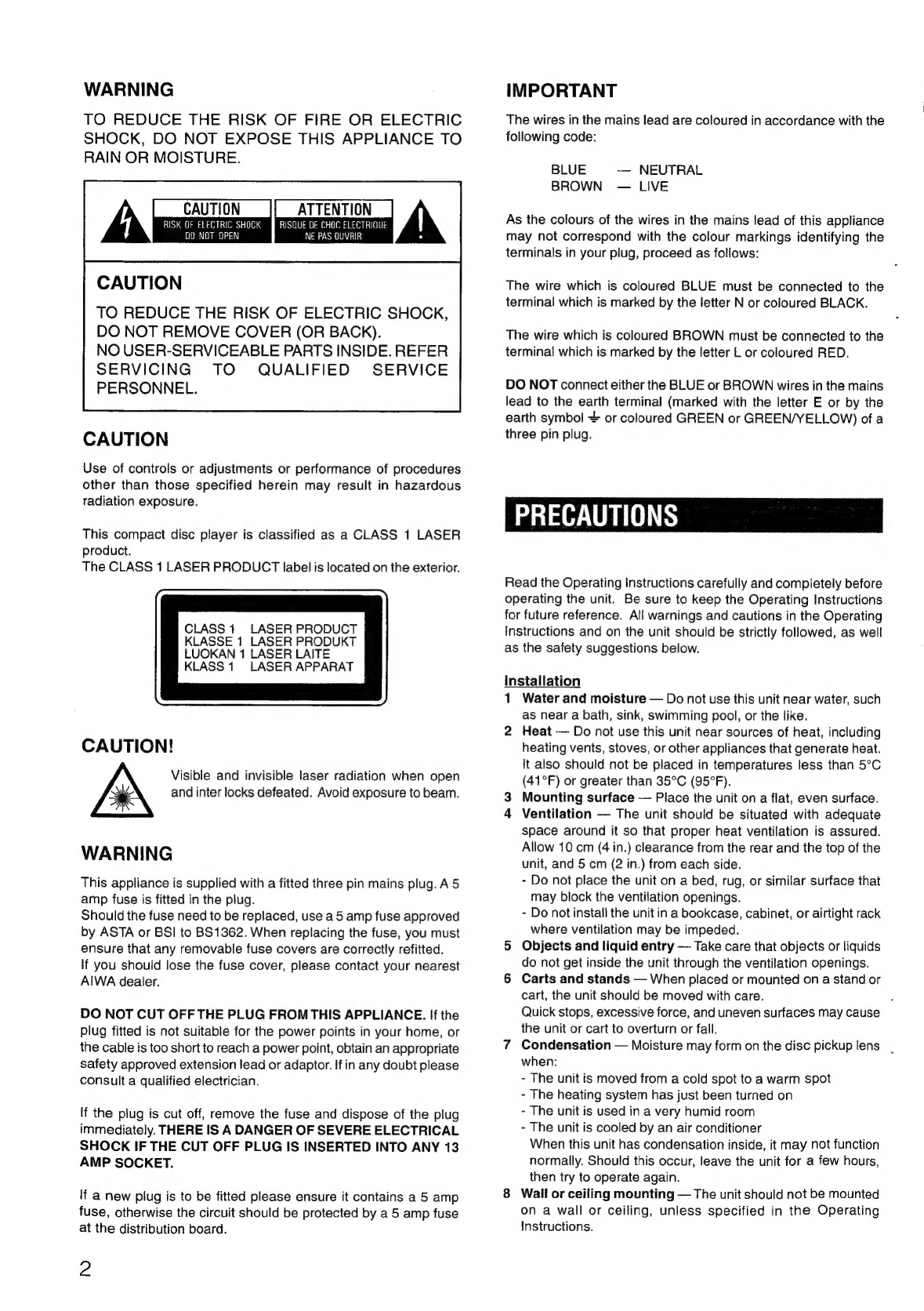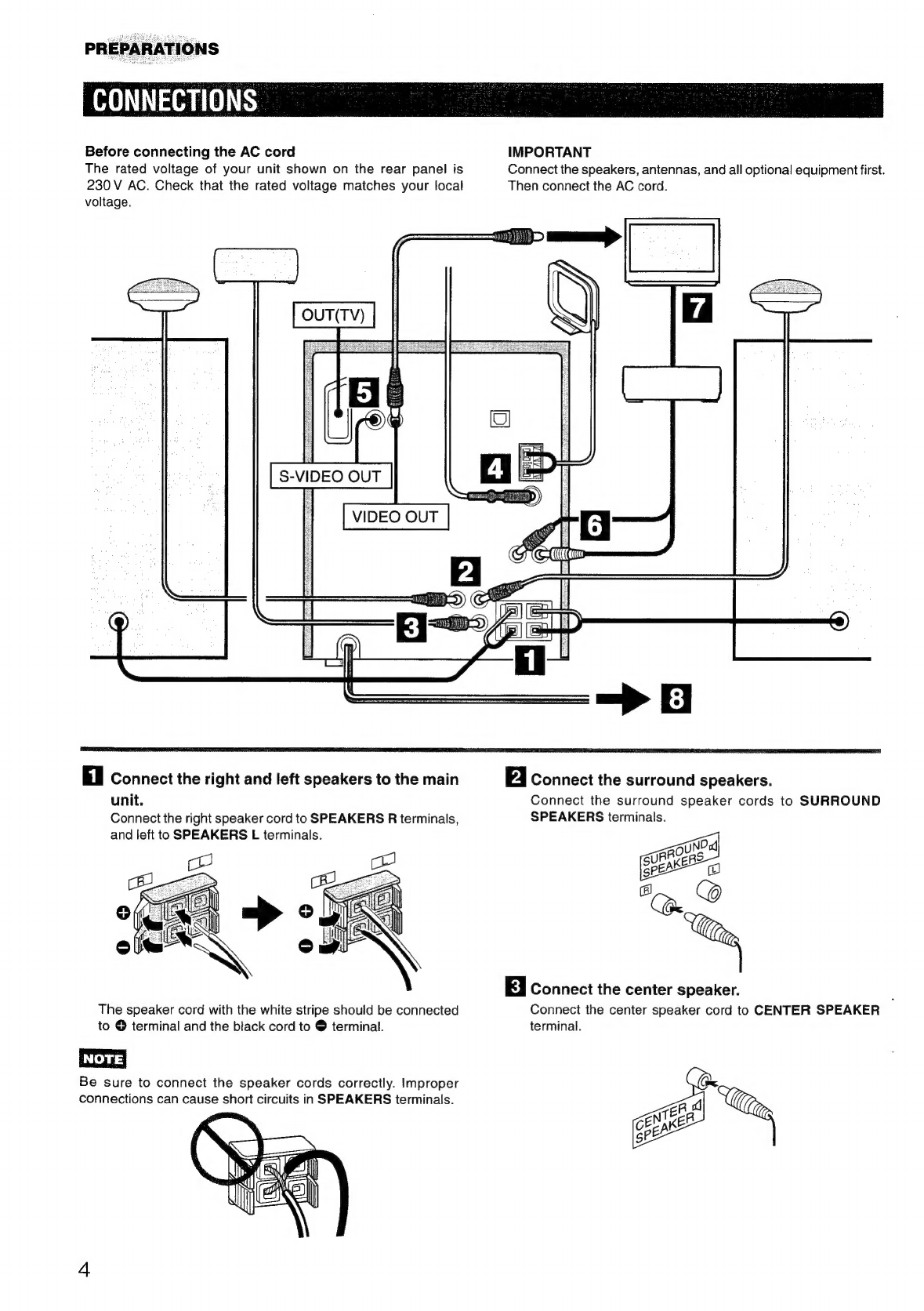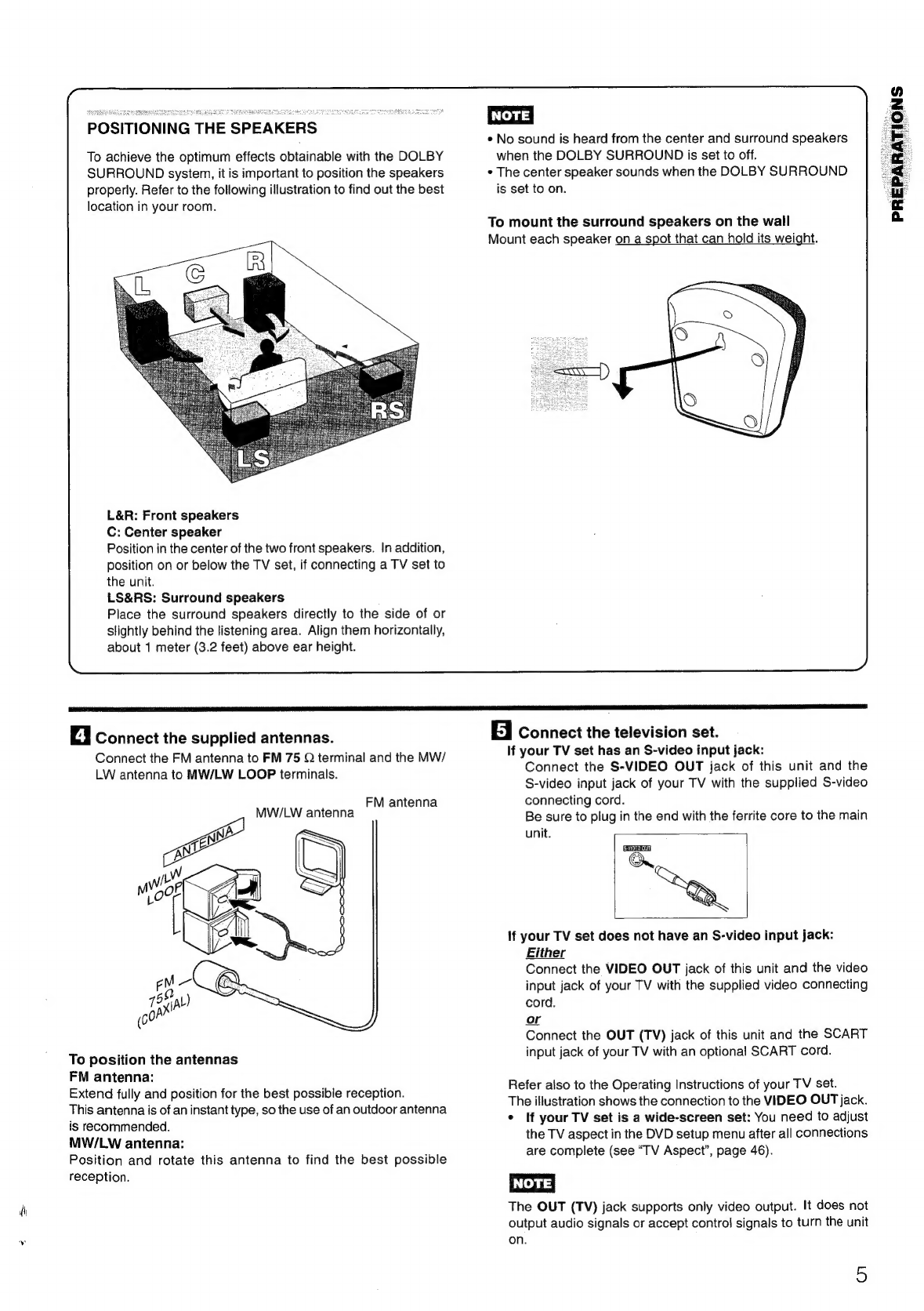Electric
Power
1
Power
sources
—
Connect
this
unit
only
to
power
sources
specified
in
the
Operating
Instructions,
and
as
marked
on
the
unit.
2
AC
power
cord
-
When
disconnecting
the
AC
power
cord,
pull
it
out
by
the
AC
power
plug.
Do
not
pull
the
cord
itself.
-
Never
handle
the
AC
power
plug
with
wet
hands,
as
this
could
result
in
fire
or
shock.
-
Power
cords
should
be
firmly
secured
to
avoid
being
severely
bent,
pinched,
or
walked
upon.
Pay
particular
attention
to
the
cord
from
the
unit
to
the
power
socket.
-
Avoid
overloading
power
sockets
and
extension
cords
beyond
their
capacity,
as
this
could
result
in
fire
or
shock.
3
When
not
in
use
—
Unpiug
the
AC
power
plug
from
the
AC
power
socket
if
the
unit
will
not
be
used
for
several
months
or
more.
When
the
cord
is
plugged
in,
a
small
amount
of
current
continues
to
flow
to
the
unit,
even
when
the
power
is
turned
off.
Maintenance
Clean
the
unit
only
as
recommended
in
the
Operating
Instructions.
Damage
Requiring
Service
Have
the
units
serviced
by
a
qualified
service
technician
if:
-
The
AC
power
cord
or
plug
has
been
damaged
-
Foreign
objects
or
liquid
have
got
inside
the
unit
-
The
unit
has
been
exposed
to
rain
or
water
-
The
unit
does
not
seem
to
operate
normally
-
The
unit
exhibits
a
marked
change
in
performance
-
The
unit
has
been
dropped,
or
the
cabinet
has
been
damaged
DO
NOT
ATTEMPT
TO
SERVICE
THE
UNIT
YOURSELF.
TABLE
OF
CONTENTS
PRECAUTIONS
.....ccsssssssssssssssccsssssecccssssnscsssssssscessssunsesseessese
2
PREPARATIONS
CONNECTIONS.
..essssssssccssssssssssssssseessssssssseessssseeecesssnassecesses
4
REMOTE
CONTROL
wusecsssssssessssssssessssssssesscsssssessssssnseeseserees
6
BEFORE
OPERATION
oessecsscsssssssssssccssssssssssssseceessnsessssseeeeees
7
SETTING
THE
CLOCK
.sssssessesccssessscosnssesssossveseensonssssonerssess
8
SOUND
AUDIO
ADJUSTMENTS
o..csssssesssccssssssescssssnsesesssnsesecsssesansess
9
GRAPHIC
EQUALIZER
RADIO
RECEPTION
PRESETTING
STATIONS
woscsssssssssssssssssesccsssssesssssnsesessessene
10
RECEPTION
BY
PRESET NUMBER
.......cssssscsssssssesseeseeee
11
SEARCHING
WITH
THE
HELP
OF
RDS
CODEG...........
12
PLAYING
AUDIO
CDS,
DVDS
AND
VCDS
BEFORE,
USE
ssstinsicicisrsgateecsctassiarasieaeed
neanrtenaa
14
BASIC
OPERATIONS.
.......
we
16
SELECTING
A
TRACK
woccsscssssssesssssssssescesssseecssses
218
FRAME
ADVANCE
AND
SLOW
PLAYBACK
..........:00+
19
REPEAT,
PROGRAMMED
AND
RRANDOM
PLAYBACK
Q.cssssssssssscscsscsssssssessccscsnsscseseeseseeeee
19
MARKING
AND
SEARCHING
....
saree
SPECIAL
DVD
FEATURES.
ou..ccssssssssssssssesssense
wee
24
CHANGING
THE
DISPLAY
INFORMATION
...........00s0++++-
26
TAPE
PLAYBACK
BASIC
OPERATIONS
...........s:ccsesseccsseatssseesessussesensessseeseee
28
RECORDING
BASIC
RECORDING
.............::cssssscssssneeescesssensssasnensenensetas
DUBBING
A
TAPE
MANUALLY
...........::0000
DUBBING
THE
WHOLE
TAPE.
...........
Al
EDIT
RECORDING
..........::cssesesceesee
PROGRAMMED
EDIT
RECORDING
DOLBY
SURROUND
PLAYING
DOLBY
SURROUND
SOUND
.........ccsssssccesrsens
33
ADJUSTING
SPEAKER
LEVEL
BALANCE
...........2:c000
35
KARAOKE
MICROPHONE
MIXING
........ccsscsssccsscessersssssesersssssernaees
USING
DVD
KARAOKE
DISCS
TIMER
SETTING
THE
SLEEP
TIMER
...........s:cesssscessseueseeesseeeseoss
38
SETTING
THE
TIMER
............ccsscseccoccestscceeerssesensenensesensens
38
OTHER
FEATURES
DEMO
(Demonstration)
..........cssssscesscnssenssecseerereneneeee
40
OTHER
CONNECTIONS
CONNECTING
OPTIONAL
EQUIPMENT
........sssccsssecnens
41
LISTENING
TO
EXTERNAL
SOURCES
..........c:sessnseseoes
41
CUSTOMIZING
DVD
SETUP
OVERVIEW
OF
THE
SETUP
MENU
BASIC
MENU
OPERATIONS
...........cecessseneee
ON-SCREEN
MENU..........cessscstesseneenserenteatnrens
DISC
LANGUAGES
.....
AUDIO
OUTPUT
SETTING...
TV
ASPECT.
......cscscserseesseessees
RATINGS
me
nnneaunsennnnsaonce
DISC
RESUME
...........ccccsscsscosserenserssrossenssesserere
ate
COUNTRY
CODES.
..........sscccscssserecessecssssssesanseossressossnonsnees
LANGUAGE
CODES.
........:cccscsssecesscsseeessscnceessessensnvsnnensonee
GENERAL
CARE
AND
MAINTENANCE
...........c::cssssessceesenesnteersensers
52
TROUBLESHOOTING
GUIDE
..........cccssscecsseeesesenneneeeeeenes
53
SPECIFICATIONS.
.......cccsssscccssnscccessccnserrnecerereesessensuansesaaes
54
PARTS
|
INDEX
jccesendescscedccisnscncuesectecssexsvecernsncectedss
Back
cover