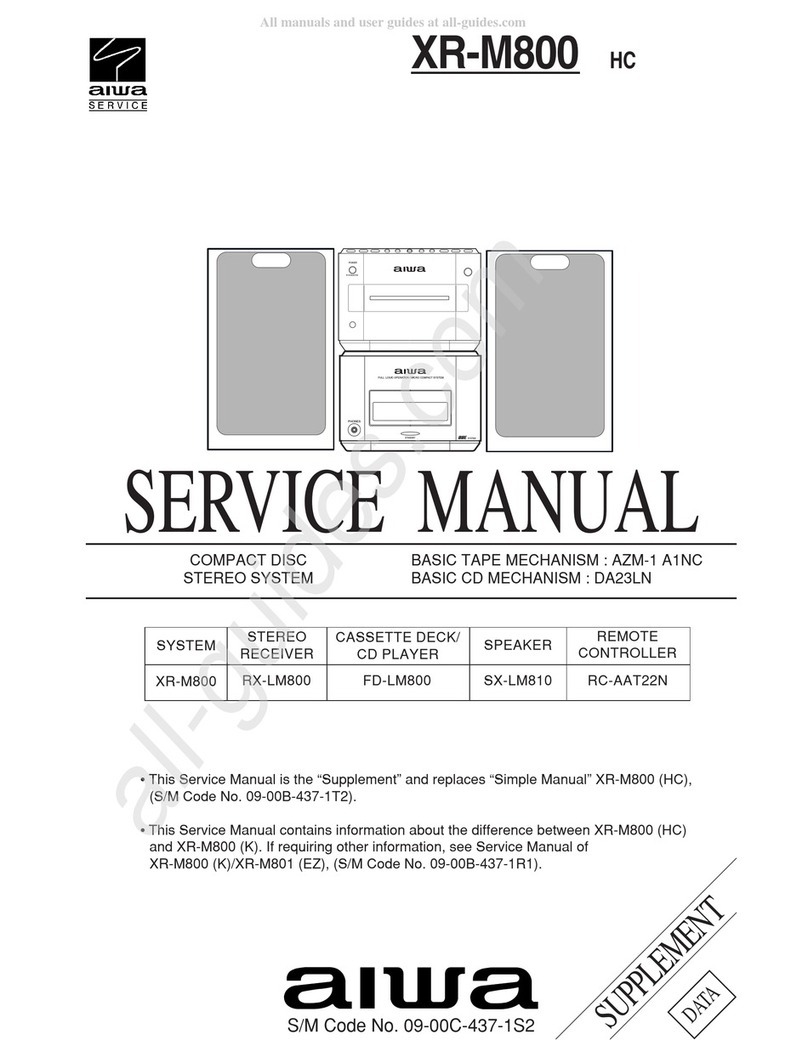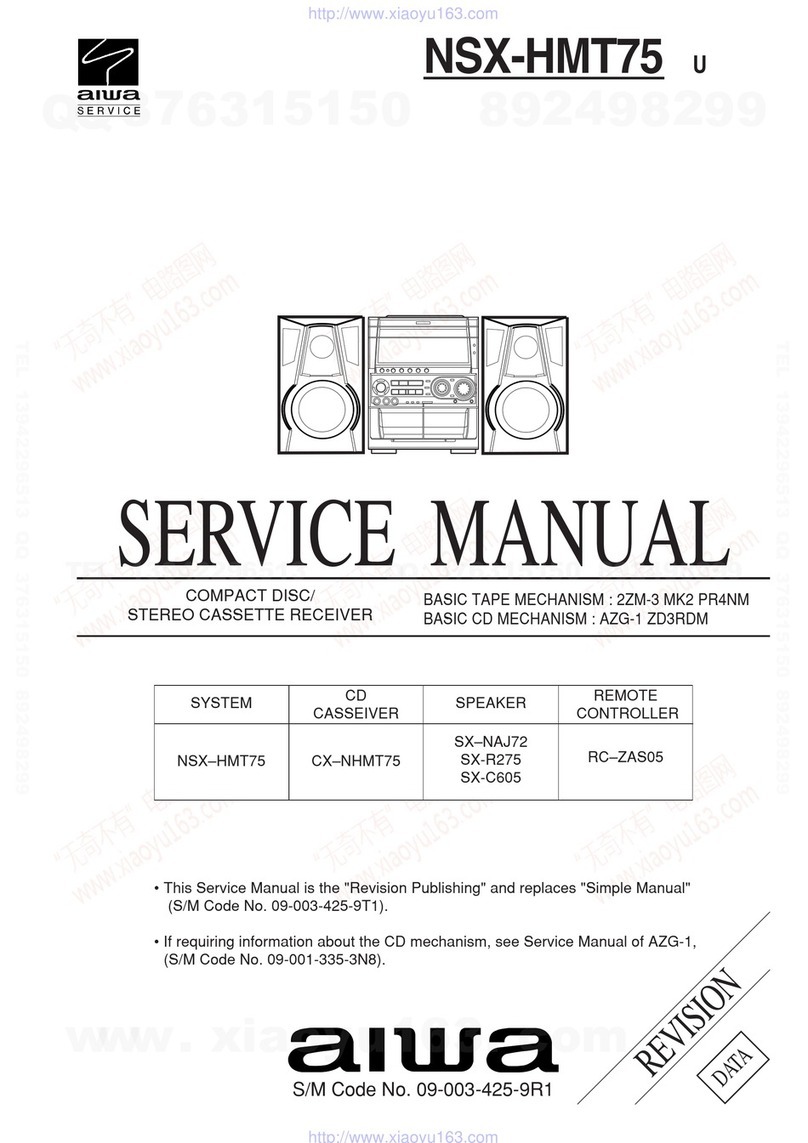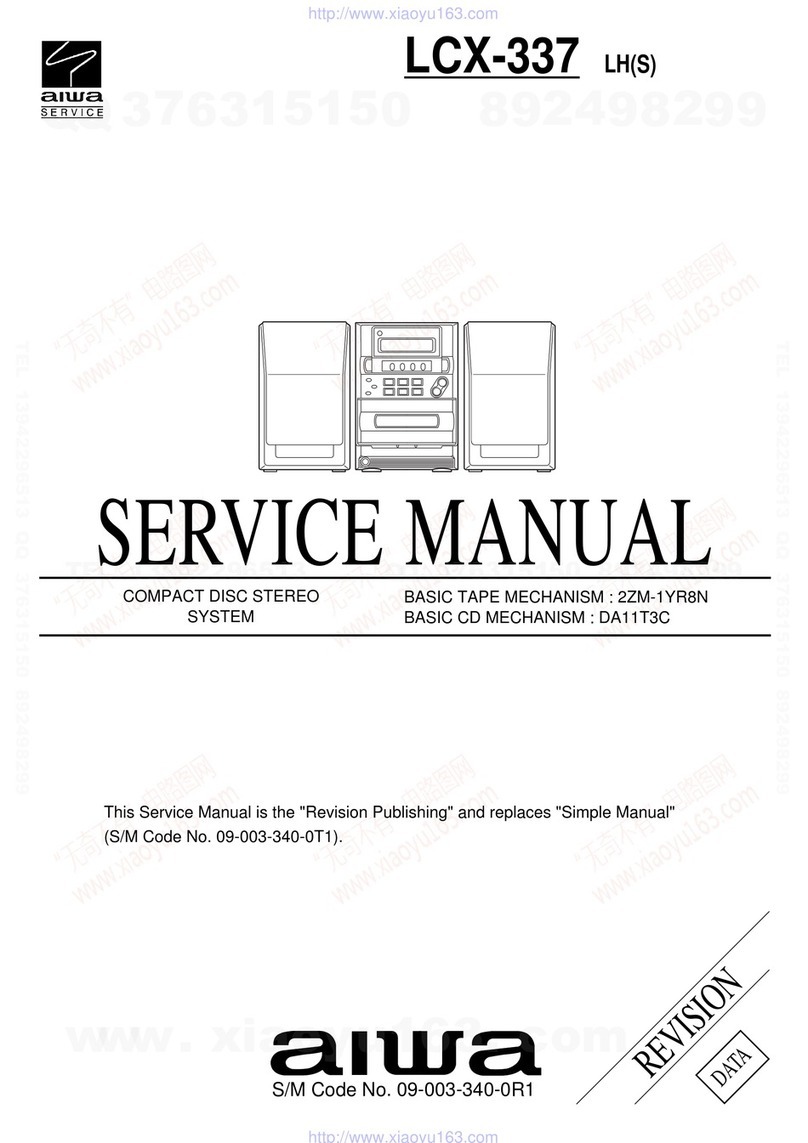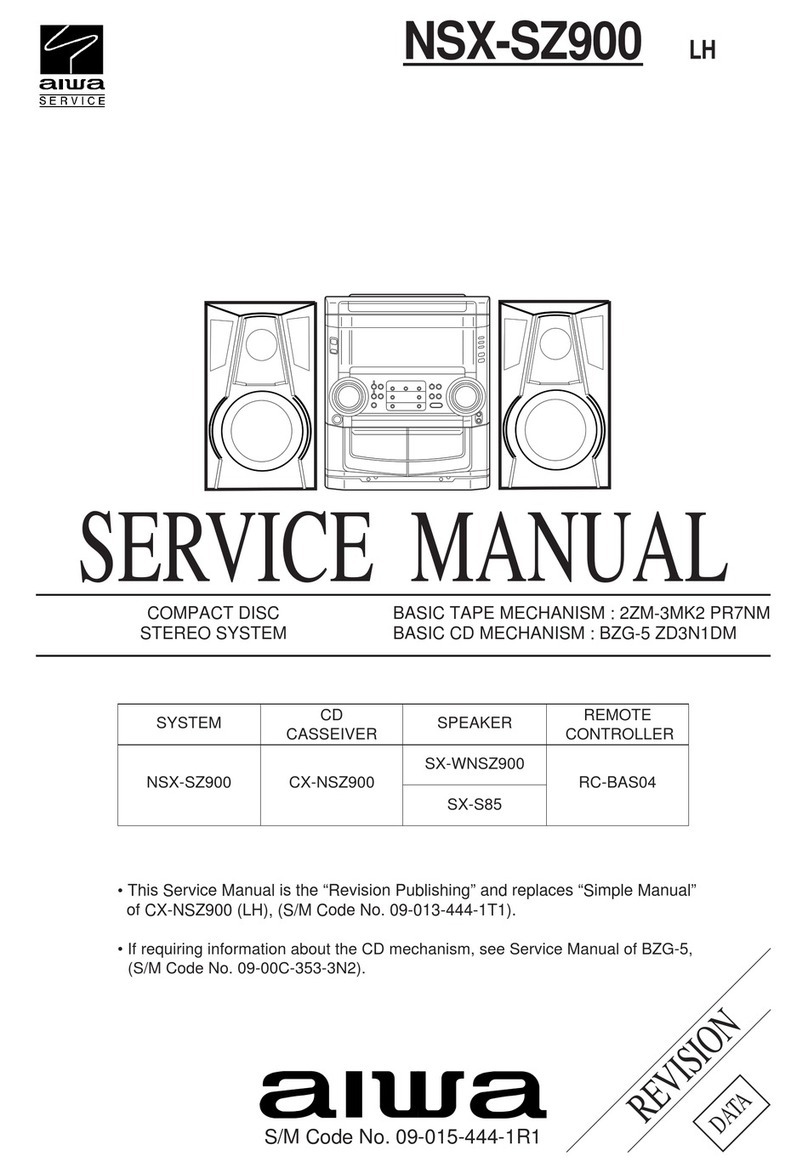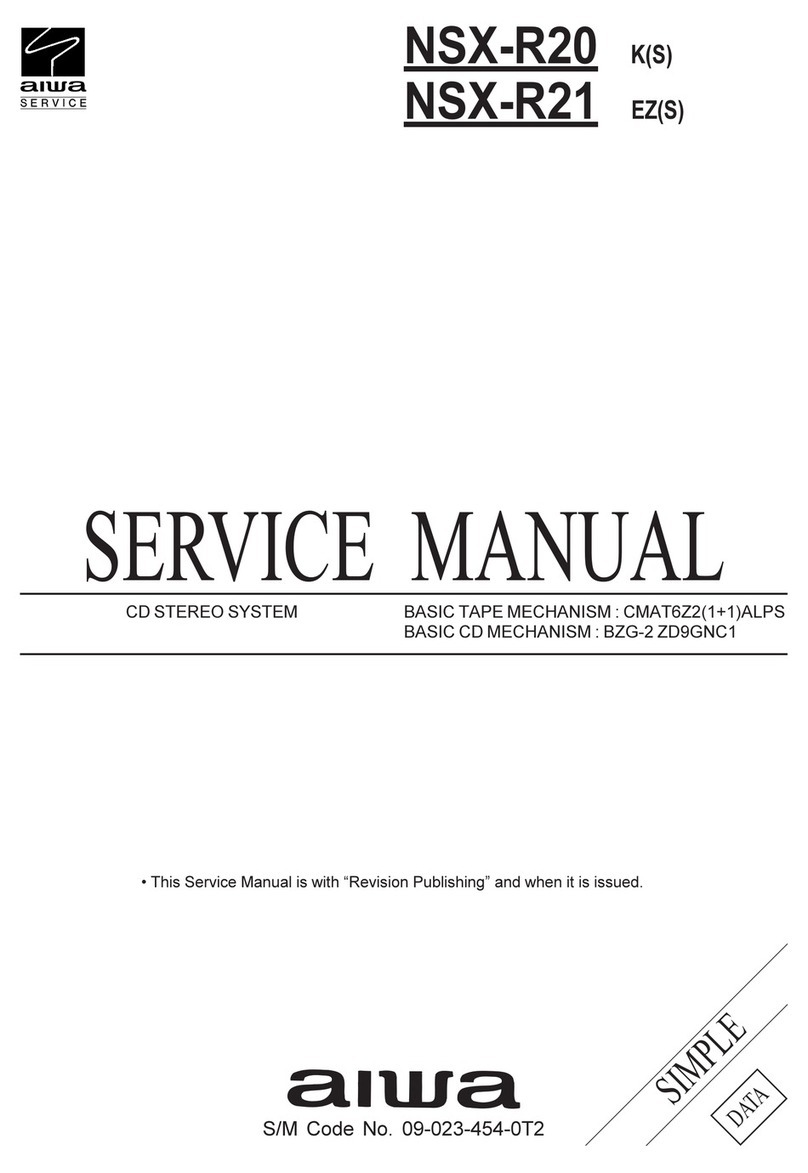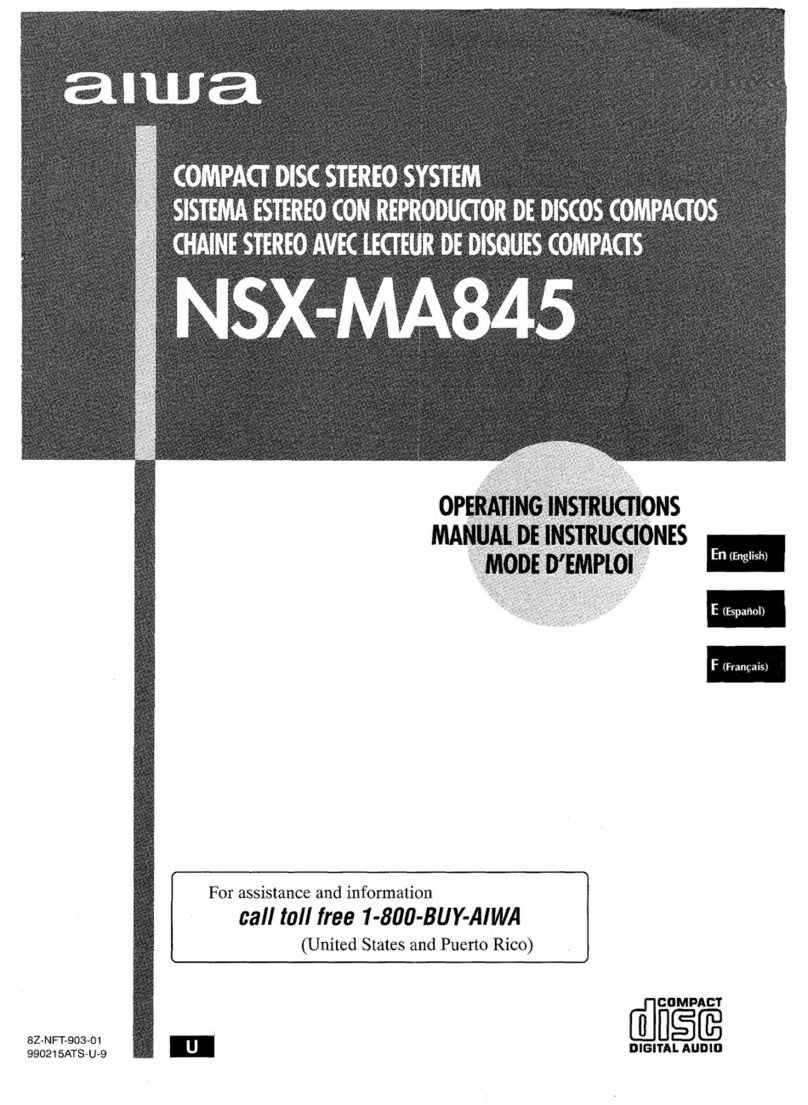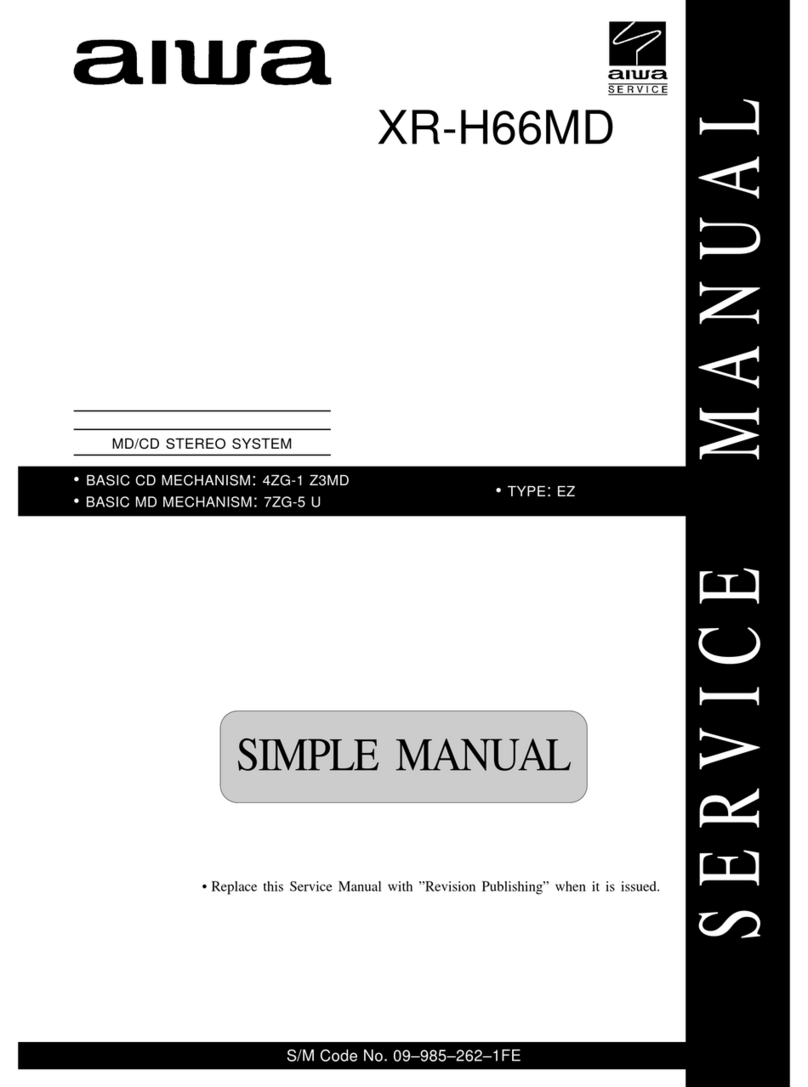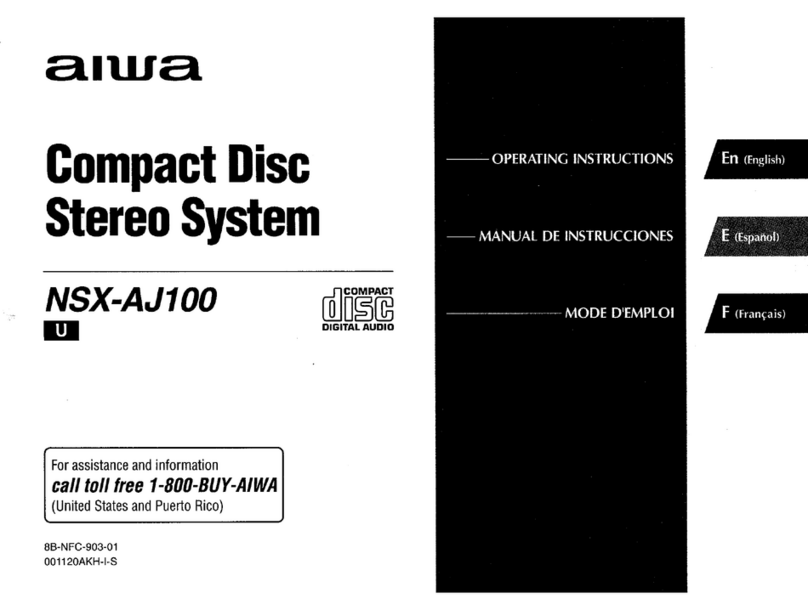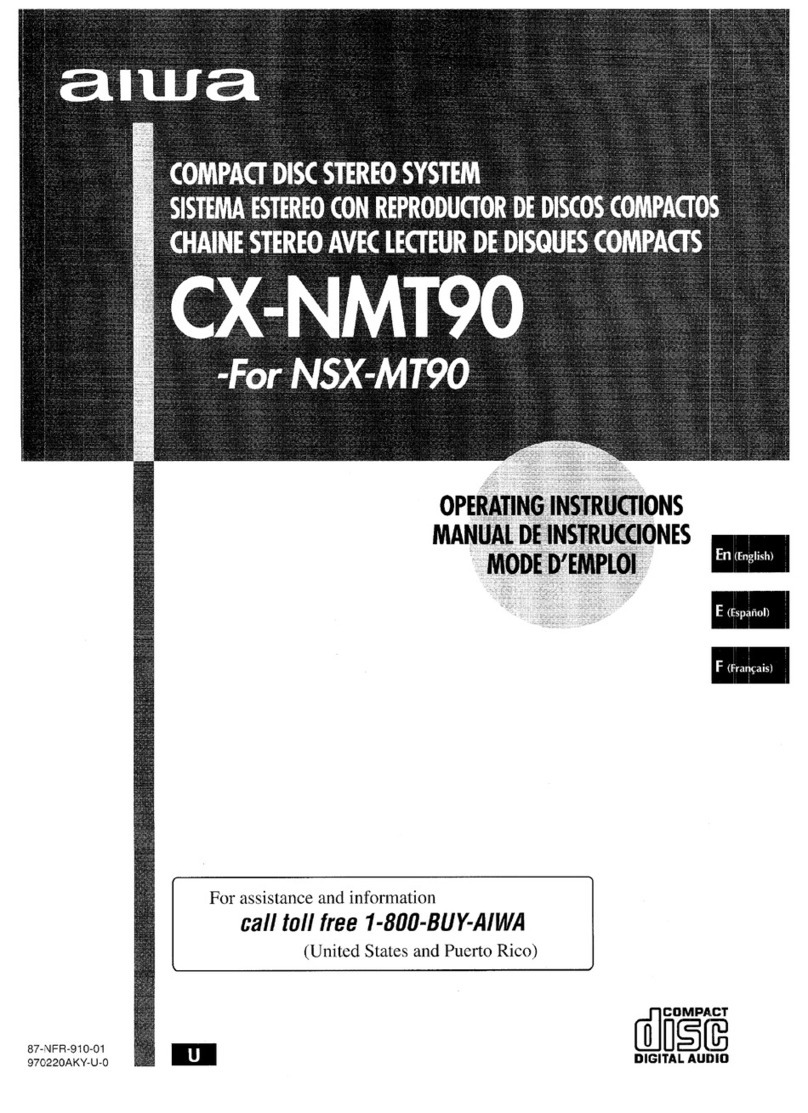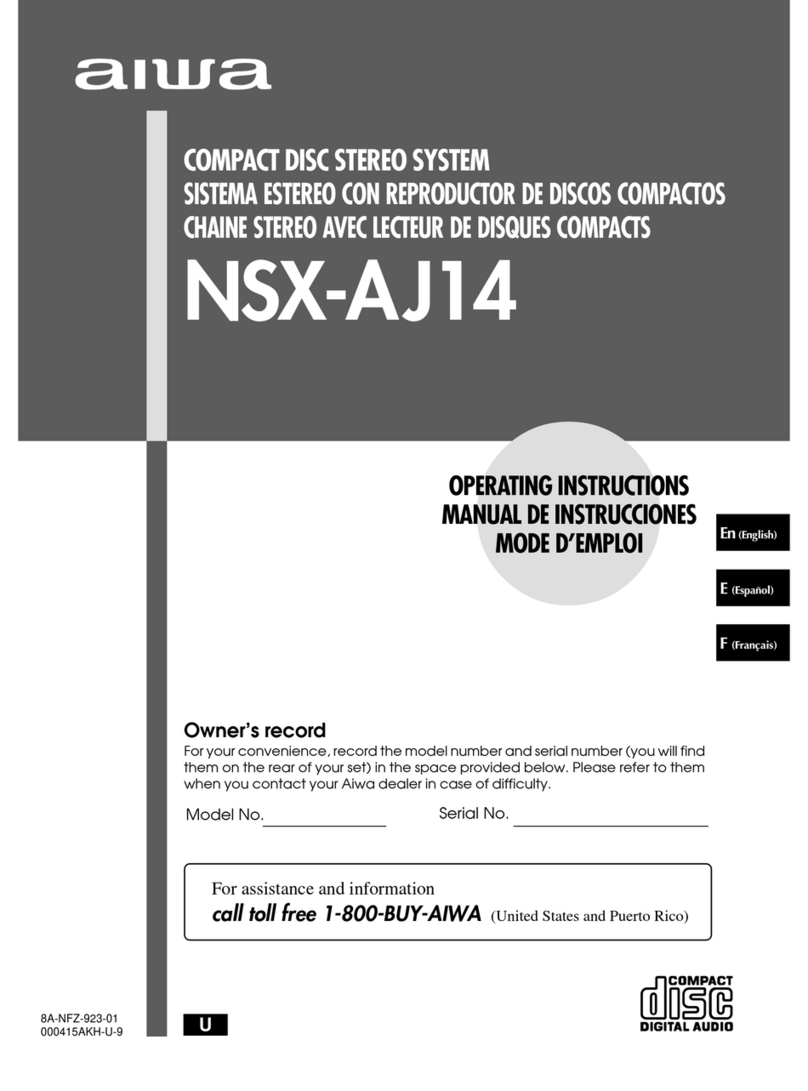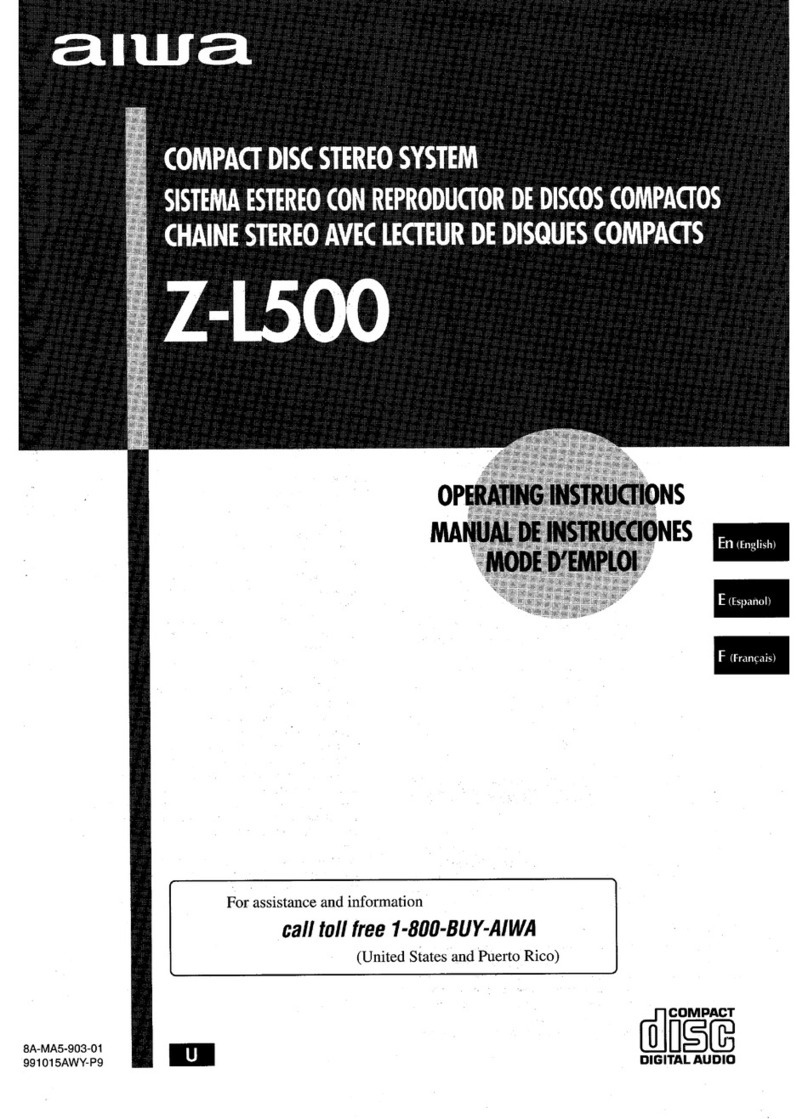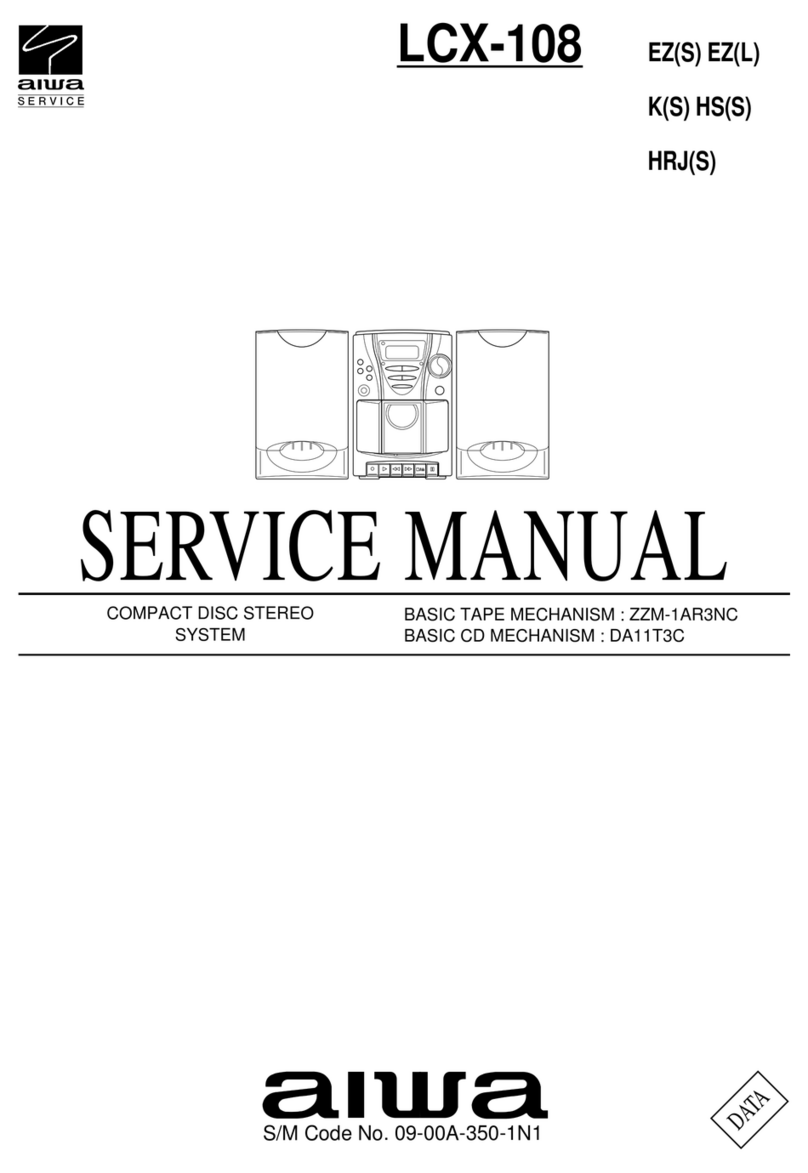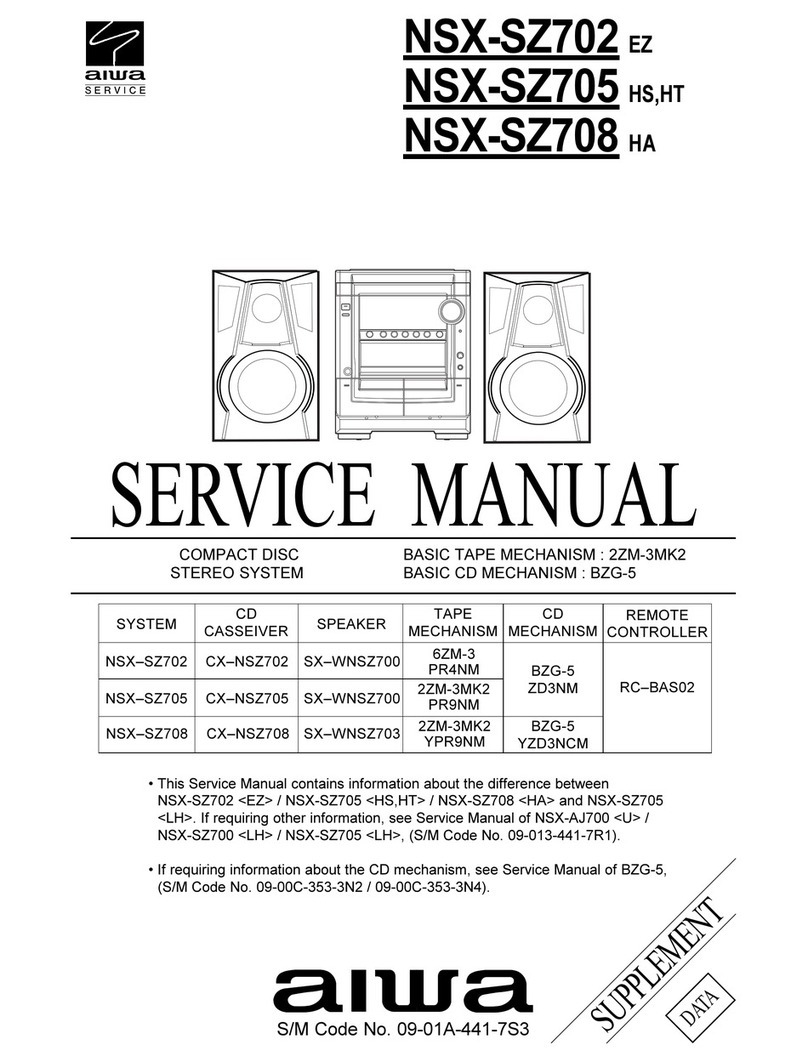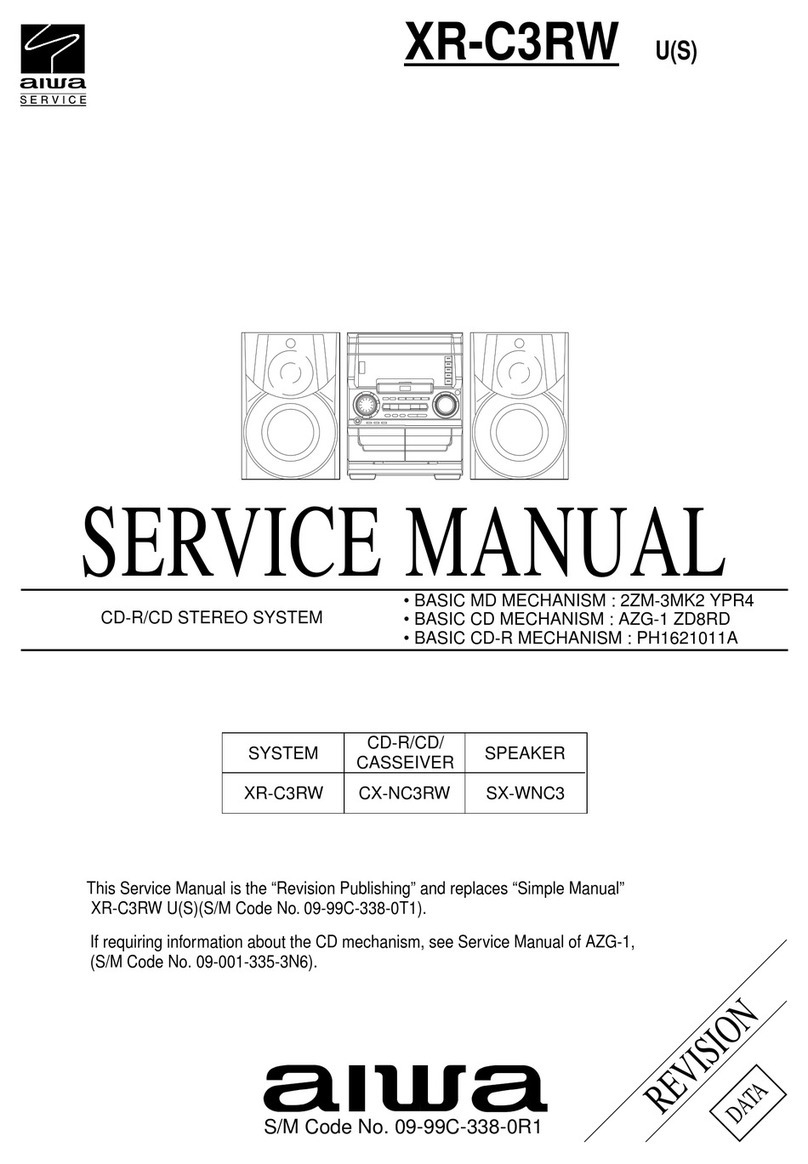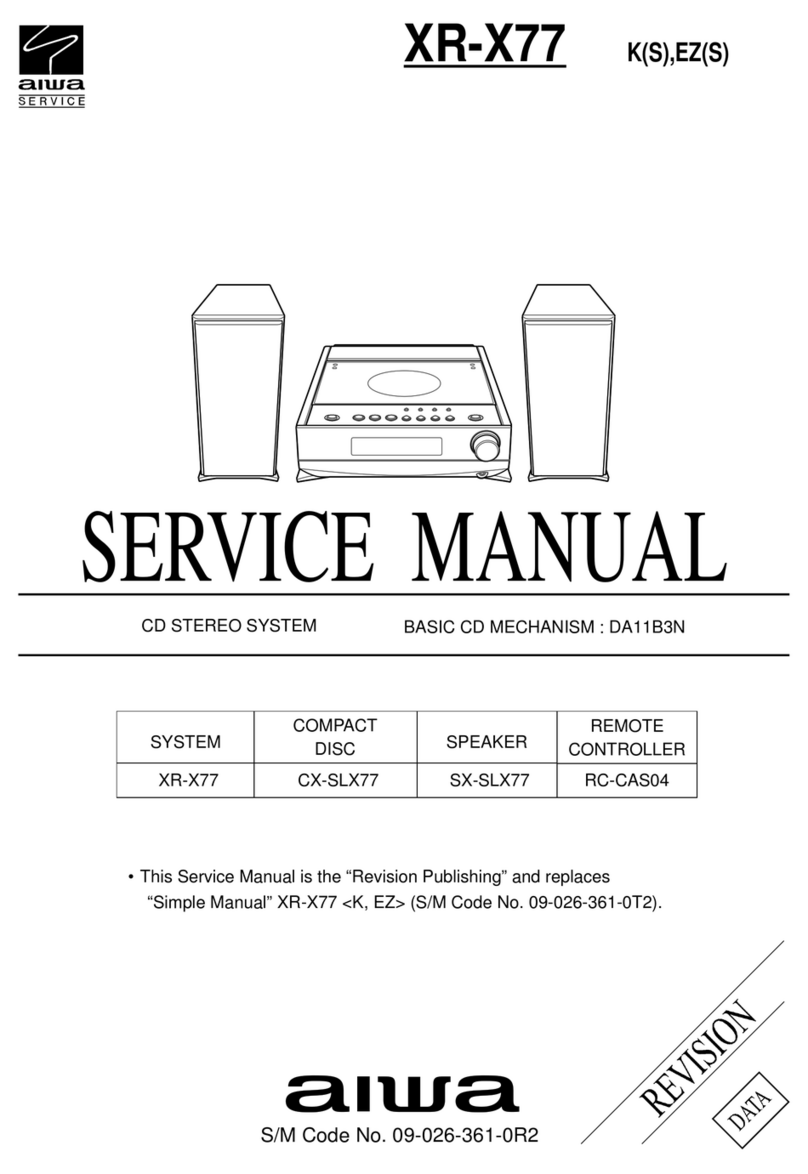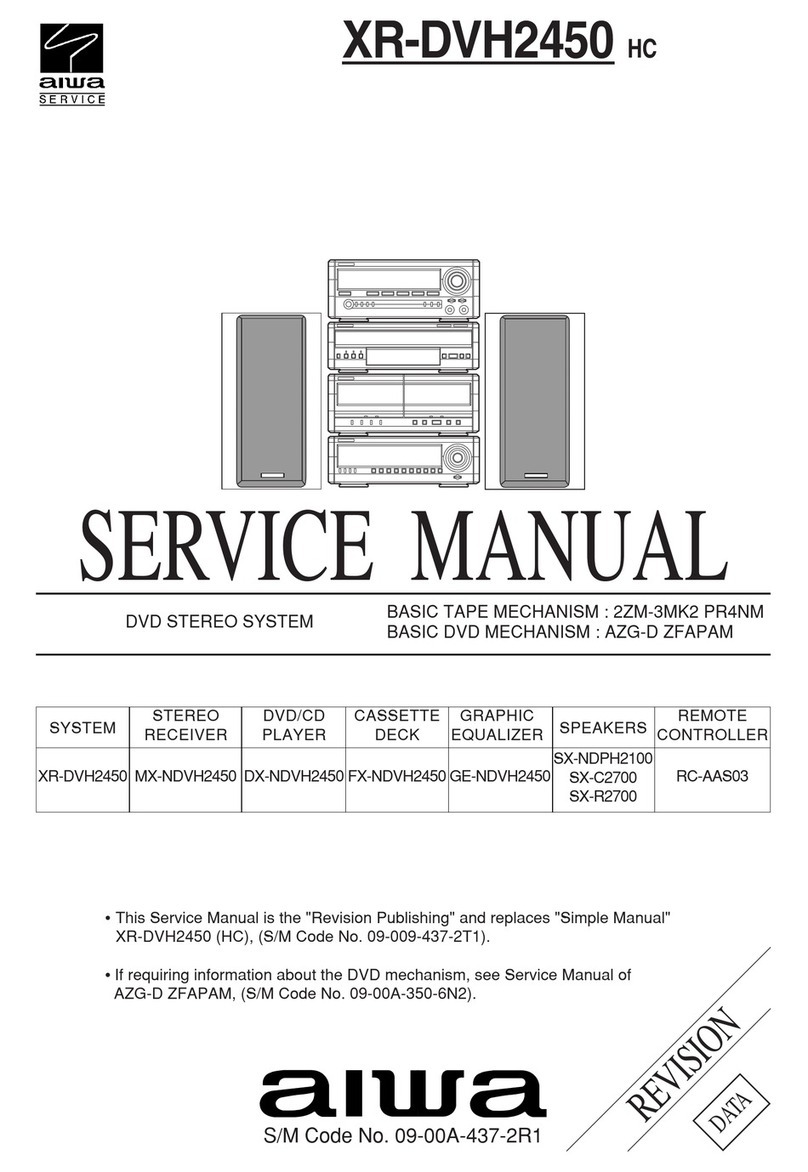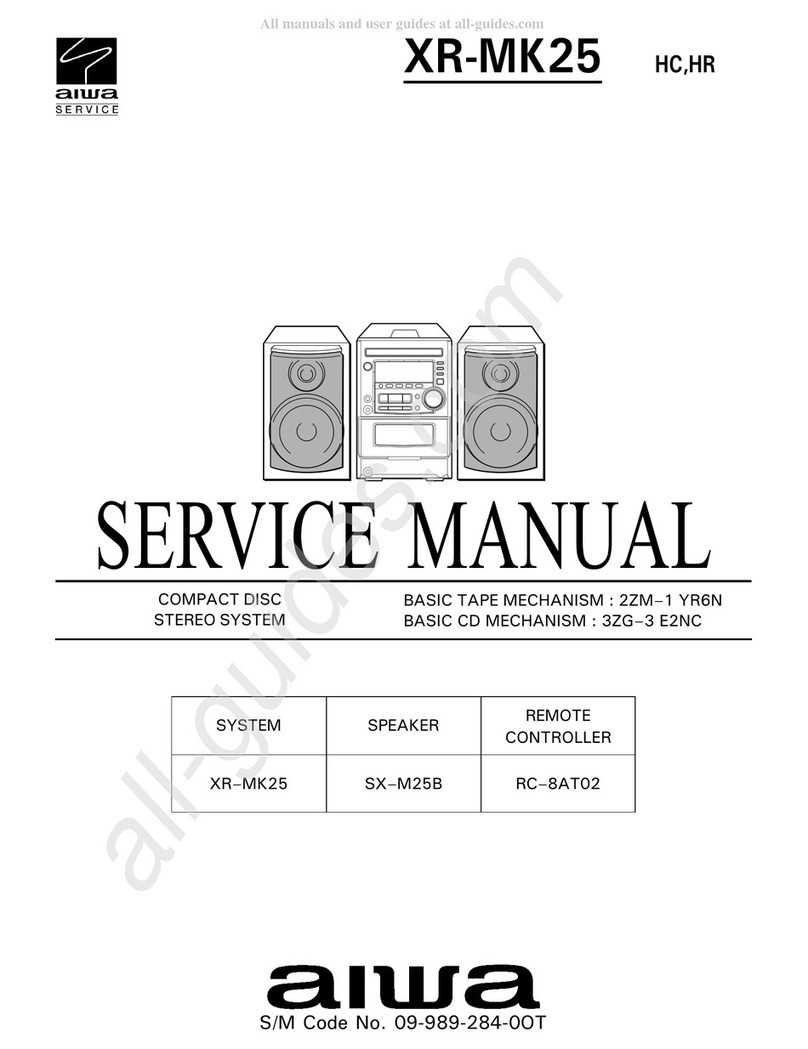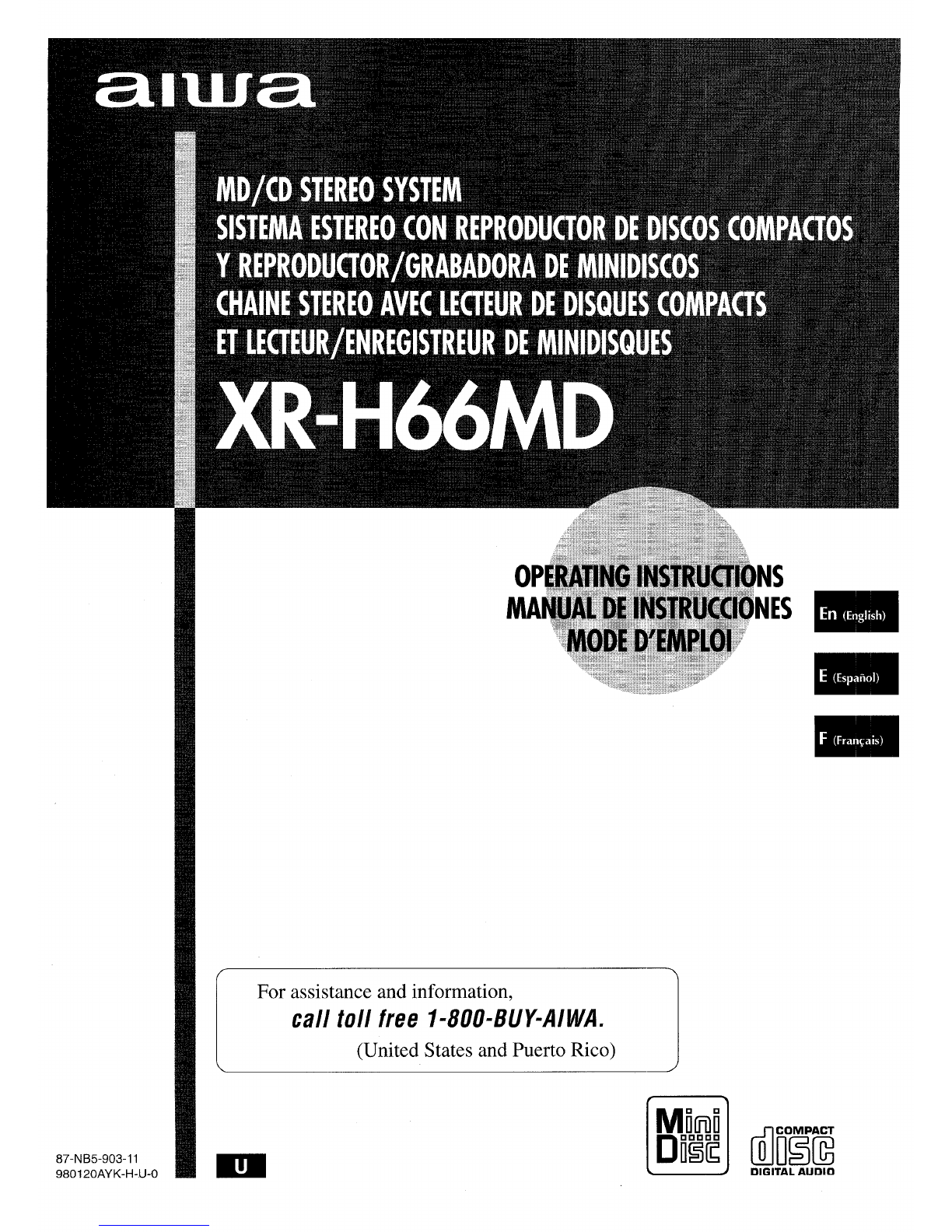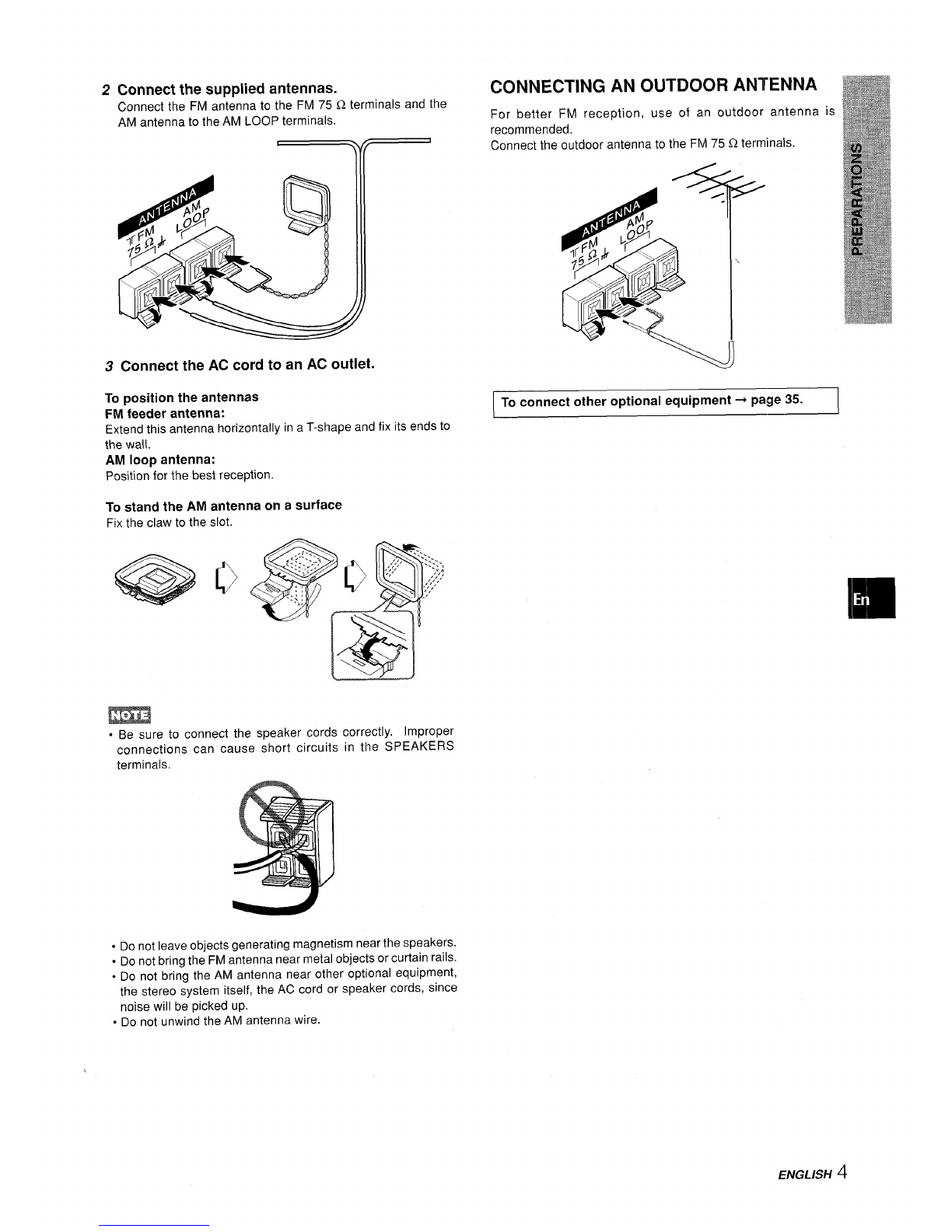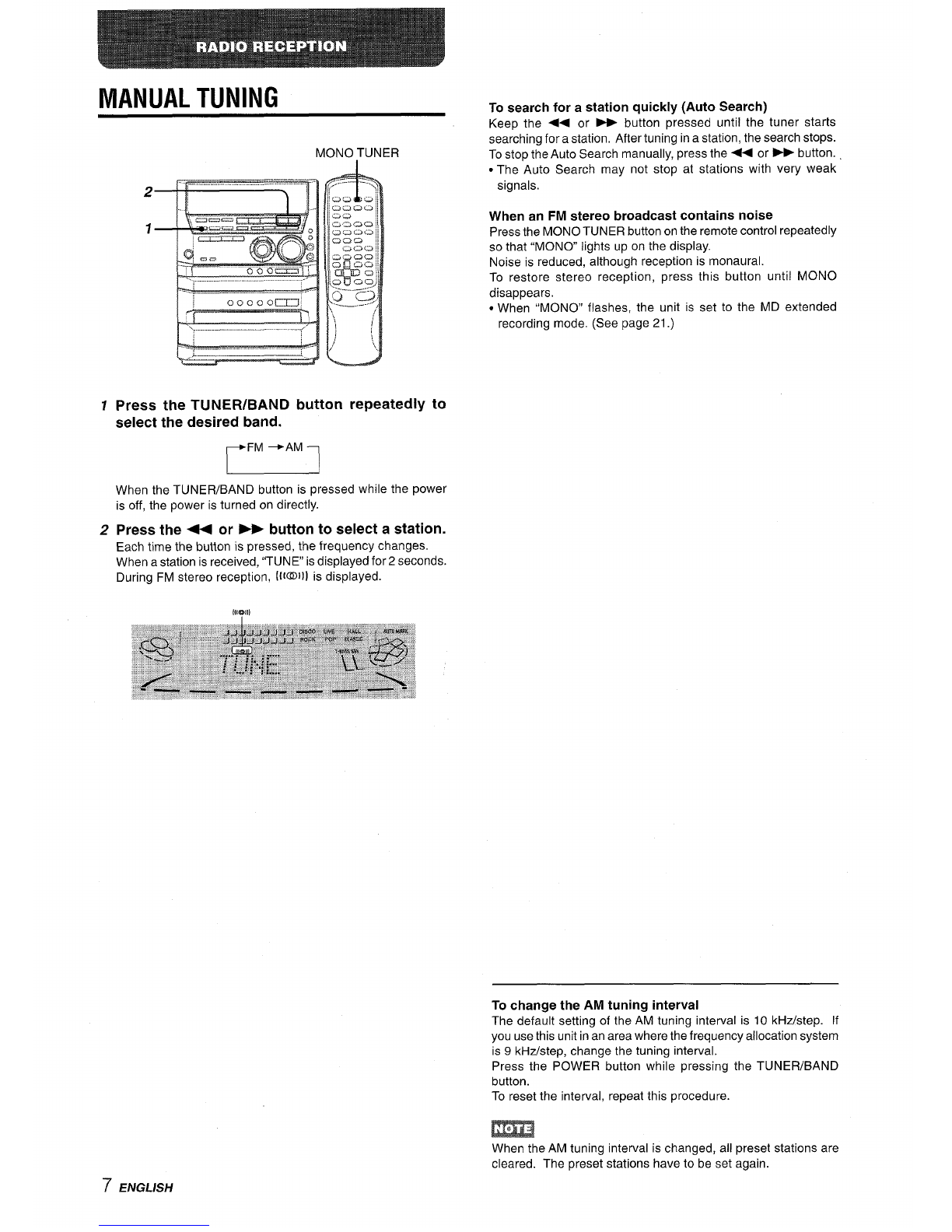WARNING
TO REDUCE THE RISK OF FIRE OR ELECTRIC
SHOCK, DO NOT EXPOSE THIS APPLIANCE TO
RAIN OR MOISTURE.
A,●
RISK OF ELECTRIC SHOCK
DONOT OPEN
~A●
“CAUTION:TO REDUCE THE RISK OF
ELECTRIC SHOCK,
DO NOT REMOVE COVER (OR BACK).
NO USER-SERVICEABLE PARTS INSIDE.
REFER SERVICING TO QUALIFIED
SERVICE PERSONNEL.”
Explanation of Graphical Symbols:
AThe Ilghtnlng flash with arrowhead symbol,
within an equilateral triangle, is Intended to
alert the user to the presence of uninsulated
“dangerous voltage” within the product’s en-
closure that may be of sufficient magn[tude to
constitute arisk of electric shock to persons.
A
The exclamation point within an equilateral
triangle IS Intended to alert the user to the
presence of Important operating and mainte-
nance (servicing) instructions in the literature
●accompanying the appliance.
PRECAUTIONS
Read the Operating InstructIons carefully and completely before
operating the unit. Be sure to keep the Operating Instructions for
future reference. All warnings and cautions In the Operating
InstructIons and on the unit should be strictly followed, as well as
the safety suggestions below.
Installation
1
2
3
4
5
6
Water and moisture –Do not use this umt near water, such as
near abathtub, washbowl, swimming pool, or the like.
Heat –Do not use this unit near sources of heat, including
heating vents, stoves, or other appliances that generate heat,
It also should not be placed in temperatures less than 5-C
(41 ‘F) or greater than 35-C (95-F).
Mounting surface –Place the unit on a flat, even surface.
Ventilation –The unit should be situated with adequate space
around hso that proper heat ventilation is assured. Allow 10cm
(4 in.) clearance from the rear and the top of the unit, and 5 cm
(2 in.) from the each side.
-Do not place the unit on a bed, rug, orsimilarsurface that may
block the ventilation openings.
-Do not install the unit in abookcase, cabinet, or airtight rack
where ventilation may be impeded.
Objects and liquid entry –Take care that objects or Iiqu!ds do
not get inside the unit through the ventilation openings.
Carts and stands –When placed or
mounted on a stand or cart, the unit
should be moved with care.
Quick stops, excessive force, and un-
even surfaces may cause the unit or m‘>
cart to overturn or fall. A~s
7Condensation –Moisture may form on the CD pickup lens
when:
-The unit is moved from acold spot to awarm spot
-The heating system has just been turned on
-The unit is used In avery humid room
-The urmt is cooled by an air conditioner
When this unit has condensation inside, it may not function
normally. Should this occur, leave the unit forafew hours, then
try to operate again.
8Wall or ceiling mounting–The unit should not be mounted on
awall orcellmg, unless speclfled mthe Operating Instructions.
Electric Power
1Power sources –Connect this unit only to power sources
specified in the Operating Instructions, and as marked on the
unit.
2Polarization –As asafety feature, some units are equipped
with polarized AC power plugs which can only be inserted one
way into apower outlet. If it is difficult or impossible to insert the
AC power plug into an outlet, turn the plug over and try again.
If It still does not easily mserf into the outlet, please call a
qualified service technician to service or replace the outlet. To
avoid defeating the safety feature of the polarized plug, do not
force it into apower outlet.
3AC power cord
-When disconnecting the AC power cord, pull It out by the AC
power plug. Do not pull the cord itself.
-Never handle the AC power plug with wet hands, as this could
result in fire or shock.
-Power cords should be routed to avoid being severely bent,
pinched, or walked upon. Pay particular attention to the cord
from the unit to the power socket.
-Avoid overloading AC power plugs and extension cords
beyond their capacity, as this could result in fire or shock.
4Extension cord –To help prevent electric shock, do not use a
polarized AC power plug with an extension cord, receptacle, or
other outlet unless the polarized plug can be completely in-
serted to prevent exposure of the blades of the plug.
5When not in use –Unplug the AC power cord from the AC
outlet If the unit WIII not be used for several months or more.
When the cord IS plugged in, asmall amount of current
continues to flow to the unit, even when the power ISturned off,
Outdoor Antenna
1
2
Power lines –When connecting an outdoor antenna, make
sure it is located away from power lines.
Outdoor antenna grounding –Be sure the antenna system is
properly grounded-to prowd; protection against unexpected
voltage surges or static electricity build-up. Article 810 of the
National Electrical Code, ANS1/NFPA 70, provides reformation
on proper grounding of the mast, supporting structure, and the
lead-in wire to the antenna discharge unt, as well as the size
of the grounding unit, connection to grounding terminals, and
requirements for grounding terminals.
Antenna Grounding According to the National Electrical Code
)
(NEC ART 250 PART H)
NEC-NATIONAL ELECTRICAL CODE
IENGLISH