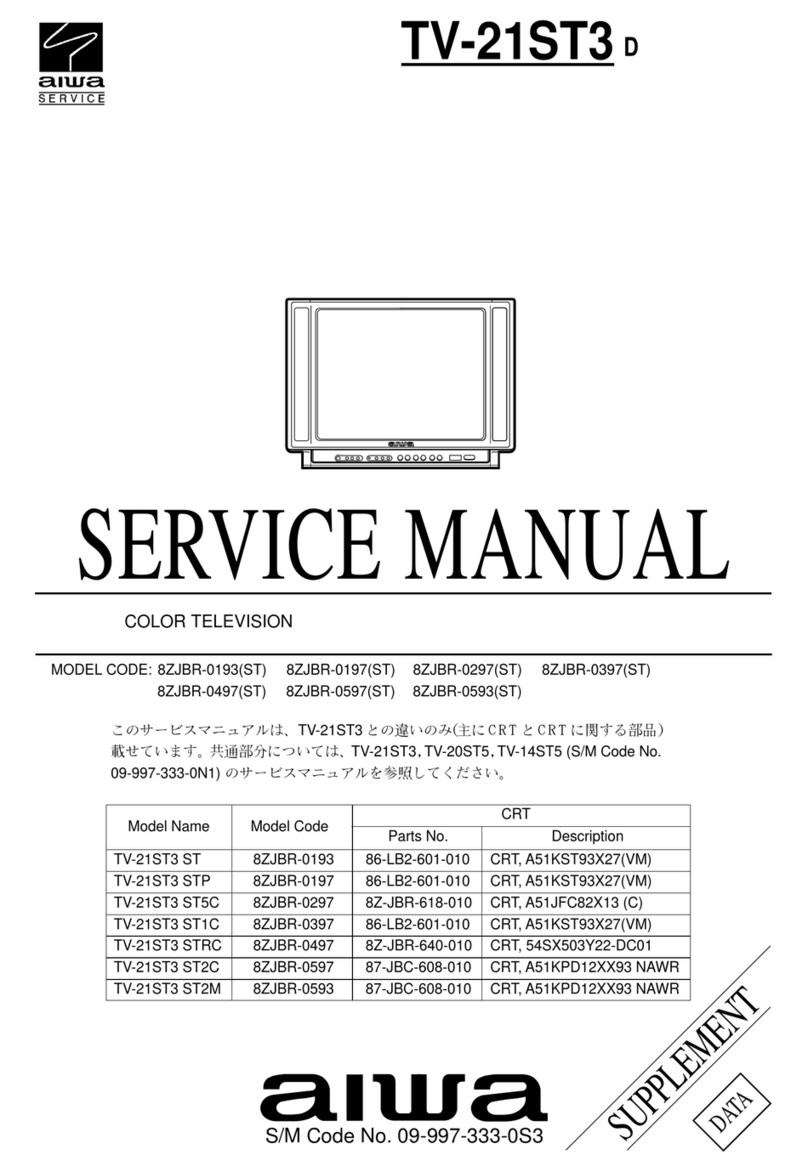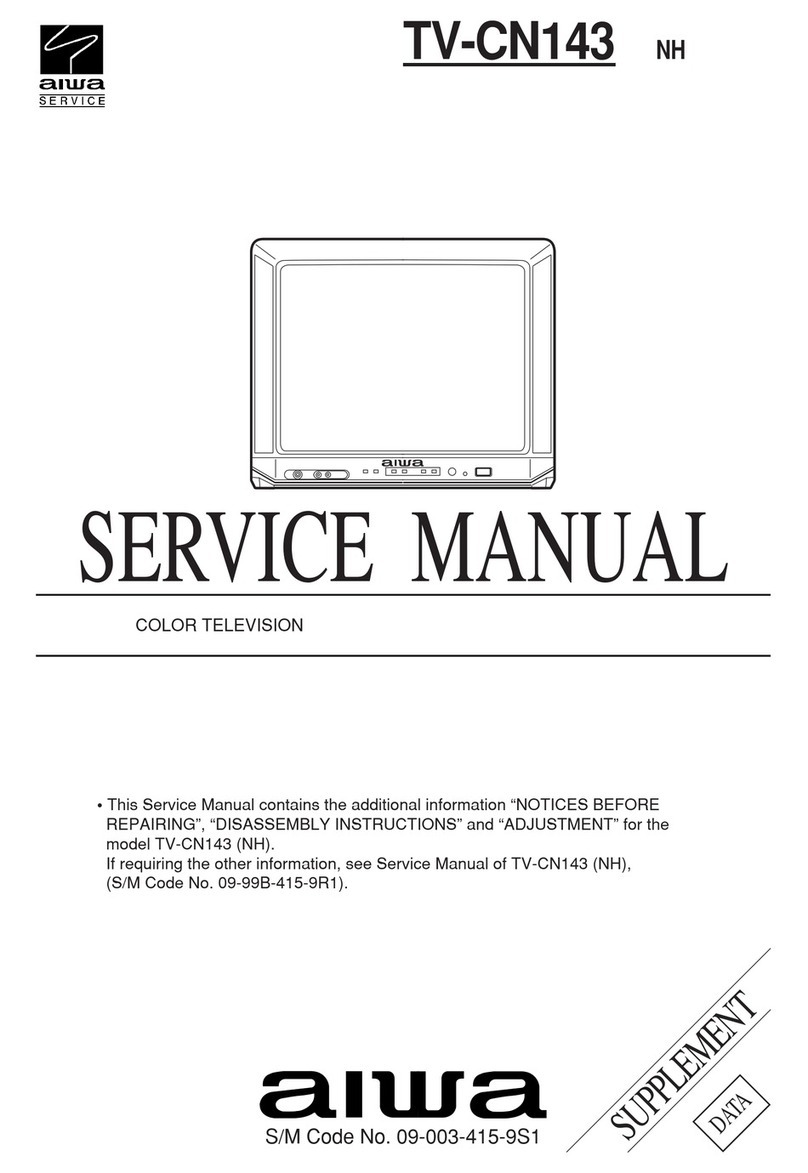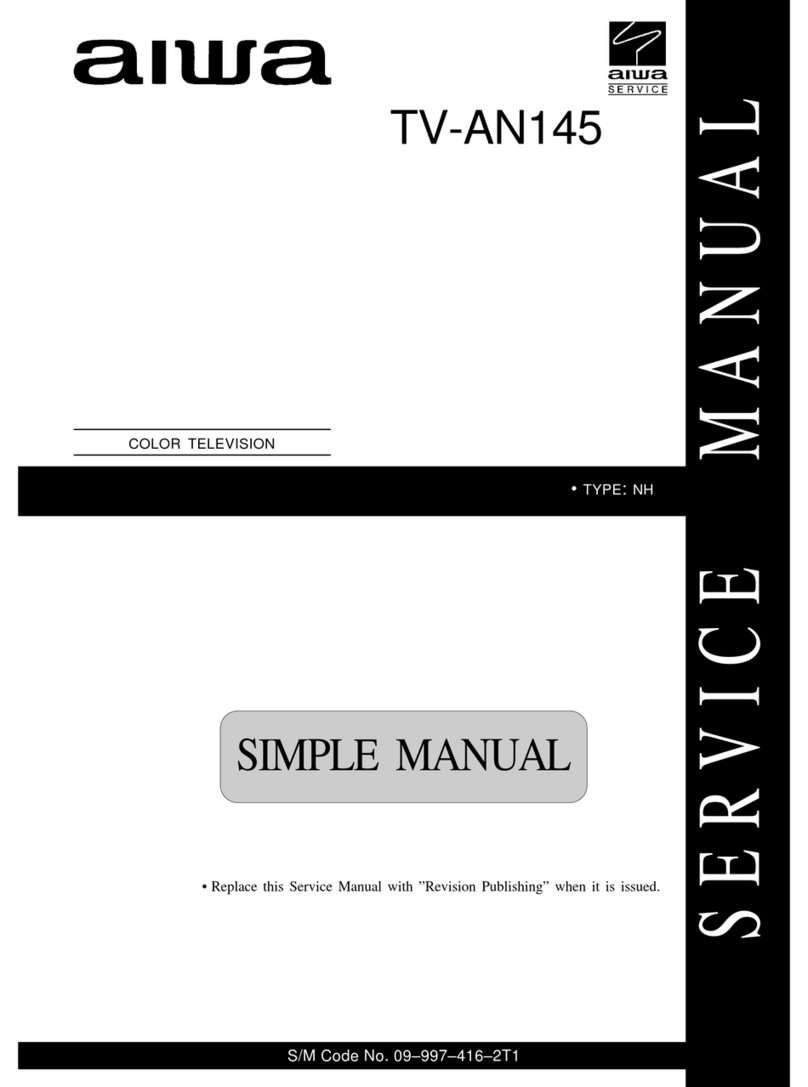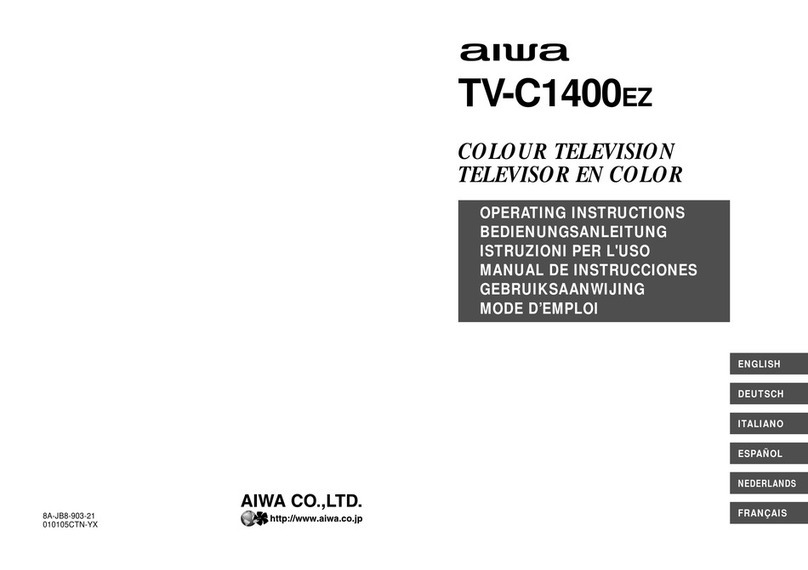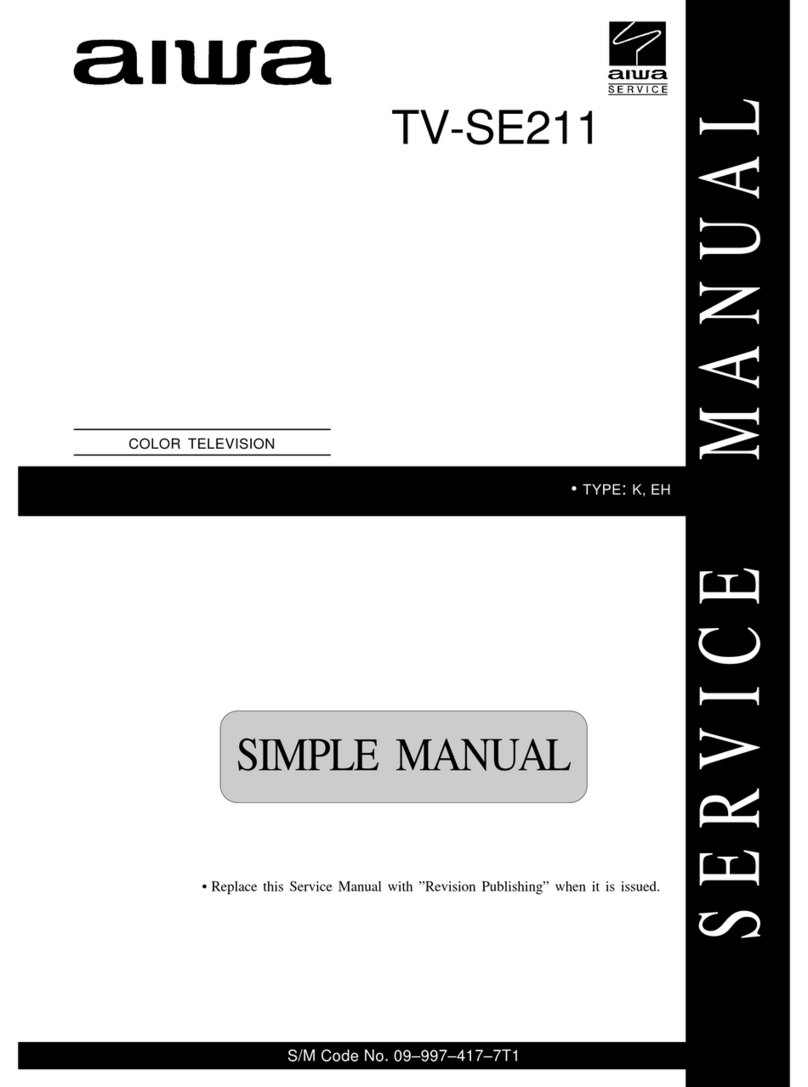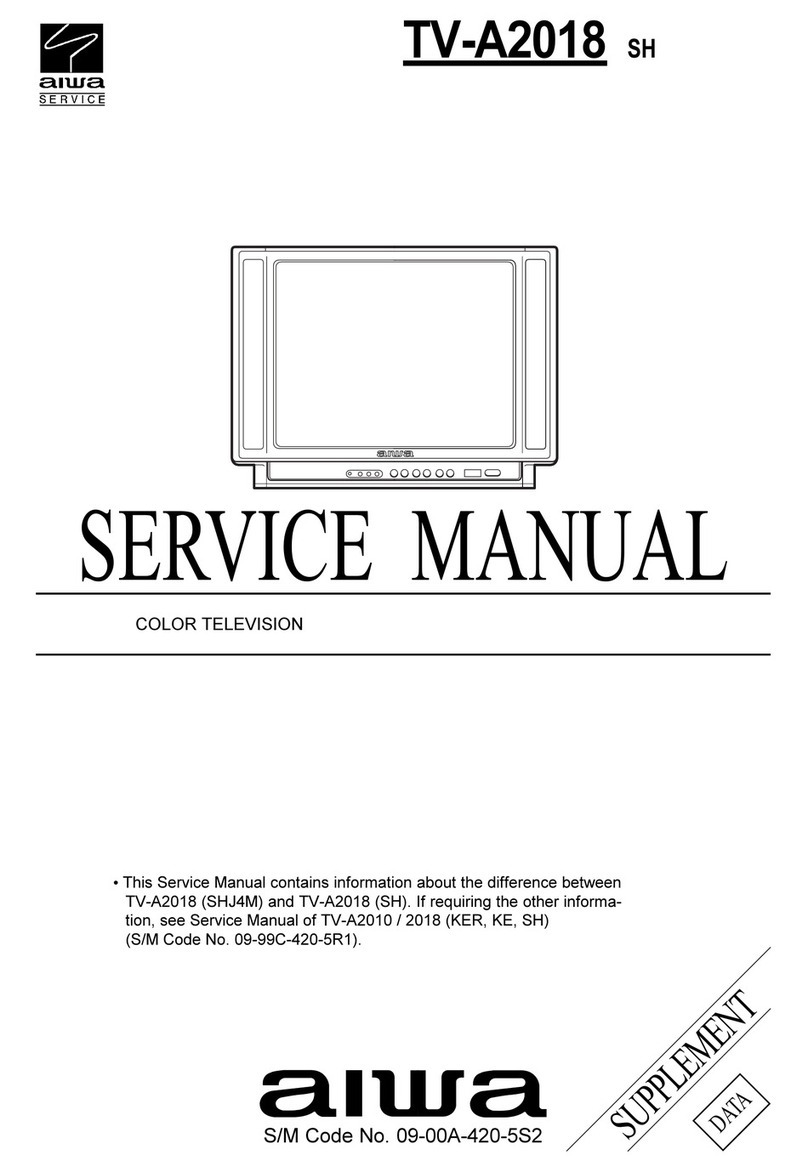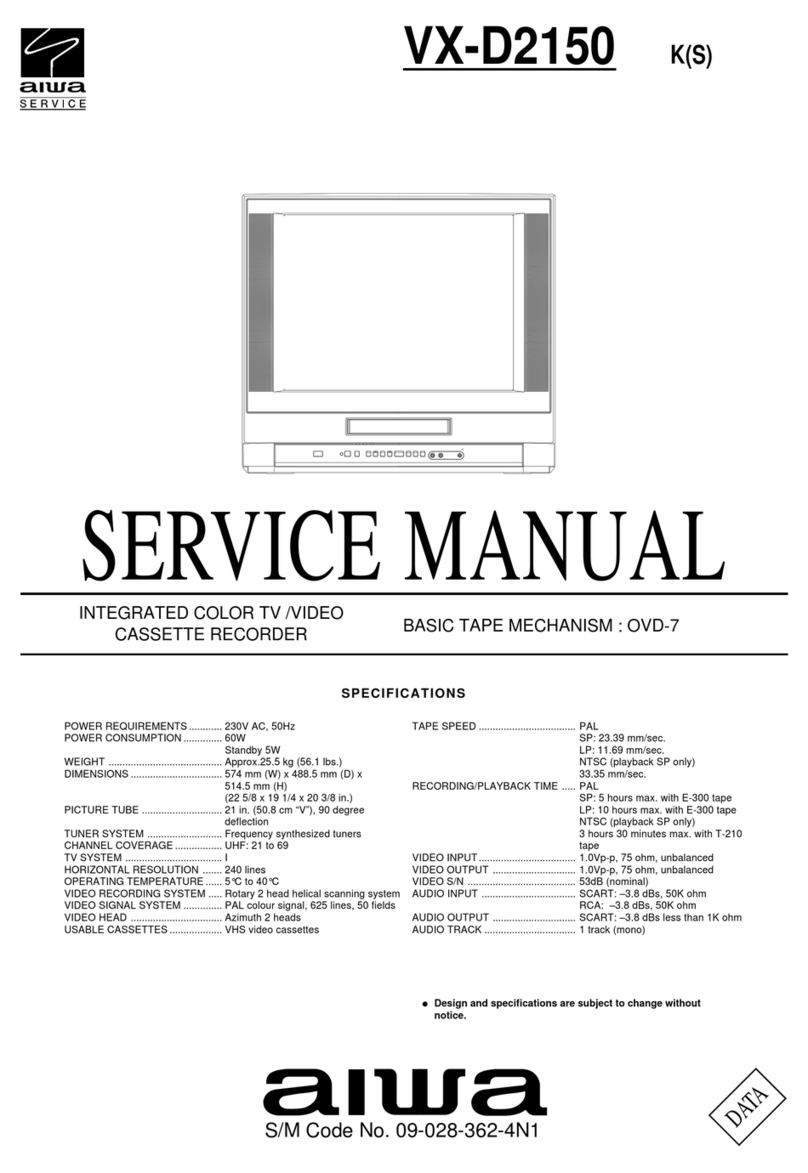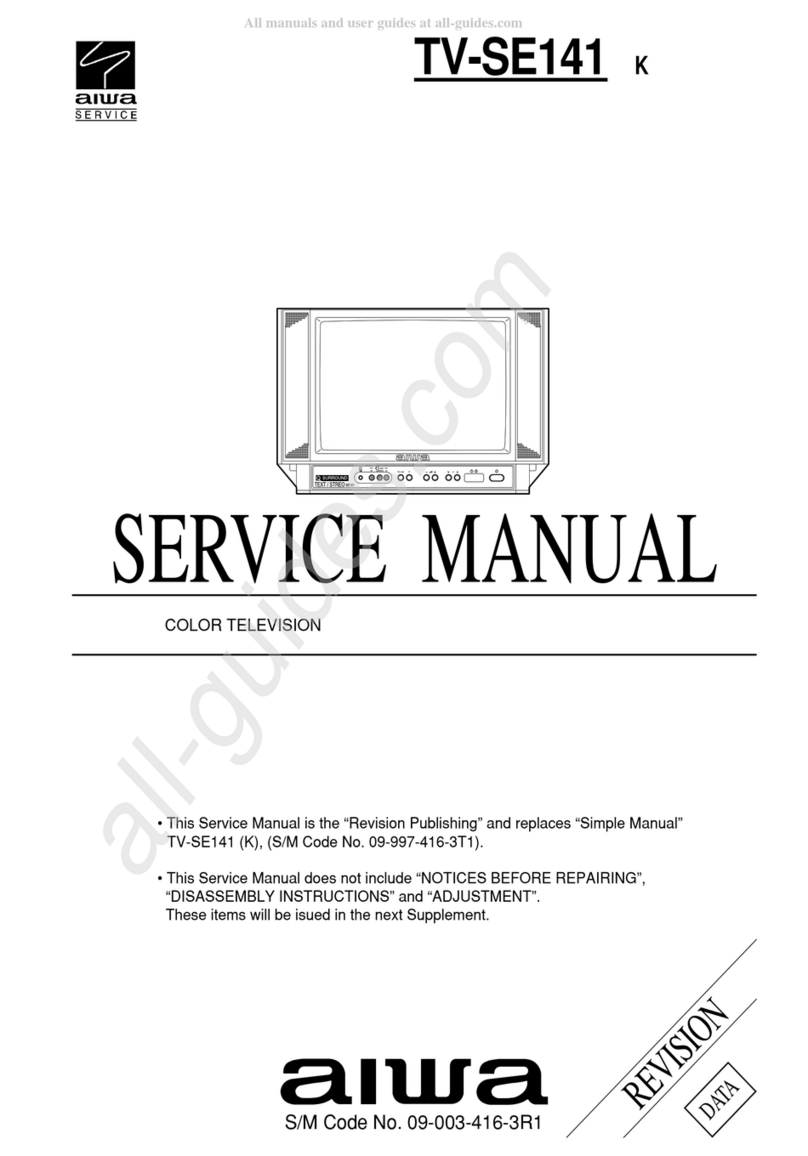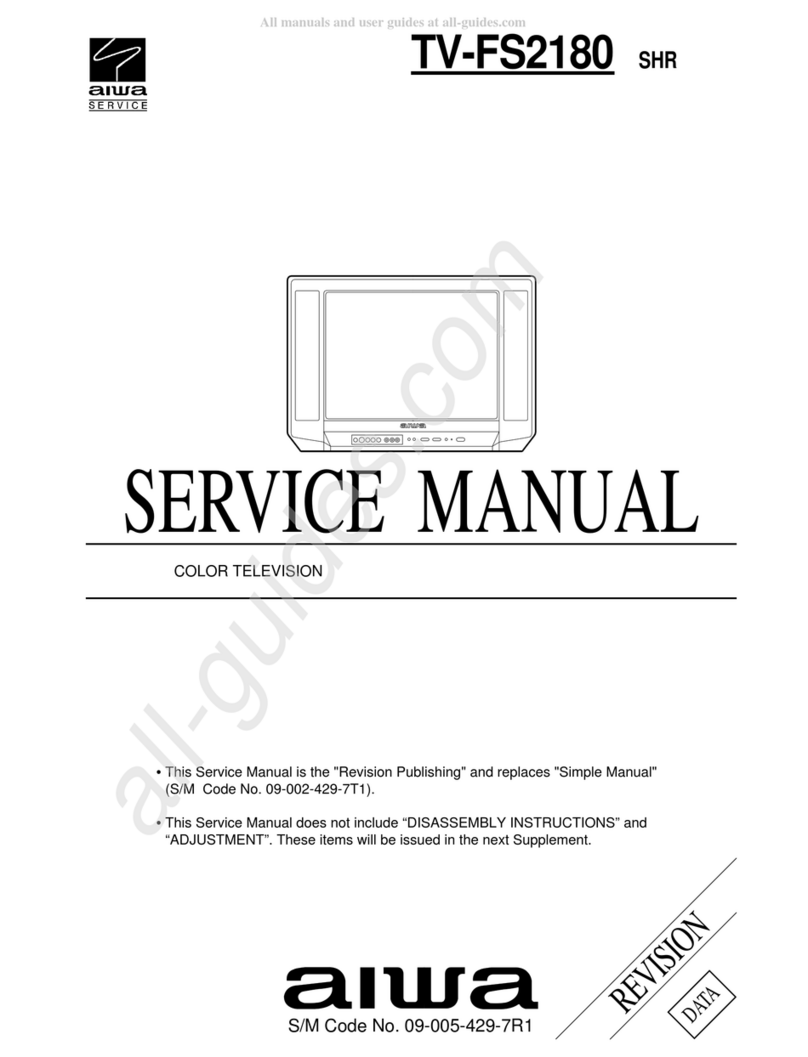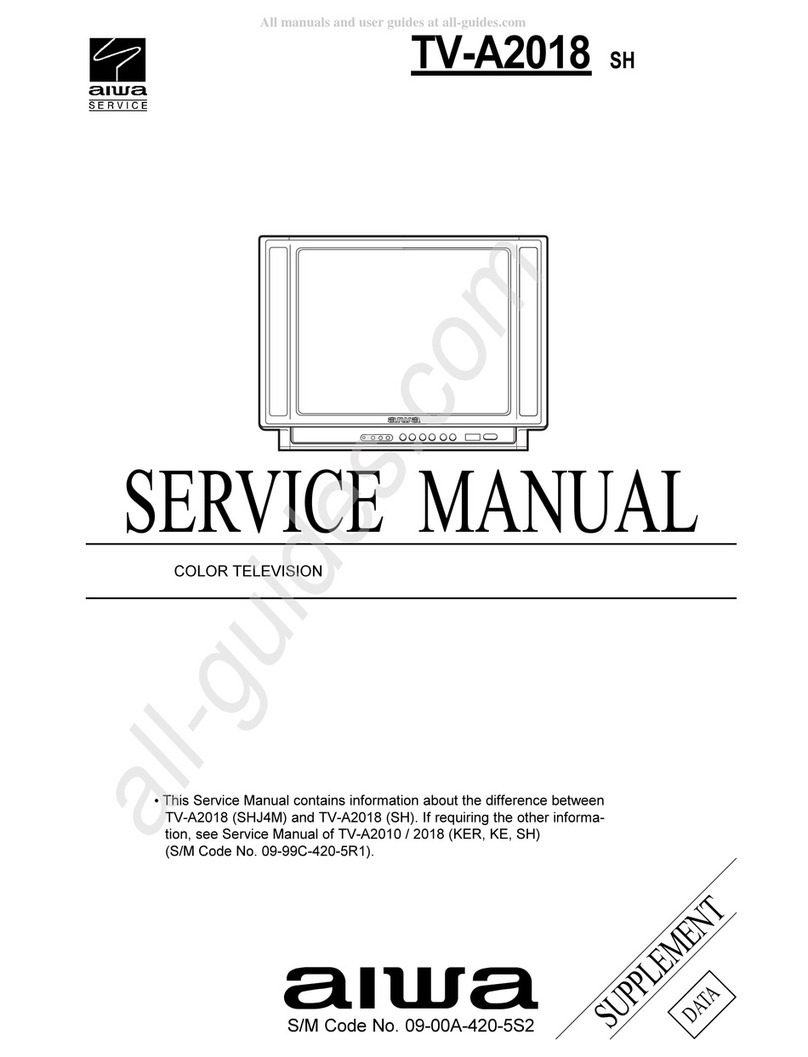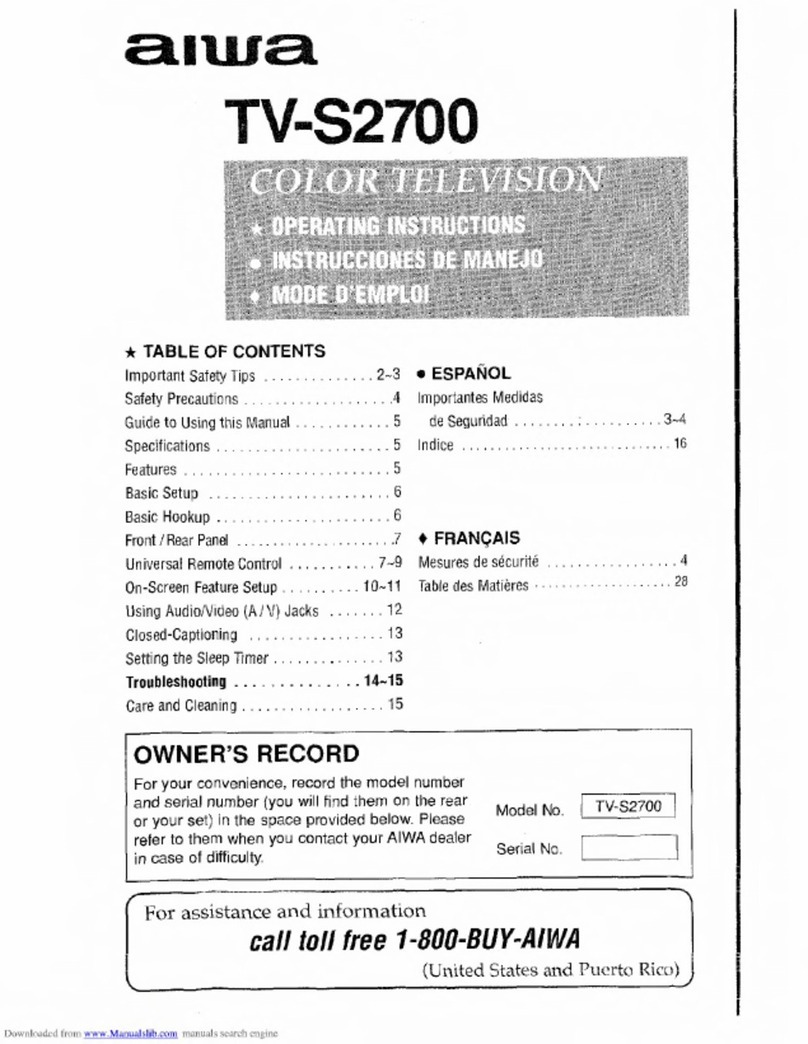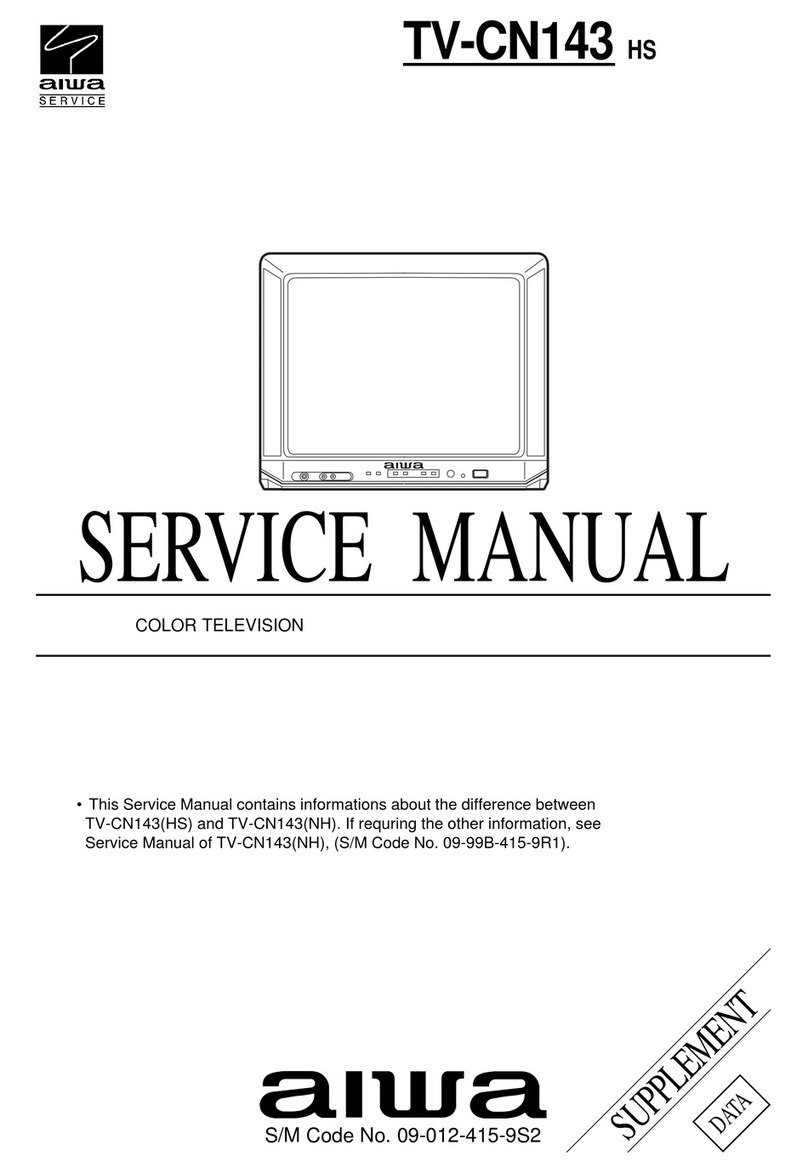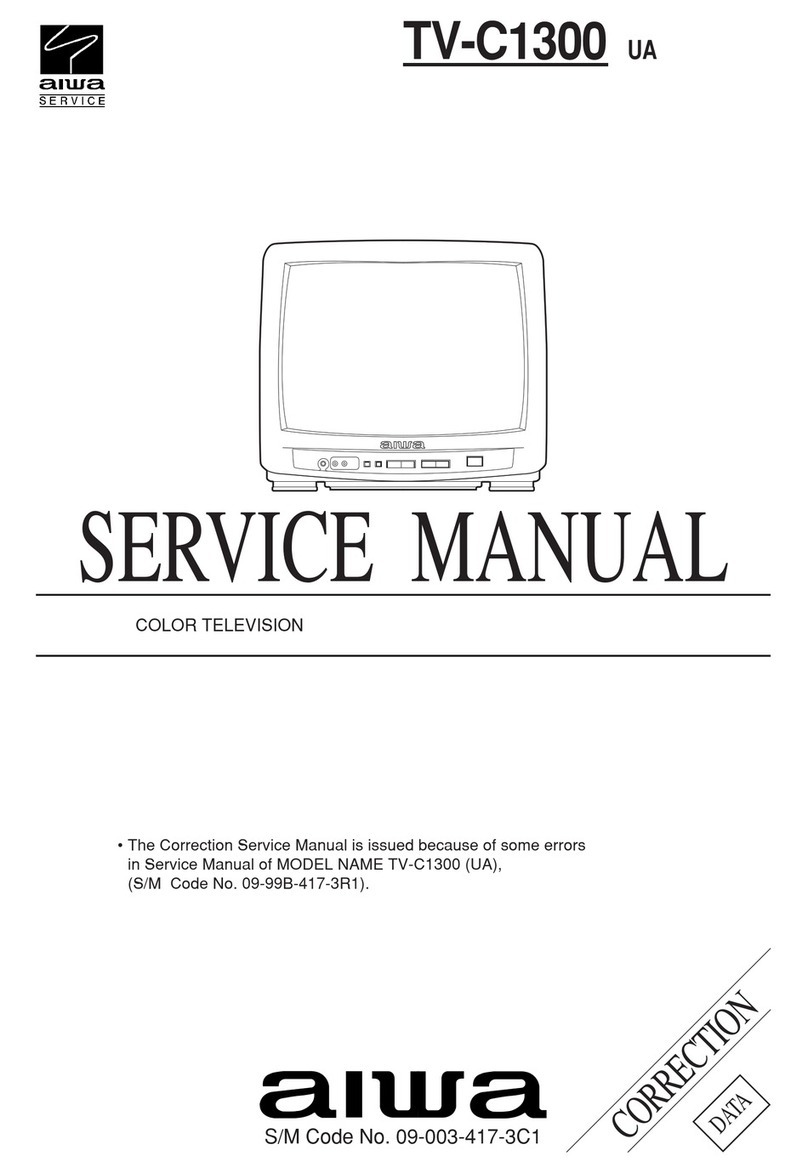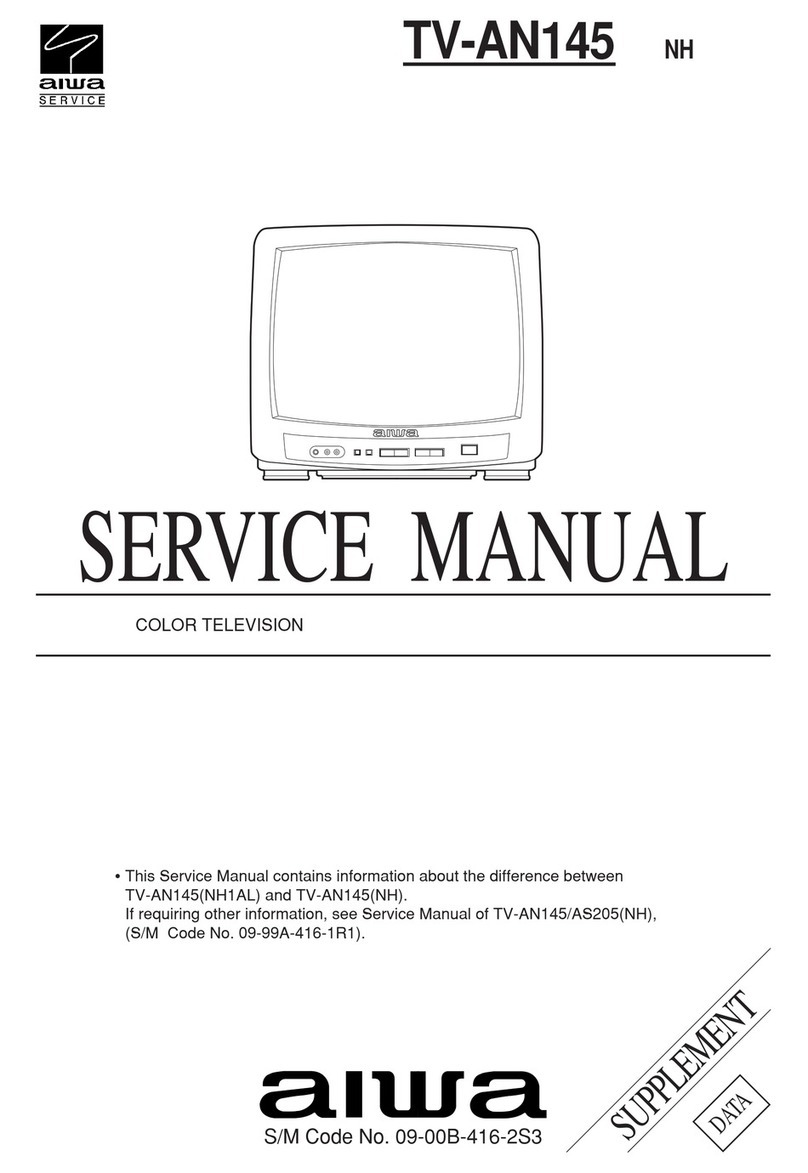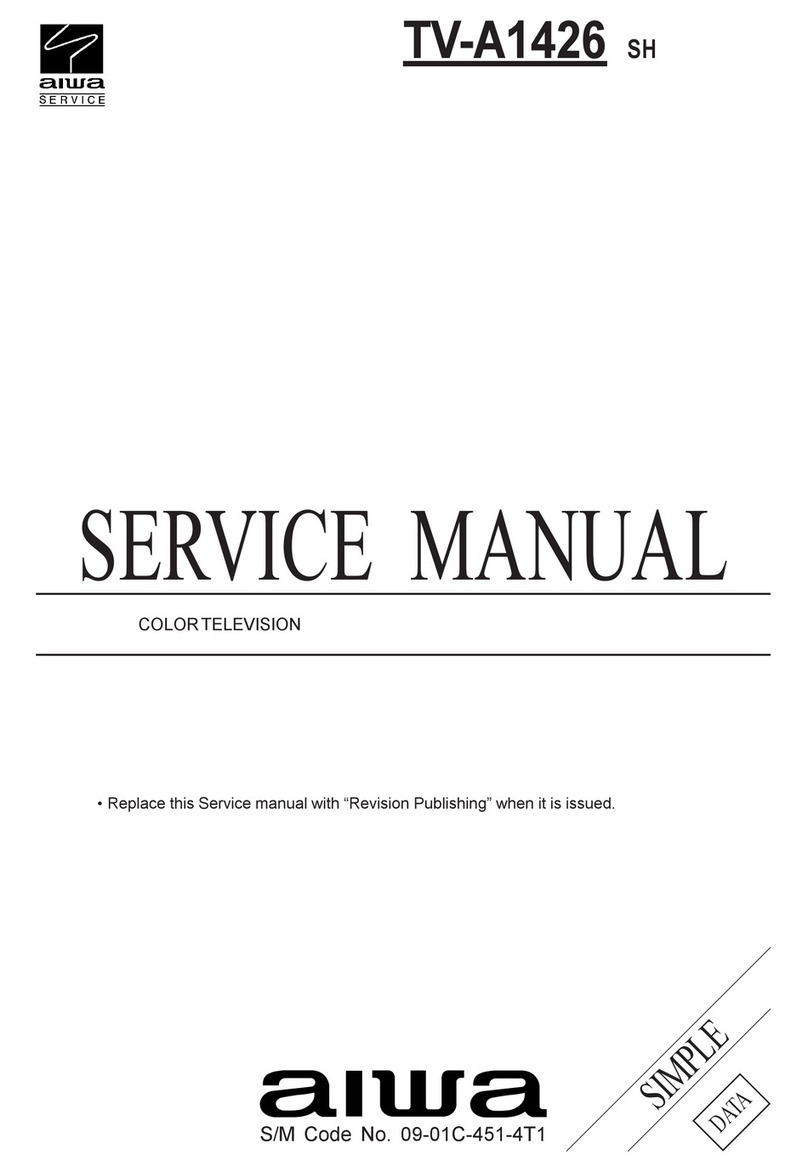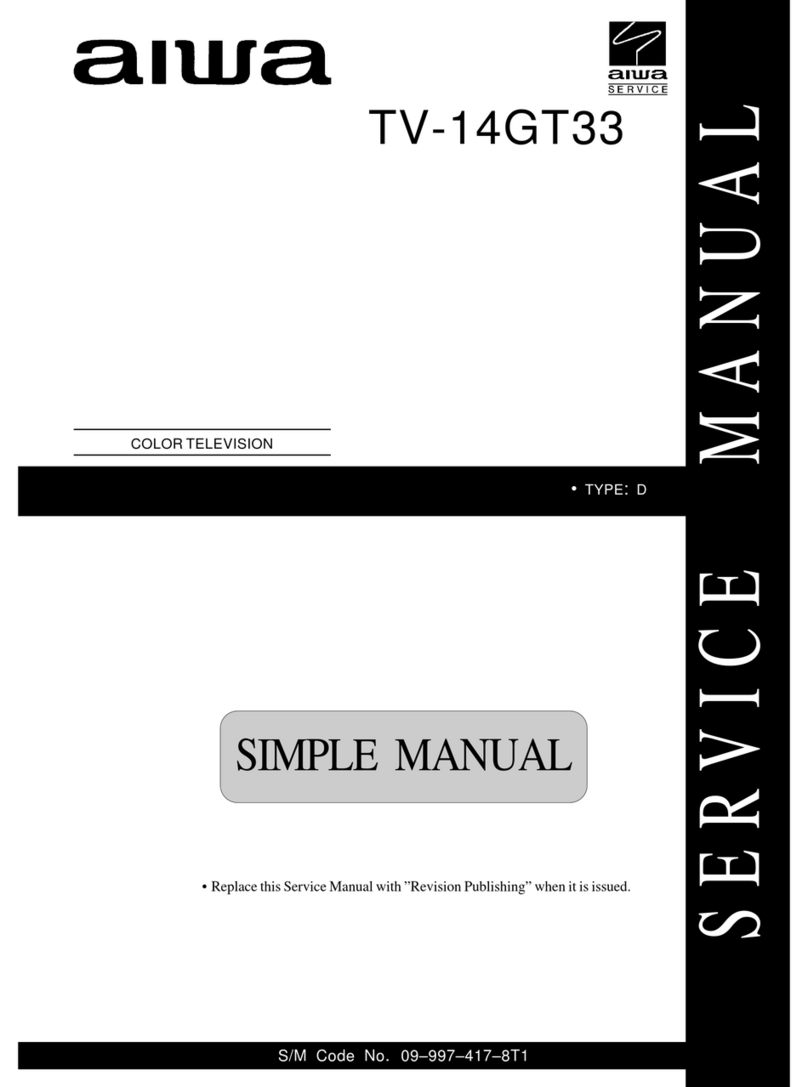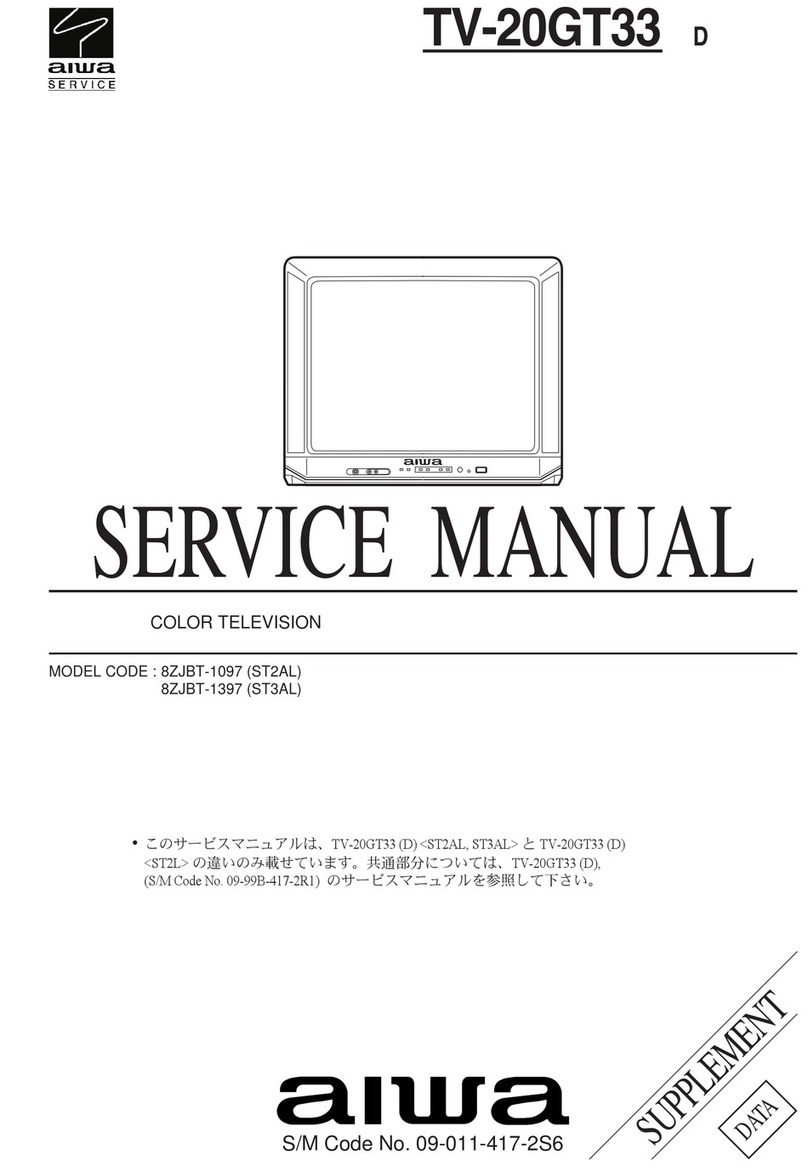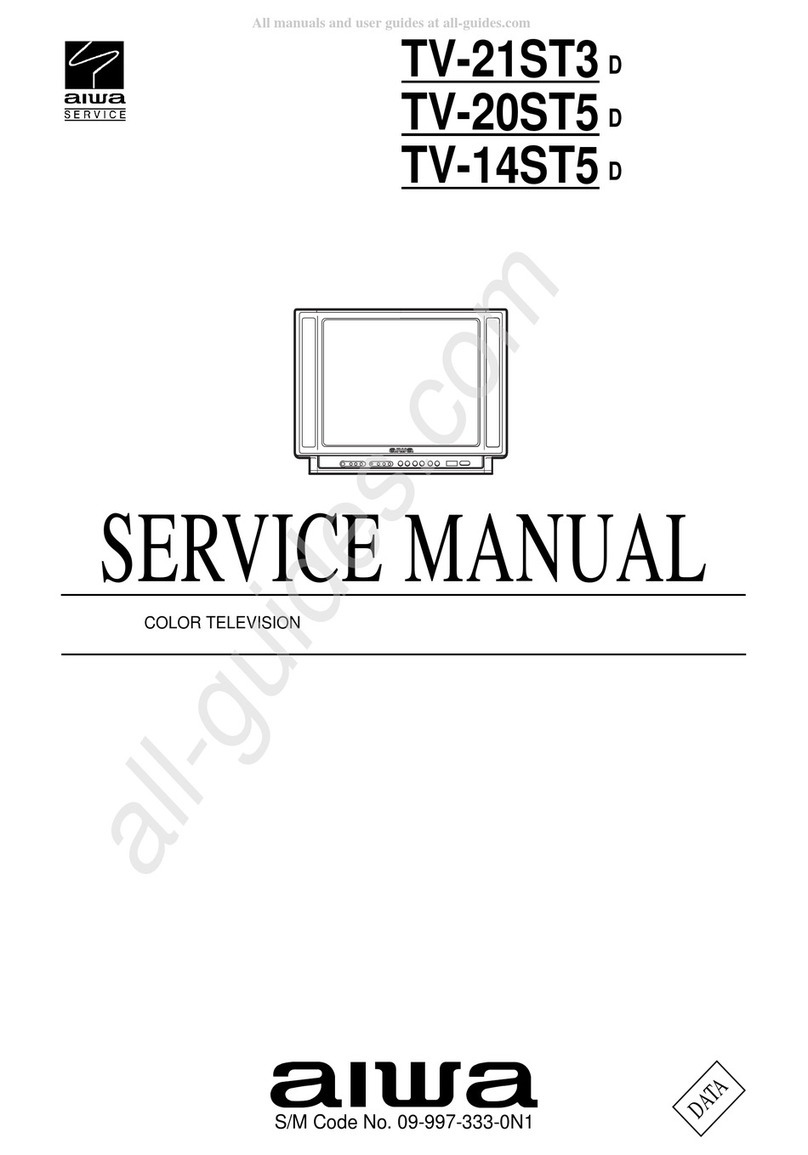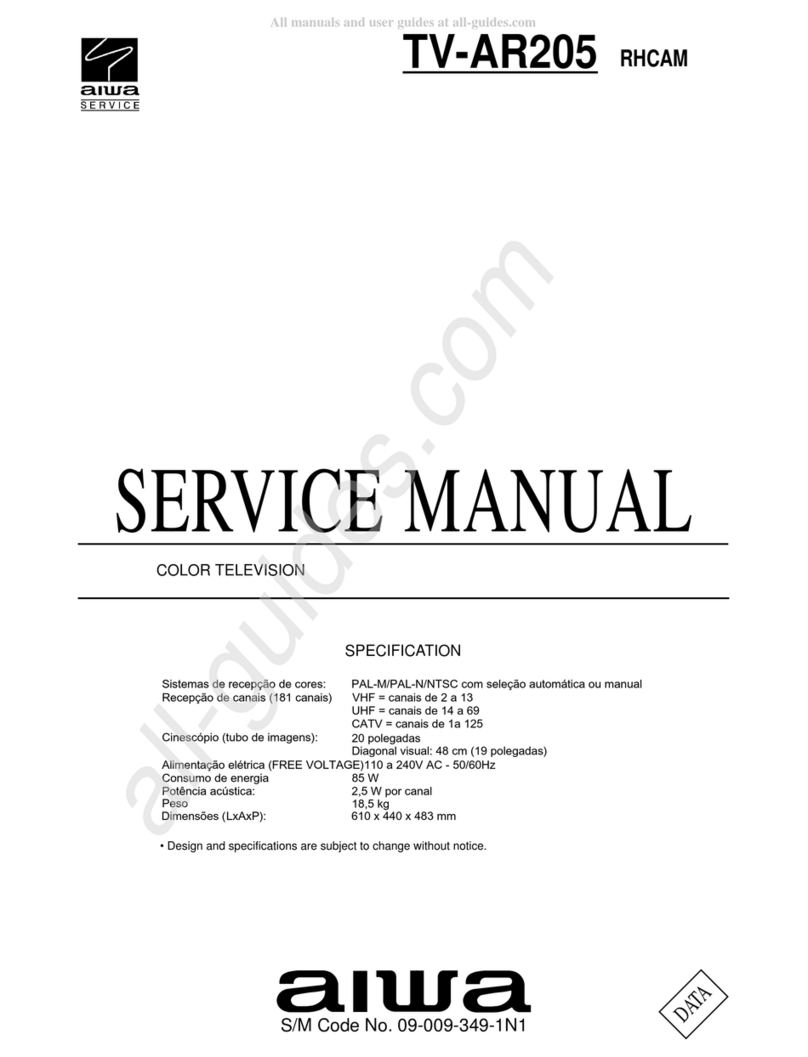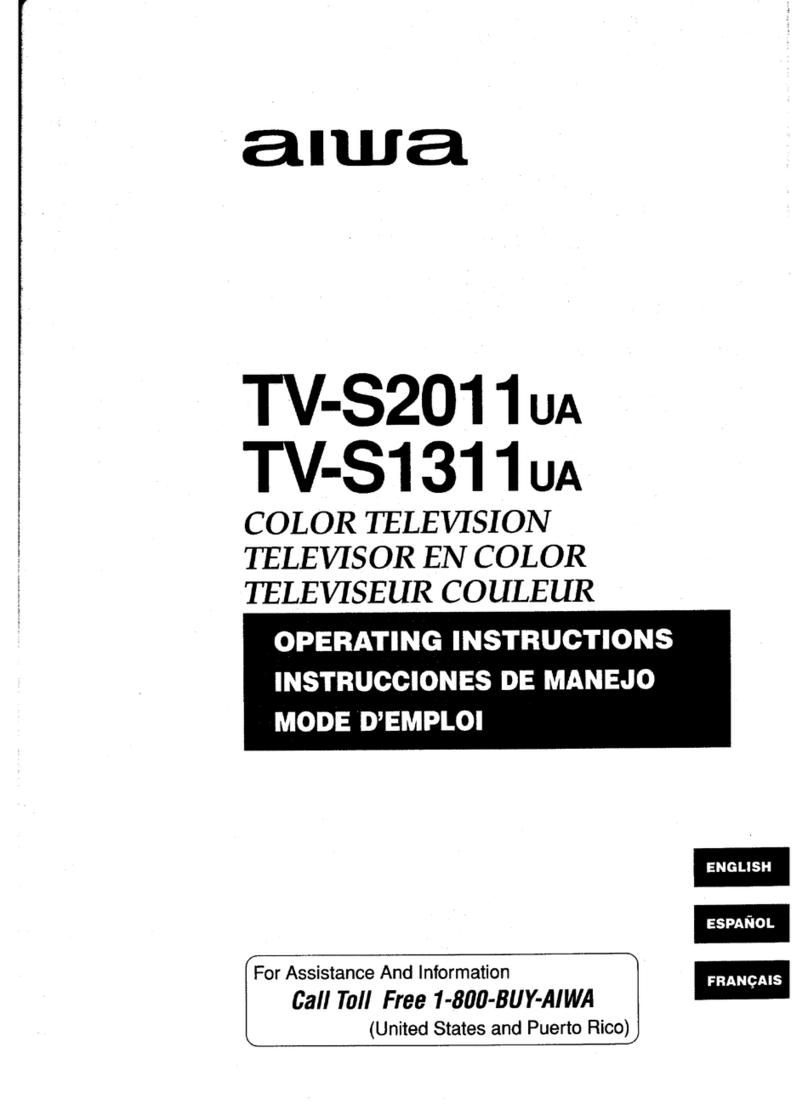–7 –
Color bar signal of a pattern generator
PRECAUTIONS BEFORE STARTING ADJUSTMENT
Satisfy the following setting conditions before starting adjustment.
• Allow warm-up of 20 minutes or longer. (Do not turn off during
warm-up.)
• Set all picture quality controls of users' setting to initial set-up,
unless otherwise specified.
• Picture quality reset
1. Select "Picture" on the screen menu and press enter button.
2. Select "Normal" and press enter button.
3. Select "Reset" and press enter button.
• Set the pattern generator’s output level to 1.0Vp-p (across 75 Ω
load).
Because the video signal output from a pattern generator is used as
the adjustment signal input during adjustment, the video signal
output from the pattern generator must conform with the
specifications. Measure the output waveform across 75 Ωload.
Confirm that the synchronizing signal has an amplitude of about
0.3 V, the video signal portion has an amplitude of about 0.7 V and
the burst signal has an amplitude of about 0.3 V with flat envelope.
Confirm that ratio of the burst signal amplitude and the red signal
amplitude is 0.30 : 0.66. If the output signal does not conform with
the specifications, calibrate the pattern generator. (Refer to pattern
generator operation manual.)
Use the LEADER: LCG 404 for the pattern generator.
Fig. 1-1
Approx.
0.3V
Approx. 0.3V
Burst signal
1 Vp-p
White (Approx.
75%)
Approx. 0.7V
Yellow
Cyan
Green
Magenta
Red
Blue
Black
75% white
TV display
1-1. Precautions
(1) Receive the white raster signal, and then perform aging for at
least 20 minutes.
(2) Demagnetize the area surronding the CRT with a degausser
before making adjustments.
(3) Set the picture quality for each mode to the factory setting.
(4) Position the front screen facing the east as much as possible.
1-2. Purpose
(1) Beam landing adjustment (purity magnet)
Set the left/right balance of beam landing. If there is a
discrepancy in this adjustment, a color irregularity will occur.
After completion of the landing adjustment, it is necessary to
perform convergence adjustment.
Color
irregularity
Color
irregularity
Before adjustment After adjustment
ADJUSTMENT
SET-UP FOR ADJUSTMENT 1. CRT ADJUSTMENT