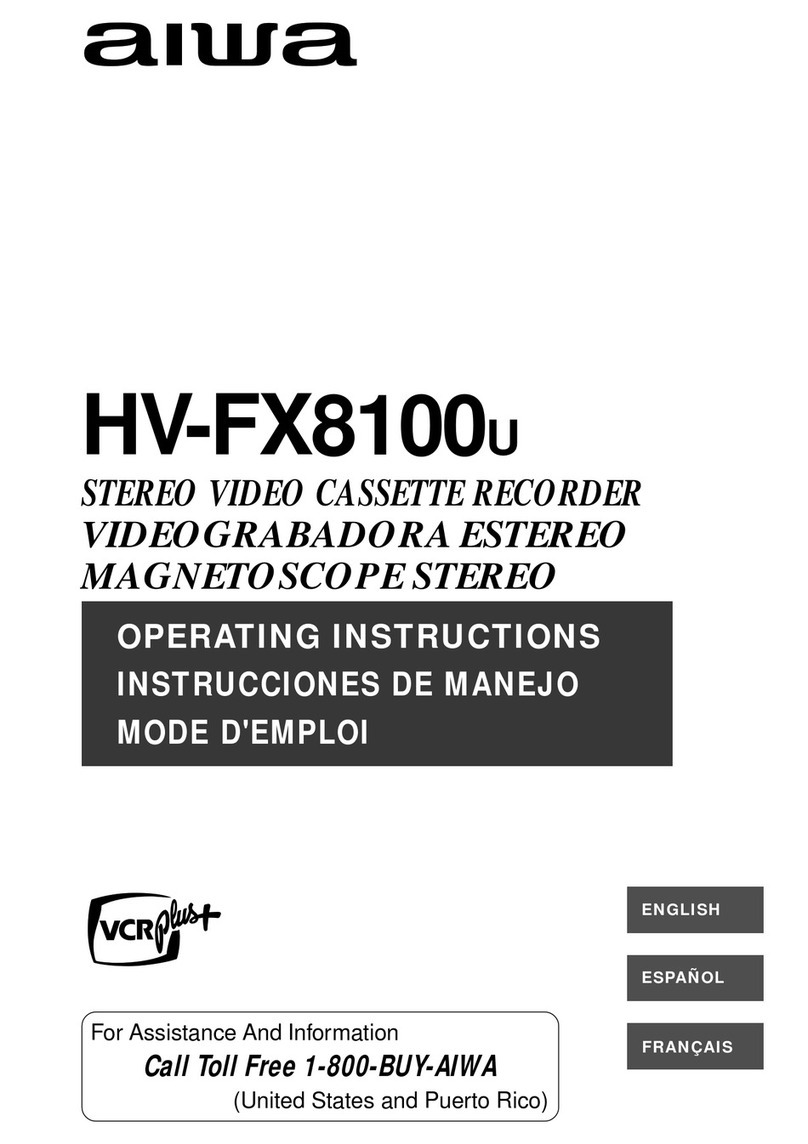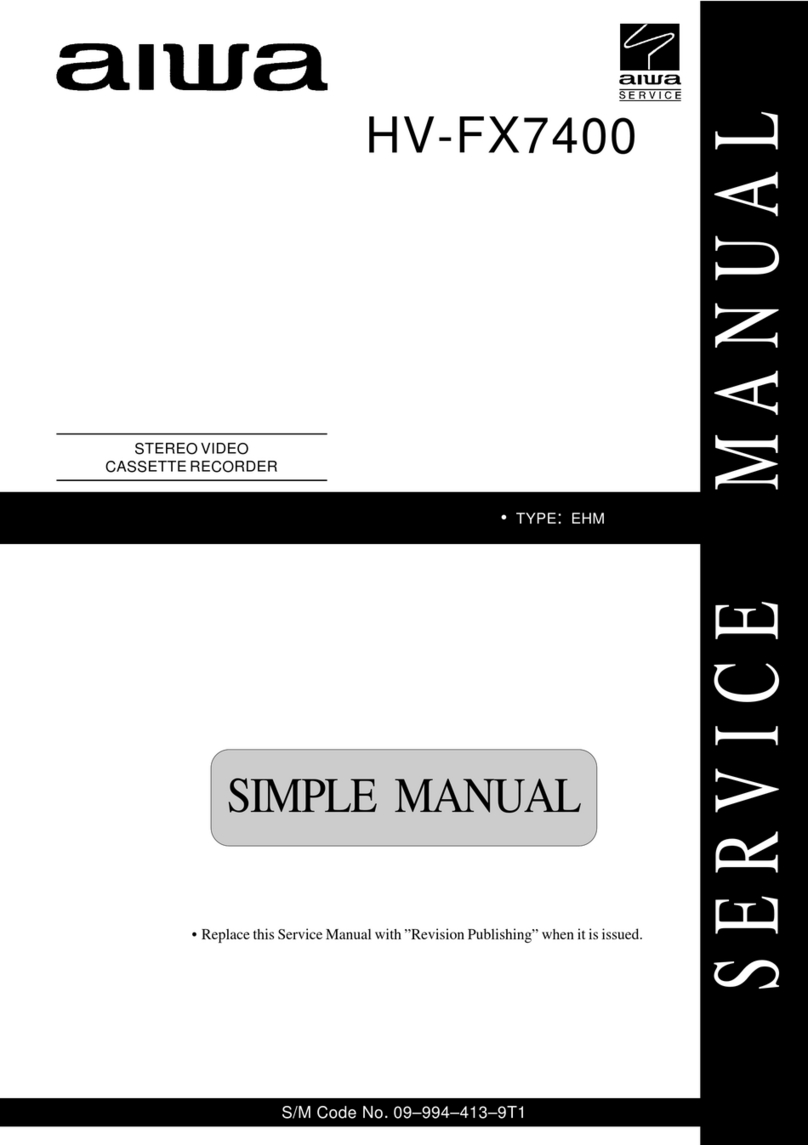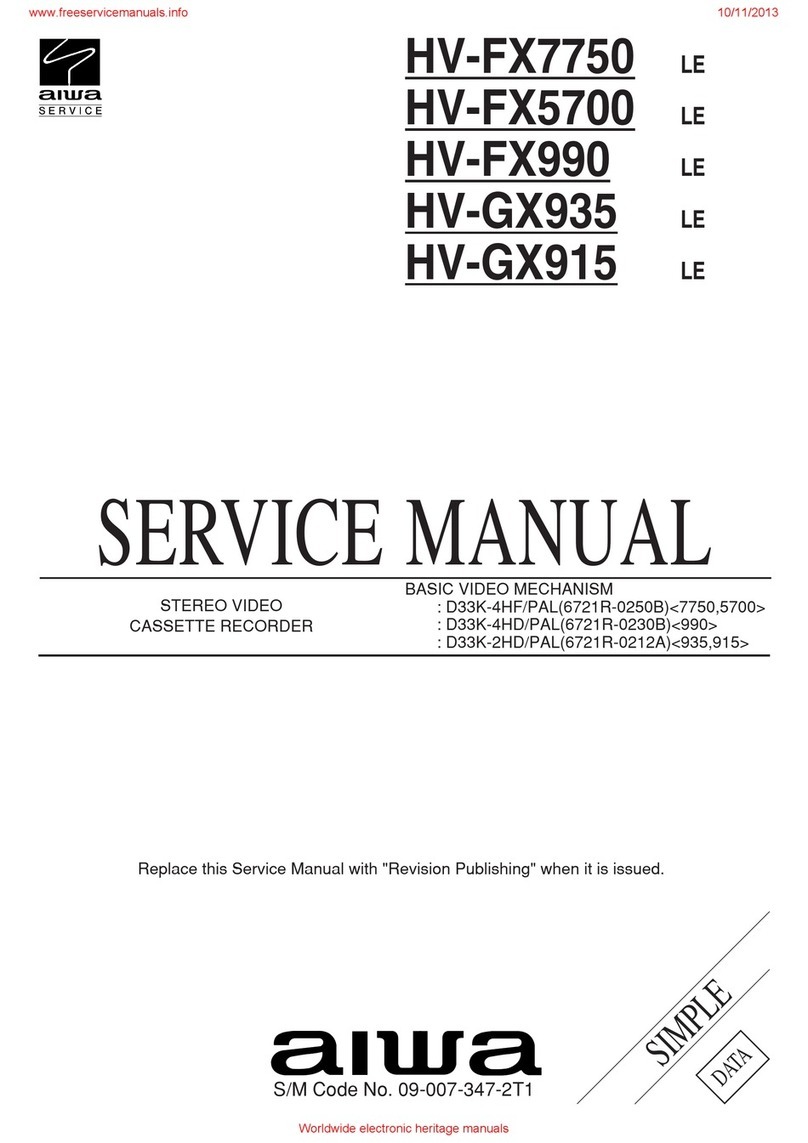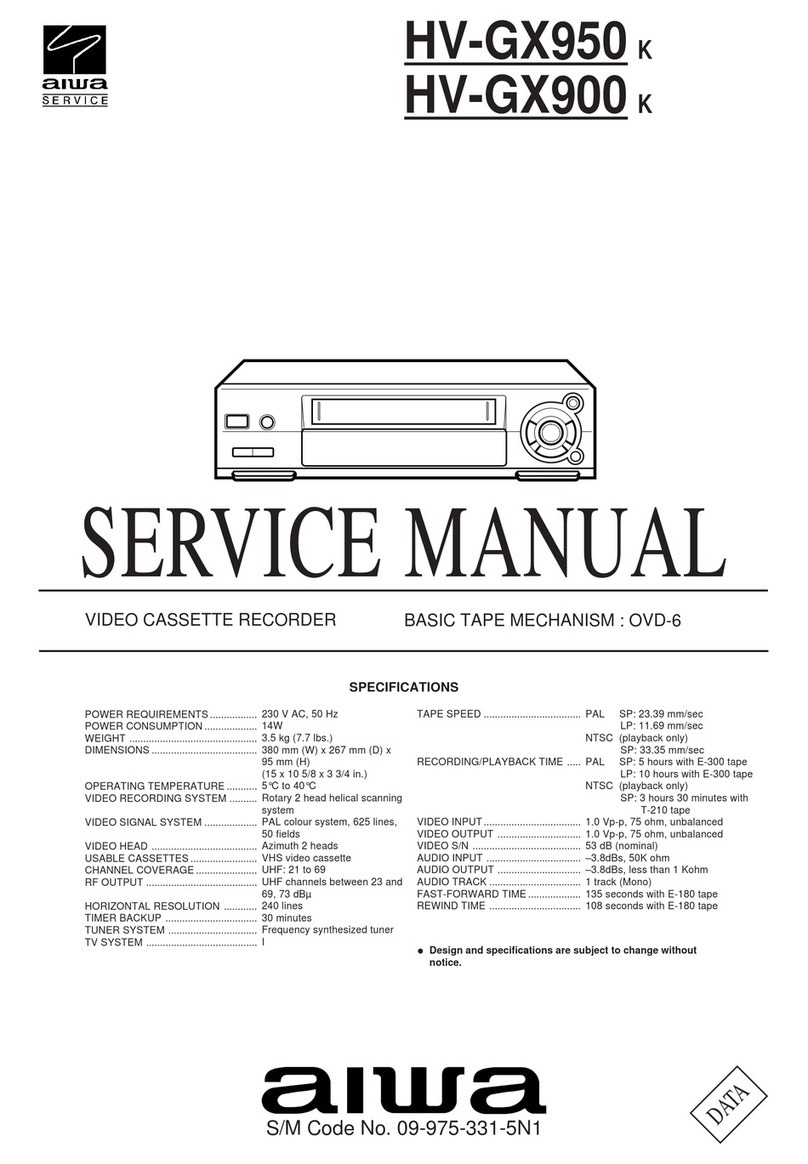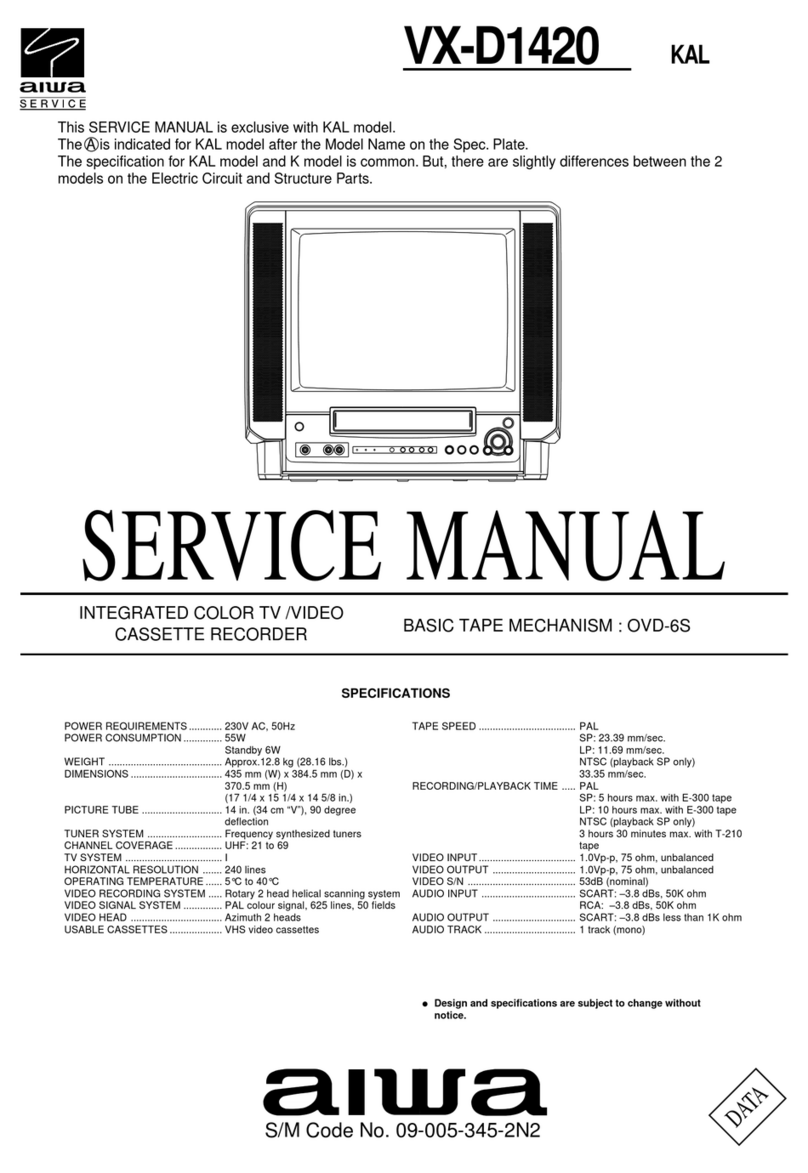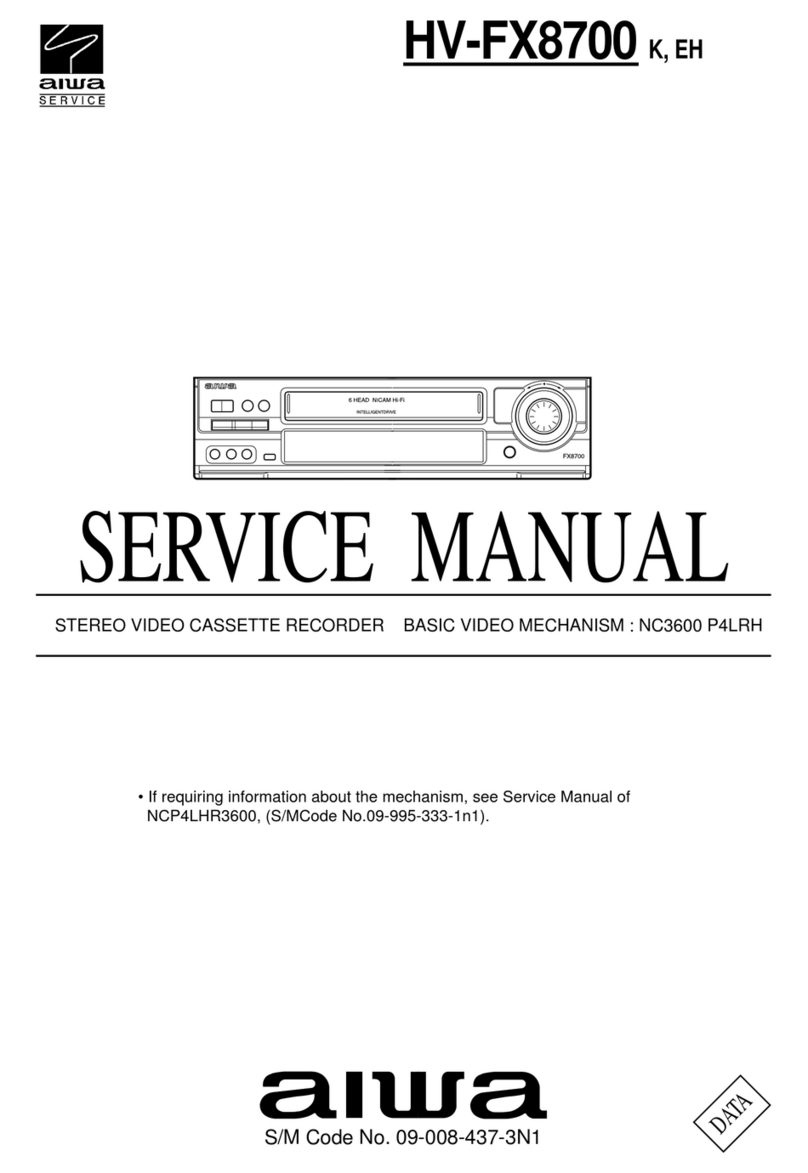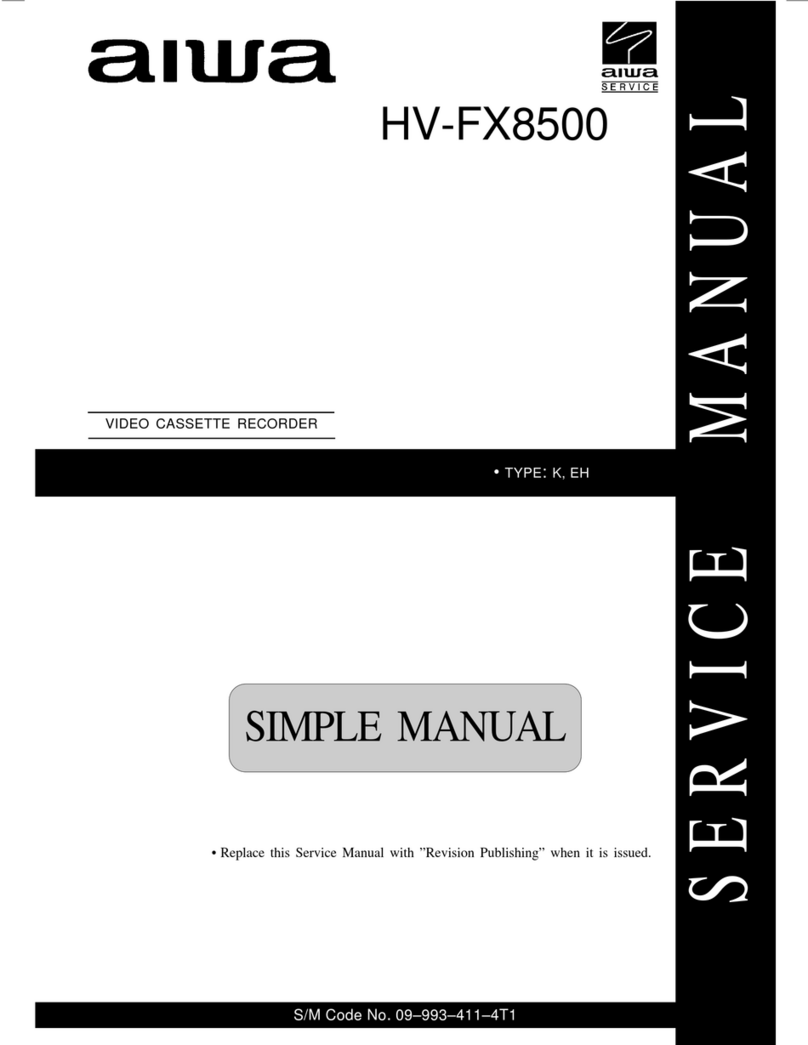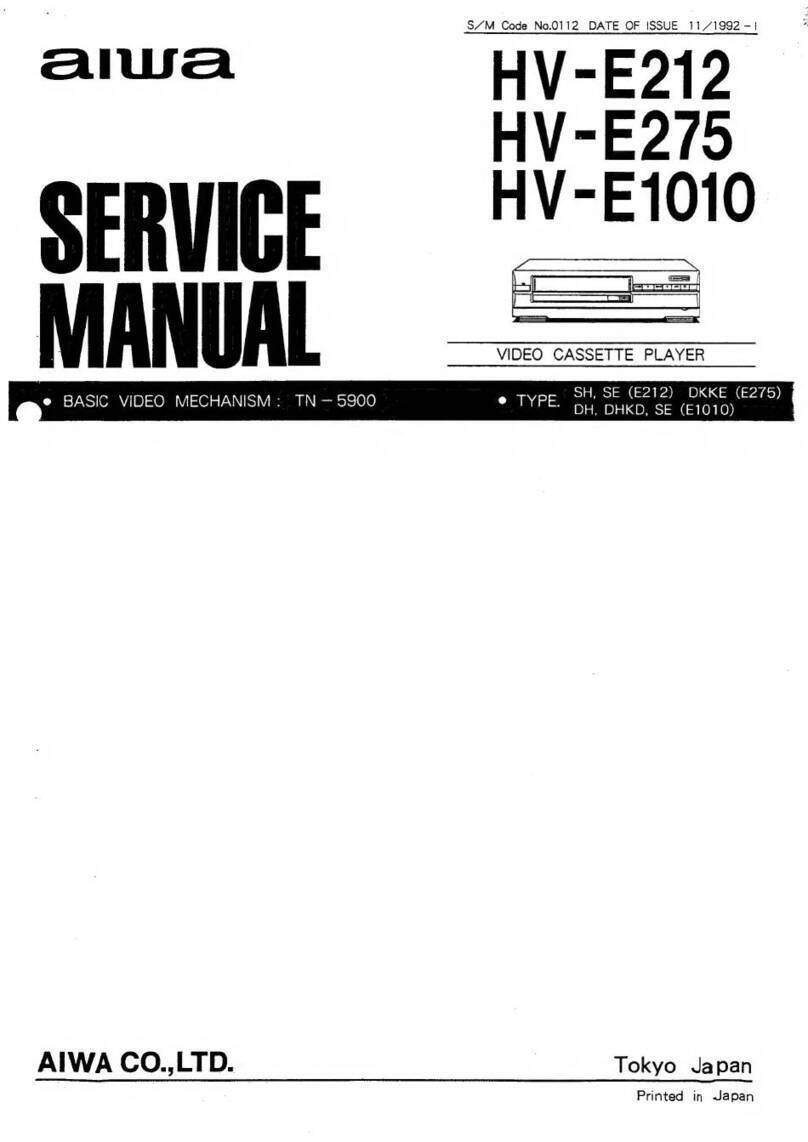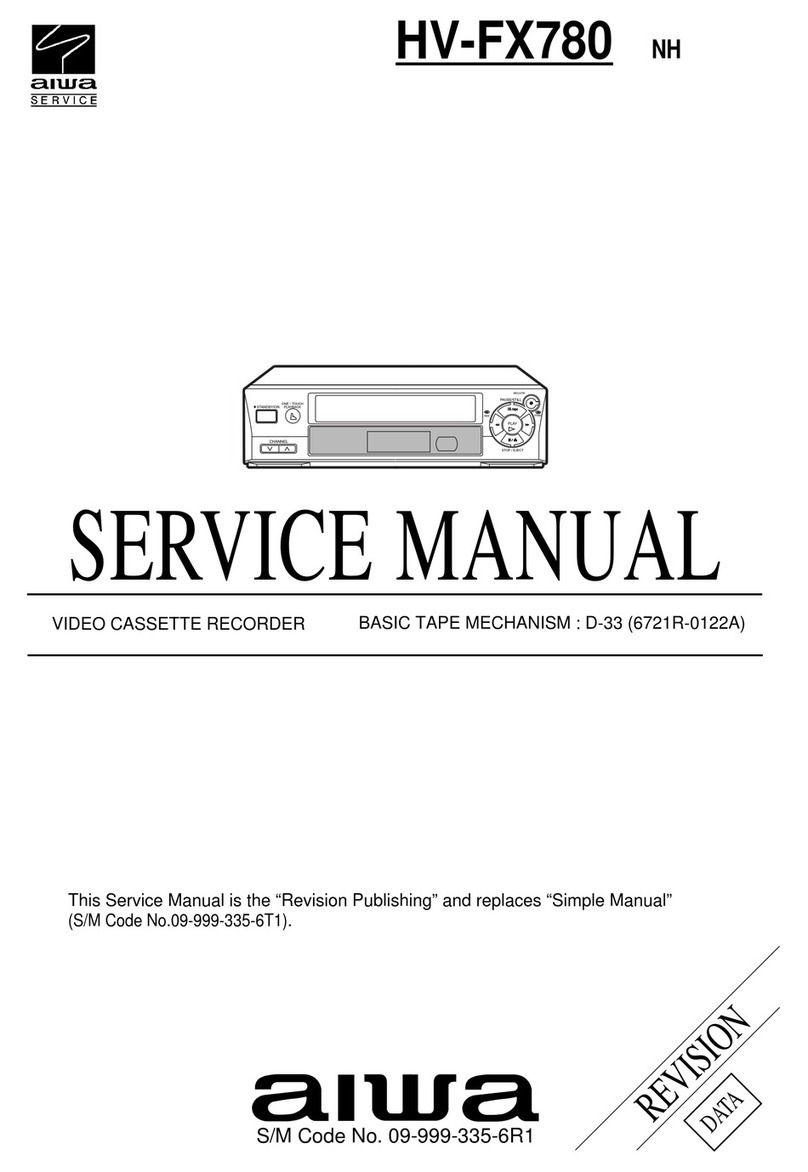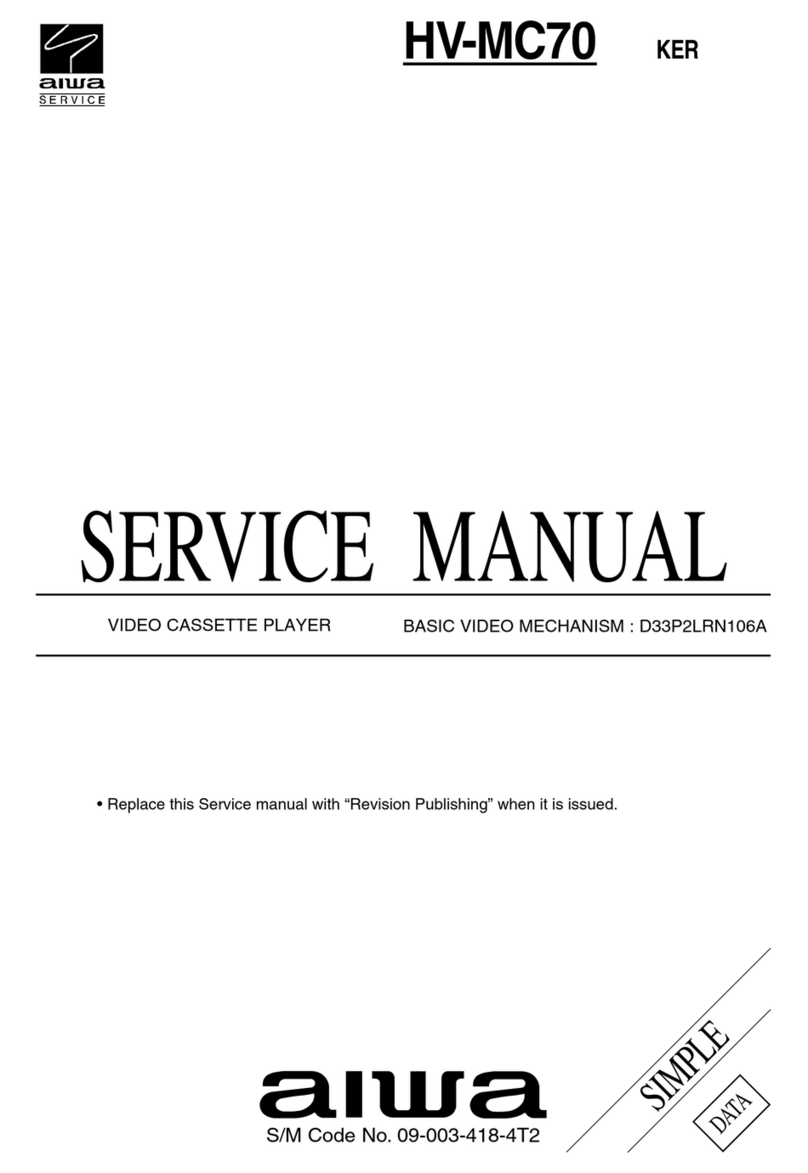ENGLISH
Warning
To reduce the risk of fire or electric shock, do not
expose this appliance to rain or moisture.
ENGLISH
1
CAUTION
RISK OF ELECTRIC
SHOCK. DO NOT
OPEN.
NOTE
AIWA CO., LTD. - JAPAN - DECLARES UNDER ITS
OWN RESPONSIBILITY THAT THE PRODUCT
DESCRIBED IN THIS MANUAL IS IN COMPLIANCE
WITH THE DIRECTIVES OF D.M. 28.8.95 No. 548,
ACCORDING TO THE STIPULATIONS OF
PARAGRAPH 3 OF ATTACHMENT A OF D.M. 25.6.85
AND PARAGRAPH 3 OF ATTACHMENT 1 OF D.M.
27.8.87 (REGULATIONS REGARDING
FREQUENCIES).
The above information is only for Italy.
IMPORTANT SAFETY
INSTRUCTIONS
To prevent fire, electric shock or other injuries, follow all the
safety instructions when installing, operating and servicing
the unit.
Be sure to keep the operating instructions manual for later use.
Warning
Water and moisture
To reduce the risk of fire or electric shock, do not expose the
unit to rain or moisture.
Do not install the unit near water- for example, near bathtub,
laundry tub or kitchen sink, and the like.
Heat
Do not place the unit near heat sources such as radiators or
gas/electric fires.
It also should not be placed in temperatures less than 5˚C or
greater than 35˚C.
Do not place hot objects such as candles or nightlights on,
or close to the unit.
High temperatures can melt plastic and lead to fire.
Ventilation and mounting surface
Do not block or cover the ventilation holes. Allow 10 cm
clearance from the rear and the top of the unit, and 5 cm
from each side.
(Do not place the unit on a bed, rug or similar surface that
may block the ventilation openings.)
(Do not place the unit in a built-in installation such as
bookcase, cabinet or airtight rack where ventilation may be
impeded.)
Place the unit on a flat level surface avoiding anywhere
which may be subject to strong vibration.
Weight and heavy objects
The unit should be moved with care as the weight balance is
not even. Do not place heavy objects on the unit.
Young children
Do not allow anyone especially young children push
anything into the slots or any other openings in the cabinet.
(Do not allow young children to play with the remote control
as they may swallow the small batteries.)
Interference
Do not place the unit near appliances which may cause
electromagnetic interference, such as microwave ovens or
loudspeakers.
Power supply
This unit should be operated only from the type of power
supply marked on the unit.
(This unit operates on 200-240 V AC, 50 Hz)
Power cord, Overloading
Do not place the unit where the power cord are subject to
wear or abuse. (Do not allow anything to rest on the power
cords.)
To disconnect the power cord, pull it out by the plug, never
by the cord.
Do not handle the power plug with wet hands.
Do not overload the wall outlet or extension cords beyond
their capacity (as this can result in fire or electric shock).
Lightning, When not in use
For added protection during a lightning, or when left
unattended and unused for extended period of time, unplug
the unit from the power outlet.
(When the unit is plugged in a small amount of current
continues to flow to the unit even when the power is turned off.)
Cleaning
Unplug the unit from the wall outlet before cleaning.
Condensation
If the unit is brought directly from a cold to a warm location,
moisture may condense inside the unit and cause damage
to the video heads and tapes played on it. When you first
install the unit, or when you move it from a cold to a warm
location, wait for about two hours before operating the unit.
Damage requiring Service
(Do not use the unit if it is damaged in any way.)
Unplug the unit from the wall outlet and have it serviced by a
qualified service personnel under the following conditions.
• The power cord or plug has been damaged.
• Foreign objects or liquid have got inside the unit.
• The unit has been dropped, or the cabinet has been
damaged.
• The unit does not seem to operate normally.
• The unit exhibits a marked change in performance.
Do not attempt to service the unit yourself.