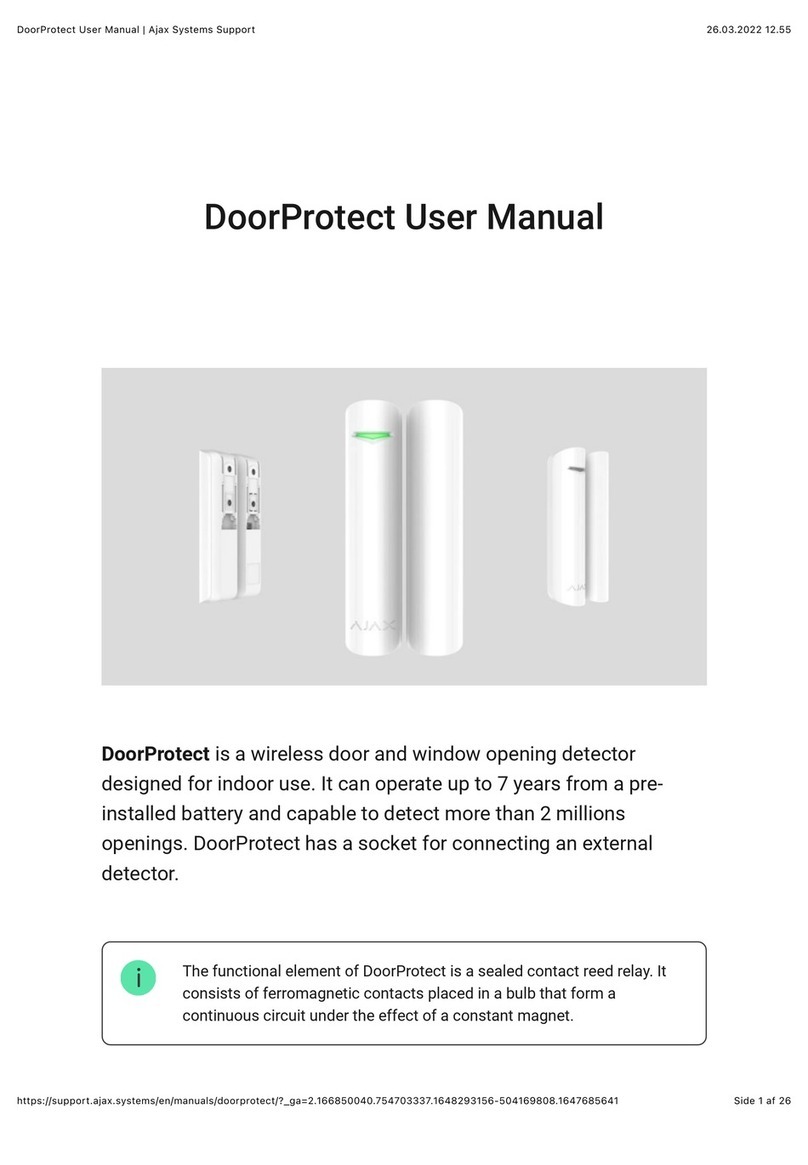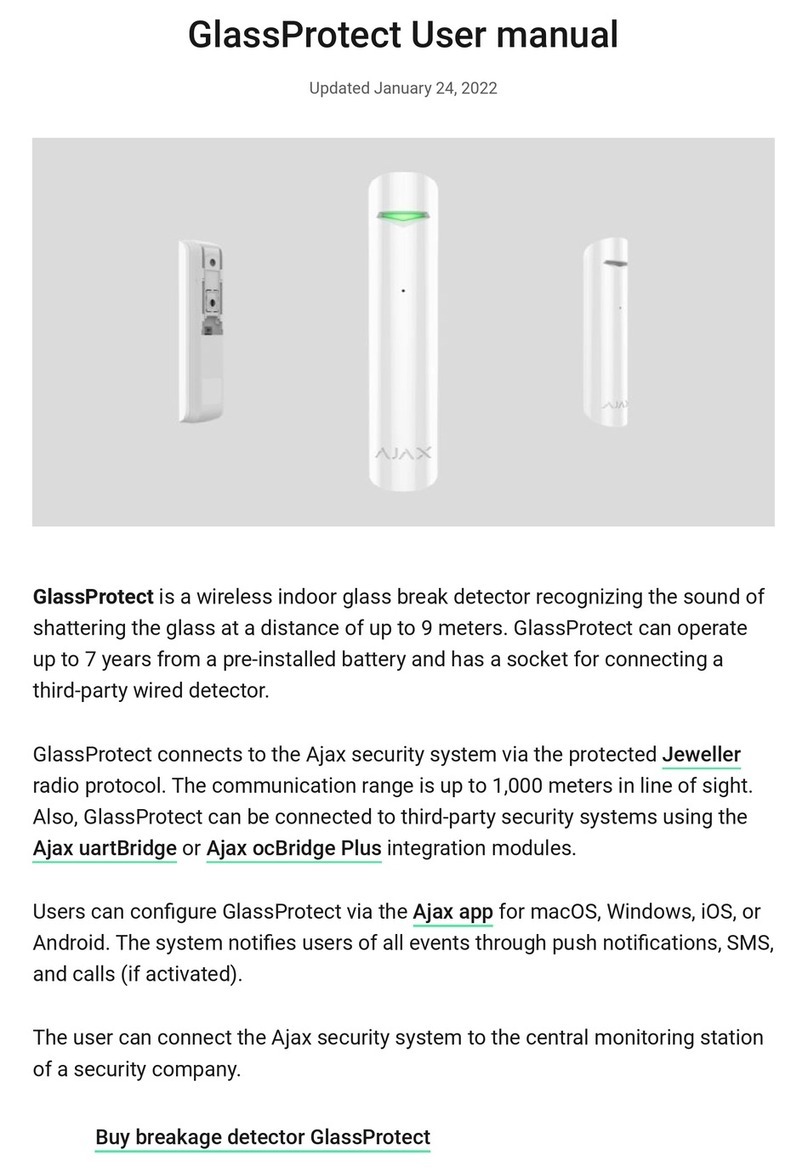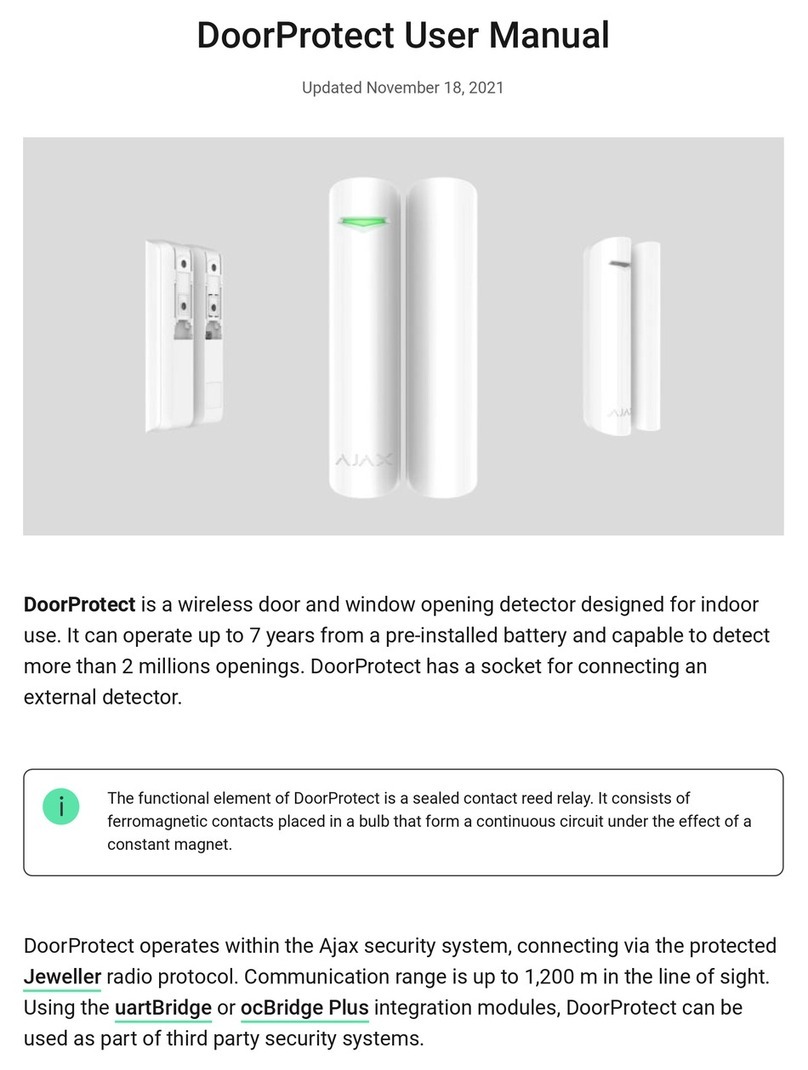Lid The status of the detector’s tamper device that responds
to the detachment and removal attempts.
Delay When Entering, sec
Entry delay (alarm activation delay) is the time you have to
disarm the security system after entering the room
Delay When Leaving, sec
Delay time when exiting. Delay when exiting (alarm
activation delay) is the time you have to exit the room
after arming the security system
Connection Connection status between the hub and the detector
Wings Signal Strength The strength of the signal for transmitting photos from the
detector to the hub
Camera Connection status between the hub and the detector’s
camera
Sensitivity Sensitivity level of the motion detector
Always Active If active, the detector is always in the armed mode
Temporary Deactivation
Shows the status of the device temporary deactivation
function:
Firmware Detector rmware version
ID Device ID
Settings
You can adjust the device parameters in the settings section:
Settings Value
First eld Detector name (editable)
Room The virtual room to which the device can be assigned
Sensitivity
MotionCam detector has three sensitivity levels:
Always Active
In Always Active mode, the detector always registers
motion. Regardless of whether the system is armed, the
detector will alert you about any motion. Activate this
mode if the detector is installed in a room requires 24/7
monitoring.
Image resolution
MotionCam takes photos with the following resolutions:
The higher the resolution, the more detailed the image is,
but it takes longer to transmit the photos to the hub
Send photo in case of alarm
When triggered, the detector takes from 1 to 5 photos.
If the No photo option is selected, the detector does not
activate the camera when triggered.
Alarms with photo verication
MotionCam can take photos every time alarm is raised or
only while rst 1 to 10 activations. The limit is reset once
the security system is disarmed
Delay When Entering, sec
Selecting delay time when entering. Delay when entering
(alarm activation delay) is the time you have to disarm the
security system after entering the room
Delay When Leaving, sec Selecting the delay time when exiting. Delay when exiting
(alarm activation delay) is the time you have to exit the
ОК
Battery discharged
How battery charge is displayed in Ajax apps
What is delay when entering
What is delay when leaving
No — the device operates normally and transmits all
events.
Lid only — the hub administrator has disabled
notications about triggering on the device body.
Entirely — the device is completely excluded from the
system operation by the hub administrator. The device
does not follow system commands and does not
report alarms or other events.
By number of alarms — the device is automatically
disabled when the number of alarms is exceeded
(specied in the settings for Devices Auto
Deactivation). The feature is congured in the Ajax
PRO app.
1. Ajax app Devices MotionCam Settings
High — for rooms with a minimum amount of
obstacles; in this mode, the movement is detected as
quickly as possible.
Normal — for rooms with potential obstacles: open
windows, air conditioners, heaters, etc.
Low — for rooms with a high amount of obstacles; in
this mode, the detector ignores animals weighing
under 20 kg and up to 50 cm tall
160 × 120
320 × 240
640 × 480
What is delay when entering