AJAX Systems MotionCam User manual
Other AJAX Systems Security Sensor manuals
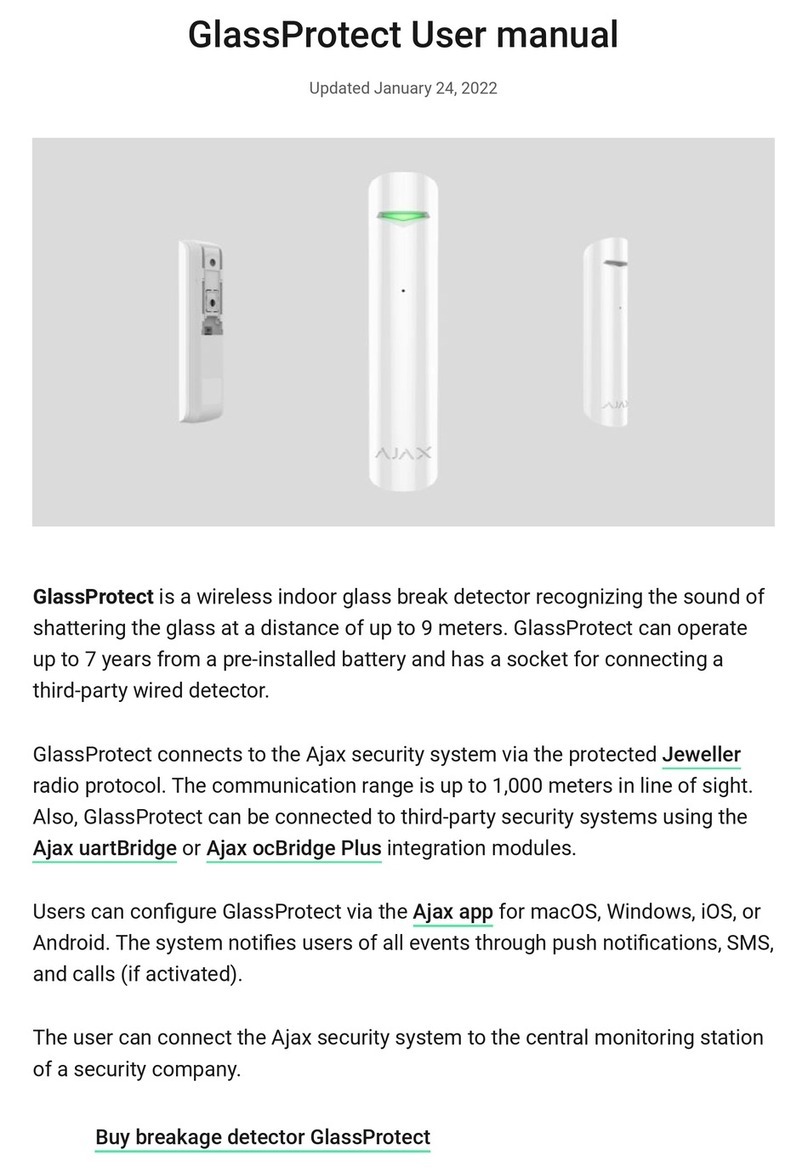
AJAX Systems
AJAX Systems GlassProtect User manual

AJAX Systems
AJAX Systems DoorProtect Plus User manual

AJAX Systems
AJAX Systems Hub Plus User manual
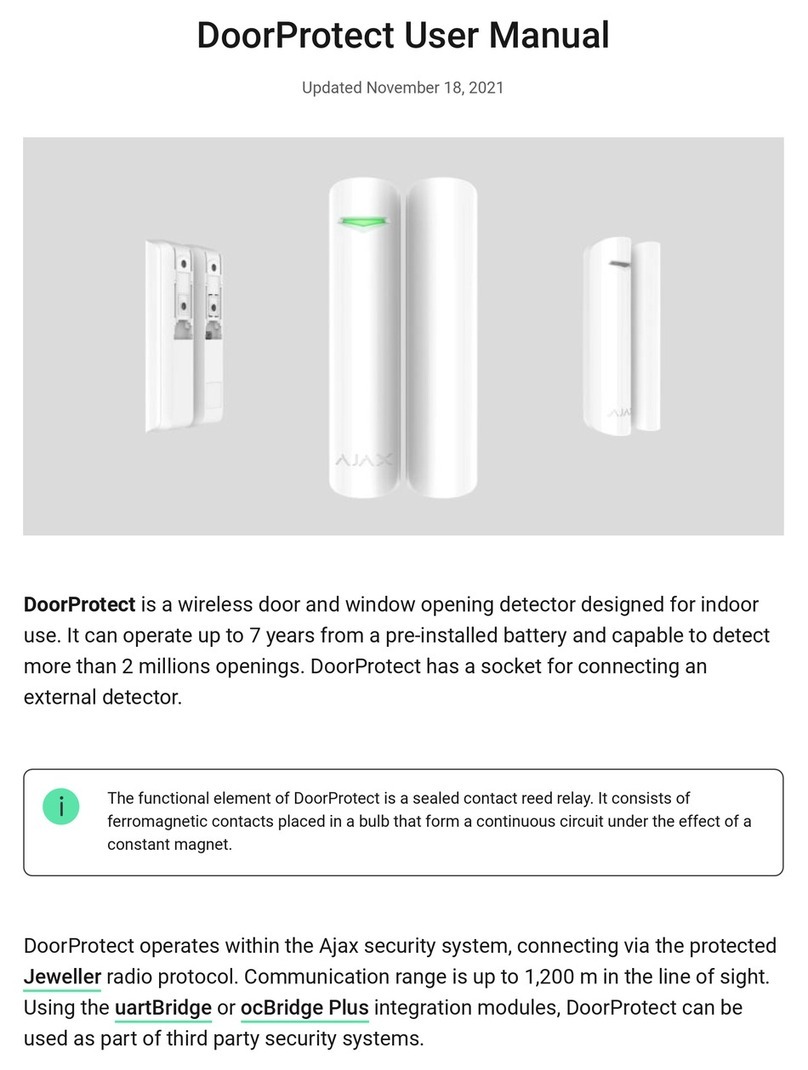
AJAX Systems
AJAX Systems DoorProtect User manual

AJAX Systems
AJAX Systems MotionCam User manual
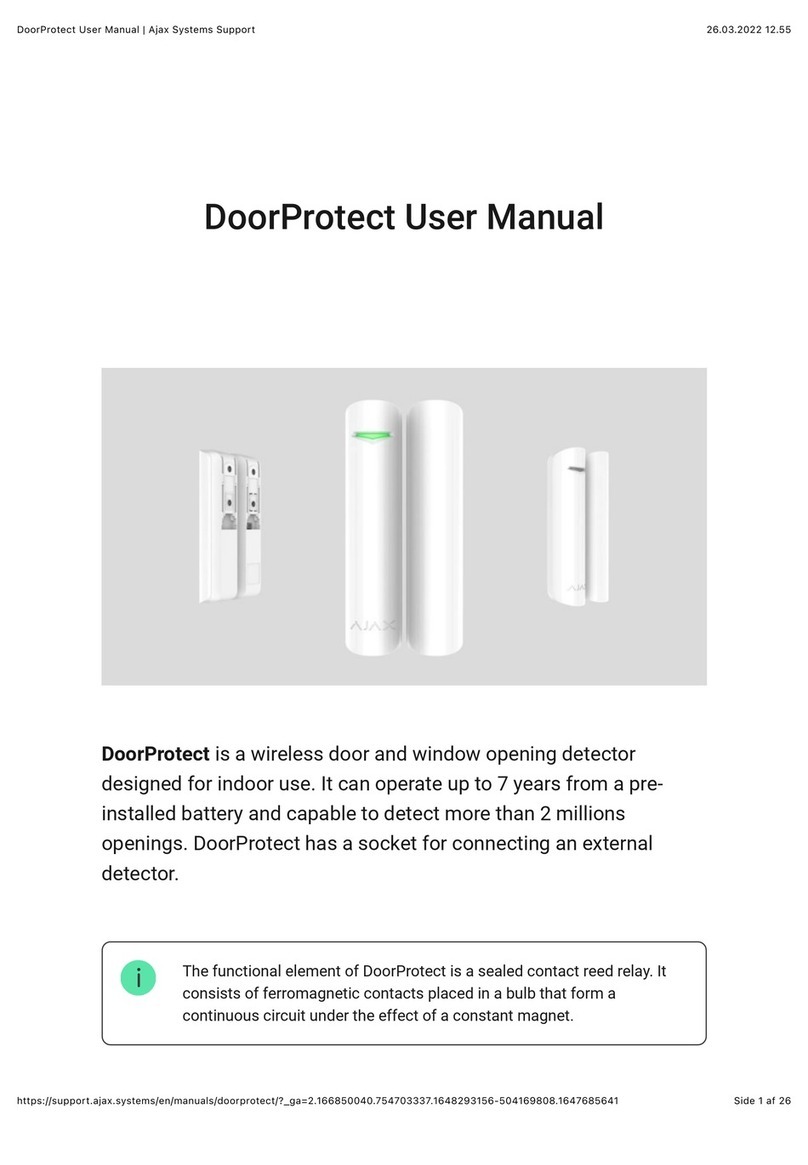
AJAX Systems
AJAX Systems DoorProtect User manual

AJAX Systems
AJAX Systems MotionProtect Outdoor User manual

AJAX Systems
AJAX Systems StreetSiren User manual
Popular Security Sensor manuals by other brands

Shinko
Shinko SE2EA-1-0-0 instruction manual

Det-Tronics
Det-Tronics X Series instructions

ACR Electronics
ACR Electronics COBHAM RCL-300A Product support manual

TOOLCRAFT
TOOLCRAFT 1712612 operating instructions

Elkron
Elkron IM600 Installation, programming and functions manual

Bosch
Bosch WEU PDO 6 Original instructions





















