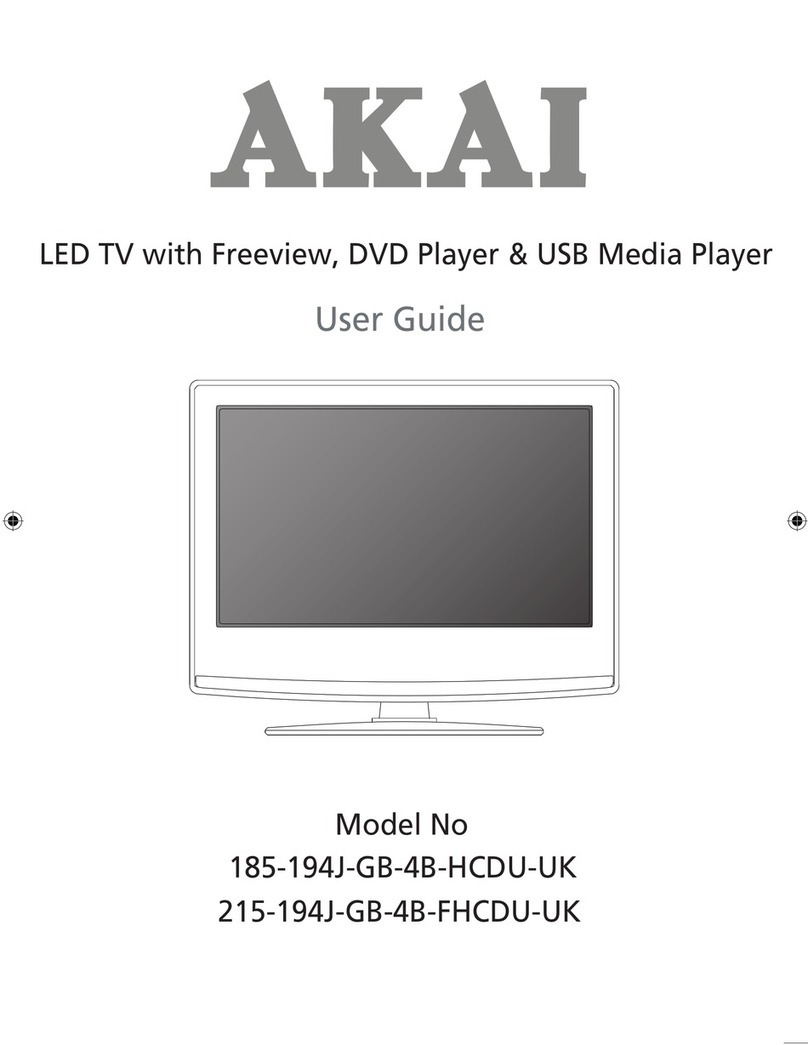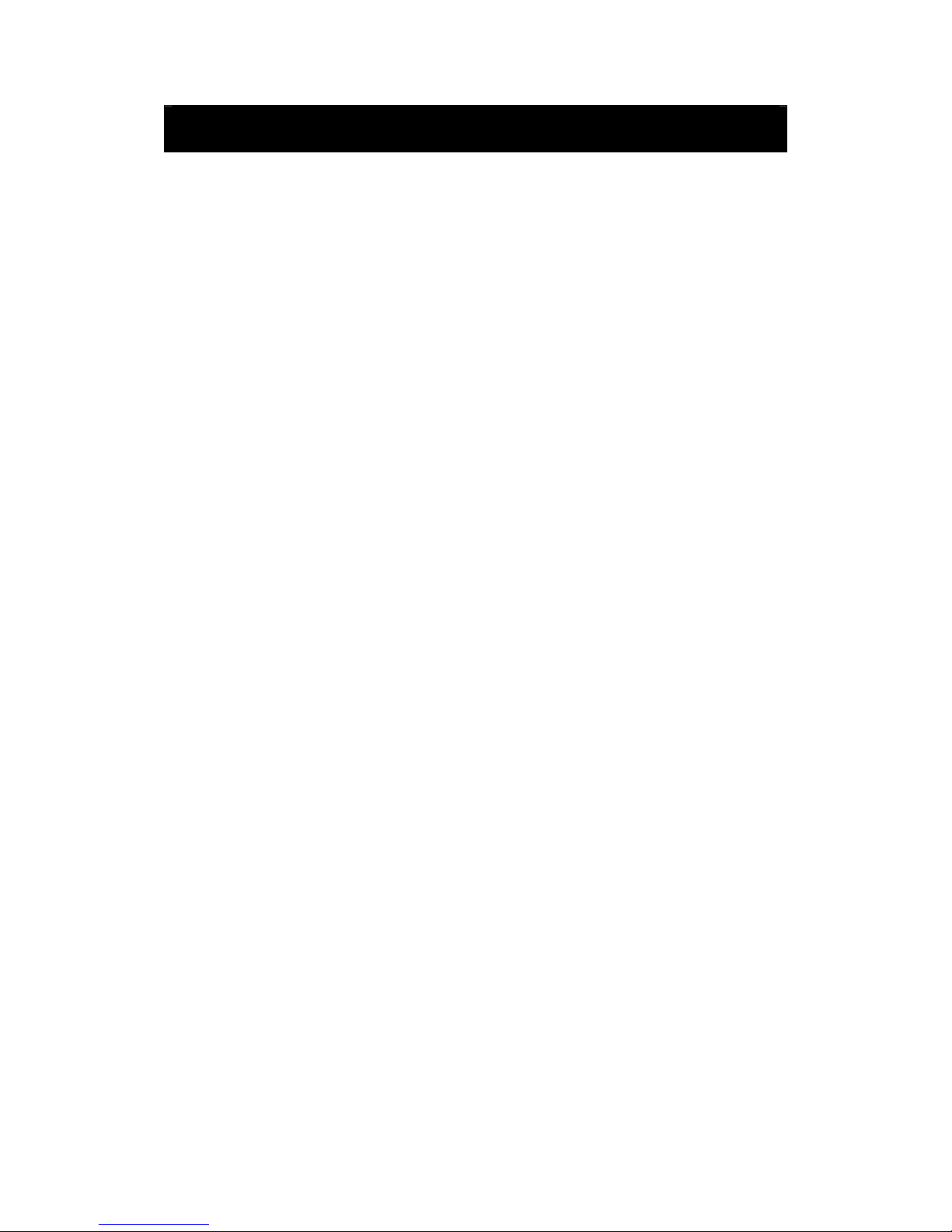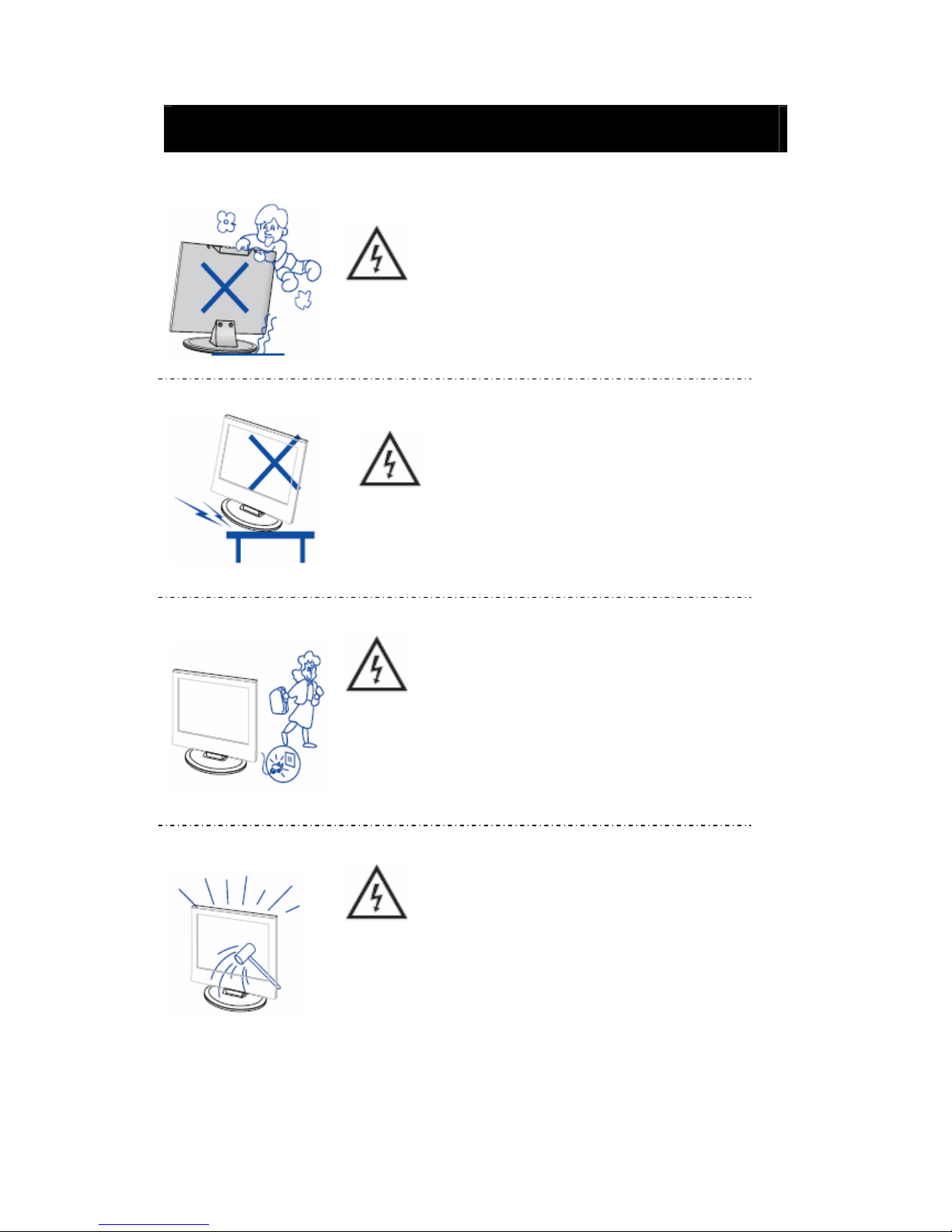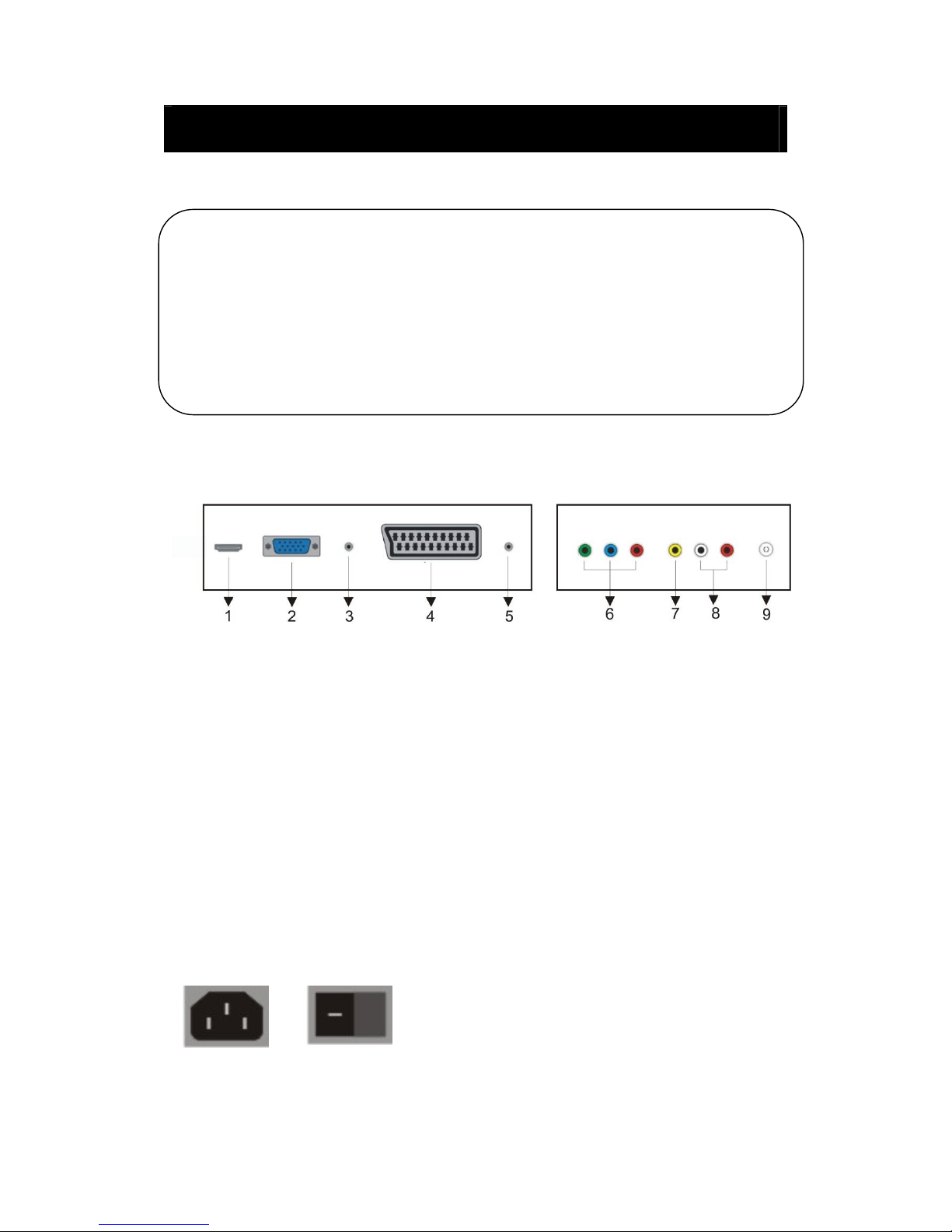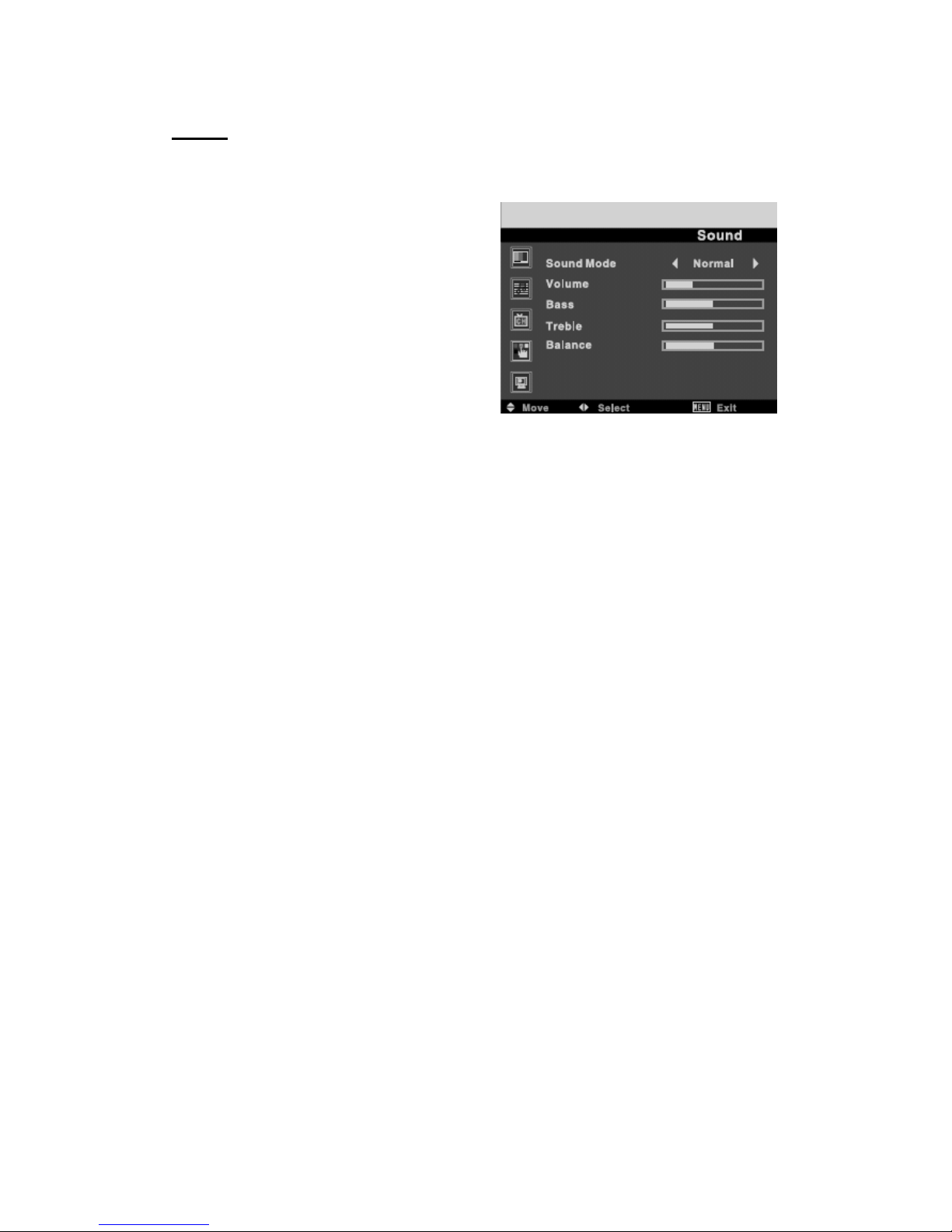Remote control
:Press this button to switch on the TV when at standby
mode or enter standby mode.
:Press this button to mute or restore sound.
NICAM/A2: In the TV condition, press this key to select the
stereo mode.
ASPECT: Press to select the different picture size.
PMODE: Select picture mode.
SMODE: Select sound mode.
0-9: Select and switch to a channel using 0 - 9.
-/--: Switch the program digit.
:Switch back and front between the current and previous
channels.
DISPLAY: Display TV information on the LED TV screen
such as channel and channel label.
FREEZE: This button is not available.
AUTO: Adjust the picture automatically in pc mode.
RED, GREEN, YELLOW, BLUE: Correspond to the different
colored subjects.
SLEEP: Set the sleep timer.
SOURCE: Press to change signal source.
ENTER: Enter the selected option or execute the selected
operation.
MENU: Press this button to enter the main menu for various
optional adjustable setting.
EXIT: Exit the OSD (On-screen display).
CH/CH: Change the channel up and down.
VOL/VOL:Adjust the volume.
NR: This button is not available.
SYSTEM: Press to select the sound system.
TEXT: Press to enter the Teletext mode.
(Used for European region only)
REVEAL: Press this button to reveal the hidden information in
Teletext page. Press again to hide the information.
SIZE: Display the top, bottom or all of page to read easily in
Teletext mode.
INDEX: Press this button to go to the index page.
HOLD: Freeze a multi-page passage on screen in Teletext mode.
S.PAGE: Carry out the function of SUBCODE in the text while
enter the text display mode
6