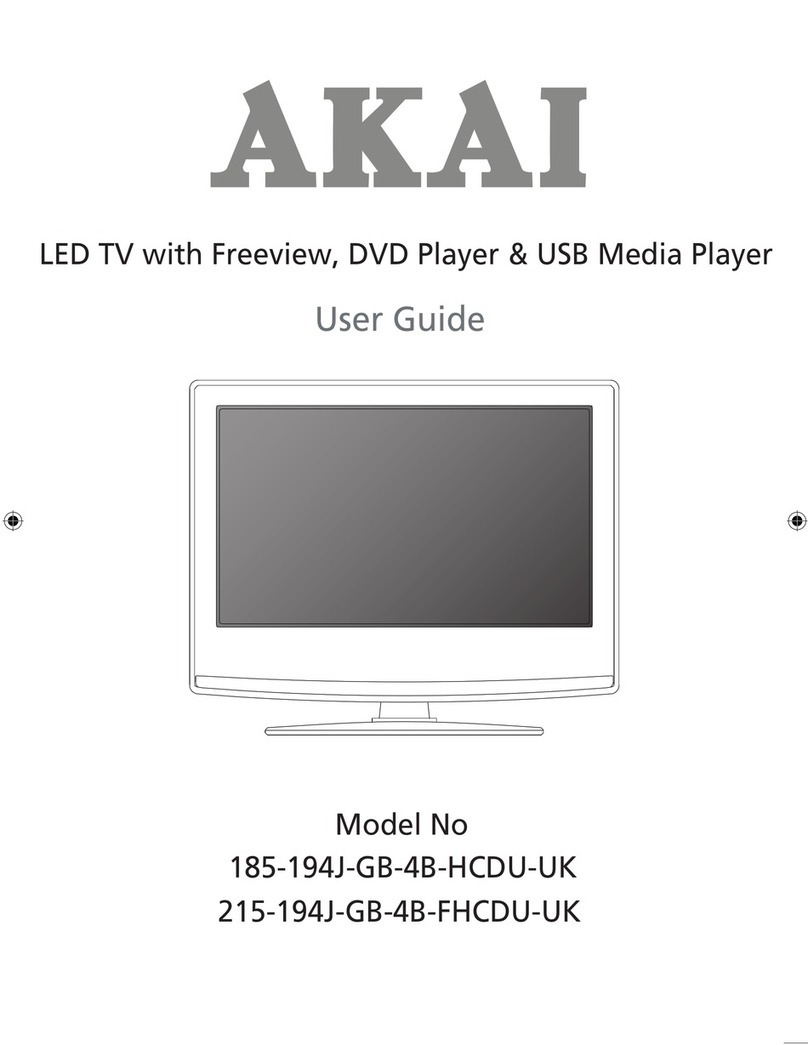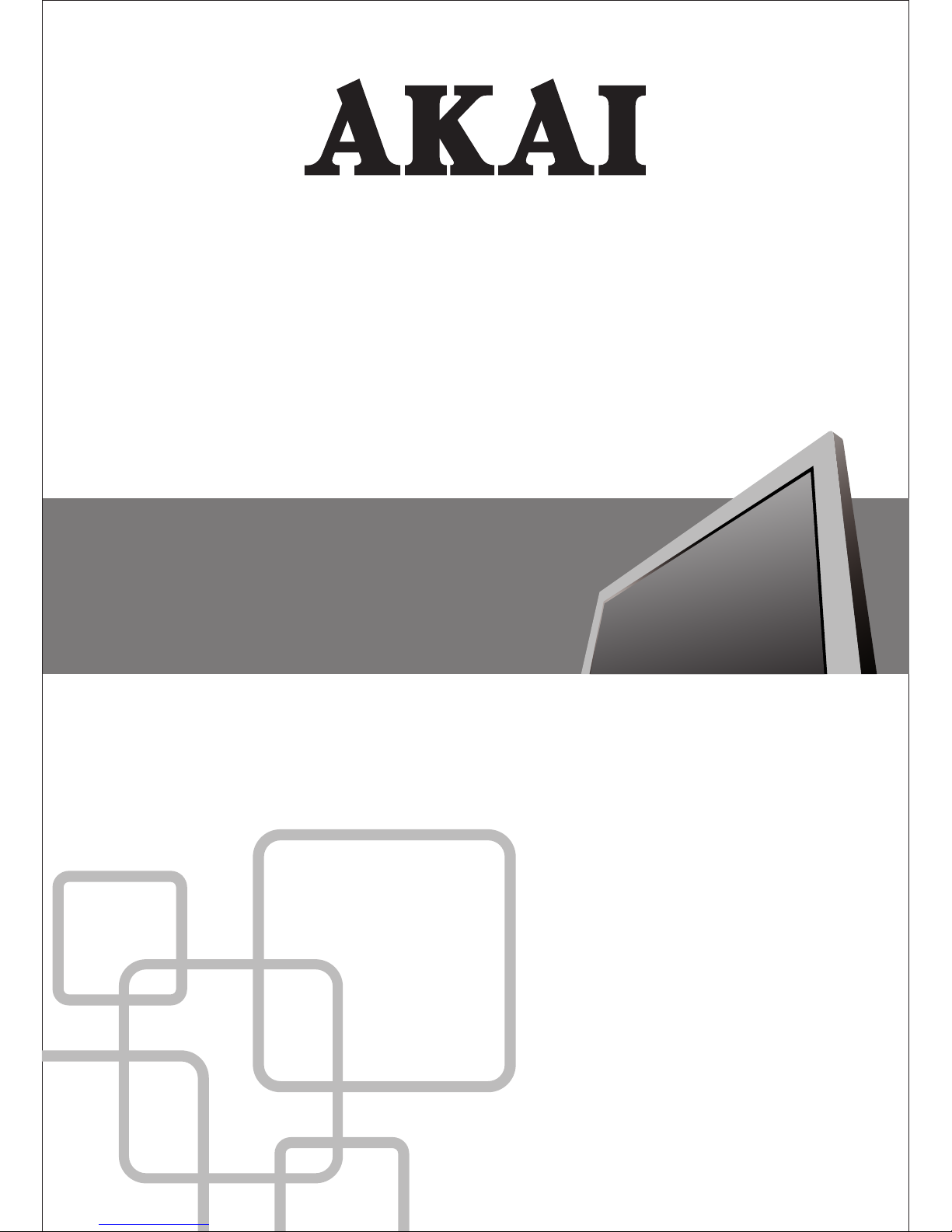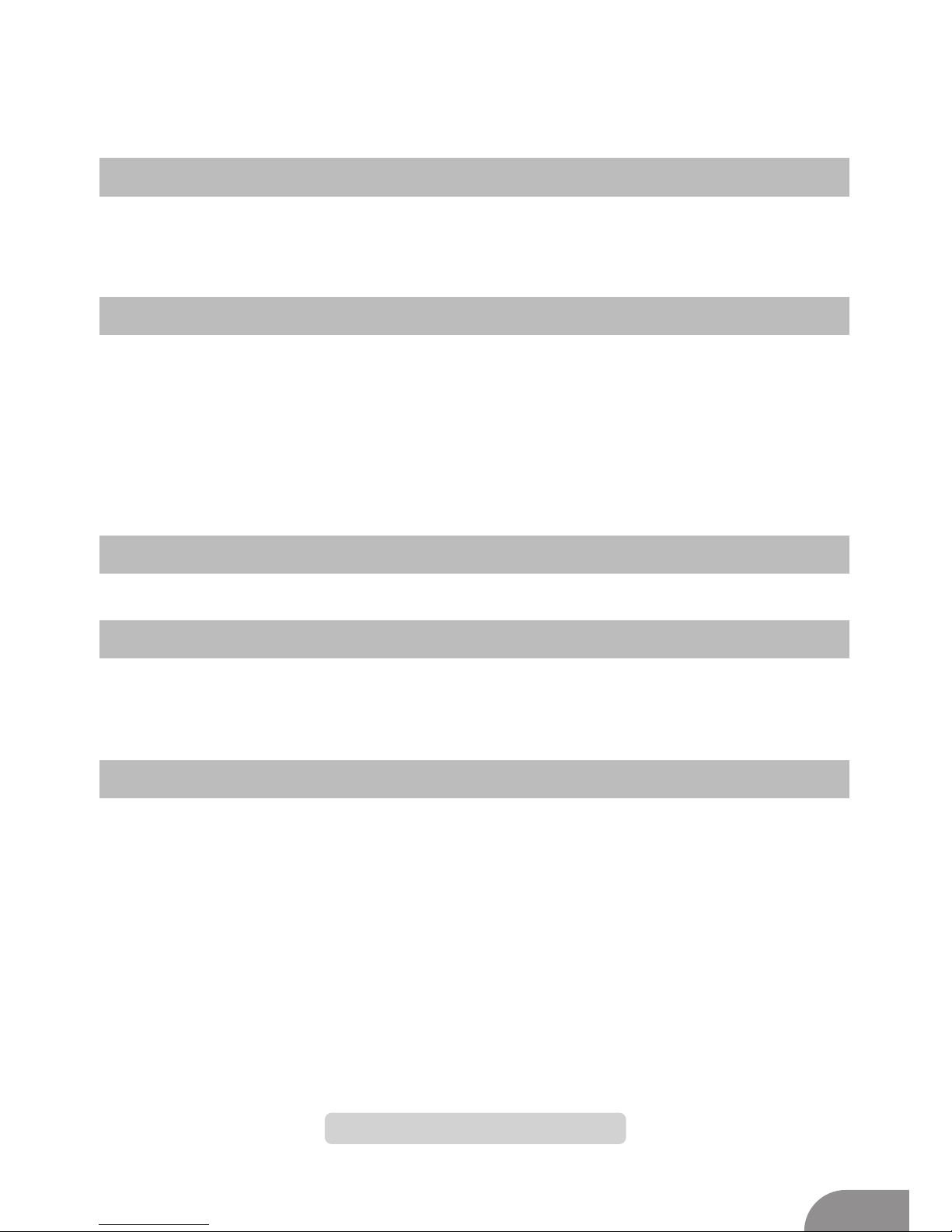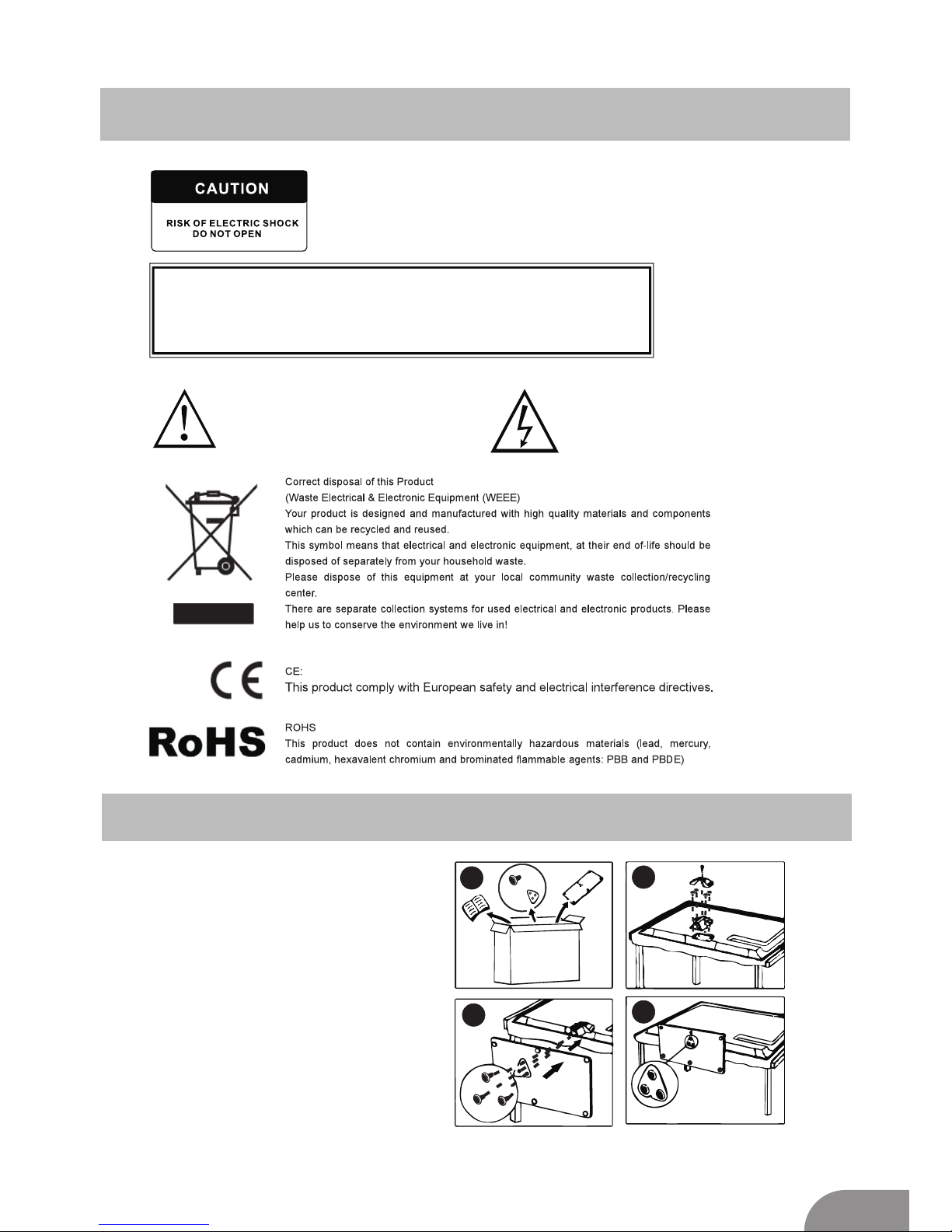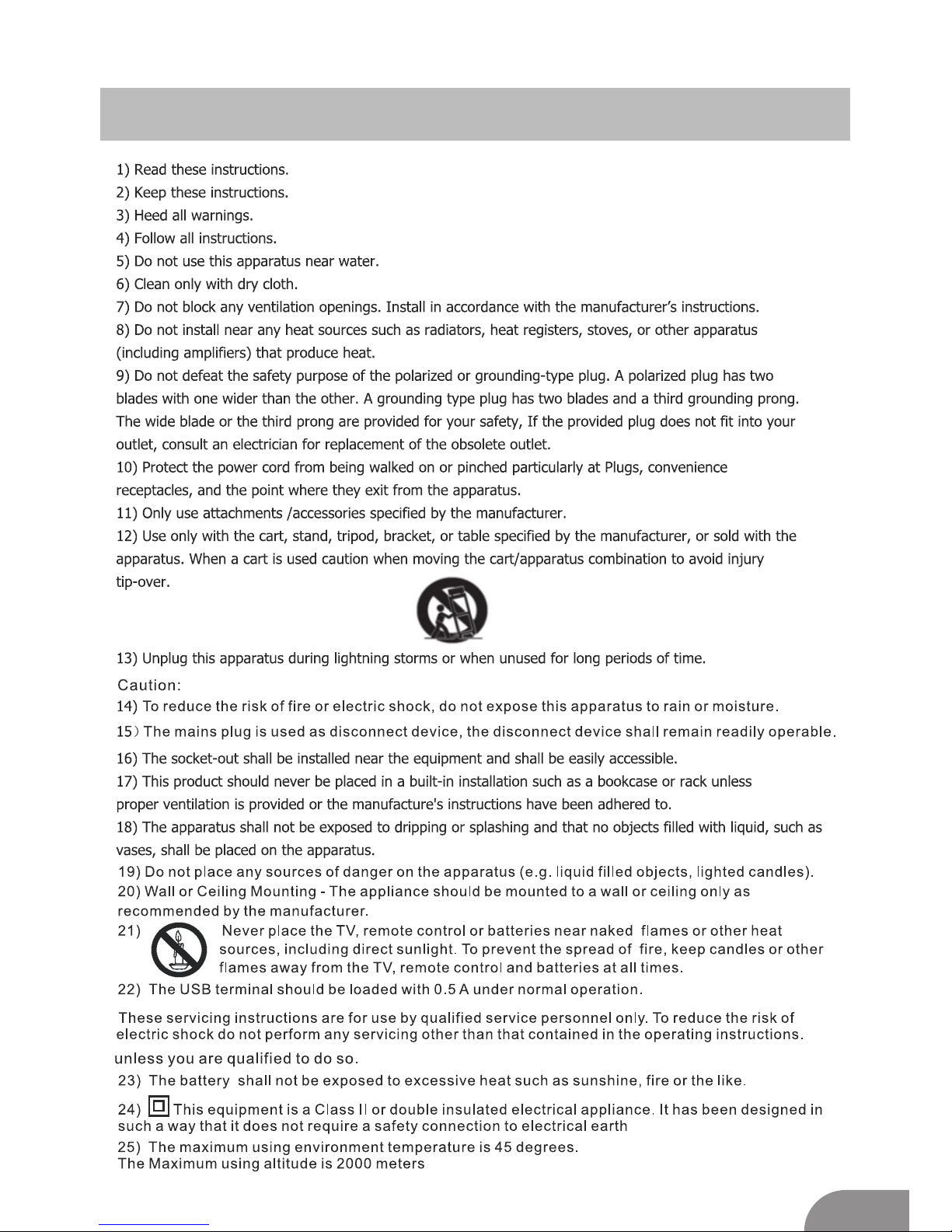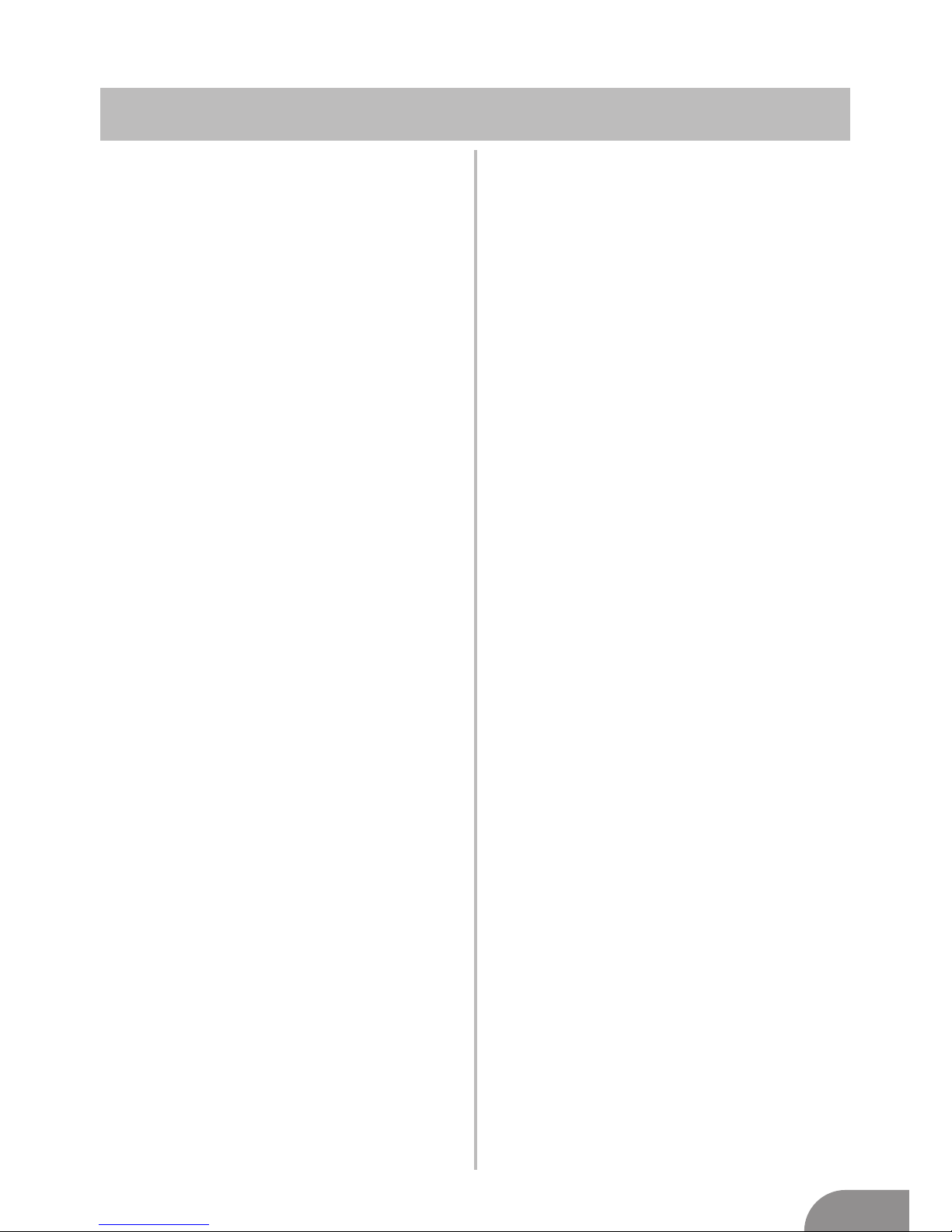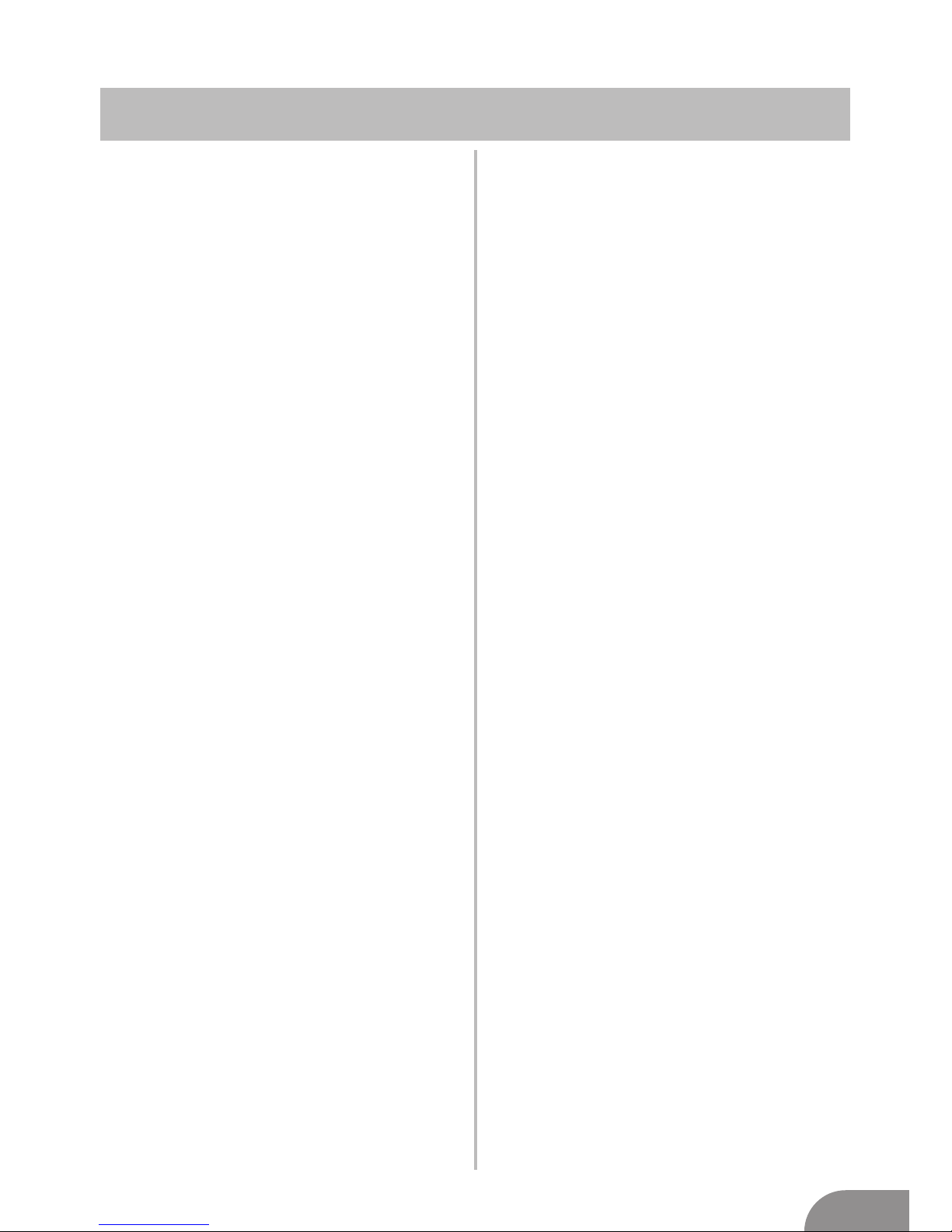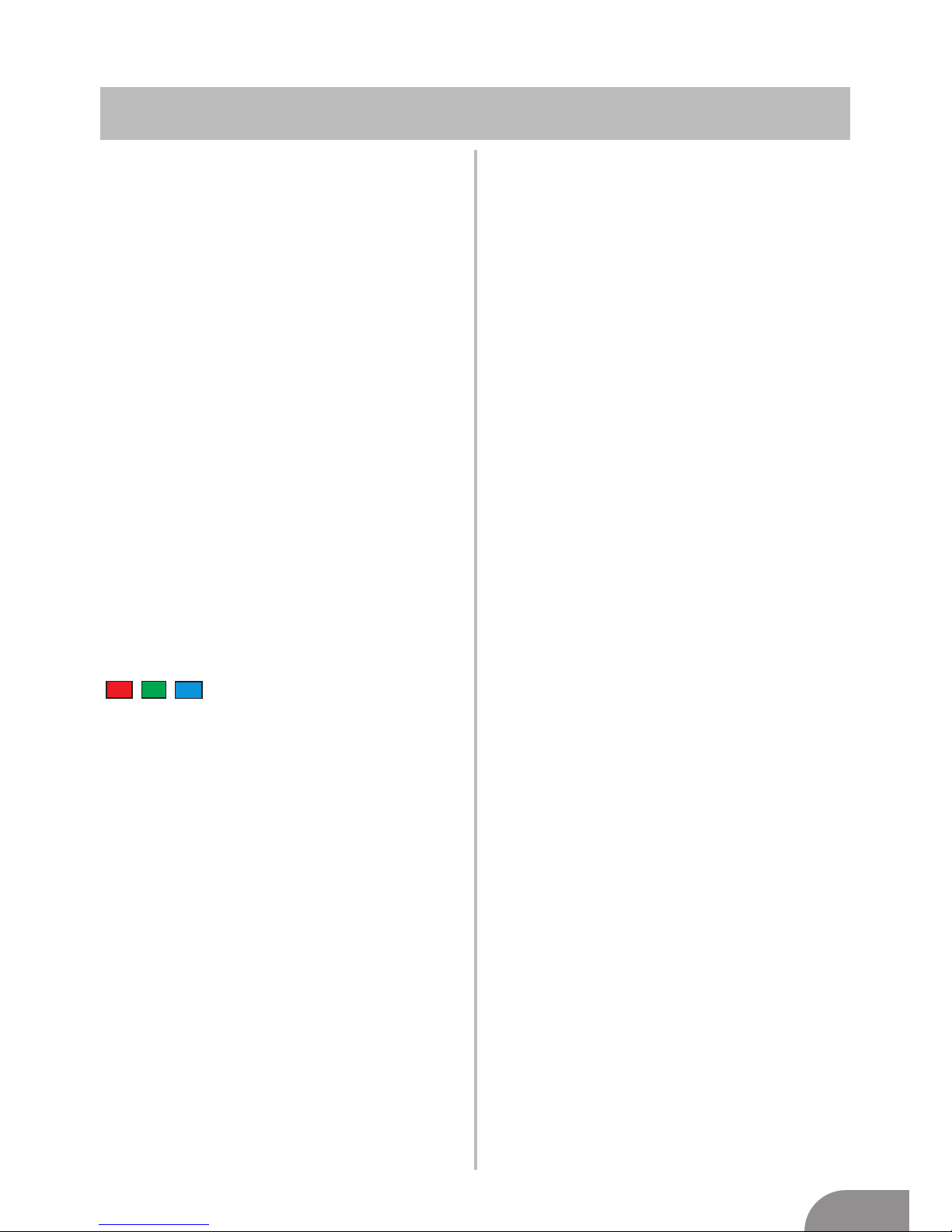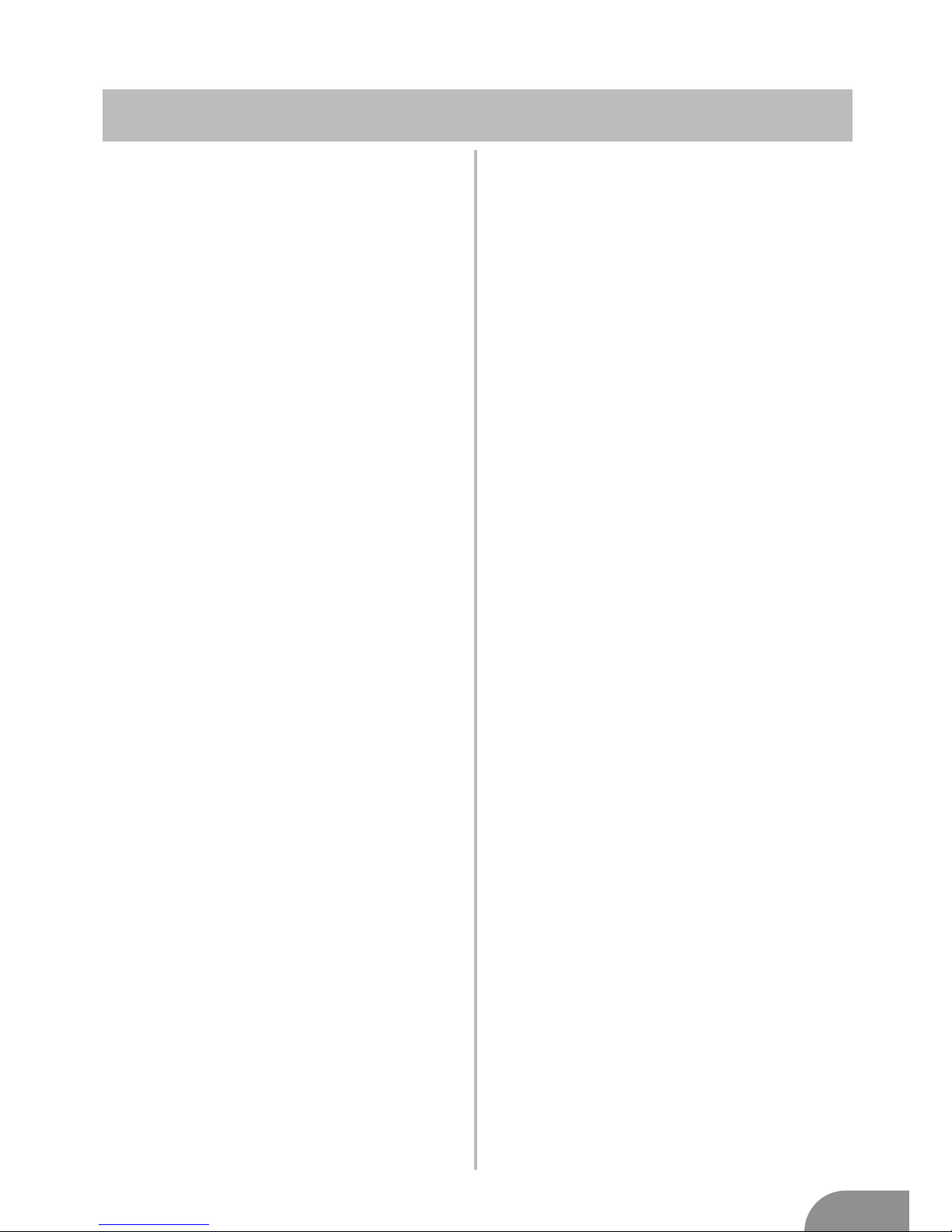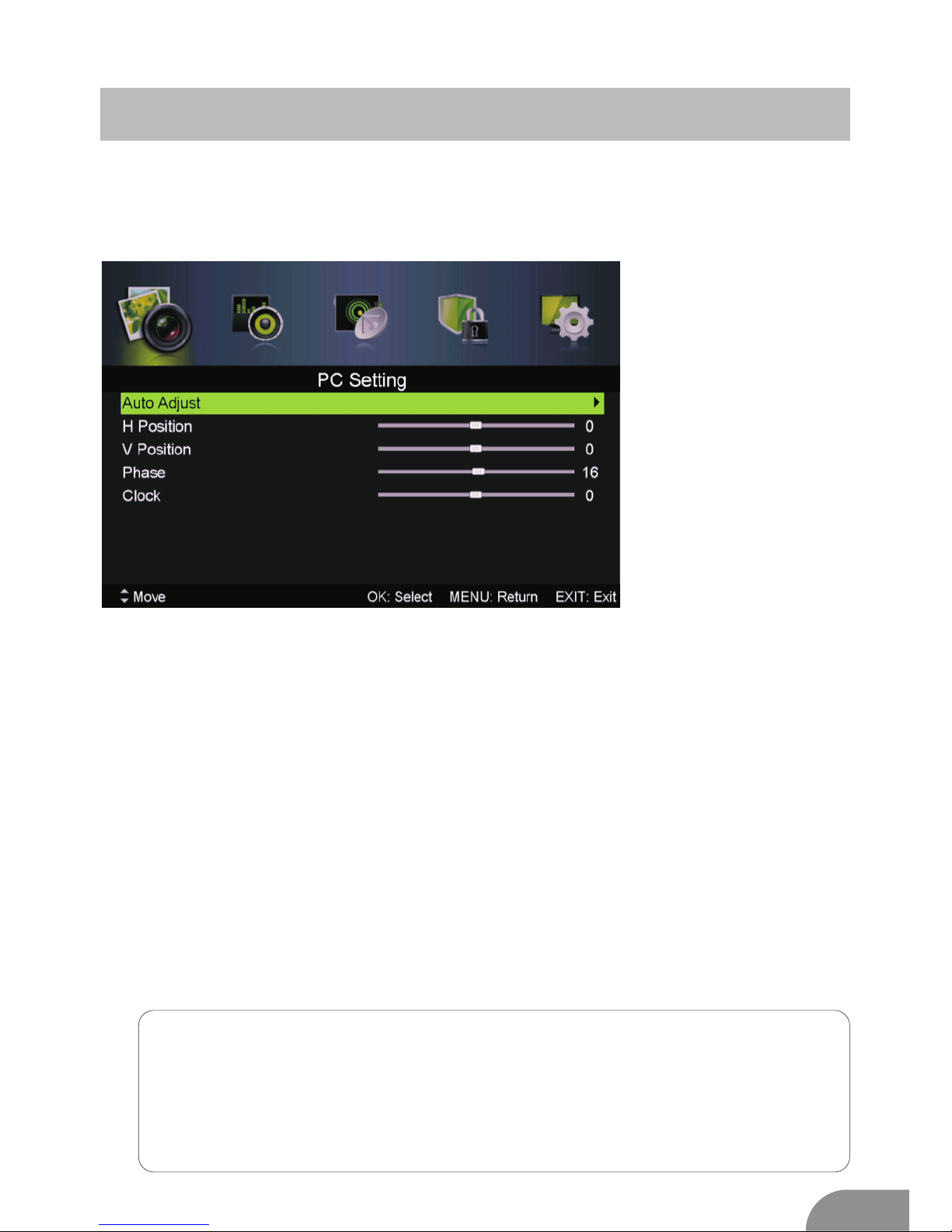4
Picture Me nu
Press MENU button to dis pla y th e main menu.
ress to ente r.
Press ◄ / ► butt on sele ct PIC TURE in th e main menu,
then p ENTER / ▼
1. Press ▼ / ▲ butt on to sele ct th e optio n that you want
to adju st in th e PICTURE menu.
2. Press Enter/◄ / ► butt on to adju st.
3. Aft er fin ishin g your adju stm ent, Press MENU butt on
to retu rn back to th e previo us menu.
DTV Menu
Press MENU butt on to displa y th e main menu.
ress to enter.
Press ◄ / ► button sele ct SOUND in th e main menu,
then p ENTER / ▼
1. Press ▼ / ▲ button to select th e optio n that you
want to adjust in th e SOUND menu.
2. Press Enter/◄ / ► butt on to adjust.
3. Aft er fin ishin g your adju stment, Press MENU butt on
to return back to th e previo us menu.
Sound Menu
Pic ture MODE
Press ▼ / ▲ butt on to sele ct Pic tu re Mode, then press◄ / ►
butt on to select.
TIPS: You can press PMODE butt on to change the Pictu re
Mode dir ectly.
Brigh tne ss/Co nt rast/ Sh arpn ess/Sa turation /Hue
Press ▼ / ▲ button to select option, then press ◄ / ►
button to adjust.
Brigh tne ss Ad just the visual perception output of
the entire picture,
it wi ll effect the iumi nousness of the picture.
Contrast Ad just the highlight intensity of the
picture, but the shadow of the picture is invariable.
Sharpn ess Ad just the peaking in the detail of the
picture.
Satur ation Ad just the saturation of the color based
on your own like.
Hue Use in compensating color changed
with the transmi ssion in the NTSC mo de.
Color Temp
Change the overall color cast of the picture.
Color TempPress ▼ / ▲ button to select , then press
◄ / ► button to select Standard/Co ol/Warm.
Standard Pr oduces a vivid image.
Cool Pr oduces a gentle blue-hued ima ge.
Warm Produces a red-hued ima ge.
Aspect Ratio
Press ▼ / ▲ button to select As pect Ra tio, then press
◄ / ► button to select.
Full/4:3 /Zo om1 /Zoom2 To select the available
display forma t.
Advanced Settings
Adju st advanced vid eo features to fin e tune th e pic tu re.
Advanced Sett ings
Press ▼ / ▲ butt on to sele ct , then press
Enter / ►butt on to ente r sub-menu.
NR
Set optio ns to reduce vid eo nois e.
NR
Press ▼ / ▲ butto n to sele ct , then press◄ / ► butto n to
sele ct .
Off Sele ct to turn off vid eo nois e detectio n.
Weak Dete ct and reduce lo w vid eo nois e.
Mediu m Dete ct and reduce moderate video nois e.
Str ong Dete ct and reduce enhanced vid eo nois e.
Dynami c Co ntrast
Press ▼ / ▲ button to select ,
then press◄ / ► button to select .
Automatically adjust picture detail and brightness.
Dynamic Co ntrast
Sound Mode
Audio ModePress ▼ / ▲ button to select , then
press◄ / ► button to select.
TIPS: You can press SMODE button on the remote
control to change the Sound Mode directl y.
Standard Produces a balanced sound in all
environments.
Music Preserves the origina l sound.Good
for musical programs.
Personal Select to customize picture settings.
Movie Enhances treble and bass for a rich
sound experience.
Treble/Bass/Balance
Press / button to select option, then press
◄ / ► button to adjust.
Treble Adjust the treble effect.Increases or
decreases high-pitched sounds.
Bass Adjust the bass effect.Increases or
decreases lower-pitched sounds.
Balance Adjust the balance between left and
right speakers to adapt to your
listening position.
Surround Sound
Press ▼ / ▲ button to select Surround Sound,
then press◄ / ► button to select On or Off.
Press ▼ / ▲ button to select , then
press Enter / ►button to enter sub-menu.
▼ ▲
EQ Setting
EQ Setting
Adjust the curve of 7 bands equalizer.
AVL
Automat ically reduces sudden volume change s,
for example,when switchi ng bewee n the channels.
Press ▼ / ▲ button to select AVL, then press
◄ / ► button to select On or Off.
SPDIF
Press / button to select Digital Output, then
press ◄ / ► button to select Off / Auto/PCM .
▼ ▲