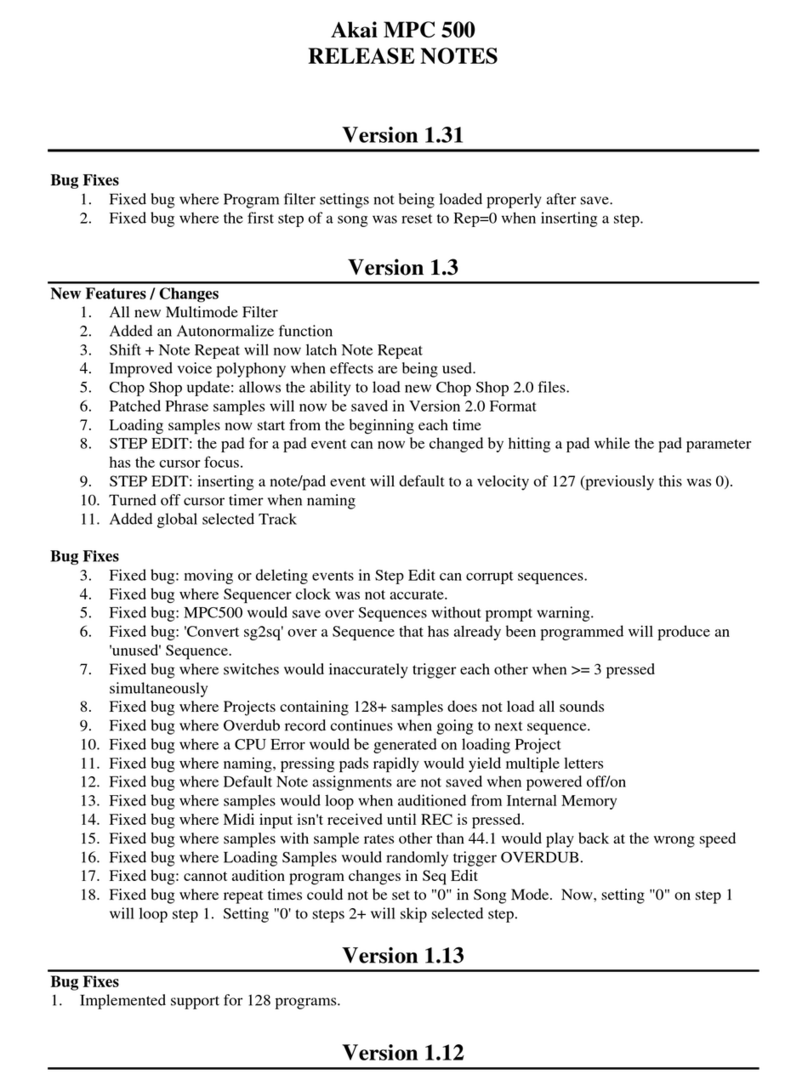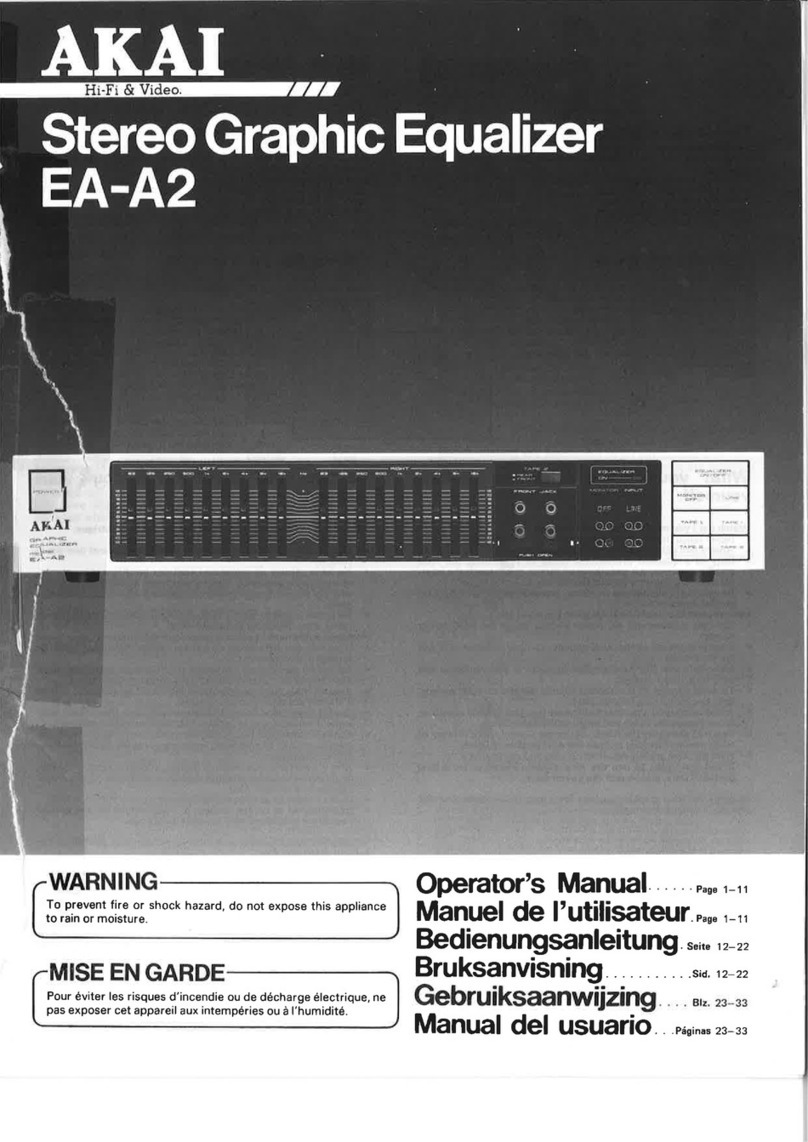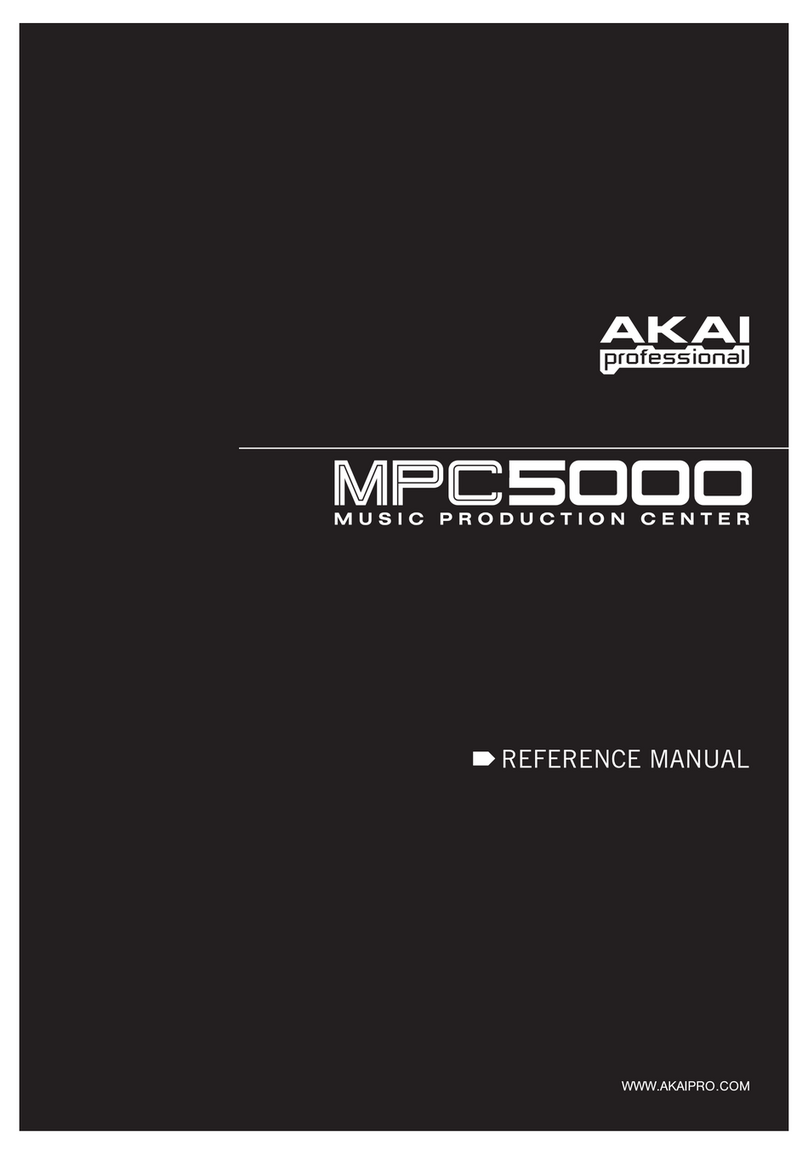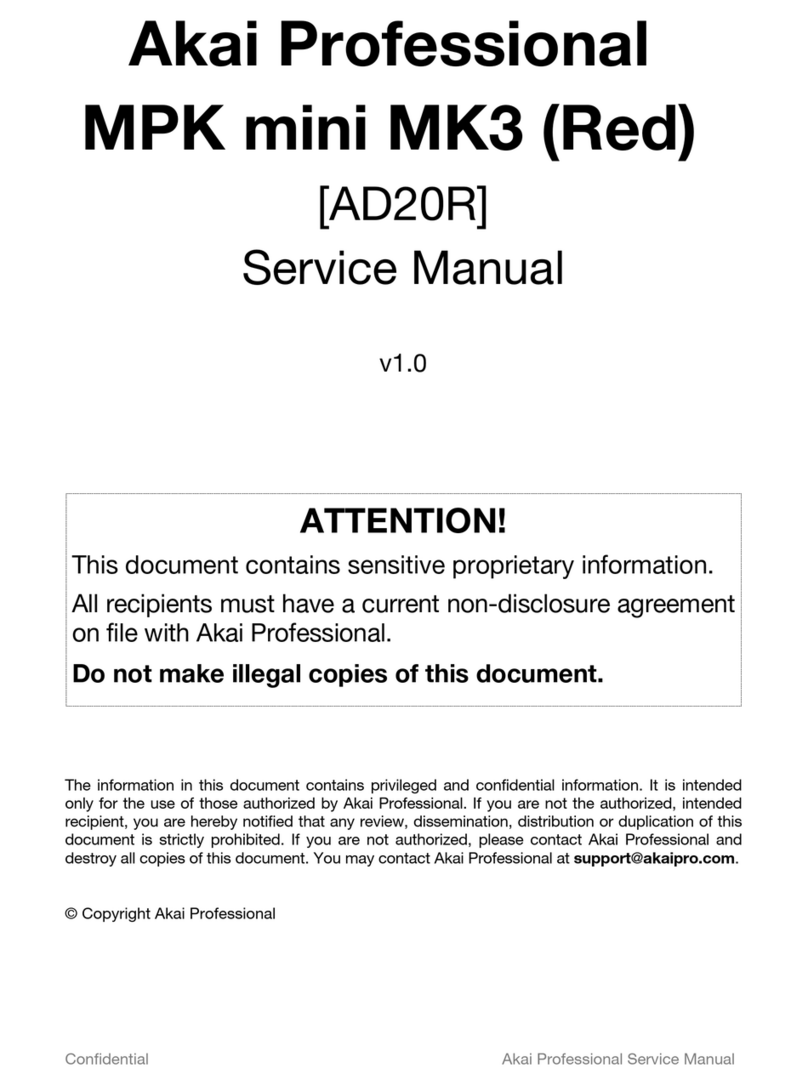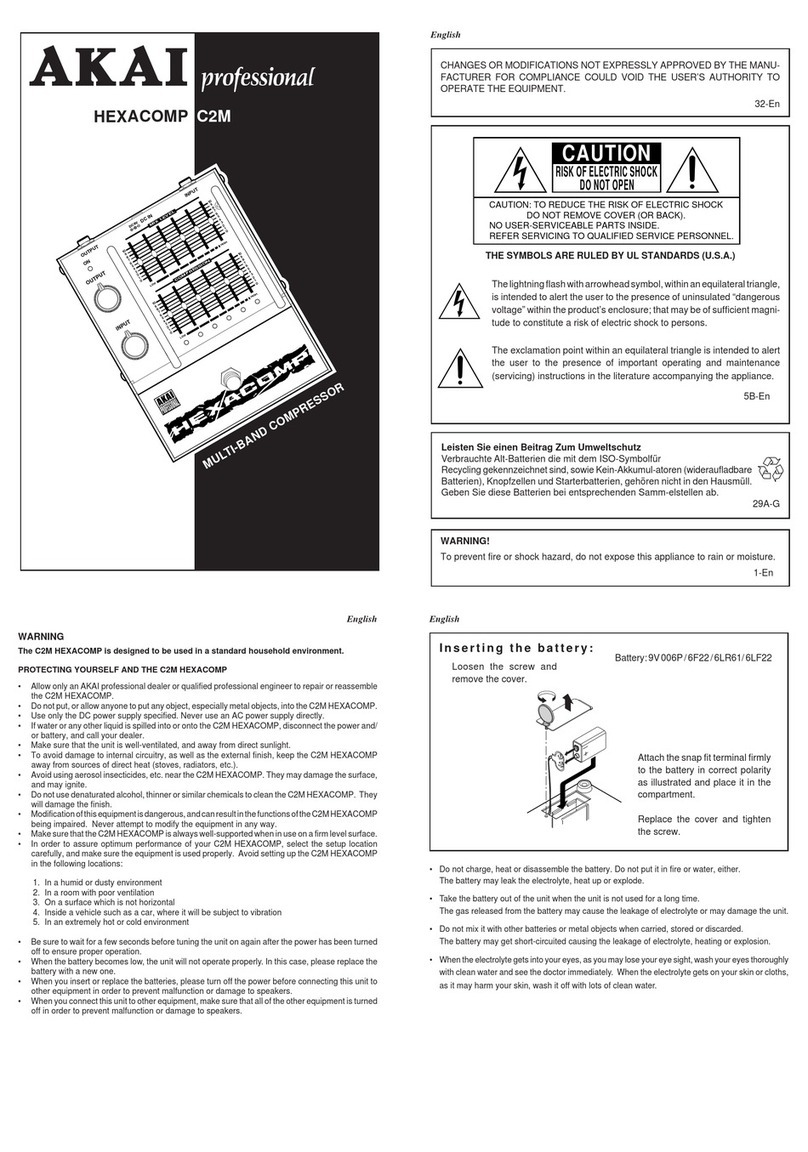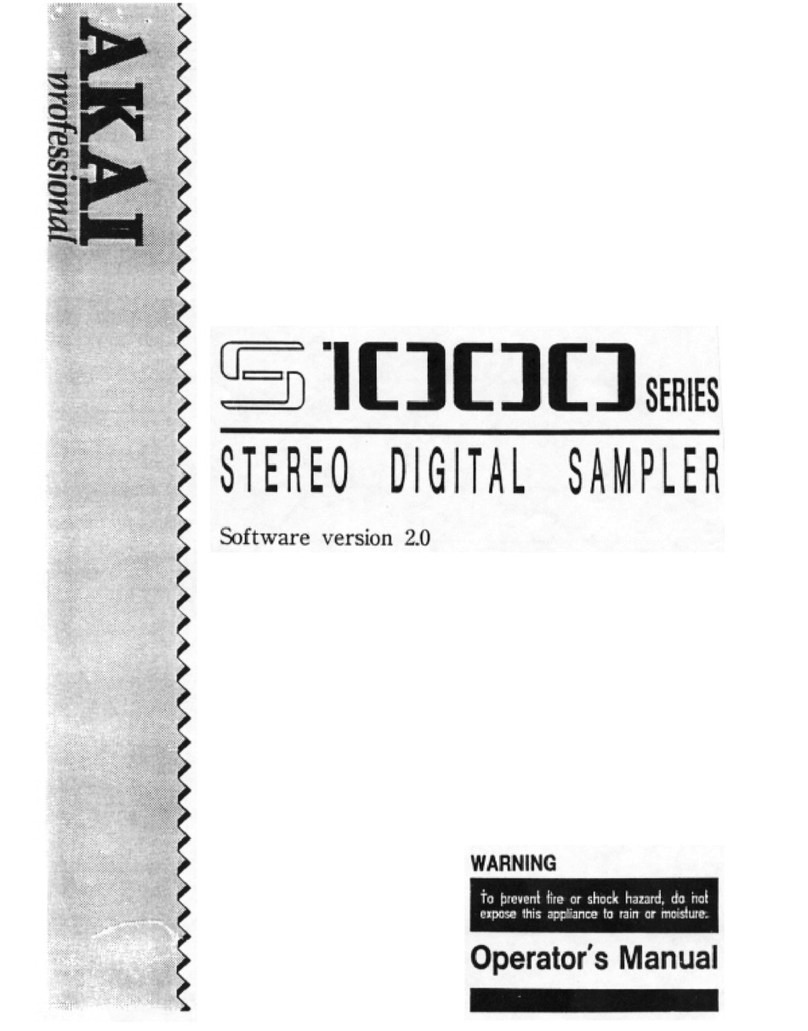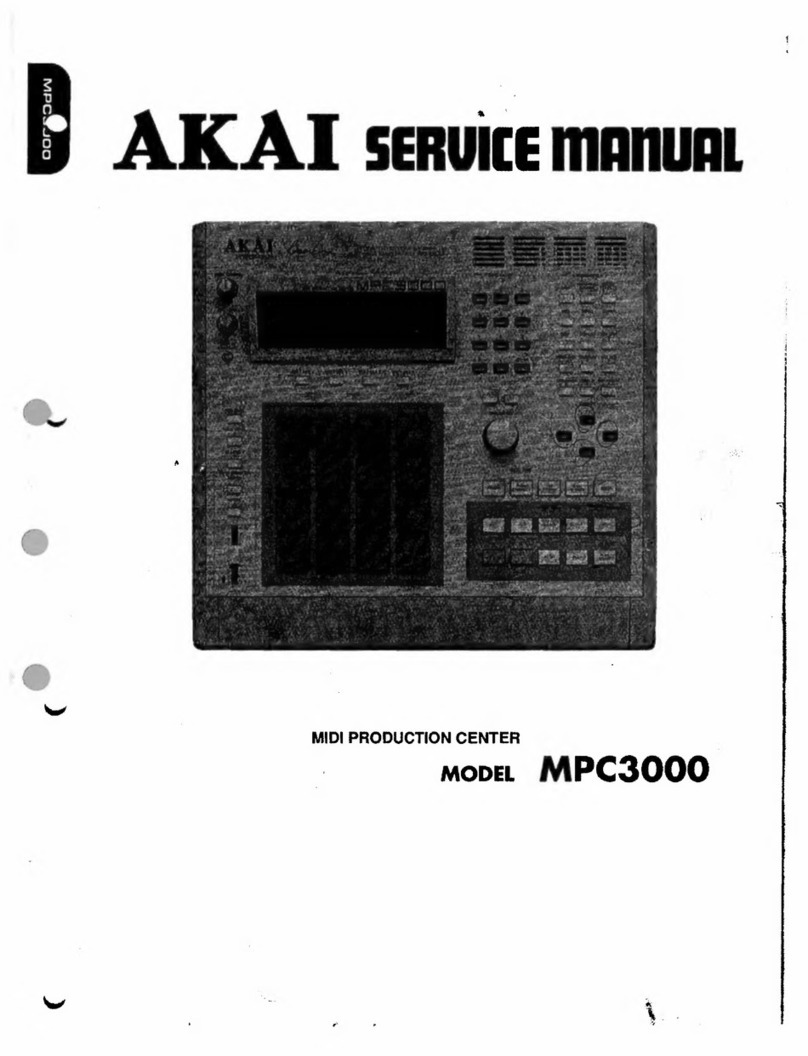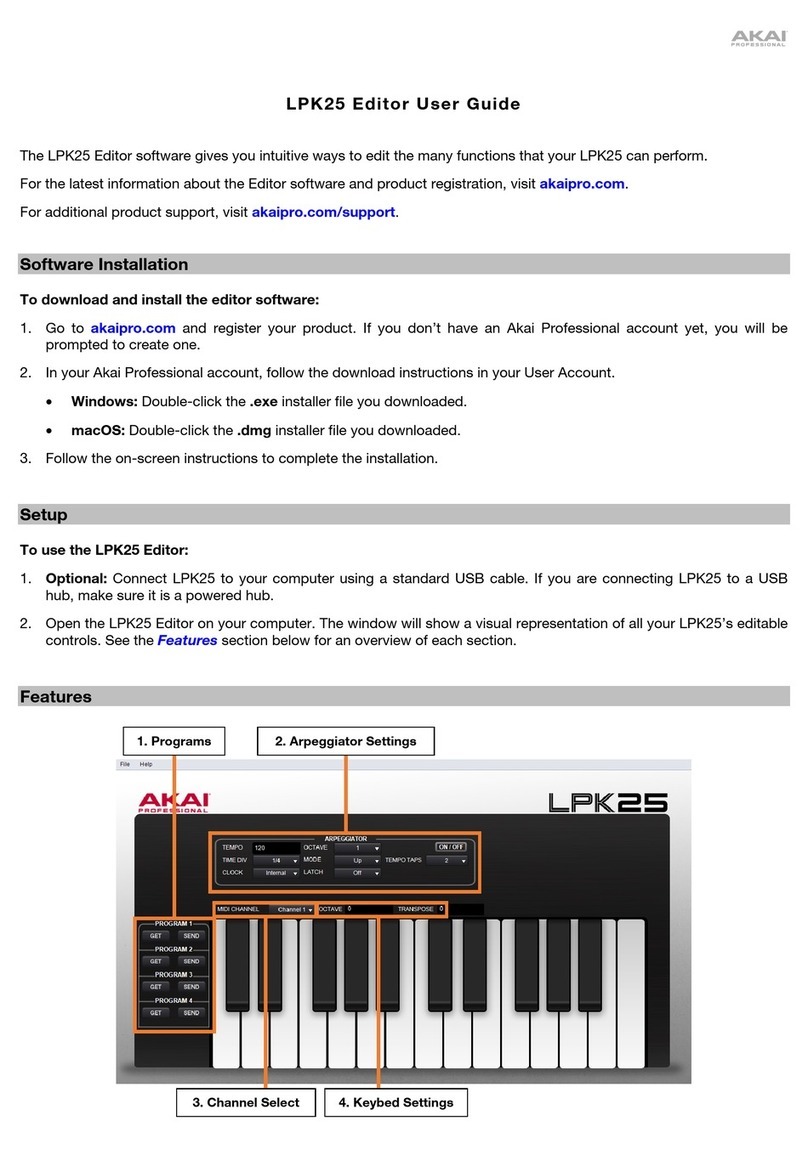3
*)
- +'' -)+
')&''*
* )+"!)
$%%%&
! /) *: (' ( * )+
&=':-$%%%+G
* )- /- )- )+
G * + ( $%%% :
HI ( )- H , * )-
="H5"#)&
1$,/$+"$$+
%&
5"#!+ )+=""
$%%%&
%6&
1="H5"#2'5"#:))*-1"!#5#!2'
)1="2&
%;&
1 #2(19 @20# 4&
This brings up the RECORD page.
%@&
+ & : J
*:*1#9"2(&
Important: If the meter goes too far to the right, the sound will be distorted, but if the
sound level is too low, the sample will gain a lot of noise. Set the level as high as
possible but not reaching the right edge.
'/$+"$$+
%$&
)+)+&
%3&
1,320# 4(**&
The MPC5000 will be in Record Enable mode, and will wait for an incoming signal. It will start the recording when the CD player starts playing and
a threshold of audio signal is registered.
Pressing the [CANCEL] button exits Record Enable mode and resets the MPC5000. Pressing [F6] (RECORD) a second time will start the
recording without waiting for input.
-./012 '# 34"5.!,67775
./012 '# 34"
%A&
15982+ +)+*&
The MPC5000 will start the recording automatically when the CD Player starts
playback and the screen will change as shown.
If the recording level is too low, the MPC5000 will not register the incoming audio
and may not start the recording when you play the CD. In this case, go back to step
4 and set the level with the [REC GAIN] knob again.
%B&
1,320!4(*&
If you do not press [F6] (STOP), the MPC5000 will stop the recording when the
maximum recording time set in the 'Time' field is reached, or when its RAM is full.
%C&
$%%% *-
*'()+&
%&
)(+)*1,@205984(&
If you press the [F4] (PLAY) button, you can play back the recorded sample until
you release the button. If you do not like the recording, you can remove the
recording by pressing the [F2] (RETRY) button.