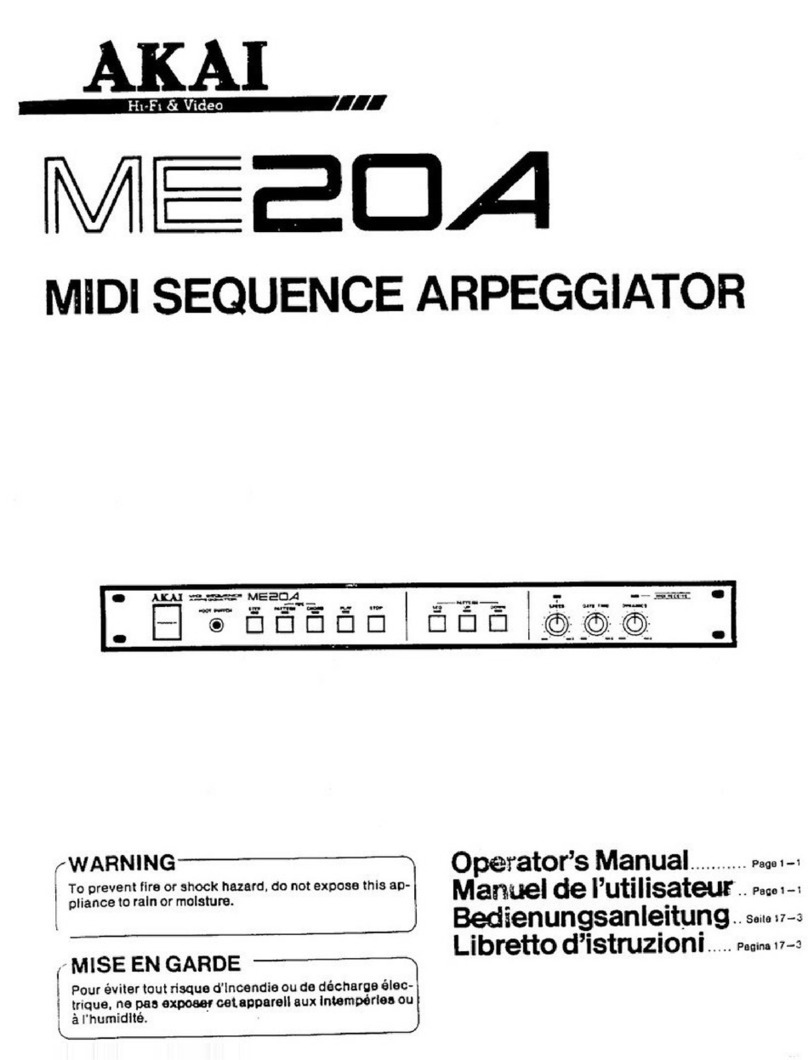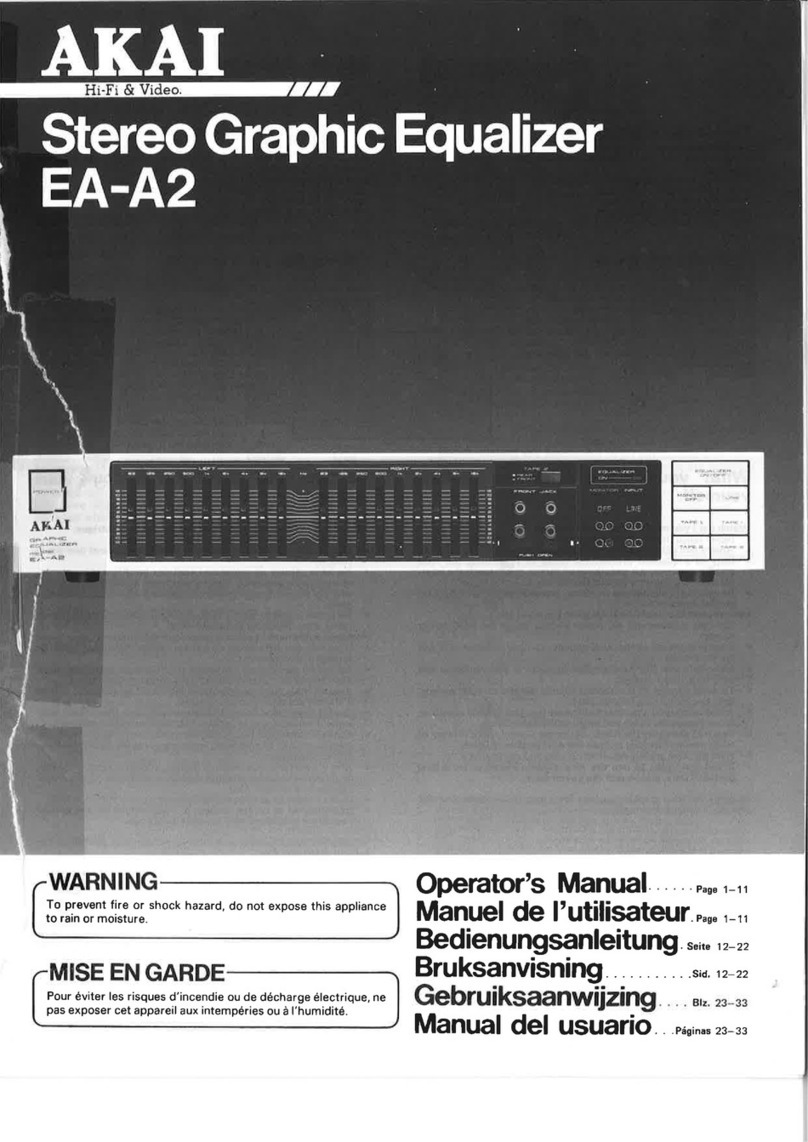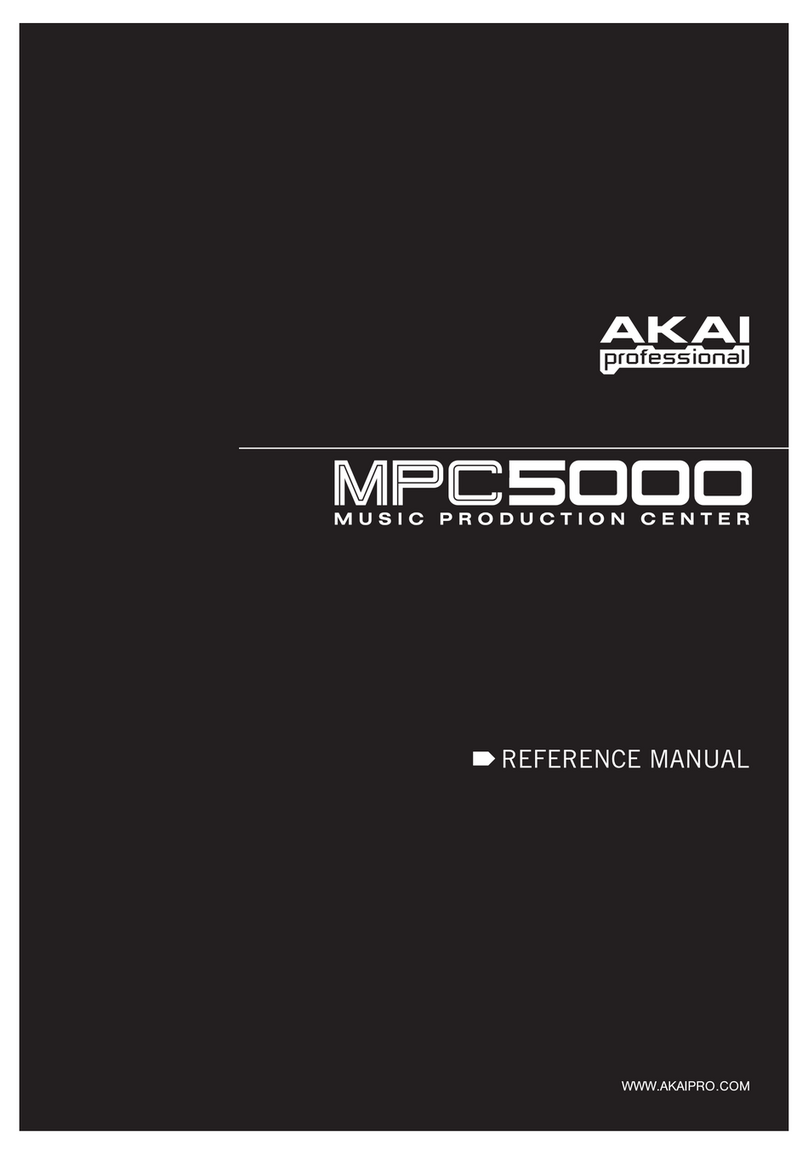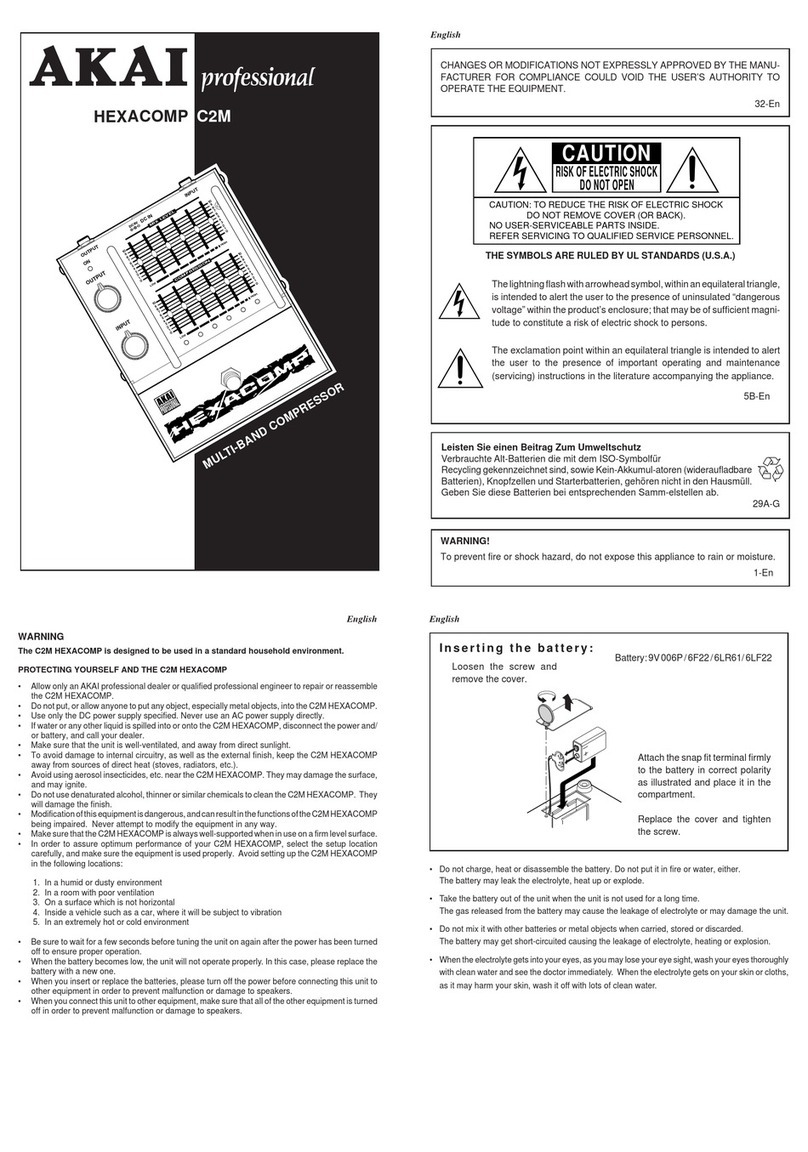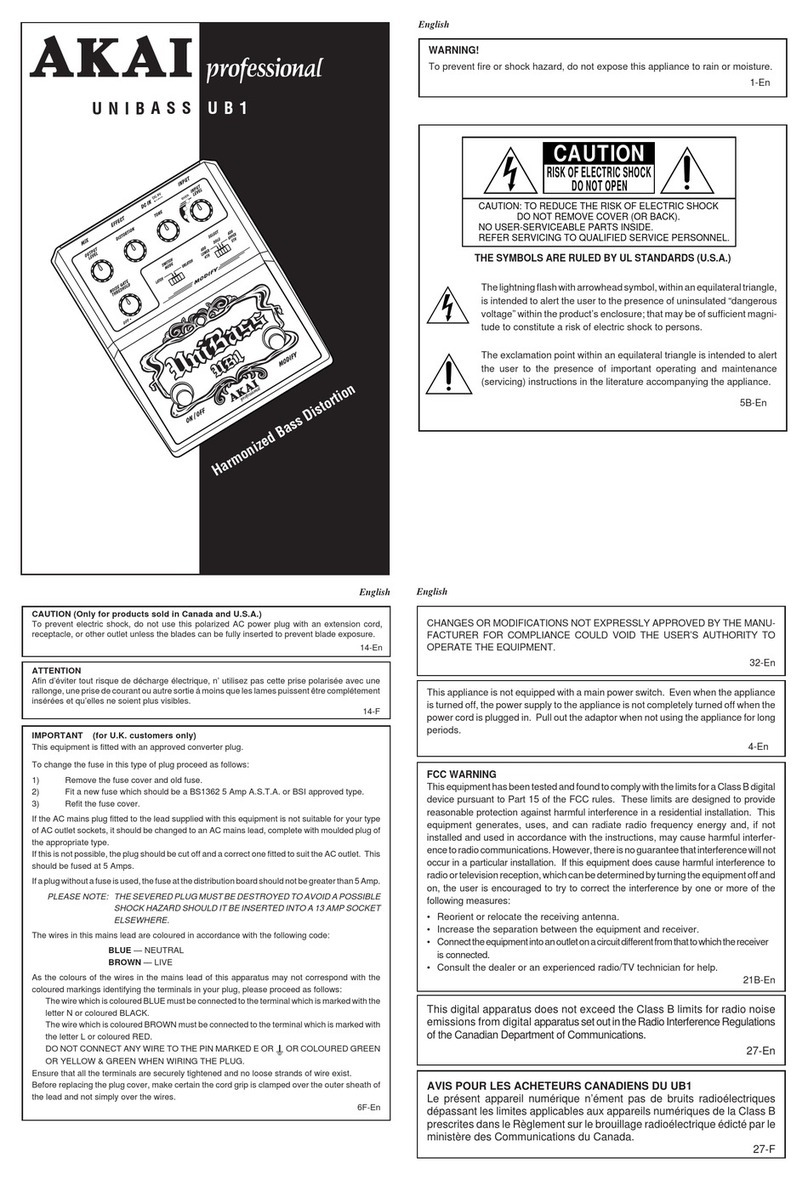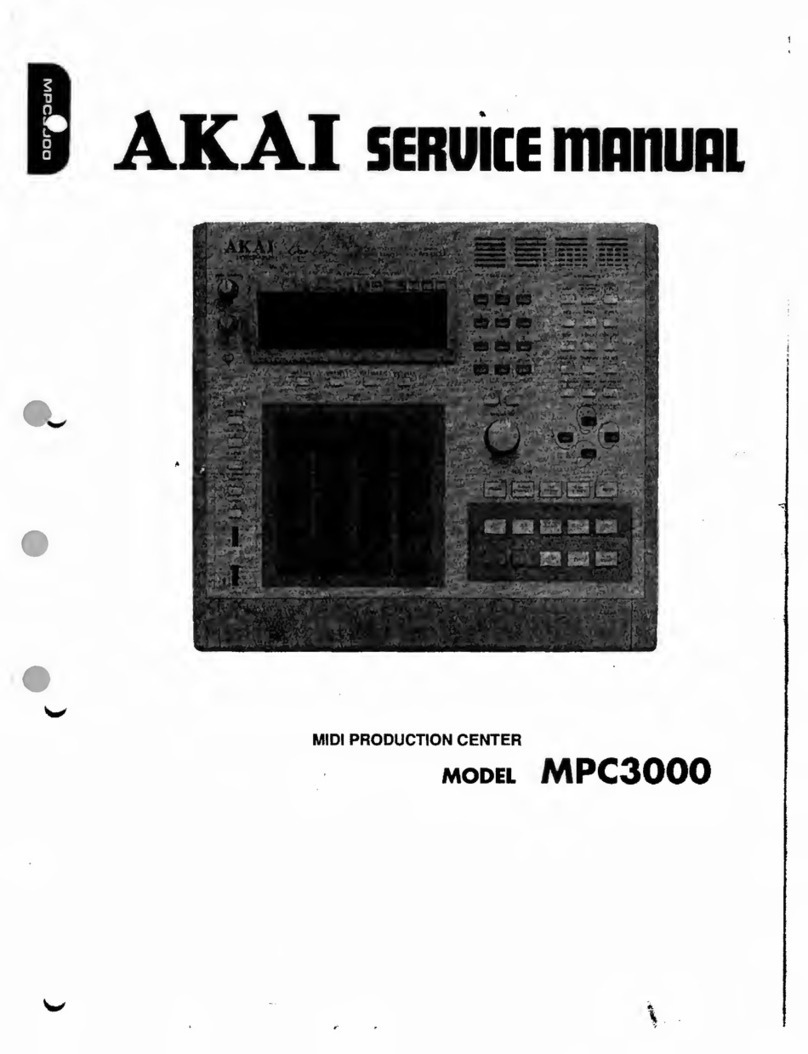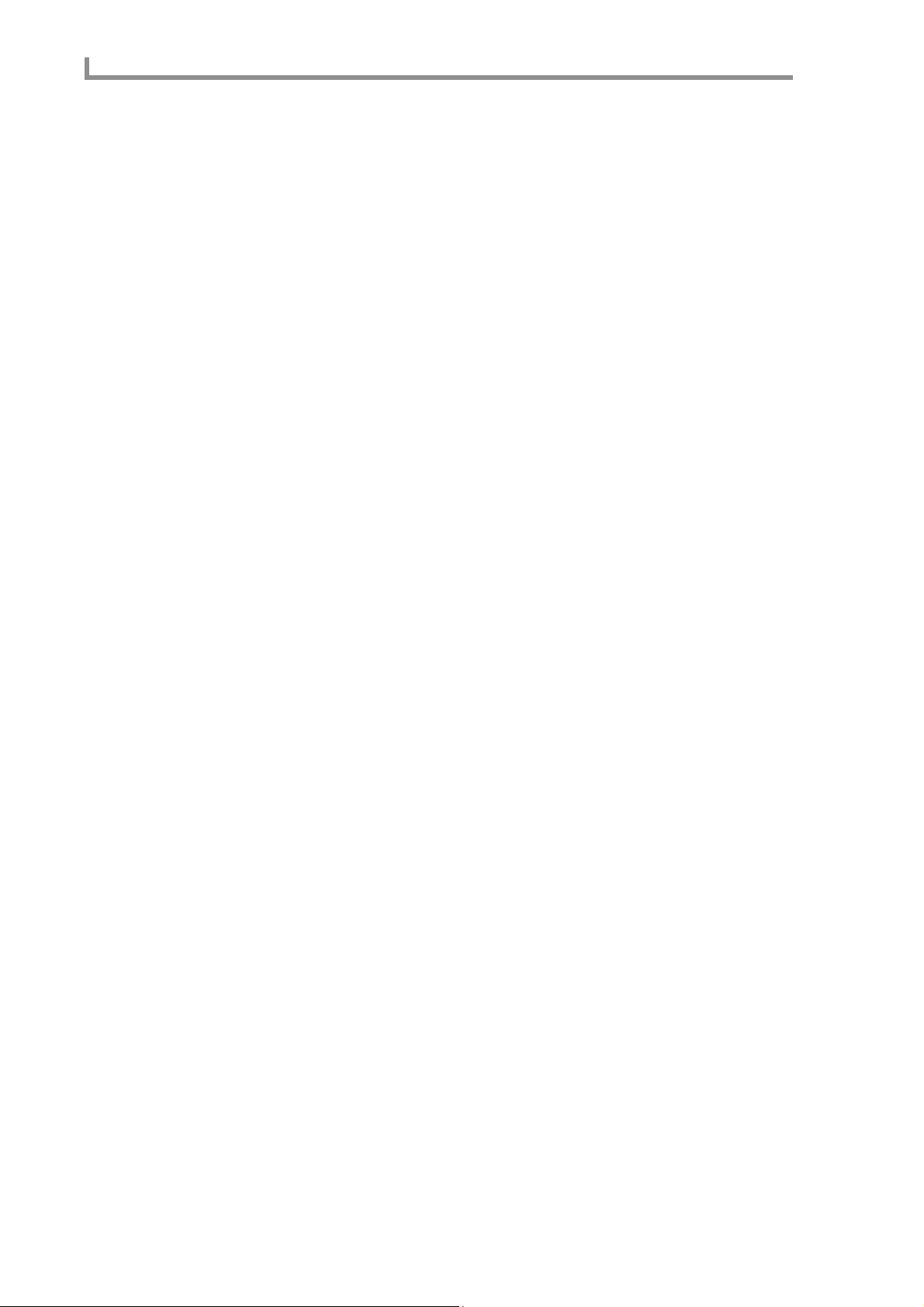Contents
viii
Trimming or looping a sample. . . . . . . . . . . . . . . . . . . . . . . . . . . . . 166
■
Making various settings for a sample . . . . . . . . . . . . . . . . . . . 169
■
Setting various points while the sample plays. . . . . . . . . . . . . 170
■
Automatically detecting the start/end points . . . . . . . . . . . . . . 170
■
Automatically detecting the loop points . . . . . . . . . . . . . . . . . 171
■
Applying crossfading. . . . . . . . . . . . . . . . . . . . . . . . . . . . . . . . 172
■
Resampling with Q-FX . . . . . . . . . . . . . . . . . . . . . . . . . . . . . . 173
Region page . . . . . . . . . . . . . . . . . . . . . . . . . . . . . . . . . . . . . . . . . . . . . 176
Dividing a sample . . . . . . . . . . . . . . . . . . . . . . . . . . . . . . . . . . . . . . 176
■
Dividing a sample into multiple regions . . . . . . . . . . . . . . . . . 177
■
Adjusting the region start/region end points . . . . . . . . . . . . . . 178
■
Using the divided samples to create a sequence/program . . . . 179
■
Adjusting the tempo of a sample. . . . . . . . . . . . . . . . . . . . . . . 181
■
Using commands to edit a sample. . . . . . . . . . . . . . . . . . . . . . 183
Program mode . . . . . . . . . . . . . . . . . . . . . . . . . . . . . . . . . . . . 191
List page . . . . . . . . . . . . . . . . . . . . . . . . . . . . . . . . . . . . . . . . . . . . . . . . 191
Viewing a list of programs in internal memory . . . . . . . . . . . . . . . . 191
■Creating a new program. . . . . . . . . . . . . . . . . . . . . . . . . . . . . . 192
■Assigning a program change number to a program. . . . . . . . . 193
■Copying a program . . . . . . . . . . . . . . . . . . . . . . . . . . . . . . . . . 194
■Deleting a program . . . . . . . . . . . . . . . . . . . . . . . . . . . . . . . . . 195
■Converting the program type. . . . . . . . . . . . . . . . . . . . . . . . . . 196
■Merging two programs . . . . . . . . . . . . . . . . . . . . . . . . . . . . . . 197
Key group mix page . . . . . . . . . . . . . . . . . . . . . . . . . . . . . . . . . . . . . . . 198
Editing the mix parameters of a program. . . . . . . . . . . . . . . . . . . . . 198
■Adding new key groups (Key group programs) . . . . . . . . . . . 200
■Copying a key group (Key group programs). . . . . . . . . . . . . . 201
■Deleting a key group (Key group programs). . . . . . . . . . . . . . 201
■Sorting the key groups displayed in the sample list
(Key group programs) . . . . . . . . . . . . . . . . . . . . . . . . . . . . . . . 202
■Copying note number parameters to another note number
(Drum programs). . . . . . . . . . . . . . . . . . . . . . . . . . . . . . . . . . . 203
■Making program modulation settings . . . . . . . . . . . . . . . . . . . 204
■Viewing information on samples. . . . . . . . . . . . . . . . . . . . . . . 206
Pitch page . . . . . . . . . . . . . . . . . . . . . . . . . . . . . . . . . . . . . . . . . . . . . . . 207
Specifying the tuning or zone of a key group or note number. . . . . 207
■Specifying the key range of a key group
(Key group programs) . . . . . . . . . . . . . . . . . . . . . . . . . . . . . . . 208
■Specifying mute groups. . . . . . . . . . . . . . . . . . . . . . . . . . . . . . 209
Edit 1 page . . . . . . . . . . . . . . . . . . . . . . . . . . . . . . . . . . . . . . . . . . . . . . 211
Adjusting the pitch, filter, and amp . . . . . . . . . . . . . . . . . . . . . . . . . 211
■Filter types. . . . . . . . . . . . . . . . . . . . . . . . . . . . . . . . . . . . . . . . 214
Edit 2 page . . . . . . . . . . . . . . . . . . . . . . . . . . . . . . . . . . . . . . . . . . . . . . 215
Adjusting the program LFOs and auxiliary envelope . . . . . . . . . . . 215
Zone page . . . . . . . . . . . . . . . . . . . . . . . . . . . . . . . . . . . . . . . . . . . . . . . 219
Editing the zone 1–4 parameters . . . . . . . . . . . . . . . . . . . . . . . . . . . 219
■Switching between zones. . . . . . . . . . . . . . . . . . . . . . . . . . . . . 221
MISC. page. . . . . . . . . . . . . . . . . . . . . . . . . . . . . . . . . . . . . . . . . . . . . . 223
Editing parameters common to the entire program . . . . . . . . . . . . . 223