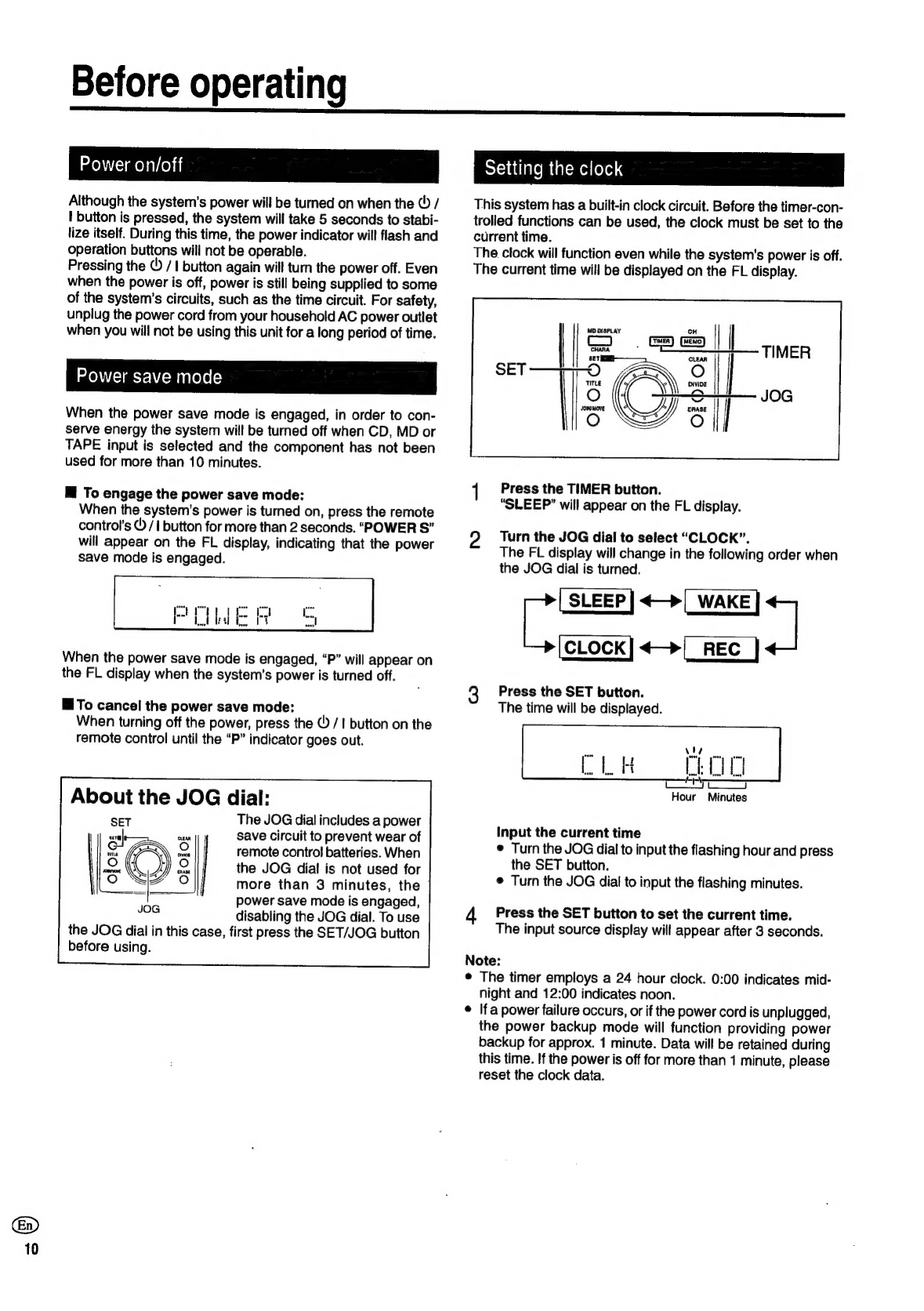AKAI
Hi-Fi
MICRO
COMPONENT
SYSTEM
QZ-503R/500
series
DX-500
CD-500
MD-500
AA-503R/500
Operator’s
Manual
Table
of
contents
Thank
you
for
purchasing
this
Hi-Fi
micro
component
sys-
tem.
To
ensure
optimum
performance
of
this
unit,
please
read
this
operator's
manual
thoroughly.
COMPACT
Gist
~
OU]
[porsy
6
wr
DIGITAL
AUDIO
e
The
above
illustration
shows
the
QZ-500MD
model.
SYSTEM
COMPONENTS
Stereo
Receiver
Stereo
Cassette
Deck
nn
a
—
a
Akai-—Creative
At
Heart.
PLOCAUTIONS
ic
cecceth
ccccesd
ab
ie
ikies
ass
akeeteseedes
aon
iatersasteevarsien’
2-4
Controls
and
FL
displayS
.............ccccsseeesseeeseeseeesnesenennes
5-7
CONMNECHIONS:
cccccssczinciesnsisssisssseasessveceds
dese
sechrarscvueceeviouts
8-9
Before
Operating
..........
ec
escsessecseeeseessearesessessessessesenaes
10
Radio
broadcast
reception
...........ccesseeseesesereeeserseenee
11-12
RDS
reception
(AA-503R
only)
0.0.0...
eesecseeeseeeeerees
12-13
CD:
PlayDack
5
cciietcevecctscecsoceecessessvascesedeenesntd
neusedsastassvaieasene
14
CD
playback
features
.......
cece
scersesenteceeneerearease
15-16
Cassette
deck
playback
00.0...
cece
seeesseeseeesseeveasenners
17
Cassette
deck
playback
features
..........
cc
ccseeseseeneeseeeees
18
MD
playback
..sscccsccisdscccsh
itaeeoul
astenereeiviteeea
ease
ta
19
MD
playback
features
.......
ese
esseeseteesercneseneneeneens
20-21
Sound
adjUStMent
...........ceeeccecceeseeseeseeessescesseereenenenteeens
22
Cassette
deck
recording
...........:eeseeeeeseeeereeseneeenserees
23-24
MD
TOCOIdlng
<..cc.cavesisccessessccecsssosecesenetessveabsstcssoessscons
25-27
MD
editing
fUNCHIONS
2...
lessee
eeeeeeeeeeeresesenenes
28-31
Timer
controlled
features
........
cece
sesesseseseeeesseneees
32-34
About
digital
dubbing
rules
.........
ec
eseeeeeeesereeeeeteseeee
35
*
About
Minidisc
limitations
.............ccsssseresrersceereenesteess
35
MD
message
Chaft
.........-.ccccceccessesesscsnsesseereesseetennensrentens
36
TrOUDIESHOOTING
0.2...
eee
este
eeeeeeteeteeecneeeeeeceeesrensueseaseenens
37
SPeCifICATIONS
000...
eeseetecsccsteeceeerseessenresssenerssaeeseetenersaners
38