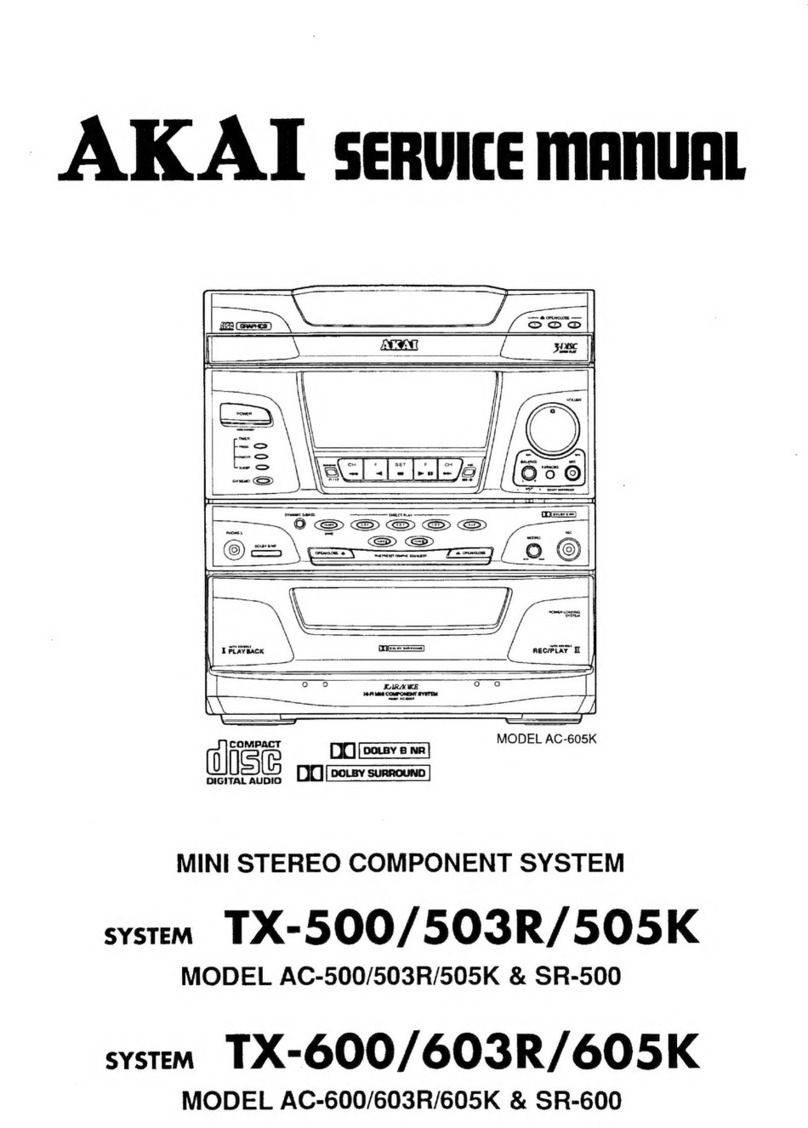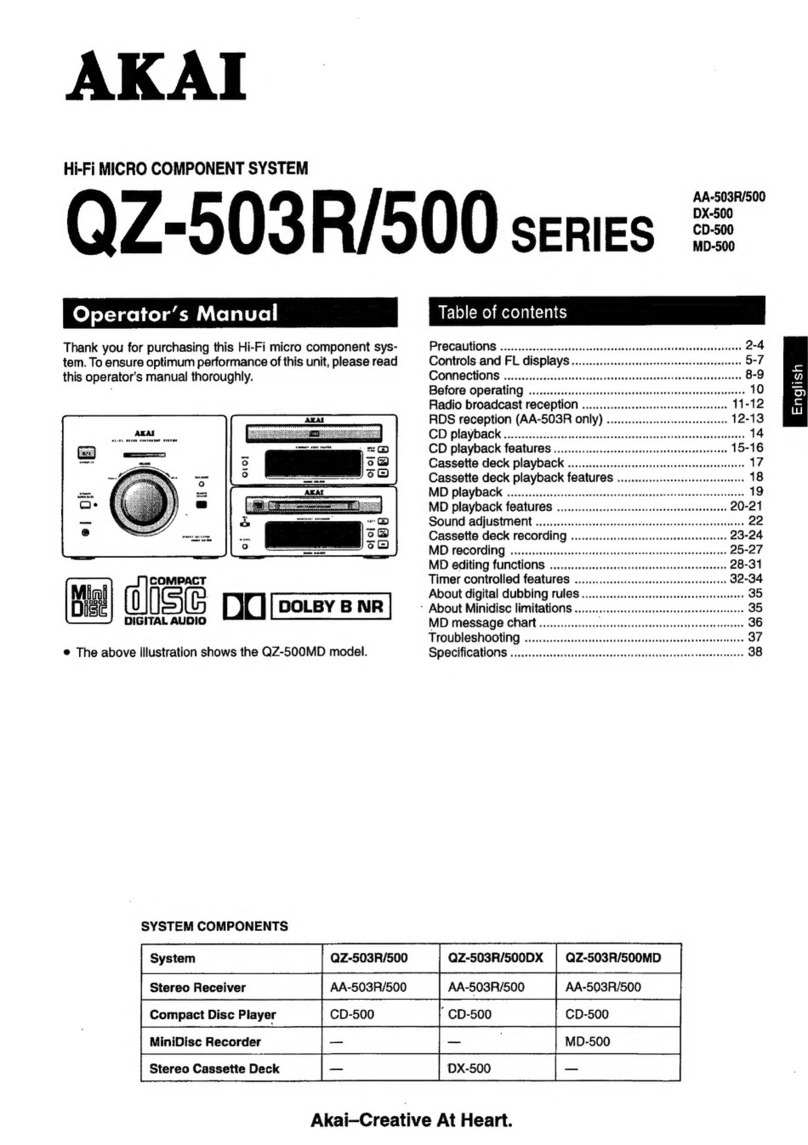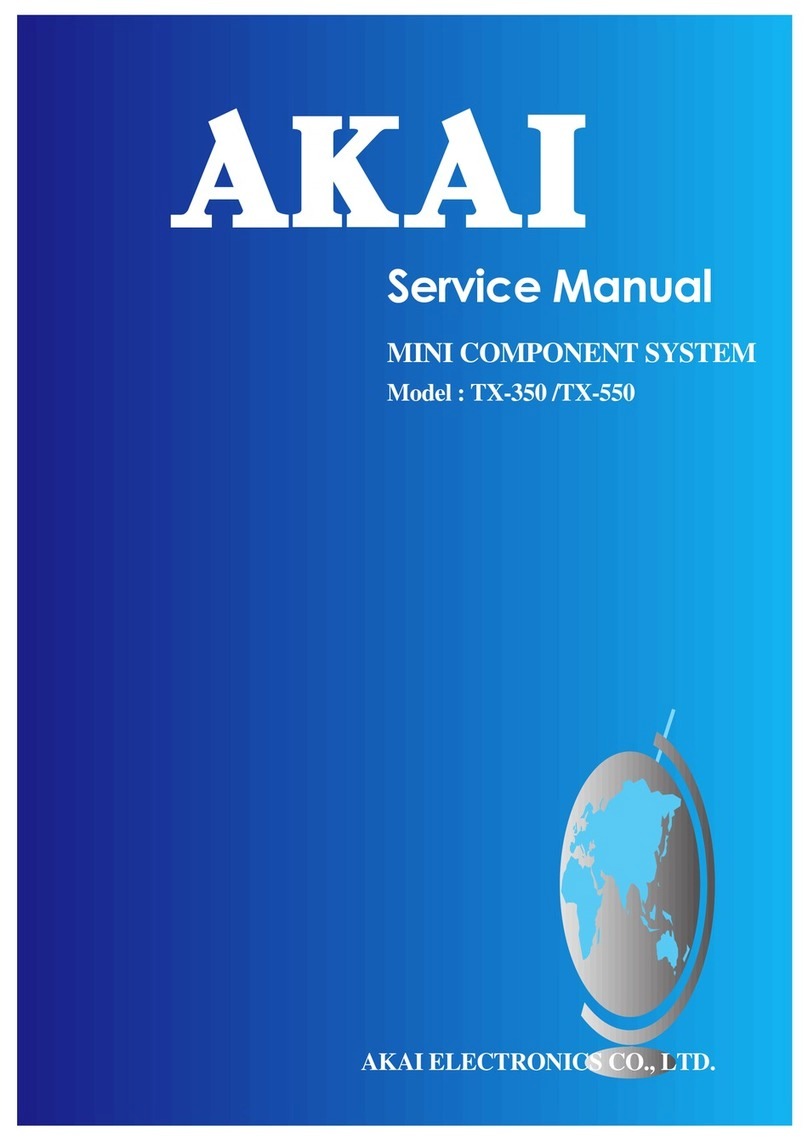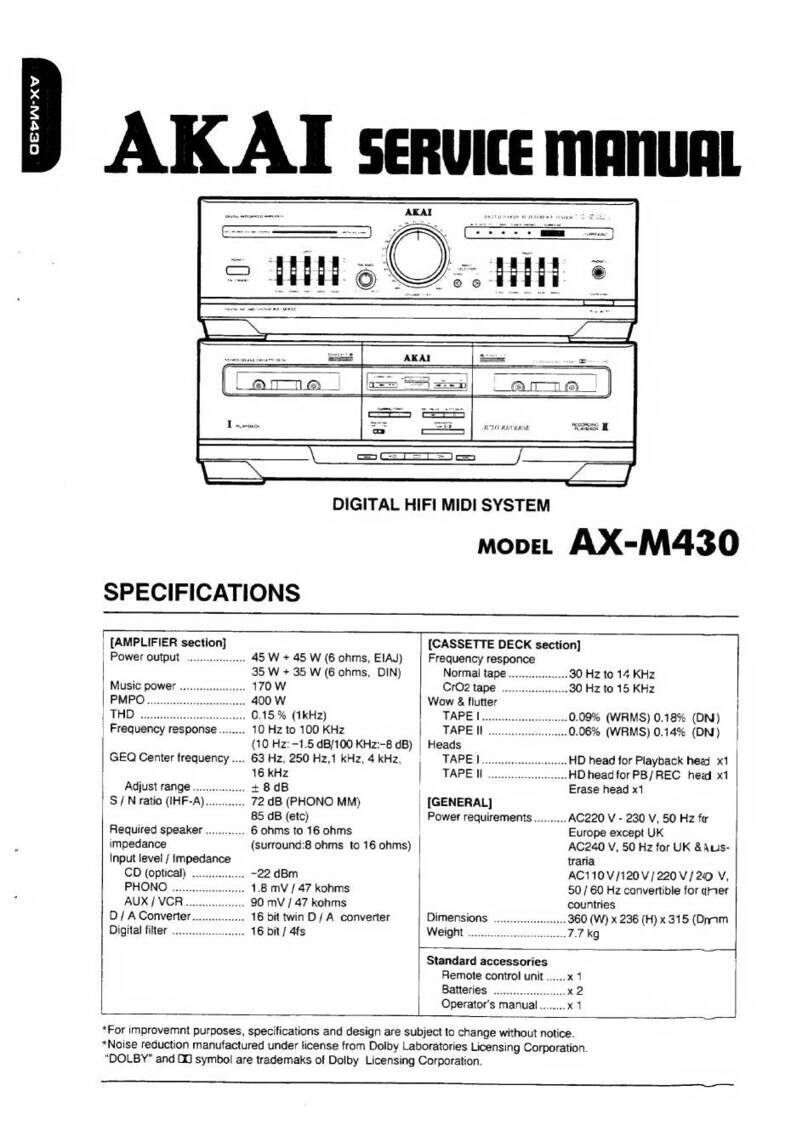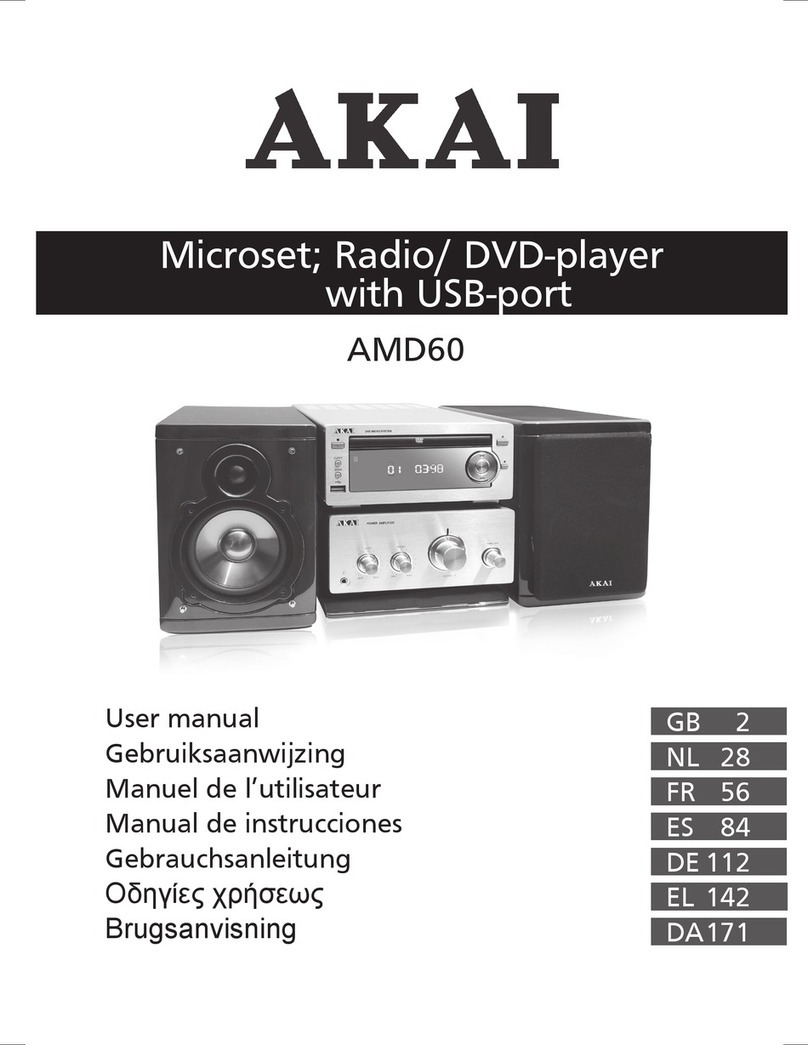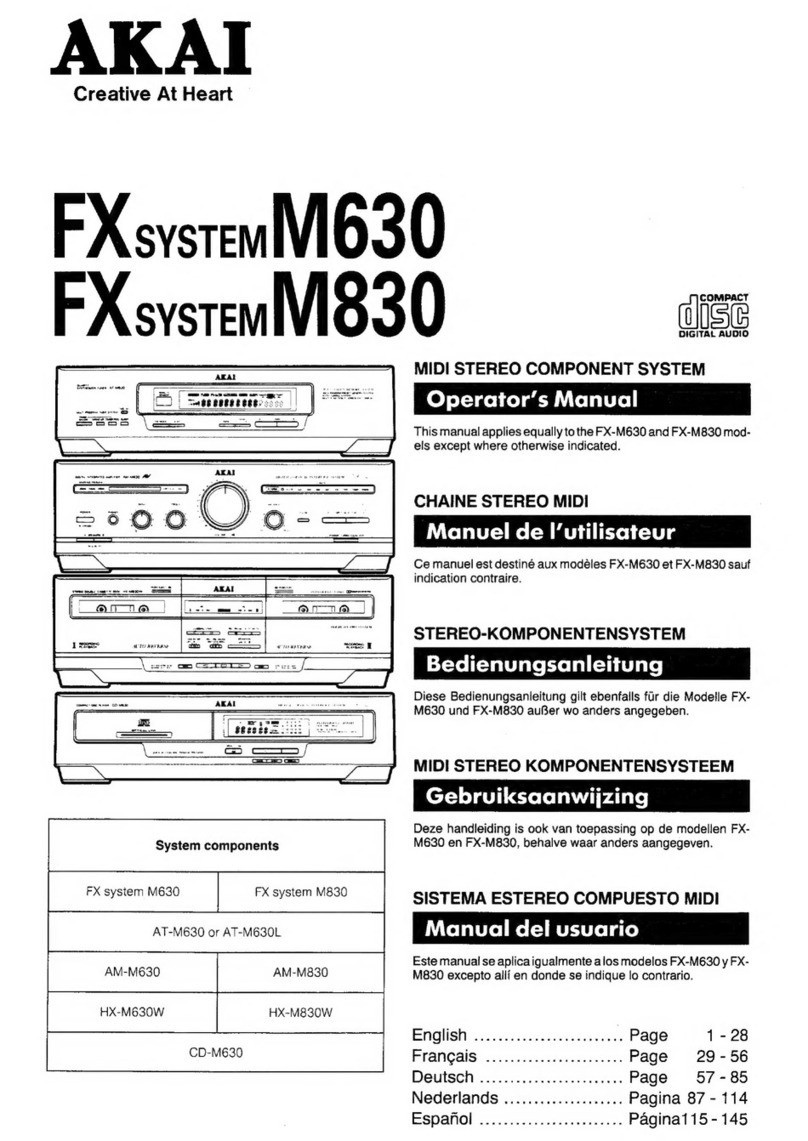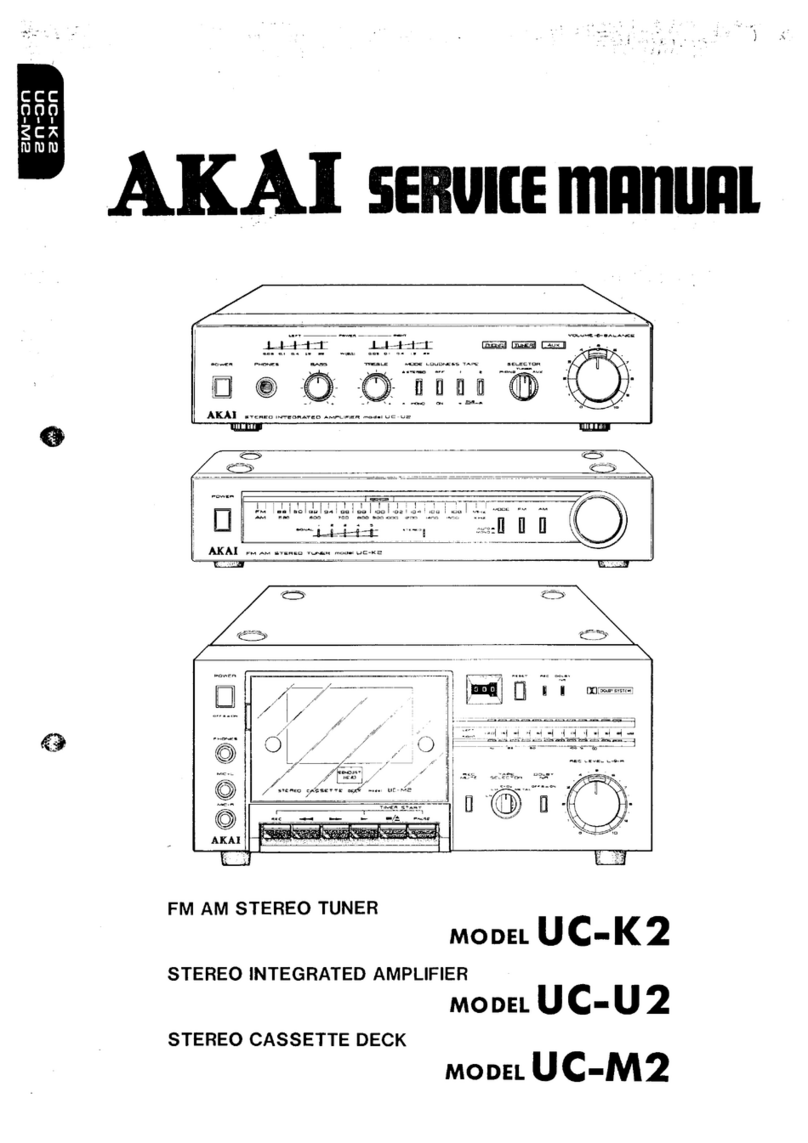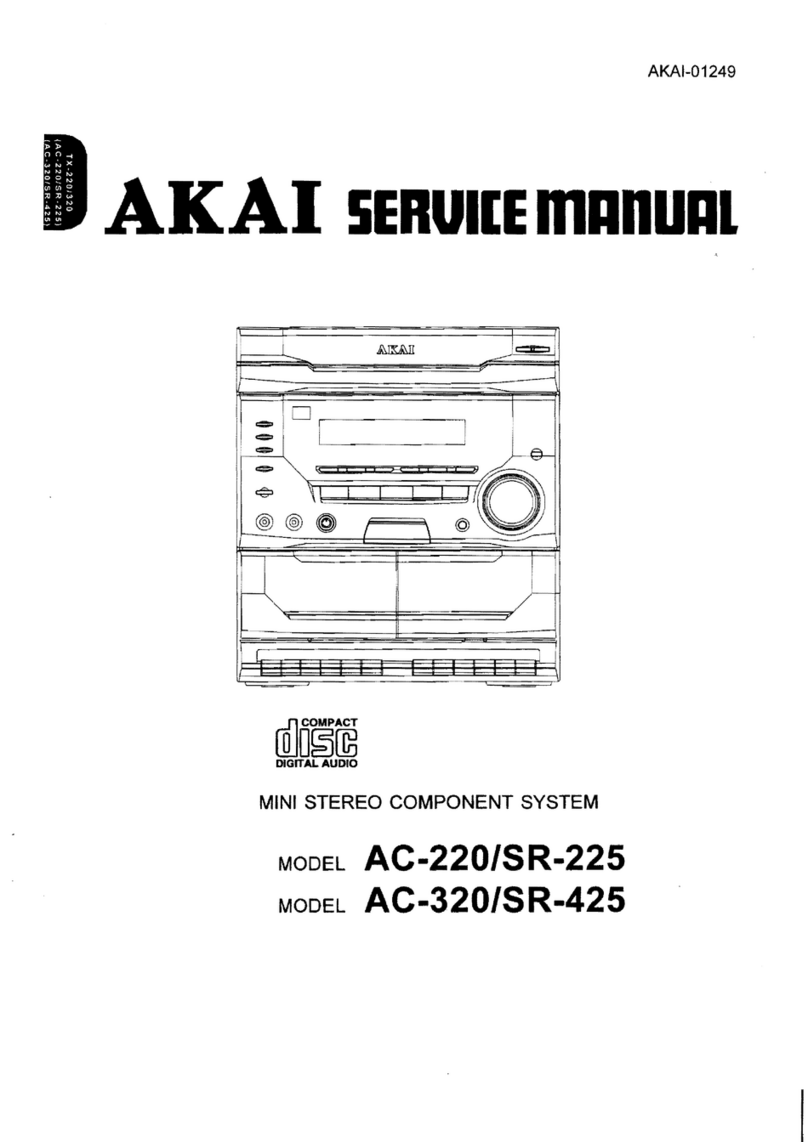The product complies with Kodak picture CD format and will display Kodak picture CDs. The "KODAK
Picture CD Compatible" logo is a trademark of Eastman Kodak Company and is used with permission.
Because of the great variety of products with USB ports and their sometimes quite manufacturer-
specific functions we can neither guarantee that all devices will be recognised, nor that all operating
options that are possible in theory will actually work.
Labels in this manual
WARNING A warning means that injury or death is possible if the instructions are not obeyed.
CAUTION A caution means that damage to the equipment is possible.
A note gives additional information, e.g. for a procedure.
General safety instructions
WARNING Do not put force on the appliance. The appliance can fall and can cause serious injury.
CAUTION Do not spill any liquid on the appliance.
WARNING Do not insert any objects in the ventilation holes.
CAUTION Do not block the ventilation holes.
This appliance is double insulated; therefore no earth wire is required. Always check that the mains
voltage corresponds to the voltage on the rating plate.
This appliance employs a laser system. To prevent direct exposure to the laser beam, do not open the
appliance. Visible laser radiation when open and interlock defeated.