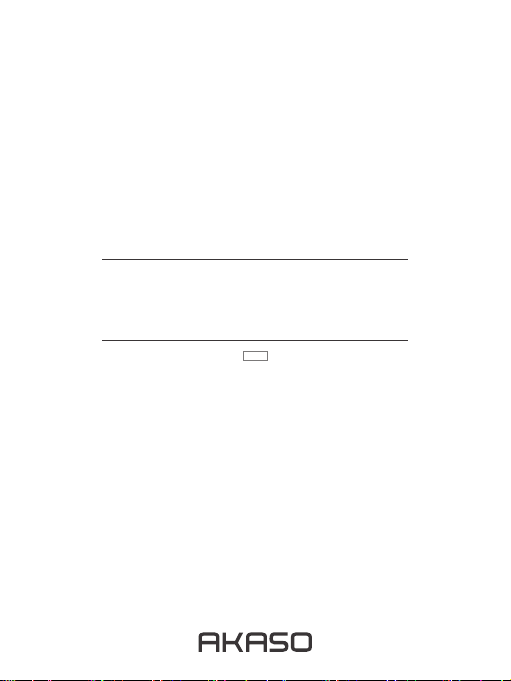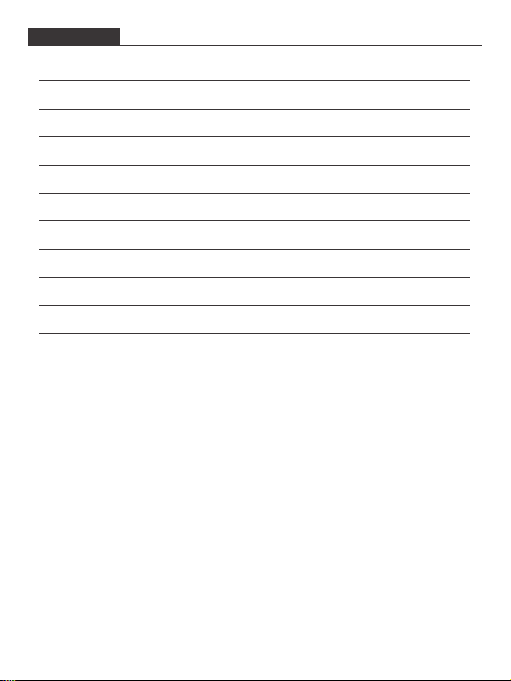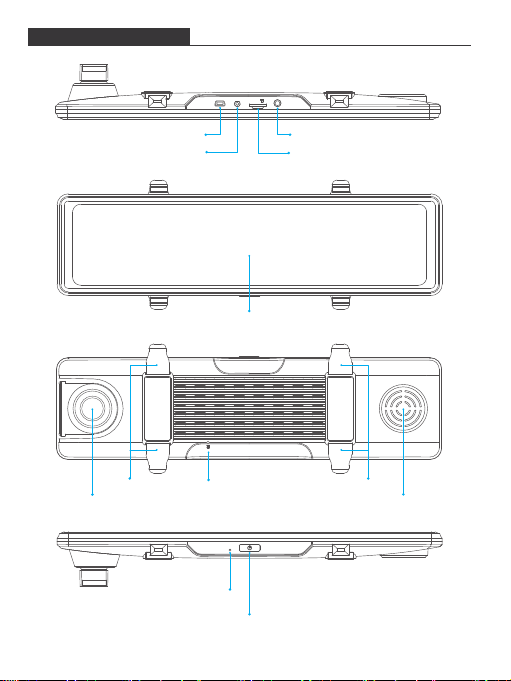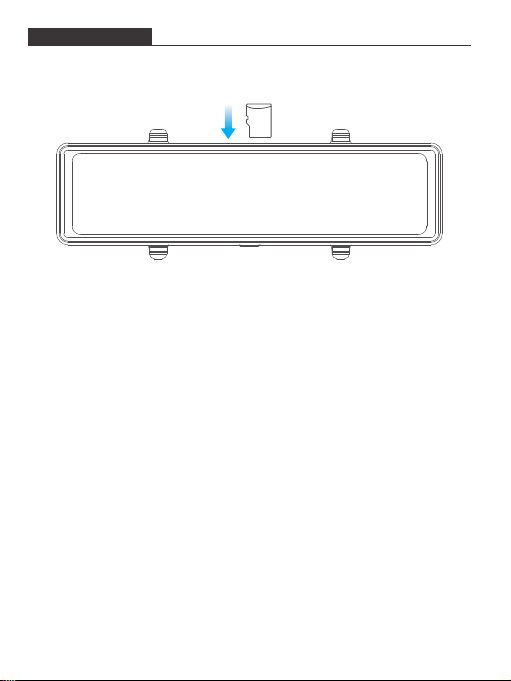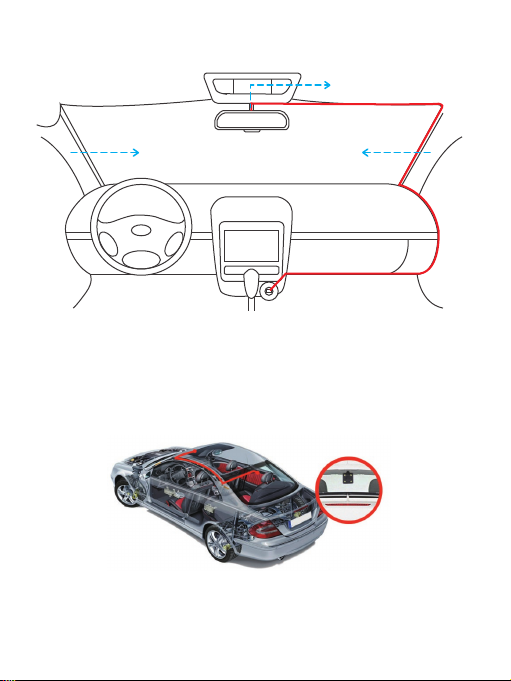SETTING
After turning on the camera, click the screen and press to stop recording.
The time displayed in the top-left corner indicates how long has been recorded.
When the time displays “0:00:00”, that means the card is full. If turning on ”Loop
Record”, you don’t need to change or format the card, it still records and the latest
file will automatically overwrite the existed file.
2K 00:00:54 2020-01-03 03:33:16 PM
Slide from left to right to select the types of the recorded videos.
Select the types of the recorded videos in the interface. Front ordinary video /Front
urgent video / Rear ordinary video / Rear urgent video / Front photo / Rear photo
is optional. The default list is front ordinary videos.
20210201232902_001048A.MP4
20210201225910_001047A.MP4
20210201225901_001046A.MP4
20210201225709_001045A.MP4
20190107011127_001013A.MP4
20190107011122_001012A.MP4
20190107011021_001011A.MP4
20190107011016_001010A.MP4
1/53
20210202191935_001056A.MP4
20210202003629_001055A.MP4
20210202002725_001054A.MP4
20210202002625_001053A.MP4
20210202002524_001052A.MP4
20210202002429_001051A.MP4
20210202001938_001050A.MP4
20210202000147_001049A.MP4
Fronturgent
video
Rearurgent
video
Frontphoto RearphotoFrontordinary
video
Rear ordinary
video
Return
EMR EMR
7