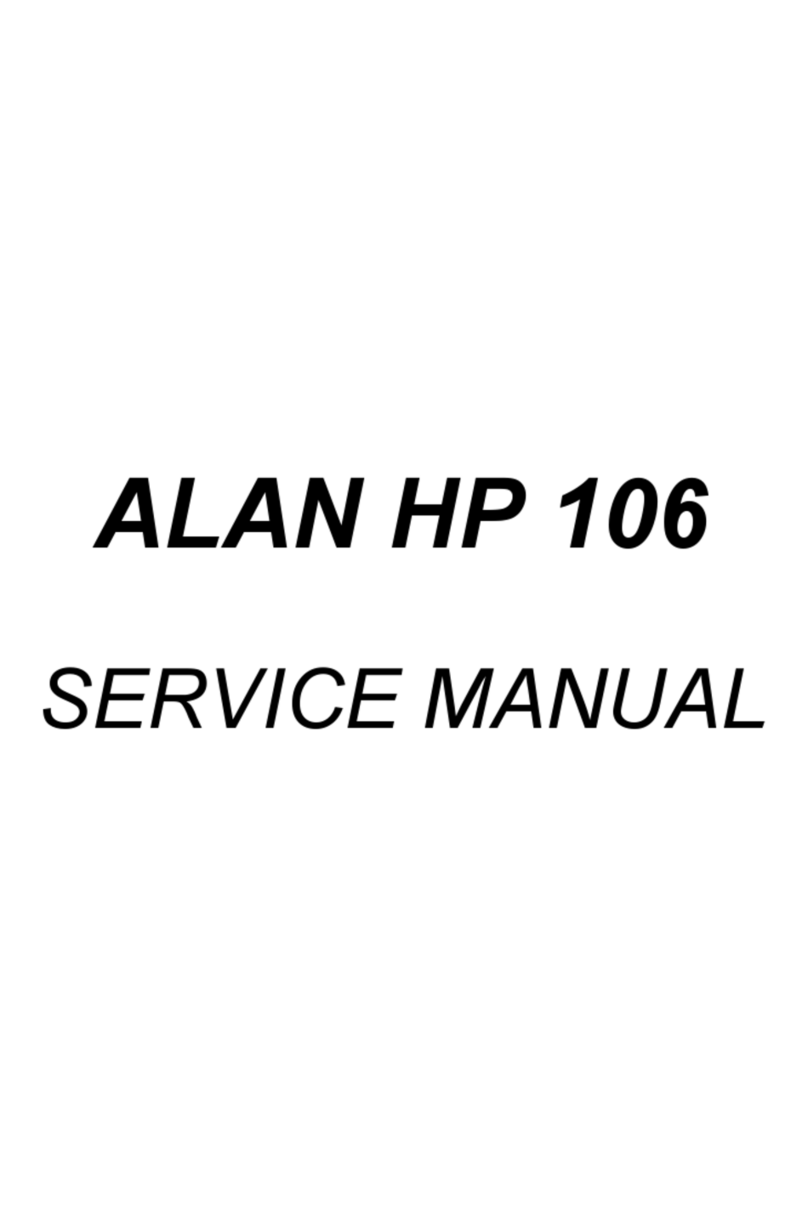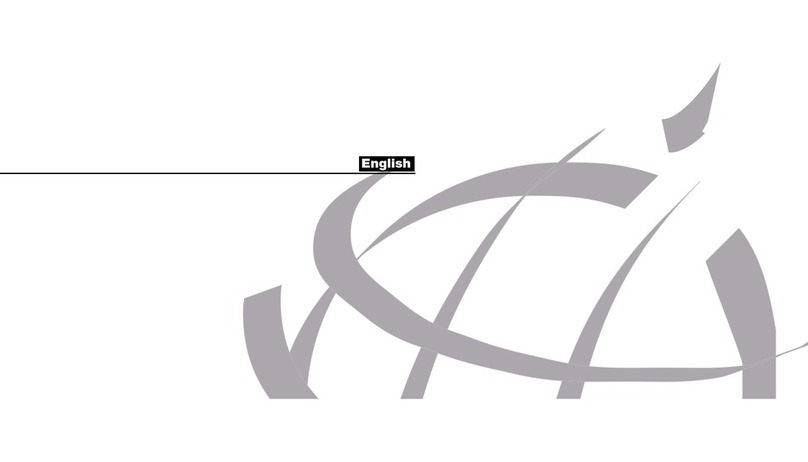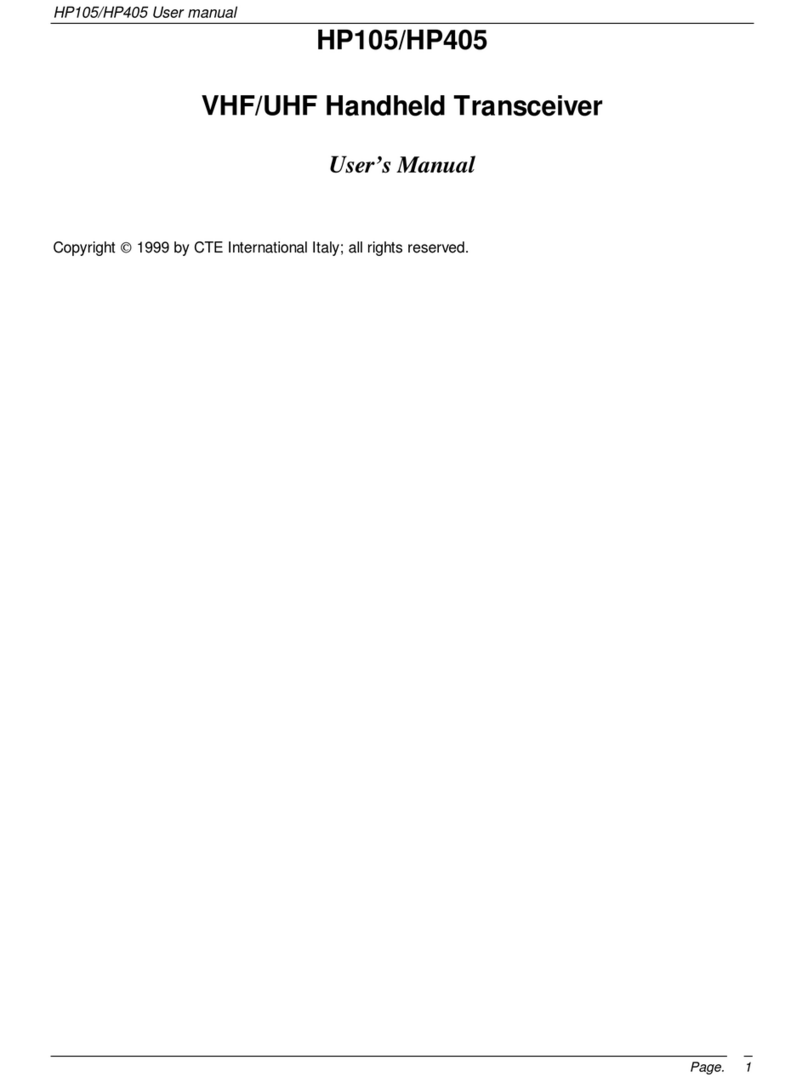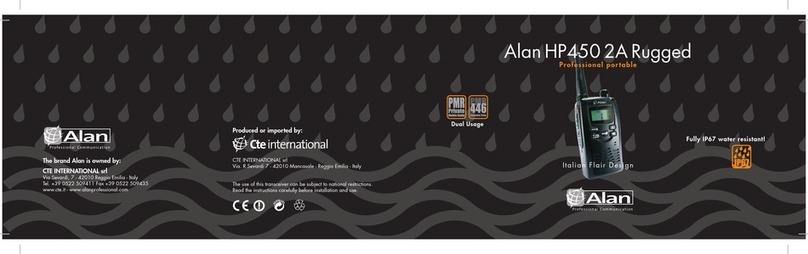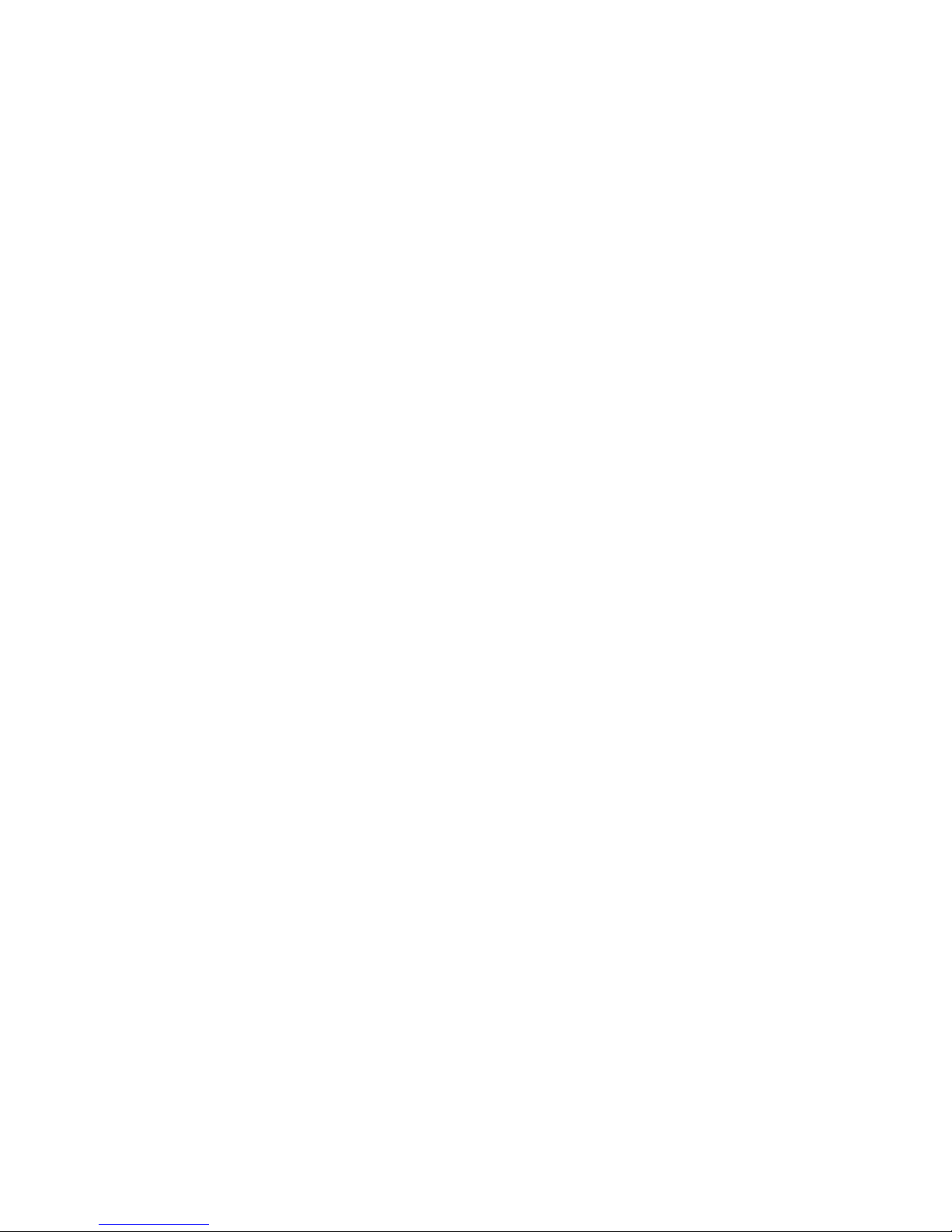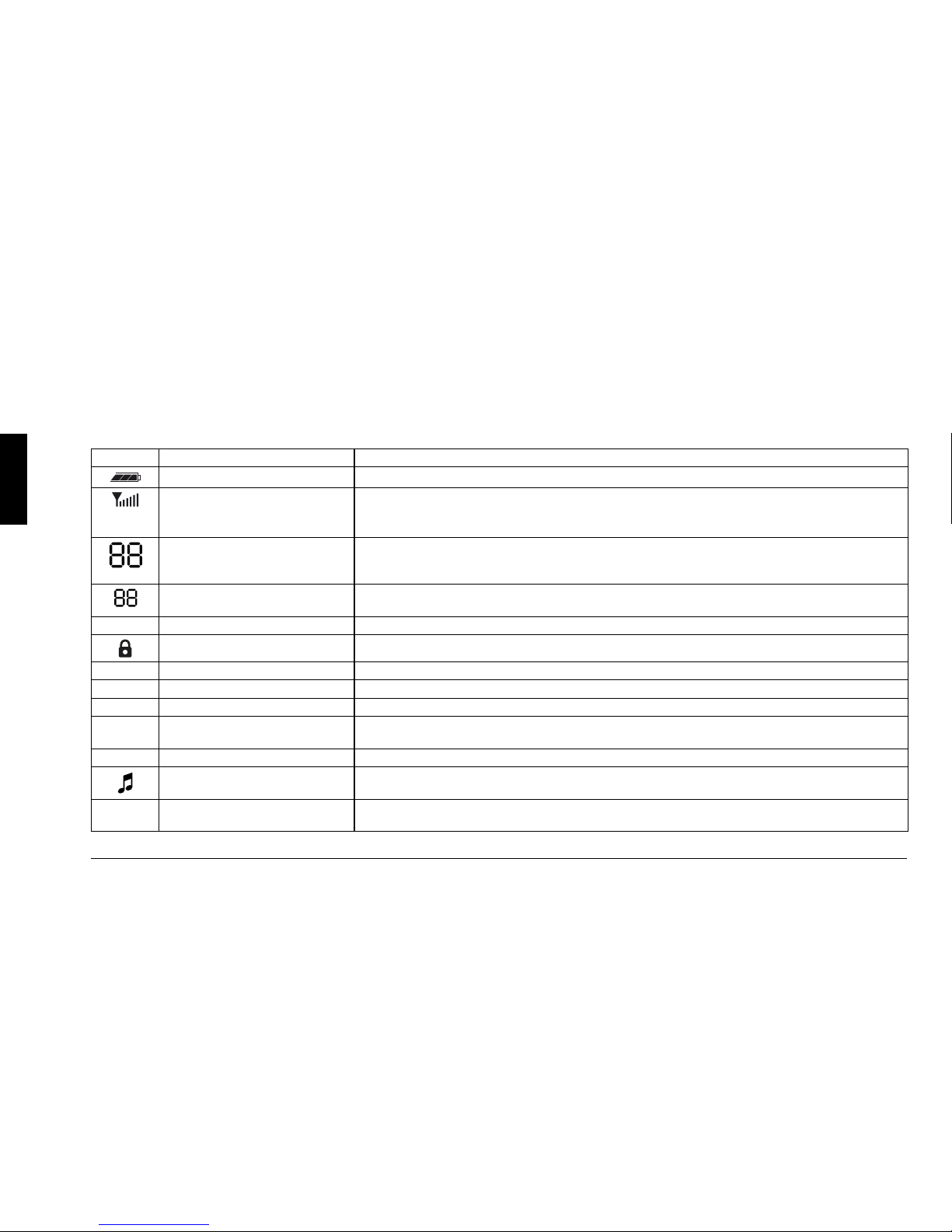1 Introduction
Thank you for choosing one of our products. Besides being
characterised by a compact design, a housing in aluminum die-cast
and a high resistance to all types of aggressions, Alan HP450 2A
rugged is an industrial and portable dual band device (PMR and
PMR446) device particularly suited for very noisy environments and
able to guarantee maximum robustness.
The unit is pre-set at factory in the PMR446 band. To enable the
PMR band, simply ask your dealer to programme (with a power up
to 5W) your device. We remind you that the PMR band is subject to
individual licence required to the Ministry (see the “Restrictions on
the use” chart).
Alan HP450 2A can be used in the hardest working conditions
because it is compliant with the severe requirements of standards
MIL 810 C, D, E, F, and has an IP67 class, which means that it
is waterproof down to a maximum depth of 1 meter of water.
The device offers also truly innovative features like the scrambler for
condential communications and e-VOX that be used also without
external microphones, unlike traditional handsfree systems.
Alan HP450 2A is supplied in the spacious semirigid EVA box that
is large enough to hold the wide range of accessories supplied with
the device: battery, holster in rigid polycarbonate with swiveling clip
(360°), belt clip and a two-position fast charger.
• 312 channels - These channels can be used to store several
combinations of radio/tone frequencies. HP450 2A can operate in
openorrestrictedtrafc.Itissuppliedwith312channels;99are
pre-set at factory:
- 8arereferredtoopentrafc
- 91operateontherestrictedtrafc
- the remaining 213 are not programmed
• Class IP67 for maximum robustness and reliability - The
housing safely protects the device from dust and from water
inltrationuptoamaximumdepthofonemeterfor30minutes
• MIL STD 810 C, D, E, F - The compliance with these severe US
military standards is itself a guarantee of maximum reliability
• Large display - 11 icons and 2+2 digits
• Out of range function - Warns the user when the device is out of
range
• E-VOX - Enables to communicate handsfree without audio
accessories or having to press buttons
• 1W audio power, suitable for noisy environments
• Hi/Lo power (active in the PMR band)
• In compliance with ETS 300 296-2 and ETS 300 086-2
• Built-in inversion scrambler - Protects communications
2Depending on the version, HP450 2A may be tted with a 2,200
mAh lithium battery or a 1,100 mAh Ni-MH battery.
• The version with high capacity lithium battery has an
autonomy of 26 hours
2The actual features available depend on the programmed
settings. For more information, contact an authorised distributor
or the radio link provider.
IThe resistance to immersion is guaranteed only if the battery
and protective cover of the connectors have been correctly
installed. In the event of accidental contact with water, the
device must be immediately dried.
2The manufacturer may change these features without warning as
a result of improvements applied to the products.