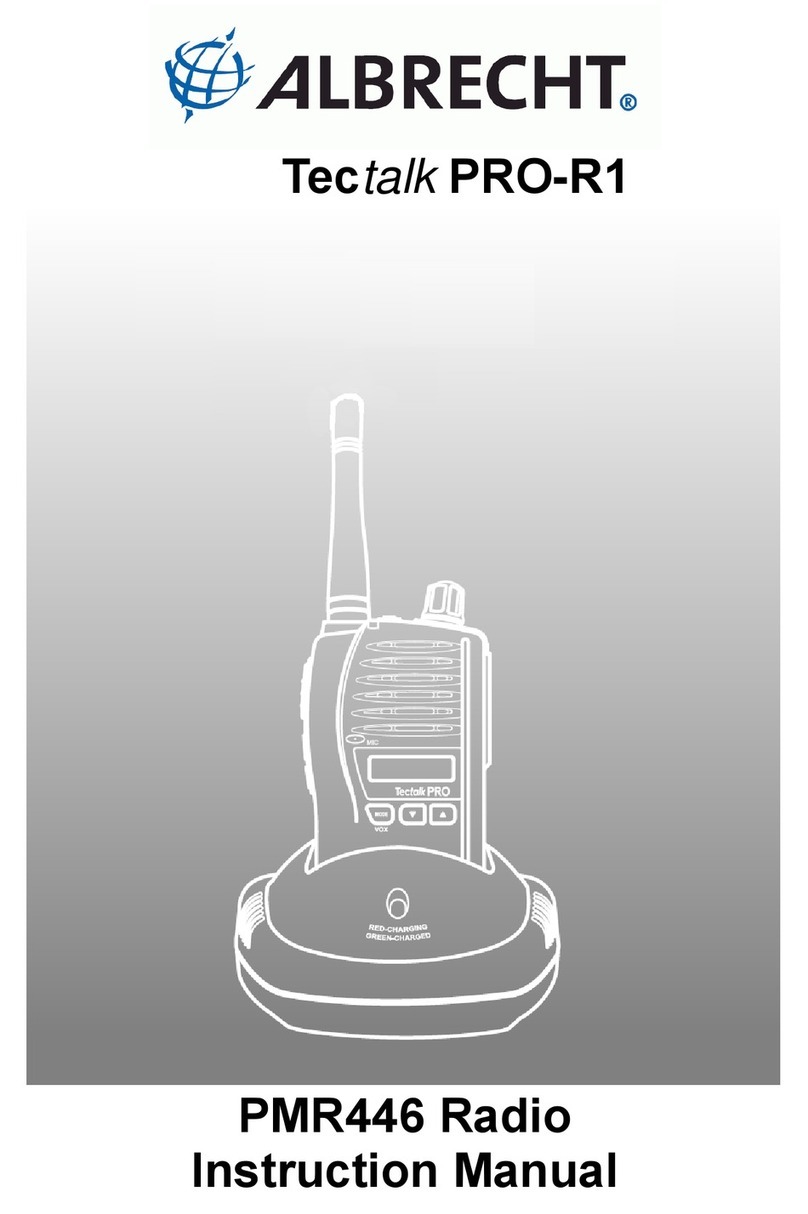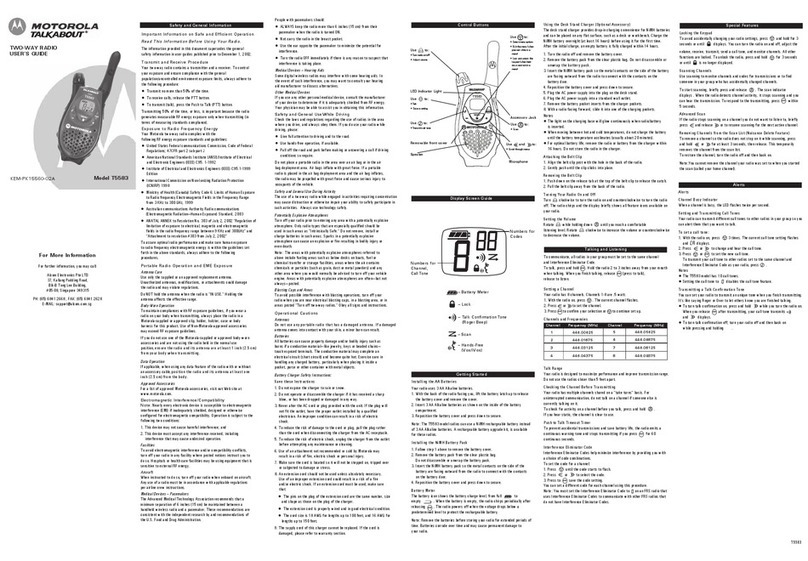6
•You can use the Monitor button when You receive weak or interrupted signals. If You press
Monitor only for a short time, the squelch opens for the time pressed.
•If You press the button longer than 7 seconds continuously, the squelch will remain open. You
may use this function if Your distant party’s signal remains weak for a longer time period.
•Pressing again Monitor closes the squelch again.
•Adjust the Volume Control (#10 5& #116)if necessary.
Other functions of the monitor button
•When you press the Monitor Button, the LCD Panel (#8) will be illuminated with an amber
color back-light and both the Tx and Rx LED Indicators will light. After some seconds the LED
will switch off again.
•If you press the Monitor Button during the function edit mode, you will return to standby mode
directly.
•In the Auto channel scan mode, if you press it during Rx or scan wait time (about 5 seconds)
in specific channel, it skips the channel in the auto channel scan after that.
•If You press Monitor longer during SCAN mode until You hear a beep tone, the channel will be
skipped during all following scan cycles, as long as scanning remains activated.
•When you press it during VOX operation, discontinue it in about 10 seconds.
EXTERNAL MIC/SPEAKER (#6)
This jack accepts an optional headset/microphone for totally handsfree operation. Please refer to
the latest Albrecht accessory item listen in catalogue or internet (www.albrecht-online.de) or ask
Your dealer.
OPERATION / FUNCTION EDIT MODE
2. CHANNEL SELECT MODE
This feature allows you to select main channels to communicate with the party.
To access the Channel Select Mode,
-Press the Function Button (#12) until “CH” appears in the LCD Panel (#8).
-Press the Up Button (#10) or the Down Button (#11)to choose channels up or down from
the current channel
number.
-Press the Enter Button (#13) to confirm your selection.
3. CTCSS (Coded Tone Controlled Squelch System) SUBCHANNEL SELECTION MODE
This feature allows you to utilize a less used channel range (00-38) within a main channel.
This enables you to communicate with another party on the same main channel using the
same subcode. This helps to avoid congestion on the main channel and filters out unwanted
noise and static. There are 38 CTCSS subchannels for each main channel.
To change the CTCSS subchannel,
-Press the Function Button (#12) until the word “cTc” appears in the LCD Panel (#8).
-Press the Up Button (#10) or the Down Button (#11)to choose the desired subchannel to
use.The corresponding subcode frequency will be displayed in the lower right corner.
-Press the Enter Button (#13) to confirm your selection.
NOTE: To communicate with other PMR units, they must be switched to the same
channel and CTCSS subcode. To communicate with other PMR units that do not have
subcodes, switch your unit to the same channel with the subcode set to “OFF”.