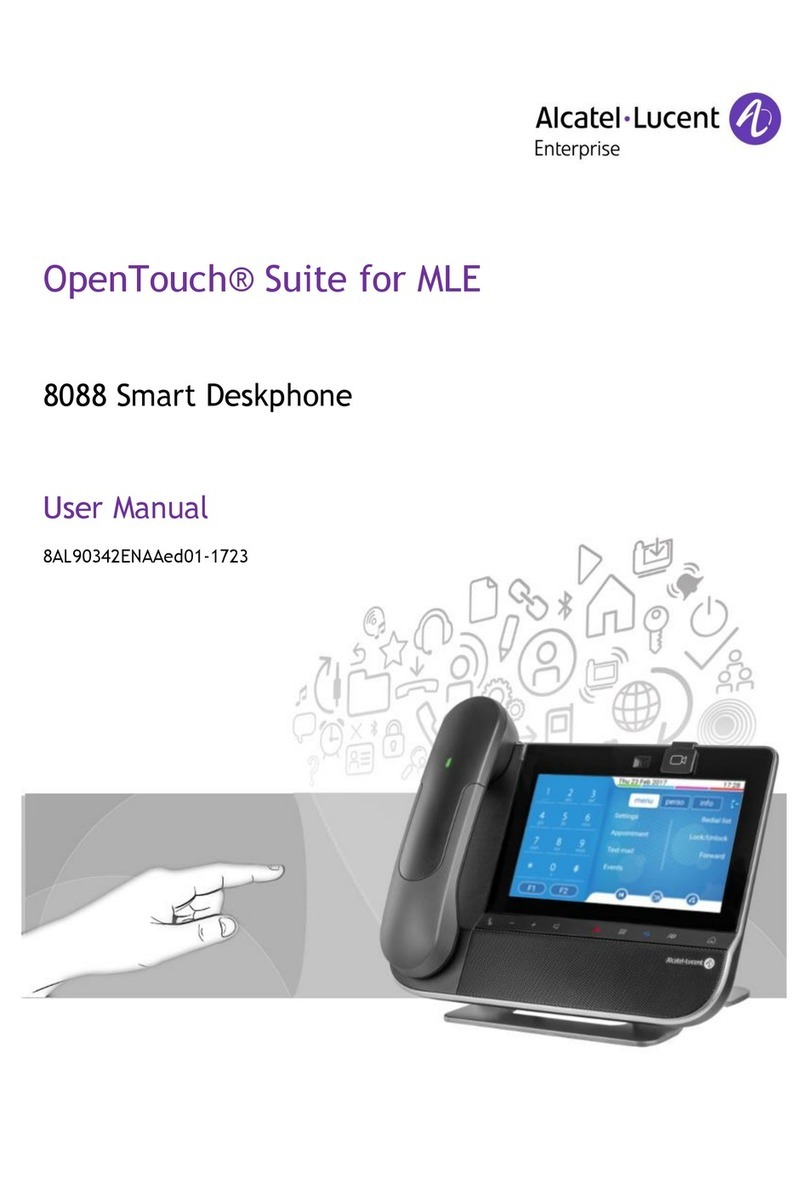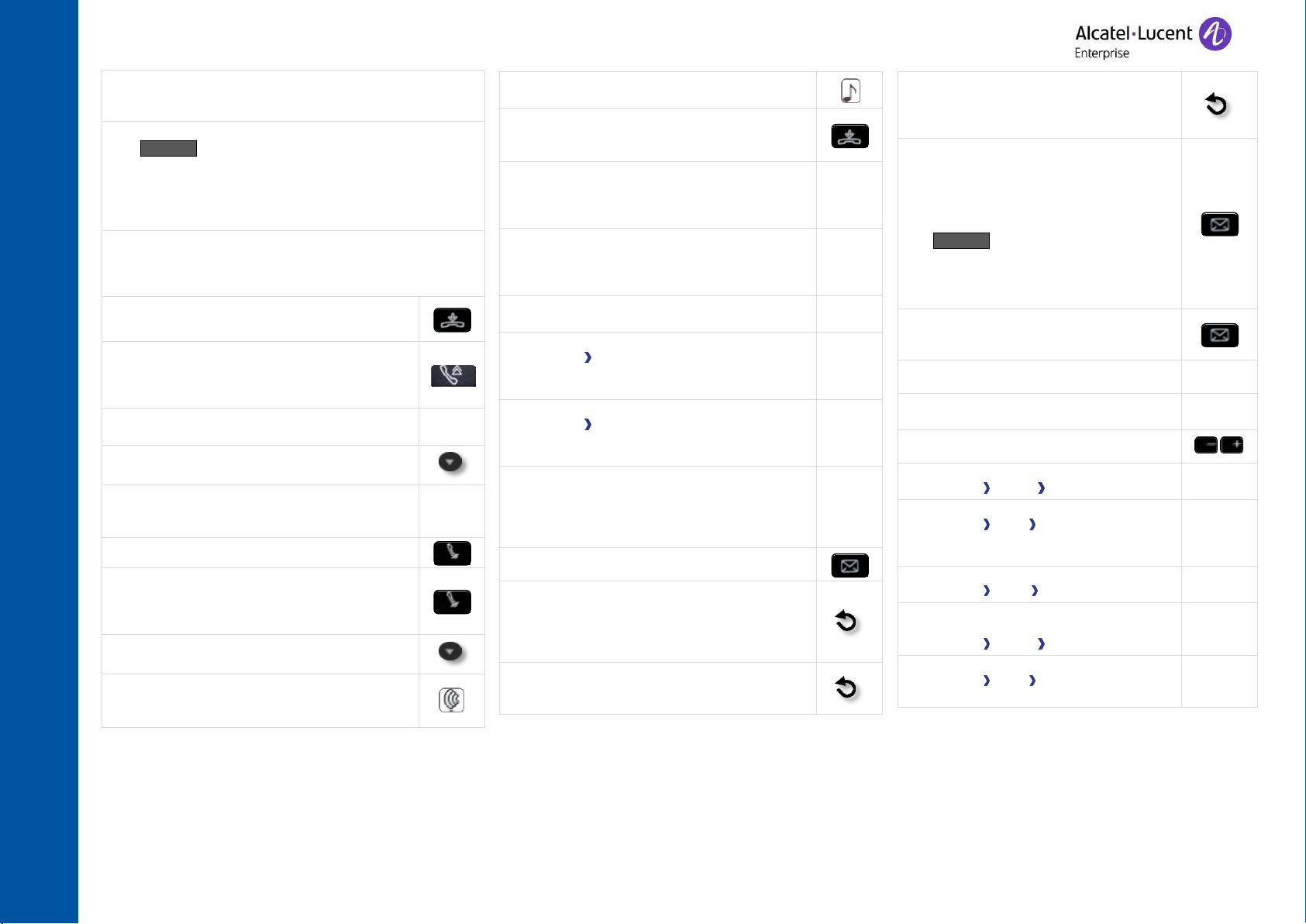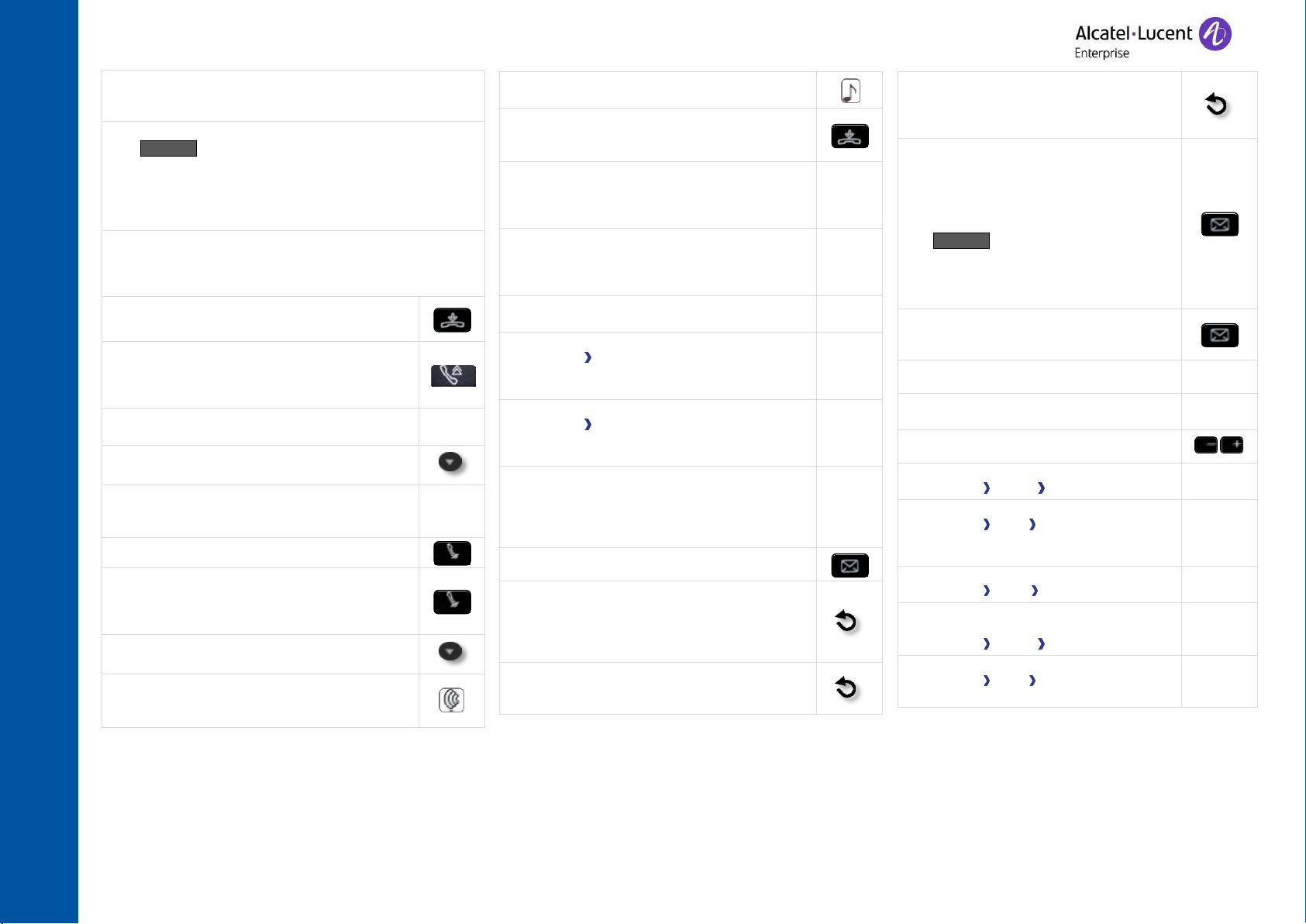
Related Documentation - Other languages for these Safety and Regulatory Instructions and User Documentation are available at the following Web site: http://www.al-enterprise.com.
Alcatel-Lucent copyright © 2016
Do not disturb
Press the key associated to the forward
icon.
DND
Send text messages
Message
SendTxtMsg
Enter the destination number.
Select the type of message to send (fixed
Msg, New Msg,...).
123<>abc You can switch between
numeric keyboard to dial number, and
alphabetic keyboard to enter text by
pressing the corresponding programmed
key.
Read text messages
Message
ReadTxtMsg
Information about the phone
Lock/unlock the phone
Lock
Select the language of your choice
Settings Options Language
Choose the tune
Settings Phone Ringing
Adjust the ring via the following menus:
Melody, Silent, Beeps, Volume, etc.
Adjusting screen contrast
Settings Phone Contrast
Modify the password for your phone
set
Settings Options Password
Homepage
Settings Phone Homepage
Select the default page.
Switching between calls (Broker call)
Press the key associated with the call on hold.
To cancel your second call and recover the
first
You automatically recover the first call.
Transferring a call
You are in conversation with one caller.
Call a second contact.
Transfer the call.
Conference
Call the first contact.
Call the second contact.
¤Confer
Make calls via your programmed call keys
Press the desired programmed call key.
Modify the programmed key
Settings Keys
Press the programmed key to be modified.
Follow the on-screen instructions.
Erase a programmed key
Settings Keys
Select the key to be erased.
Follow the on-screen instructions.
Customizing your voice greeting
Settings
Mailbox
You can listen to the greeting, customize the
greeting and set the default greeting.
Consulting your voice mailbox
Diverting calls to your voice mailbox
Press the key associated to the forward icon.
Immed»VM
ress the key associated with the type of call
forward required.
Cancel forward
Press the key associated to the forward icon.
Cancelfwd.
Call
Dial the number directly or dial the number after pressing a
line key.
Call by name (Company directory)
123<>abc Switch the keyboard to the alphabetic mode
by selecting the associated programmed key.
Enter the first letters of the name. When entering the name
you can extend the search by adding the first letters of the
first name after entering the '#' symbol or pressing:
1stname.
Answer a call
Take the handset off the hook, use an off-hook key, use
hands-free key, or press the key next to the incoming call
icon.
Ignore call / End the call
Redial
Long press to access the list of the last 10
dialed numbers.
Short press to call the last dialed number.
Make a call-back request to a busy number
Callback
Placing a call on hold (hold)
Hold
Sending DTMF signals
Send DTMF
Send numbers.
Interphony
The phone automatically answers the call.
Before the line is taken, you hear a succession
of specific beeps.
Making a second call during a conversation
New call
Answering a second call during a
conversation
Press the key associated with the incoming call.
Alcatel-Lucent 8018 DeskPhone
www.al-enterprise.com