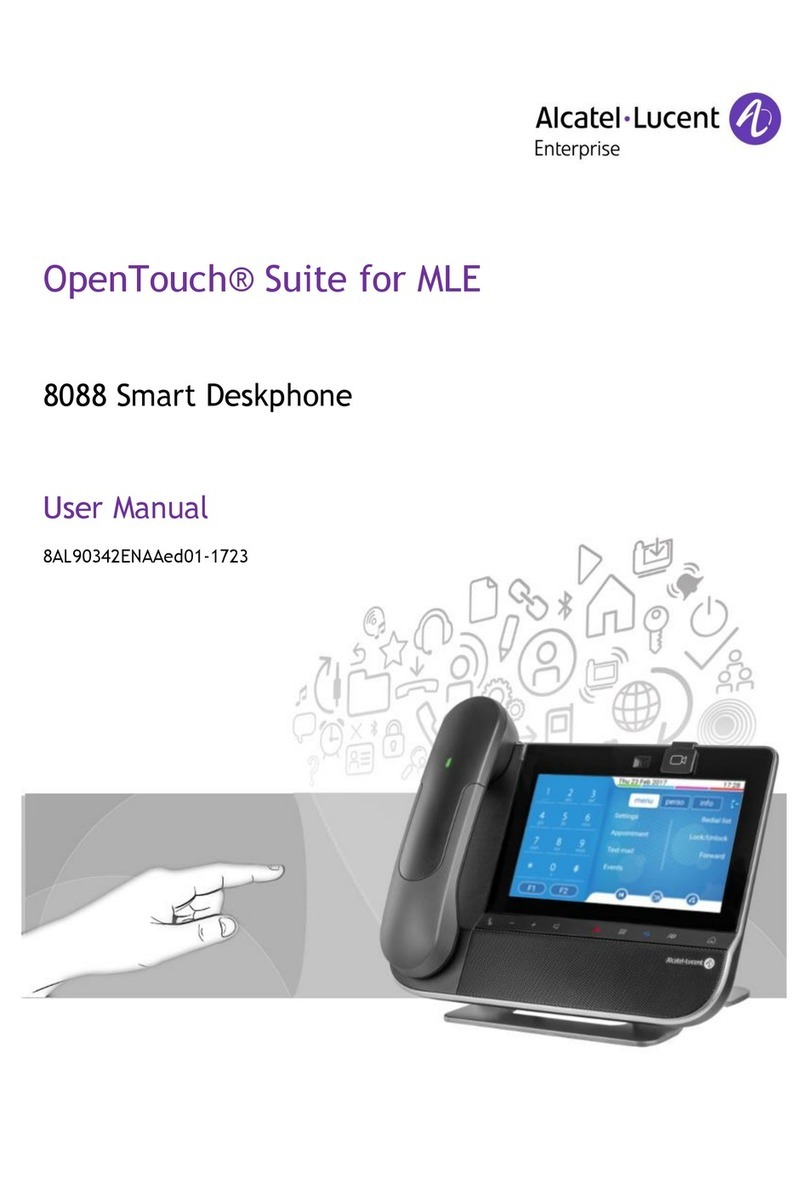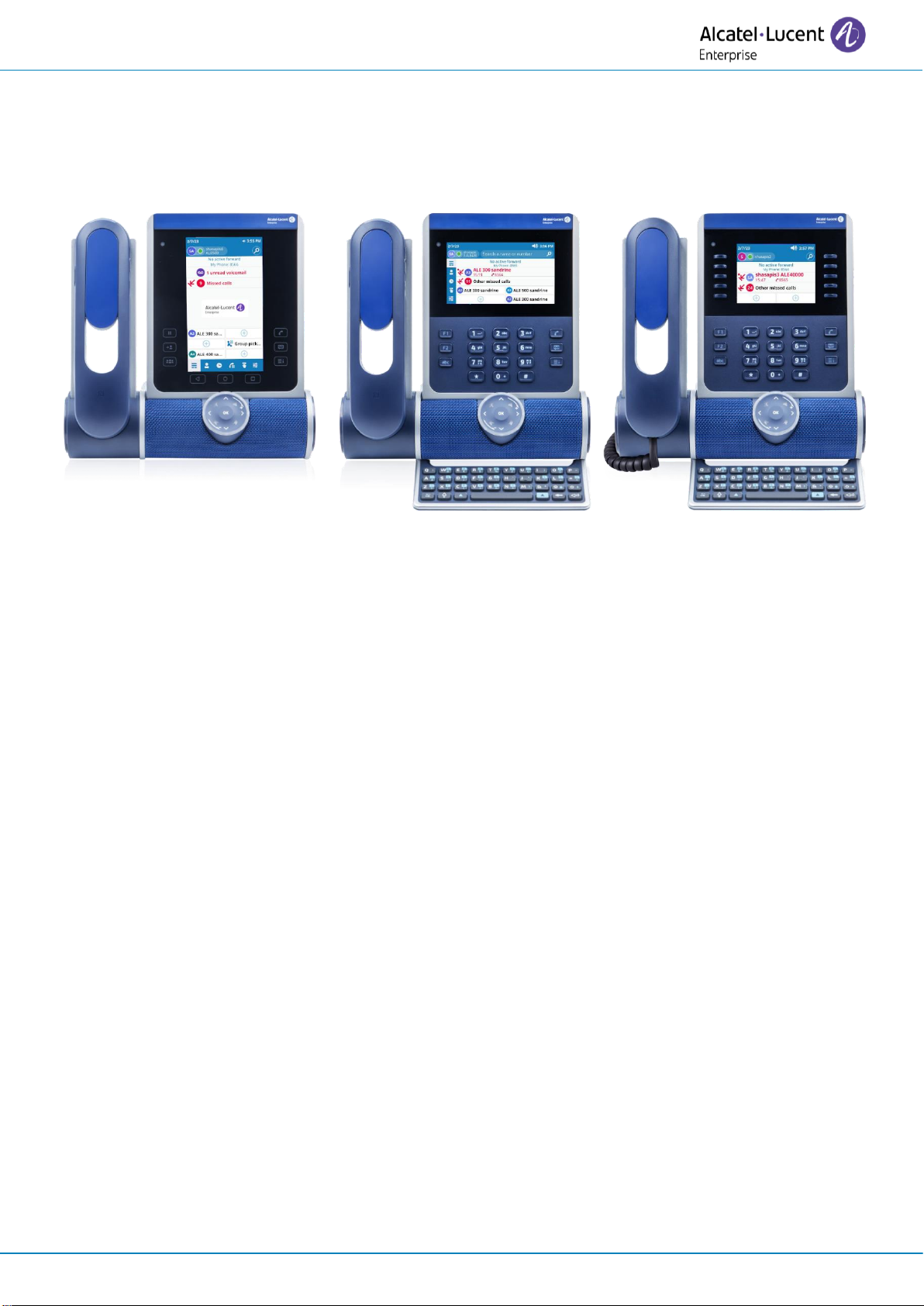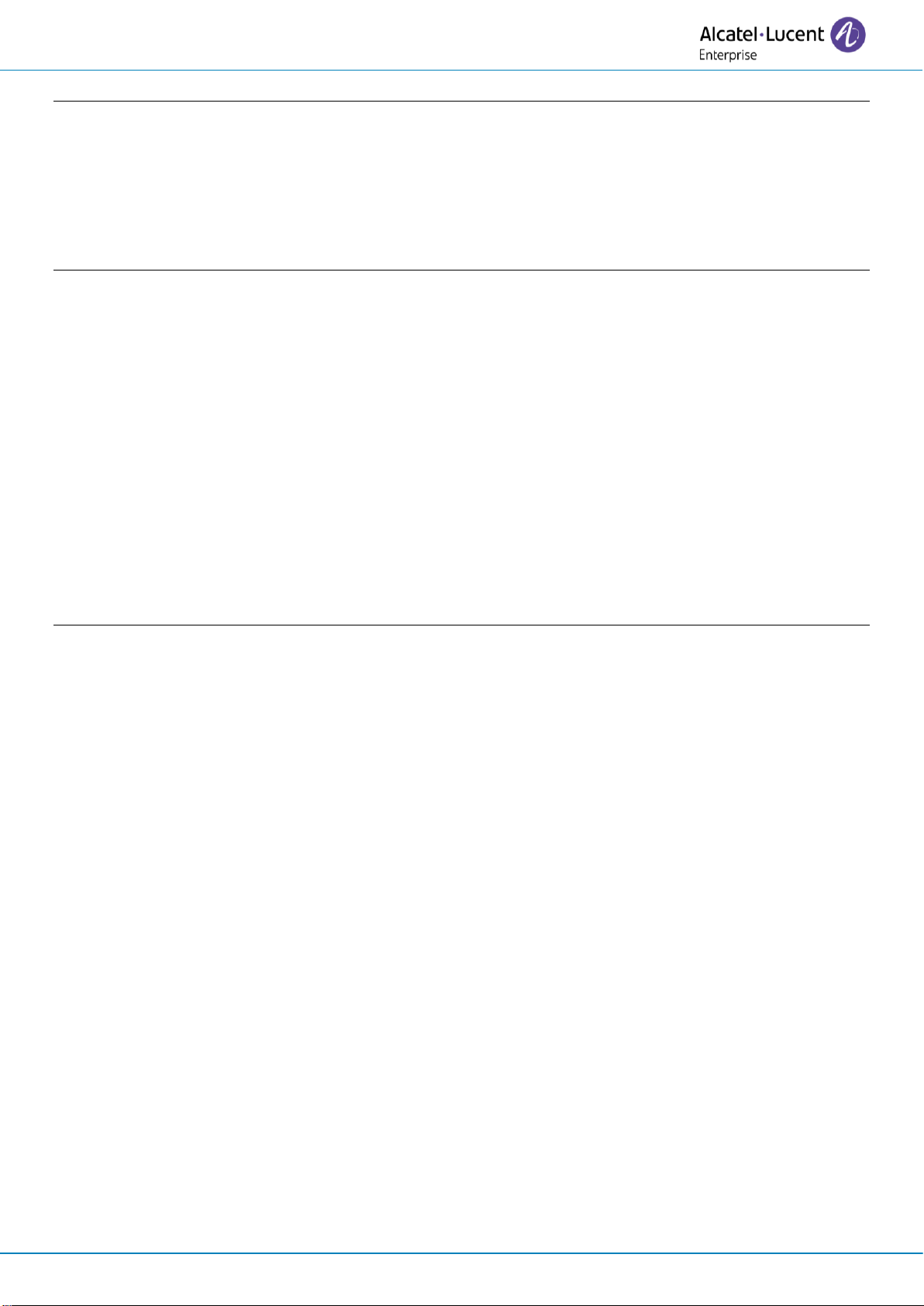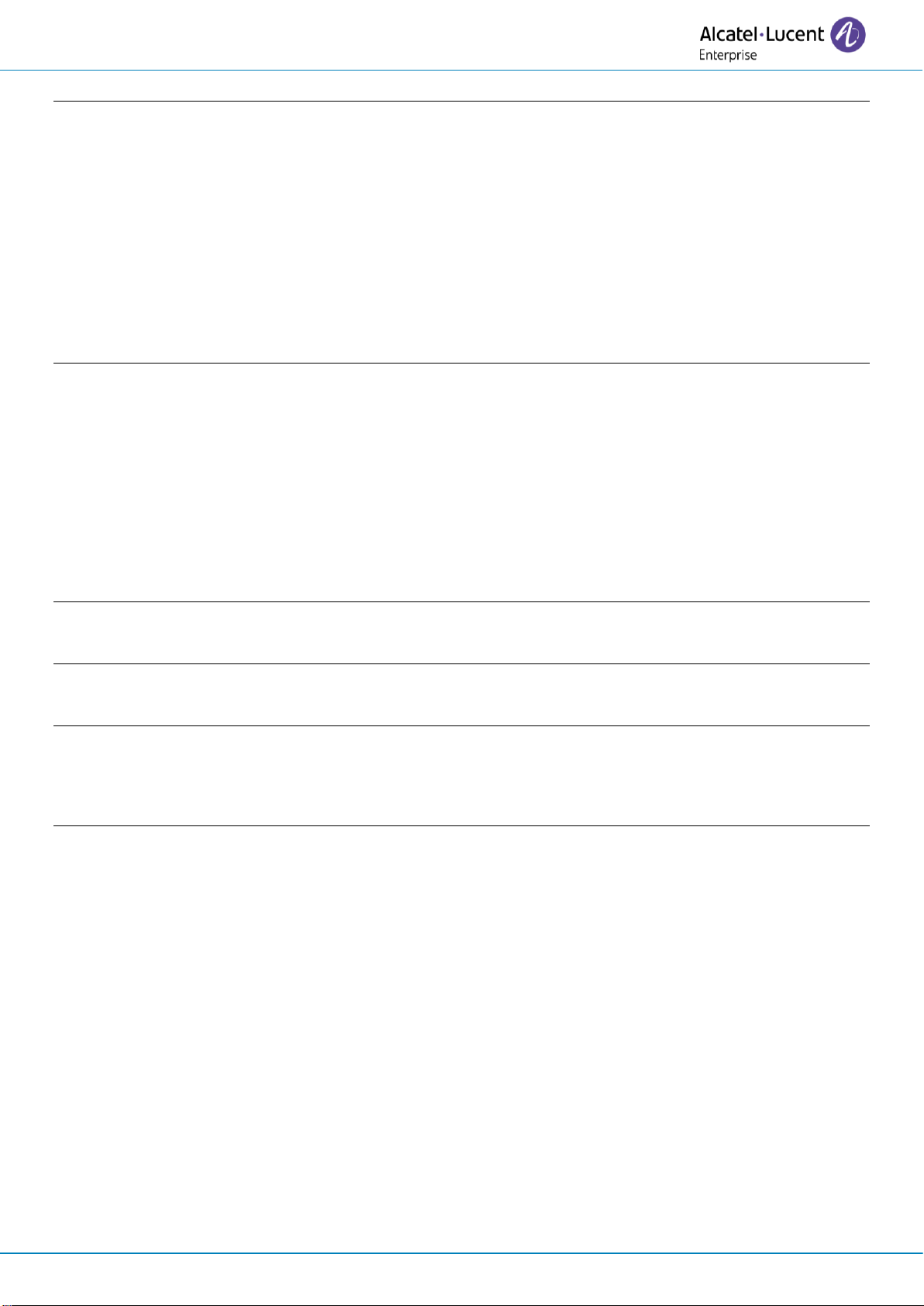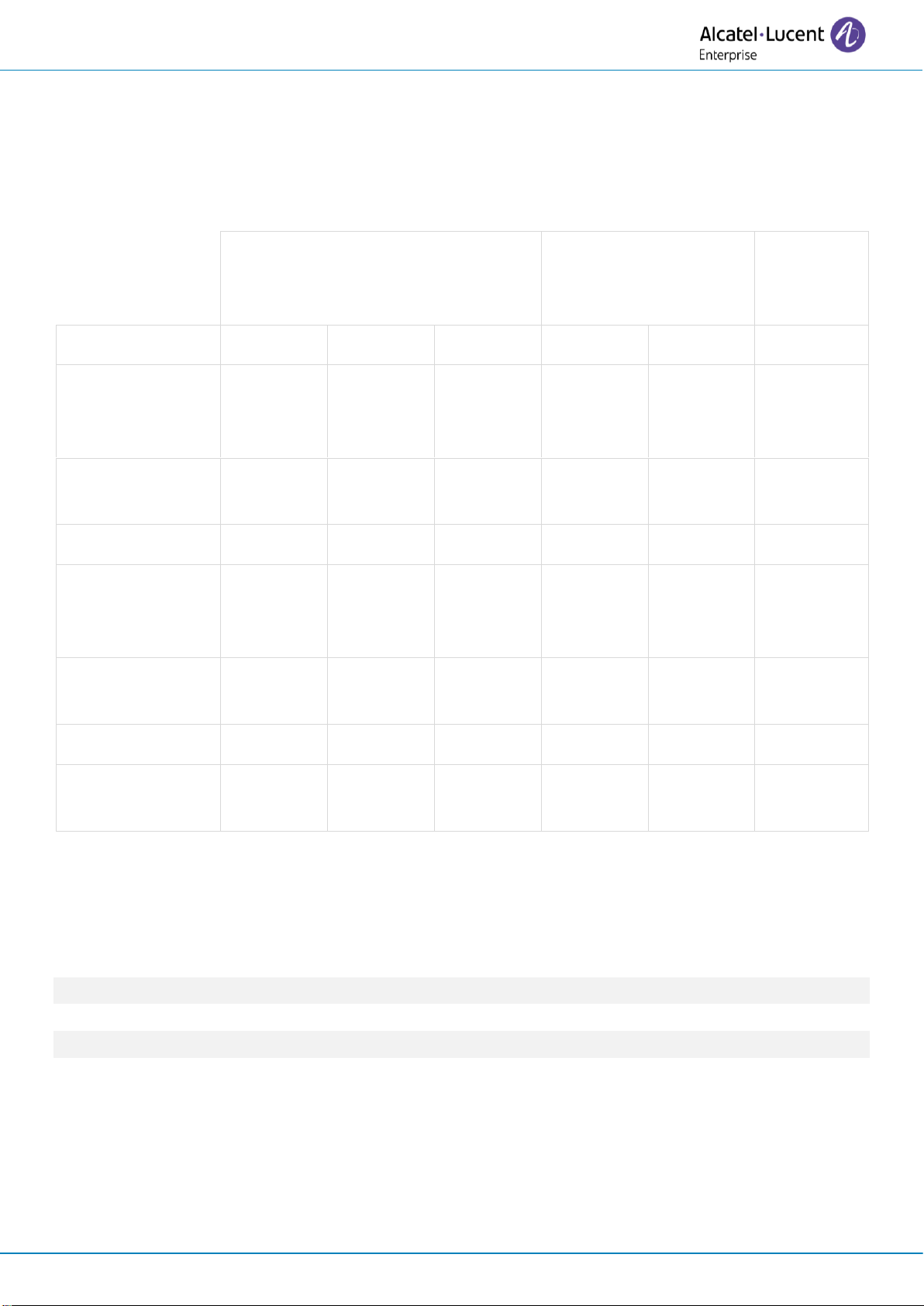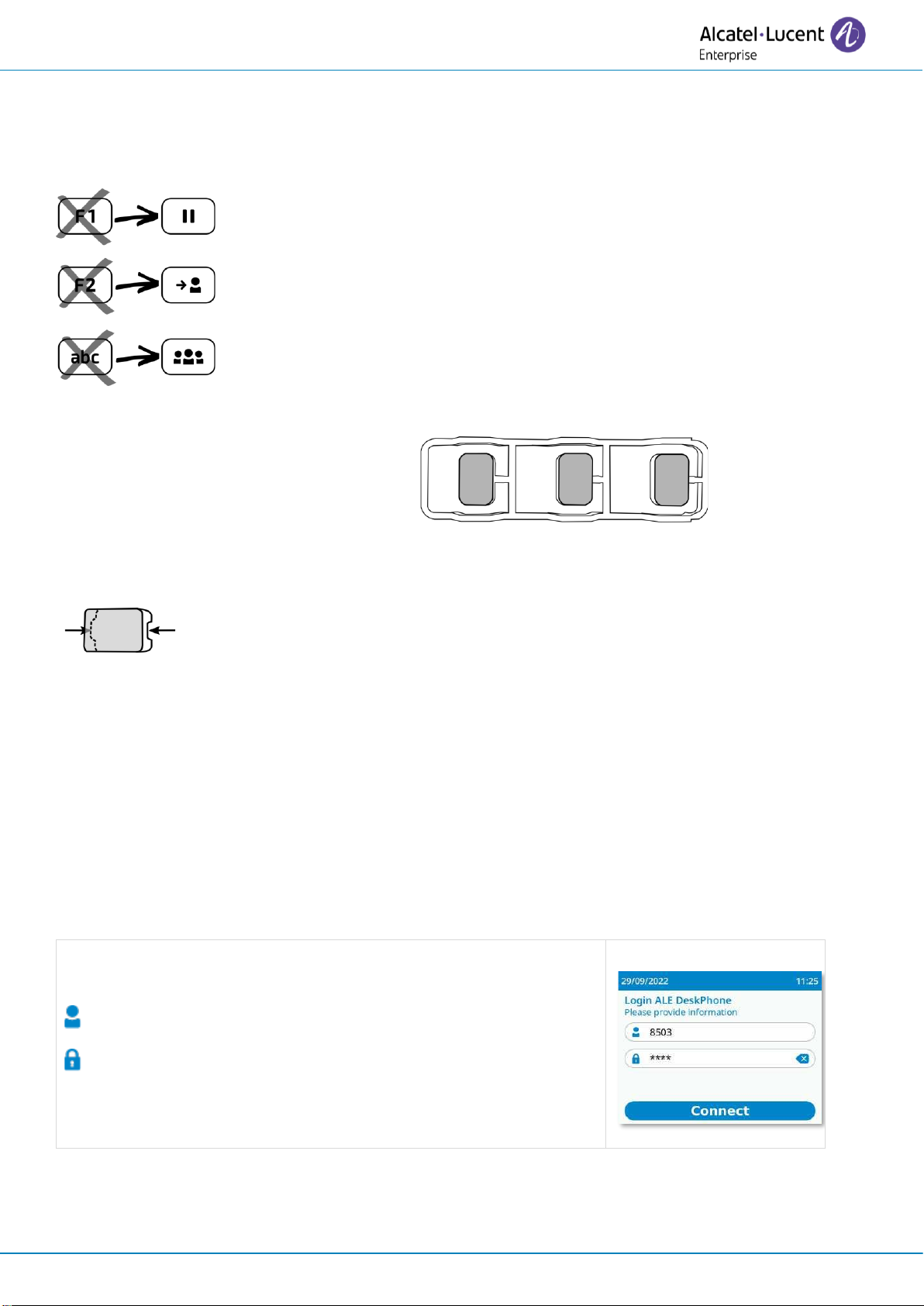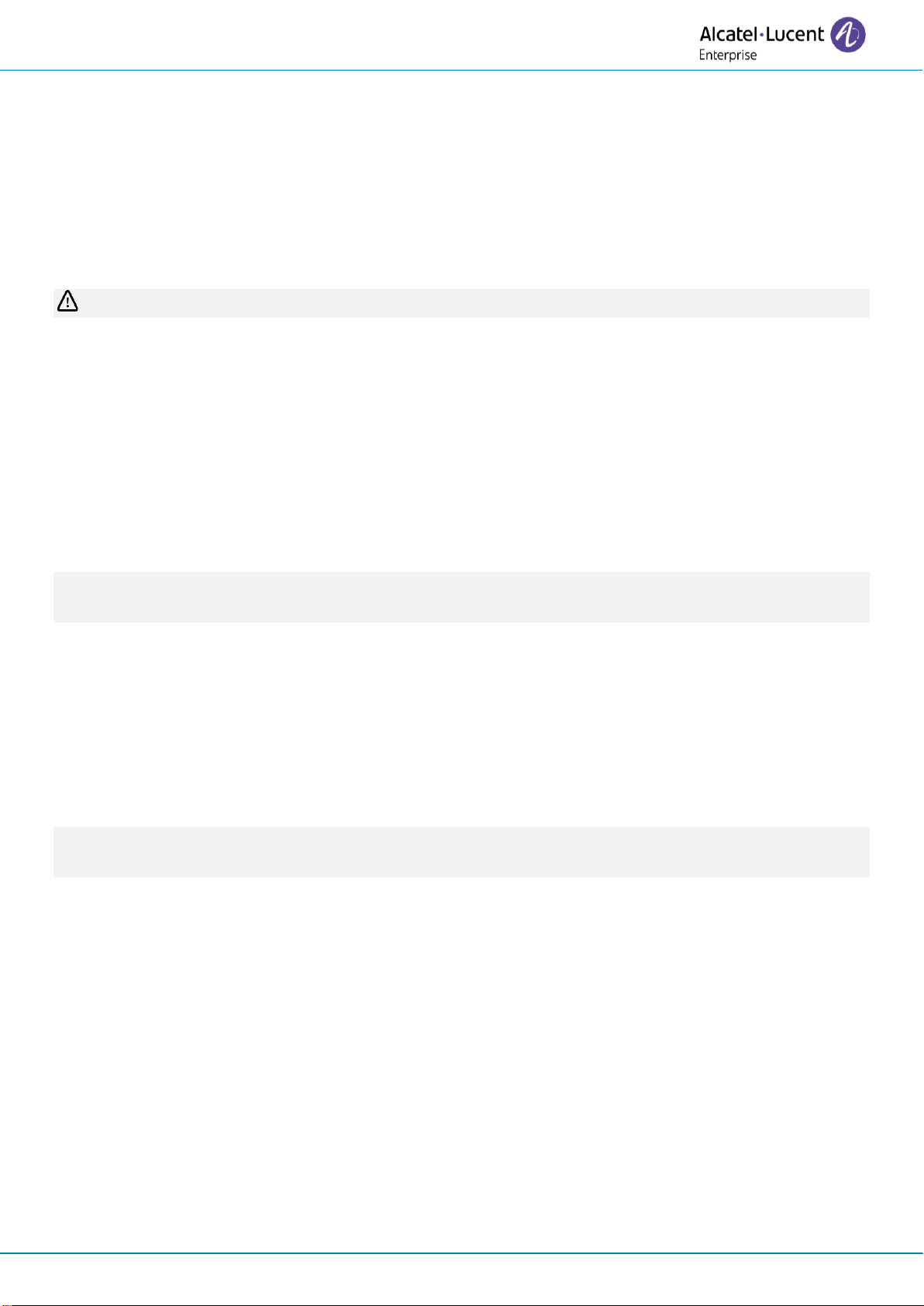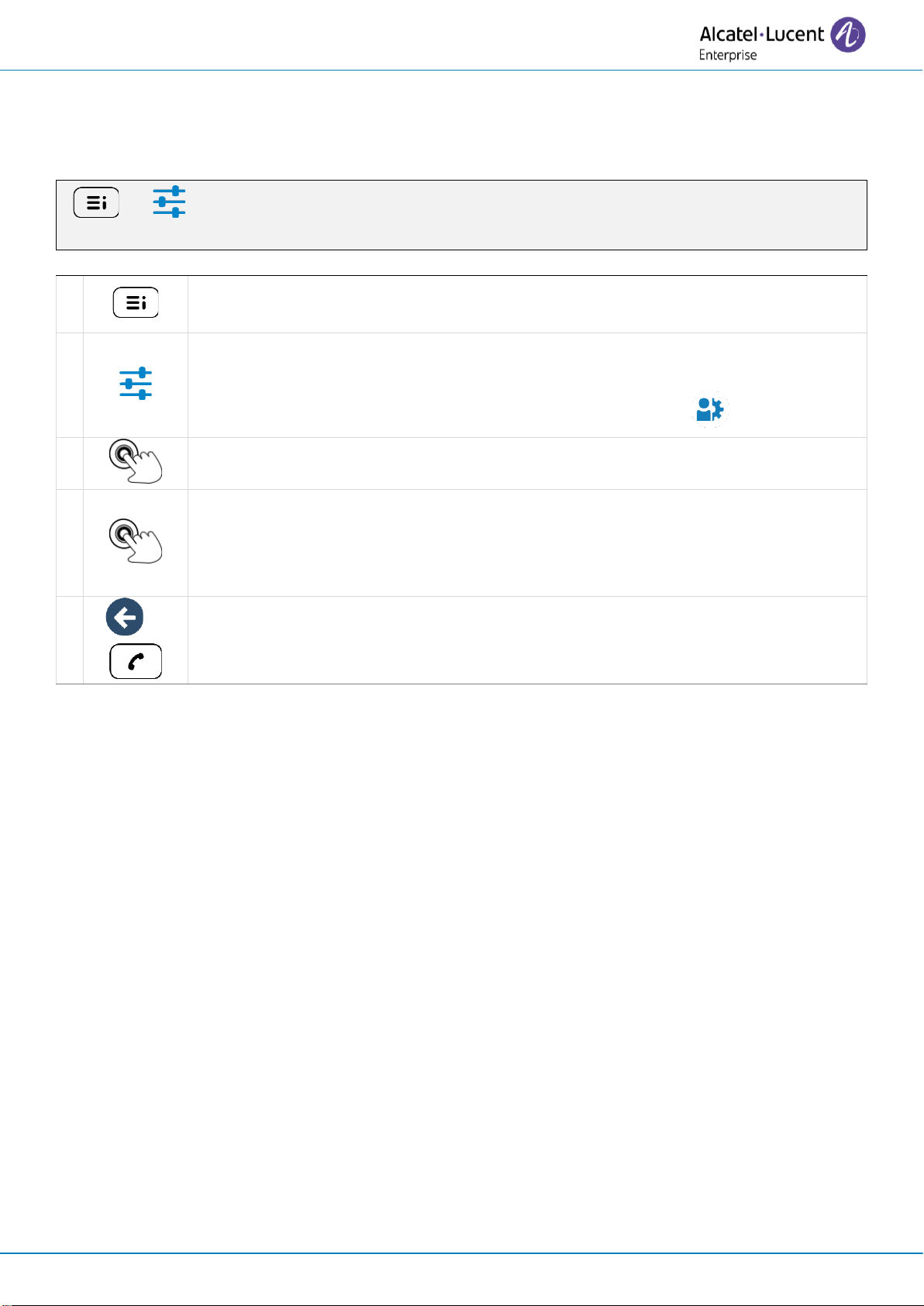Getting started
8AL91446ENAA ed02 9 /113
1.5 User experience
You can adapt your user experience to your preference.
Your desk phone has several LED states and colors (function keys, Smart Pad scroll wheel, soft keys,
busy light logo), to provide specific information about the phone status, the actions available in any
given situation, and about the activated functions.
You can choose from two LED management modes.
This manual will first describe the default mode.
1.5.1 'Guided with light' mode (default mode)
Your desk phone uses a new design for the user experience, making it easier to use by the
inclusion of LEDs on the softkeys, Smart Pad keys or Smart Pad ring.
•A key lights up continuously in blue: actions are available on this key. This gives the user at-
a-glance information about the actions available based on the situation.
•A key is slowly flashing blue: the feature associated with the key is activated.
•A key on the Smart Pad is dimly lit: no actions possible on this key based on the current
phone status.
All keys except the Voicemail / Missed calls key will be deactivated when the screensaver is
displayed.
1.5.2 'Legacy' mode
These are the past LED details for people who prefer to keep their previous desk phone
configuration.
•A key lights up continuously in blue: the feature associated with the key is activated.
•If the associated feature is not activated, the key on the Smart Pad will be too dimly lit to be
clearly visible.
All keys except the Voicemail / Missed calls key will be deactivated when the screensaver is
displayed.