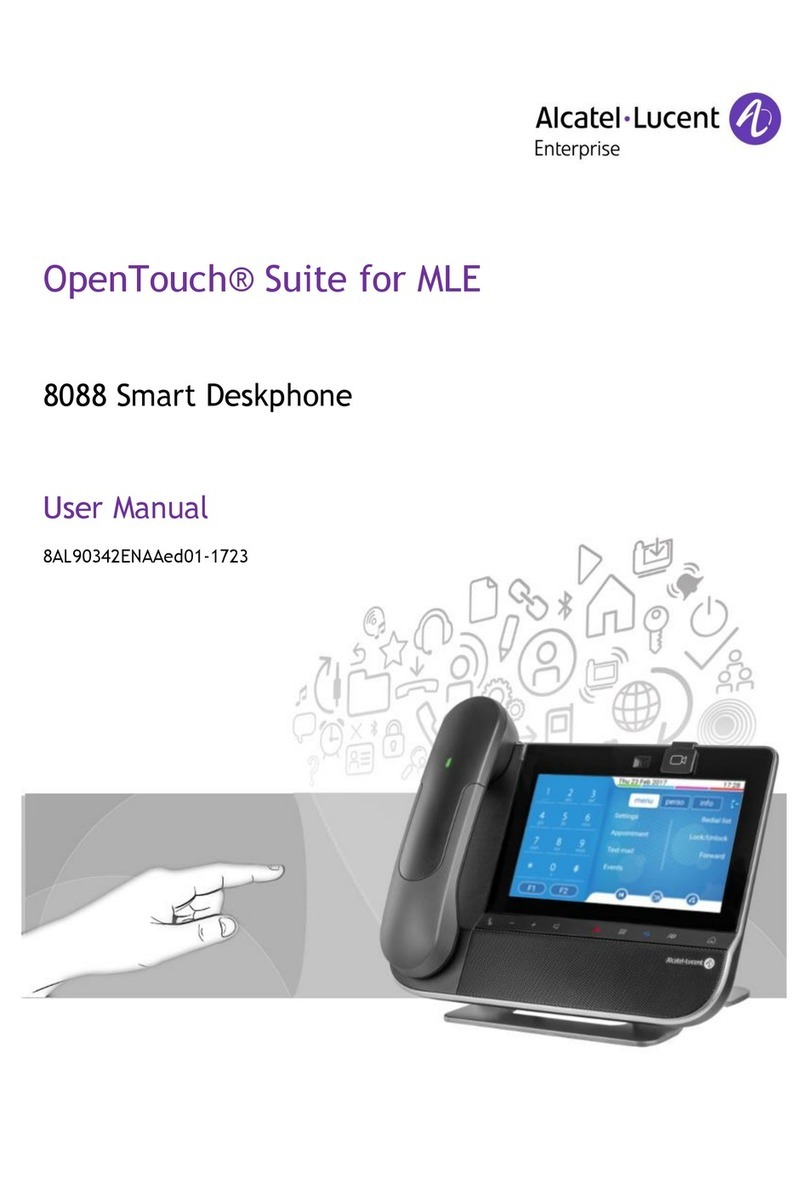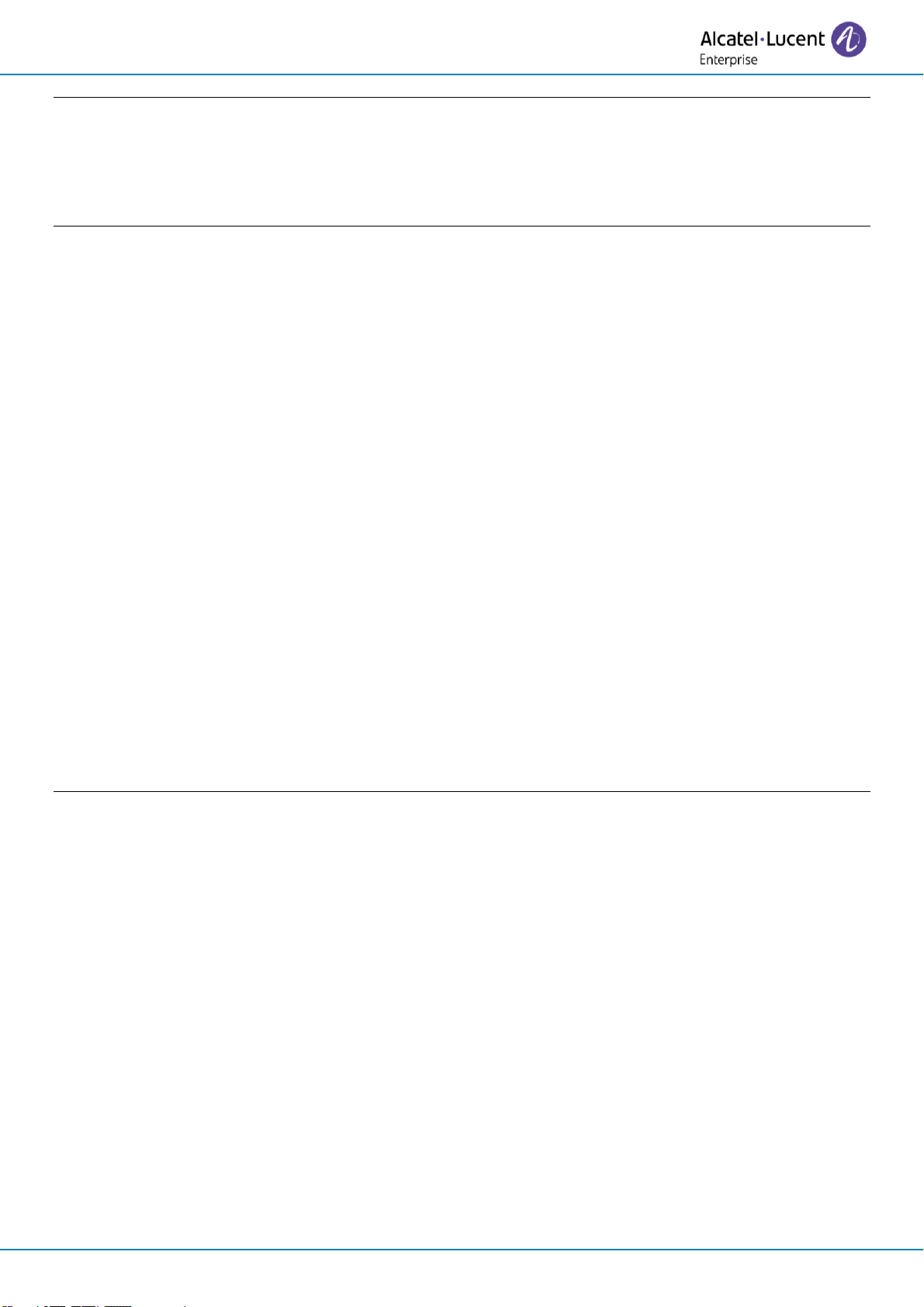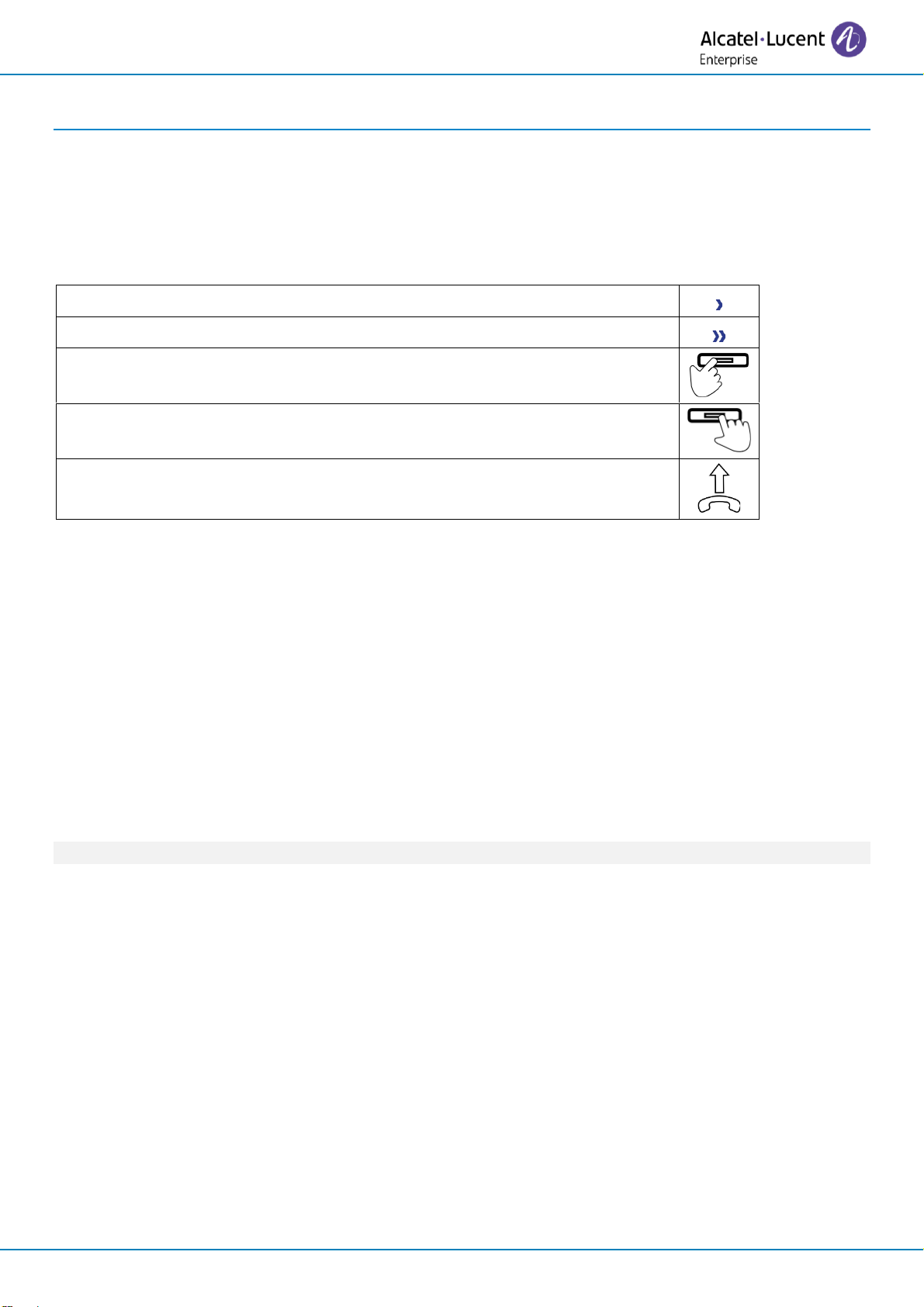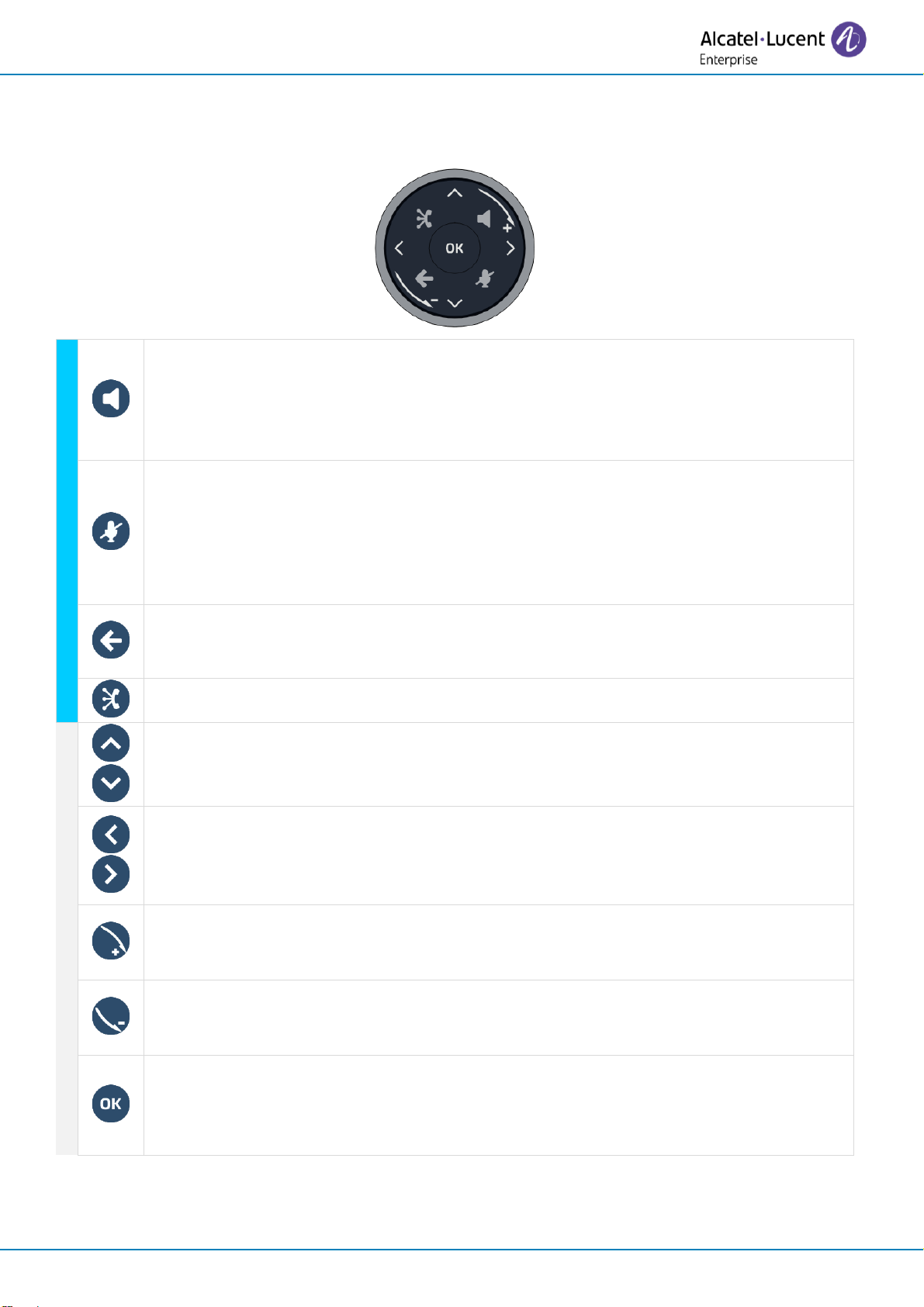User manual
8AL91446ENAAed01 4 /65
3.5 During audio call 33
3.6 Mute, so that your contact cannot hear you 34
3.6.1 From the set 34
3.6.2 From the headset 34
3.7 Switching between audio modes 34
3.8 Activating the loudspeaker during a conversation (handset lifted) - Group listening feature 35
3.9 Release the second call and retrieve the call on hold 35
3.10 Put a call on hold/retrieve a call on hold 35
3.11 Transfer a call 36
3.12 Sending DTMF signals 36
3.13 Make a second call 36
3.14 Receive a second call 37
3.15 Switch between two calls 37
3.16 Conference 38
3.17 Consulting your voice mailbox 38
3.18 Programmable keys 39
3.18.1 Create a programmable key 39
3.18.2 Modify a programmable key 41
3.18.3 Delete programmable key 41
4 Programming your telephone 42
4.1 Initializing your voice mailbox 42
4.2 Adjusting the audio functions 42
4.2.1 Define the ringtone 42
4.2.2 Activate/deactivate silent mode 42
4.2.3 Activate/deactivate meeting mode (progressive ringing) 43
4.2.4 Activate/deactivate discreet ring mode 43
4.2.5 Adjust ringer volume while a call arrives 43
4.3 Prefered device 43
4.4 Adjusting the brightness of the desk phone 44
4.4.1 Auto-adjusting of the brightness 44
4.4.2 Adjust the brightness when the phone is in use 44
4.4.3 Adjust the dimmed brightness when the phone is not in use 45
4.5 Selecting language 45
4.6 Install a USB accessory (Headset, Handsfree, Loudspeaker) 45
4.7 Contacting your administrator (Technical support) 46
4.7.1 Date code / Technical code 46
4.7.2 Software version 46
4.7.3 Hardware model 46
4.7.4 Legal notice 46
4.7.5 Network status 47
4.7.6 Network configuration 47
4.7.7 Send your desk phone or your add-on module to support 47
4.7.8 Auto upgrade the desk phone via USB key 47
4.7.9 Copy logs on USB drive 48
4.7.10 Restore factory settings 48
4.7.11 NOE mode 48
5 Accessories 49
5.1 List of accessories 49
5.1.1 USB accessories 49
5.1.2 Other headsets 49
5.1.3 Other accessories 49
5.2 ALE-150 SWB Corded Handset 50
5.2.1 Description 50
5.2.2 Unboxing 50
5.2.3 Install a comfort wired handset 50