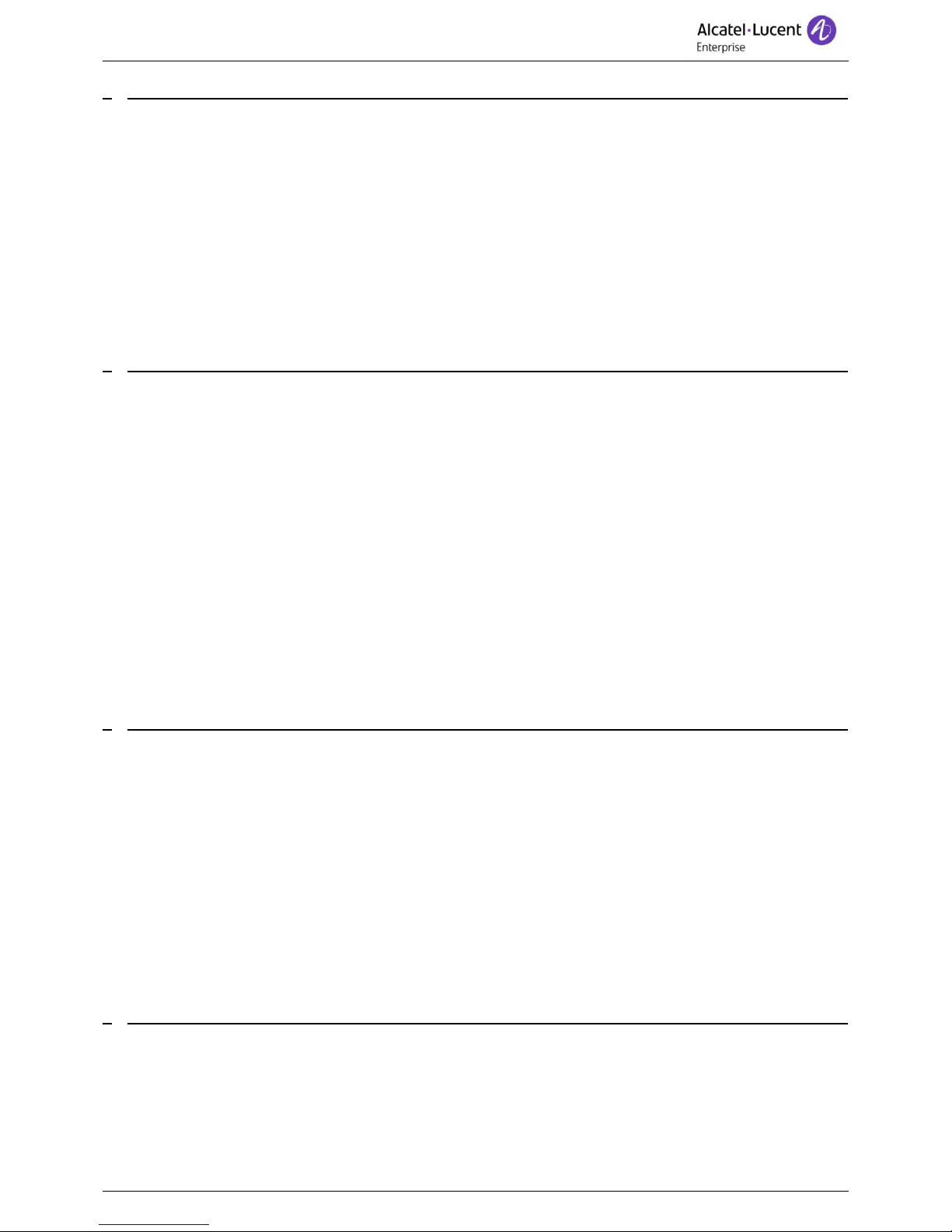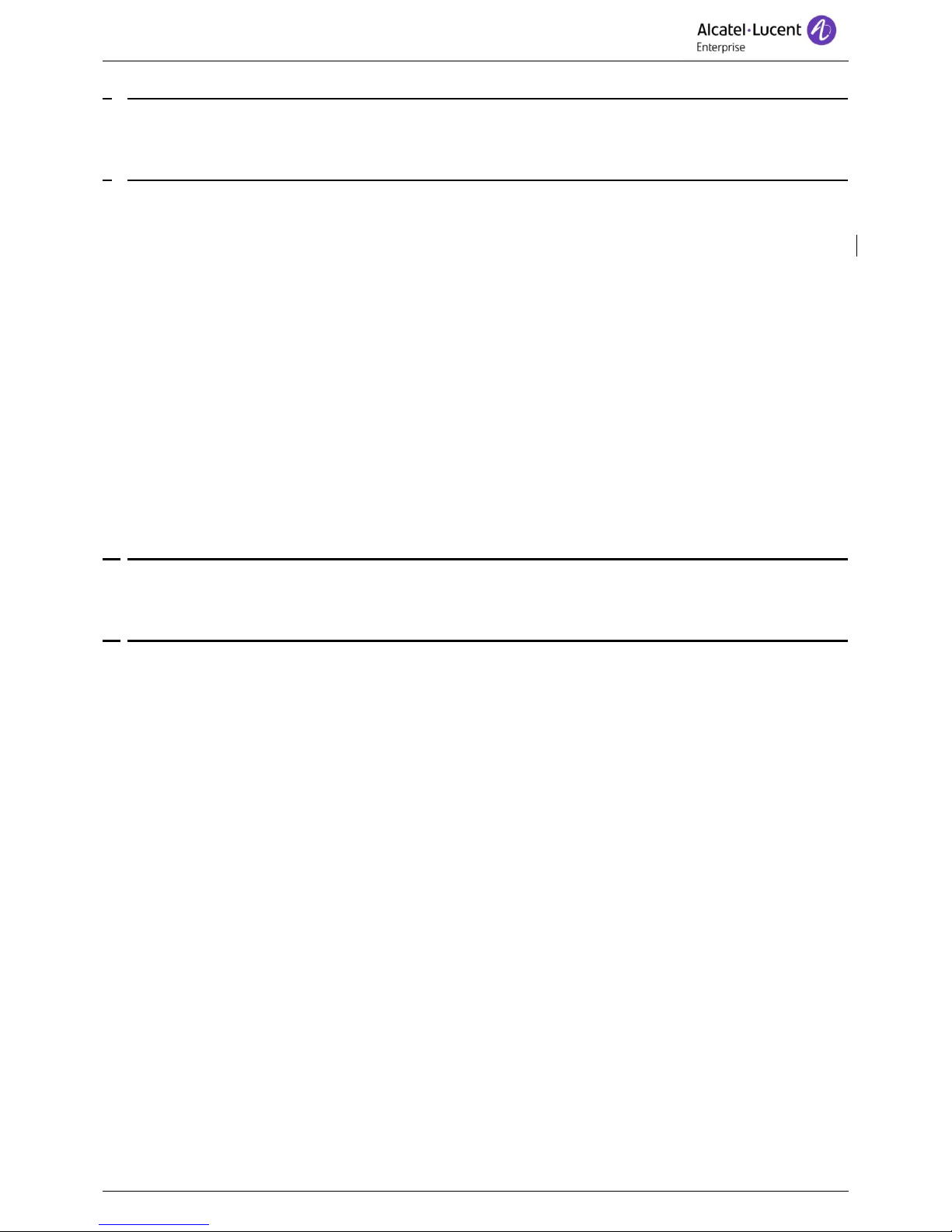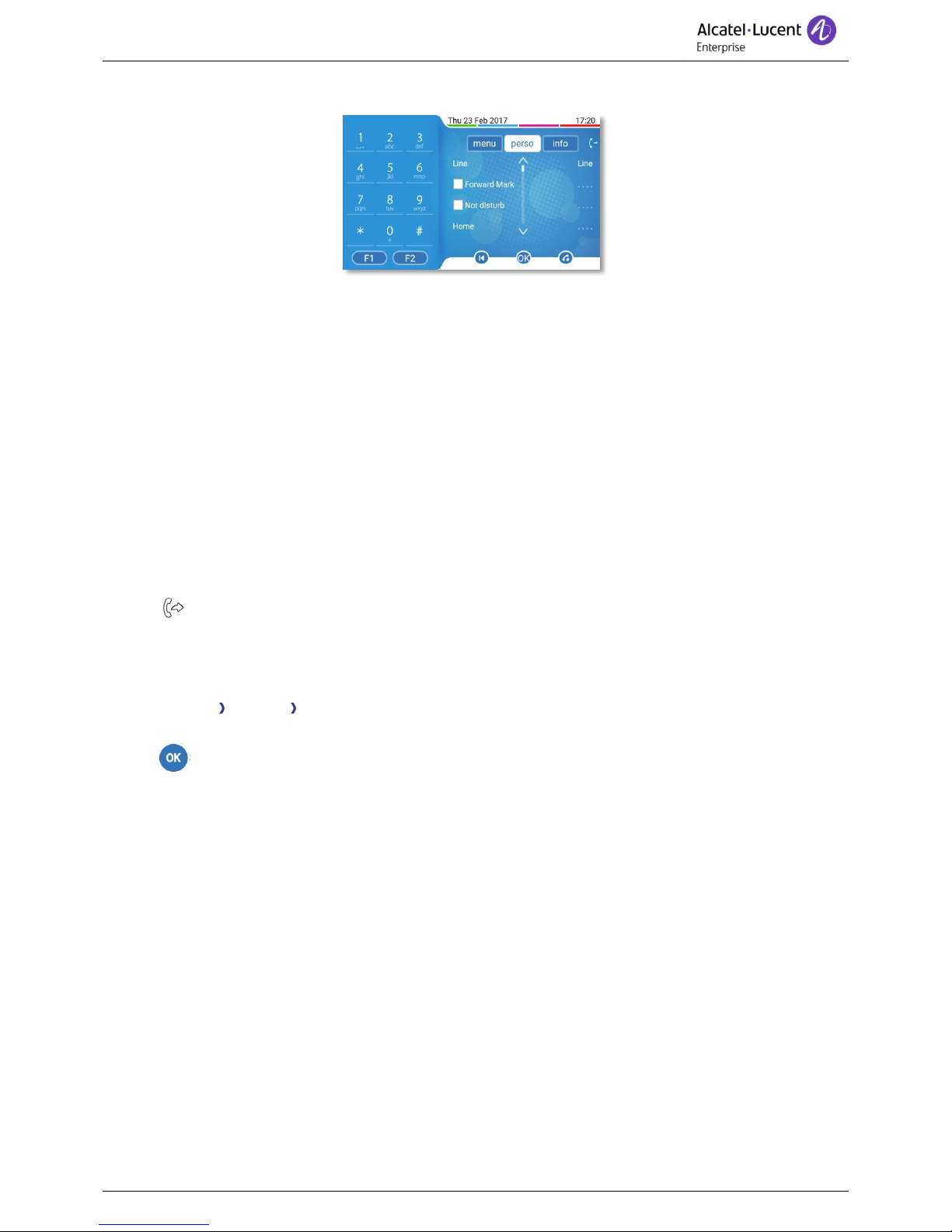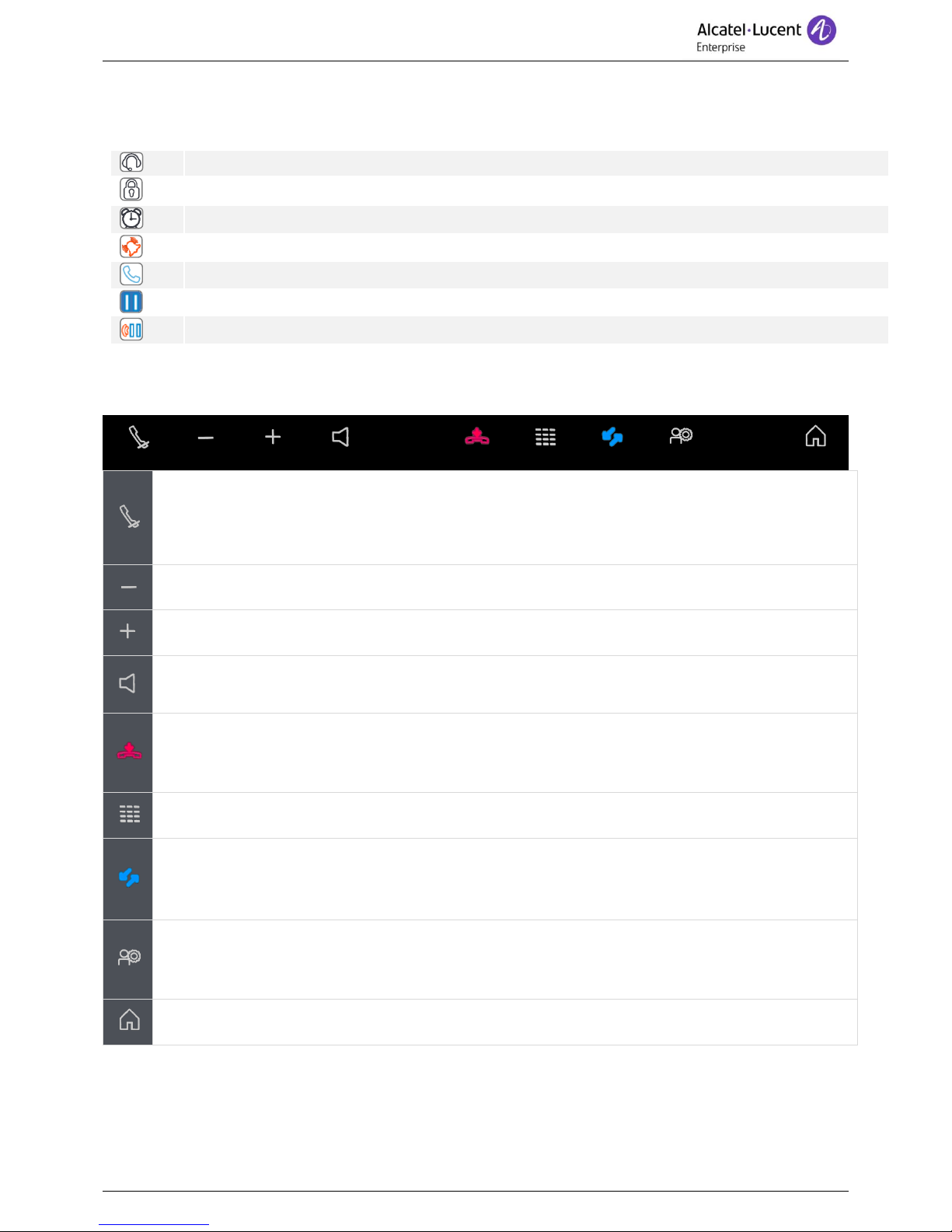1GETTING TO KNOW YOUR TELEPHONE........................................................................................6
1.1 8088 SMART DESKPHONE..................................................................................................................6
1.2 WELCOME SCREENS..........................................................................................................................8
1.3 STATUS ICONS/CALL ICONS...............................................................................................................9
1.4 PERMANENT FEATURES KEYS.............................................................................................................9
1.5ANDROID™SETTINGS......................................................................................................................10
1.6 DESCRIPTION OF THE CONNECTORS..................................................................................................11
1.7 ALPHABETIC KEYPAD.......................................................................................................................11
1.8 BLUETOOTH®WIRELESS HANDSET ..................................................................................................13
1.9 INSTALLING A BLUETOOTH®WIRELESS TECHNOLOGY HANDSET (PAIRING) ........................................14
1.10 INSTALL A COMFORT WIRED HANDSET.............................................................................................14
1.11 BROADCAST THE ENTIRE DISPLAY OF THE PHONE............................................................................14
2USING YOUR TELEPHONE ............................................................................................................15
2.1 CONSULTING THE CALL LOG.............................................................................................................15
2.2 MAKING A CALL...............................................................................................................................15
2.3 RECEIVING A CALL...........................................................................................................................16
2.4 IGNORE CALL ..................................................................................................................................16
2.5 ANSWER WITH A TEXT MESSAGE.......................................................................................................16
2.6 USING THE TELEPHONE IN 'HANDS FREE'MODE.................................................................................17
2.7 ACTIVATING THE LOUDSPEAKER DURING A CONVERSATION (HANDSET LIFTED)LOUDSPEAKER. ...........17
2.8 CALLING YOUR CALLER BY NAME (COMPANY DIRECTORY)..................................................................17
2.9 MAKE CALLS VIA YOUR PROGRAMMED CALL KEYS.............................................................................18
2.10 REDIALING ....................................................................................................................................18
2.11 CALL BACK AN UNANSWERED CALL................................................................................................18
2.12 REQUESTING AUTOMATIC CALLBACK IF INTERNAL NUMBER IS BUSY .................................................19
2.13 RECEIVING INTERCOM CALLS..........................................................................................................19
2.14 SENDING DTMF SIGNALS...............................................................................................................19
2.15 MUTE,SO THAT YOUR CALLER CANNOT HEAR YOU...........................................................................19
3DURING A CONVERSATION...........................................................................................................20
3.1 MAKING A SECOND CALL DURING A CONVERSATION...........................................................................20
3.2 ANSWERING A SECOND CALL DURING A CONVERSATION ....................................................................20
3.3 SWITCHING BETWEEN CALLS (BROKER CALL) ...................................................................................21
3.4 TRANSFERRING A CALL....................................................................................................................21
3.5 THREE-WAY CONFERENCE WITH INTERNAL AND/OR EXTERNAL CALLERS (CONFERENCE) .....................21
3.6 TALK SIMULTANEOUSLY TO MORE THAN 2CALLERS...........................................................................21
3.7 PLACING A CALL ON HOLD (HOLD) ....................................................................................................22
3.8 PLACING AN OUTSIDE CALL ON HOLD (PARKING) ...............................................................................22
3.9 INTRUSION INTO AN INTERNAL CONVERSATION ..................................................................................23
3.10 ADJUST AUDIO VOLUME .................................................................................................................23
3.11 SIGNAL MALICIOUS CALLS..............................................................................................................23
3.12 RECORDING THE CURRENT CONVERSATION.....................................................................................23
4SHARING.........................................................................................................................................24
4.1 ANSWERING THE GENERAL BELL ......................................................................................................24
4.2 MANAGER/ASSISTANT FILTERING .....................................................................................................24
4.3 CALL PICK-UP .................................................................................................................................24
4.4 HUNTING GROUPS............................................................................................................................25
4.5 CALLING AN INTERNAL CALLER ON HIS/HER PAGER ...........................................................................25
4.6 ANSWERING A CALL ON YOUR PAGER ...............................................................................................25
4.7 CALLING A CALLER ON HIS/HER LOUDSPEAKER.................................................................................25