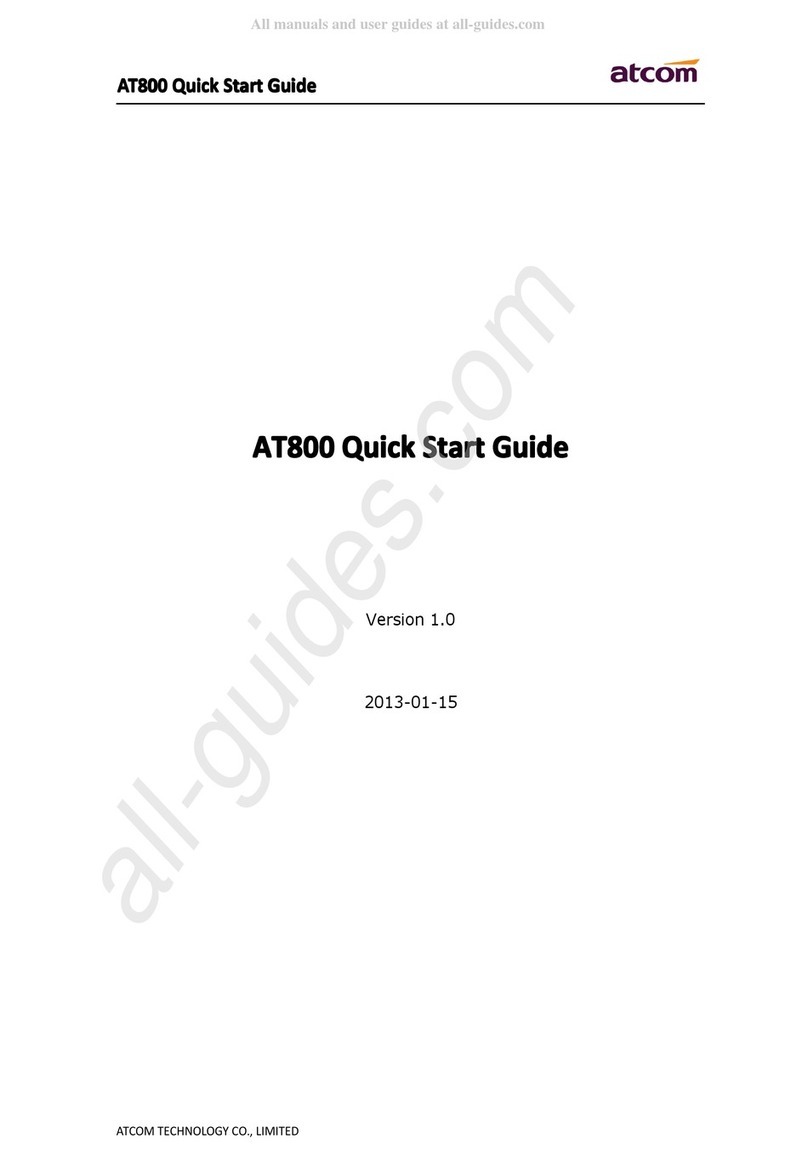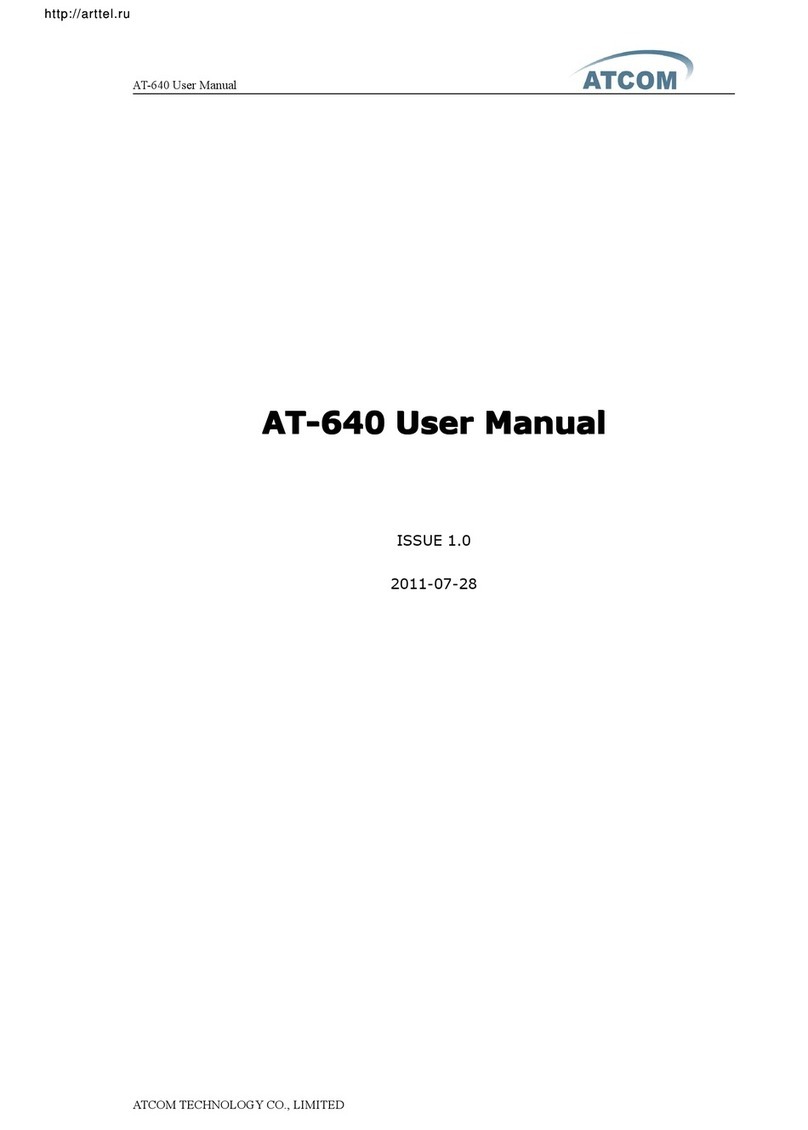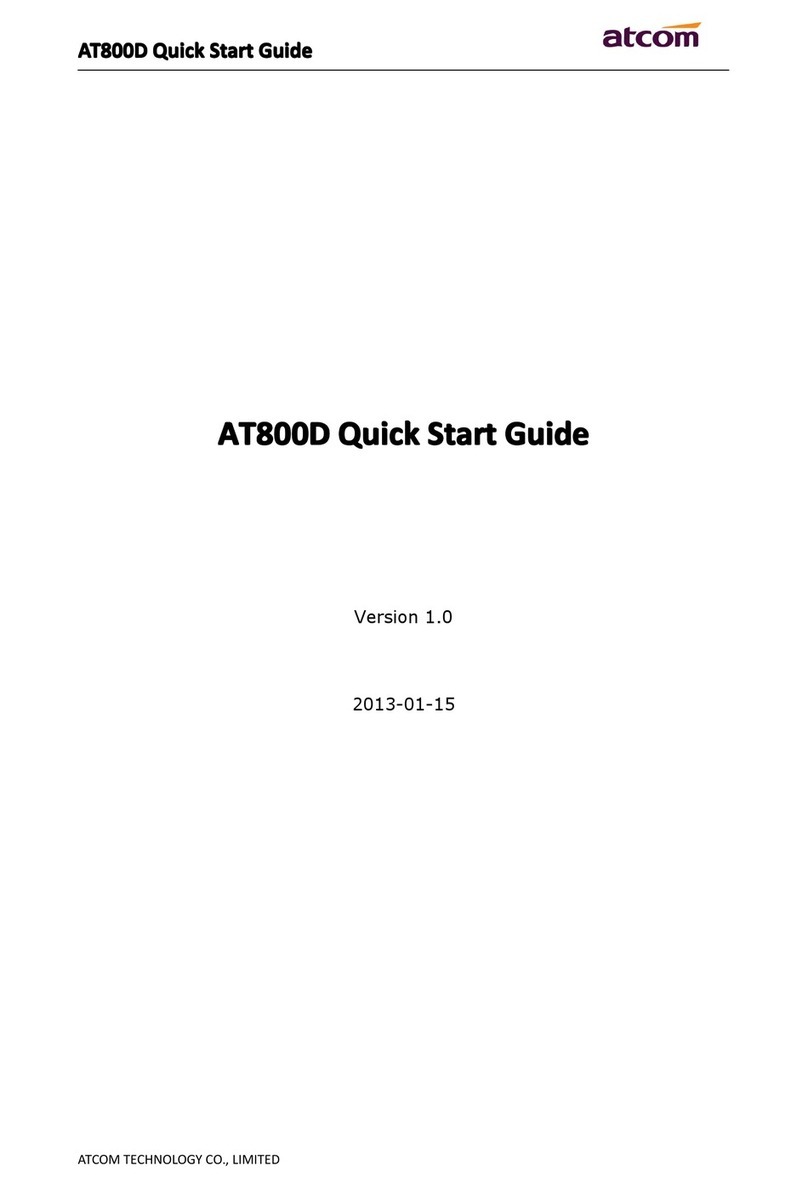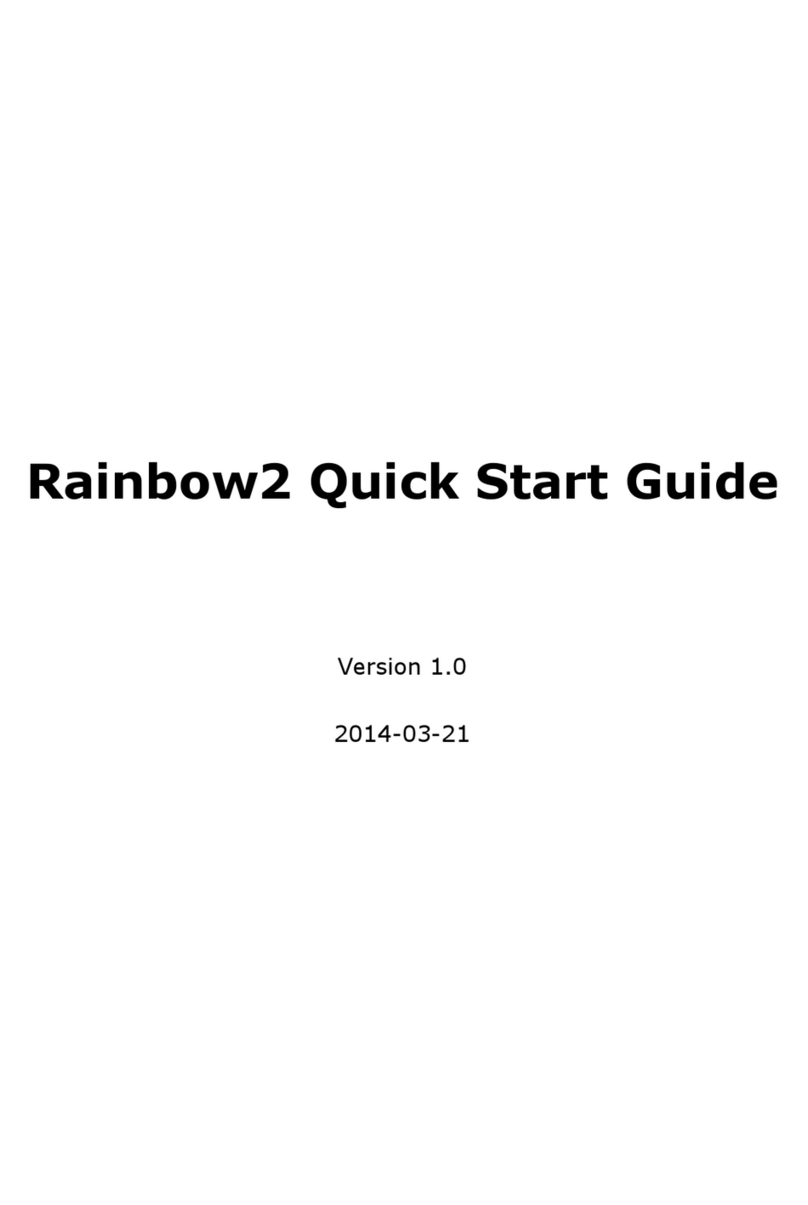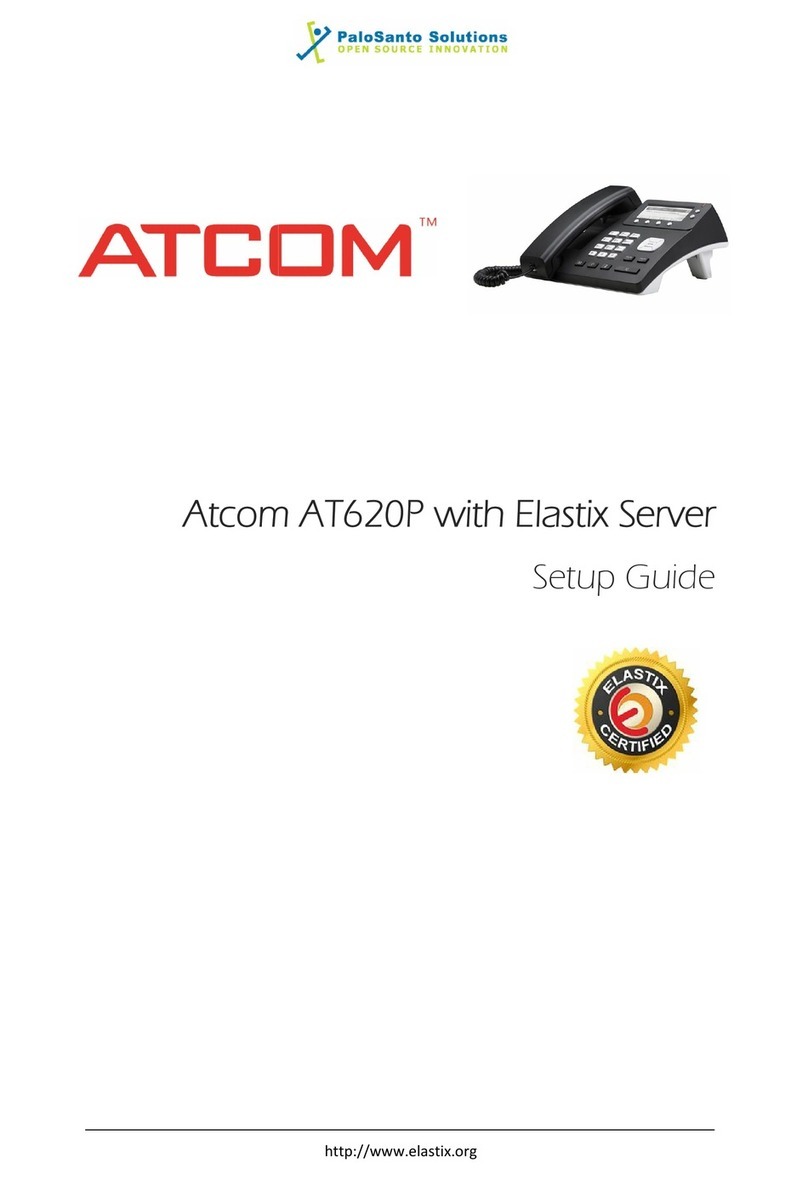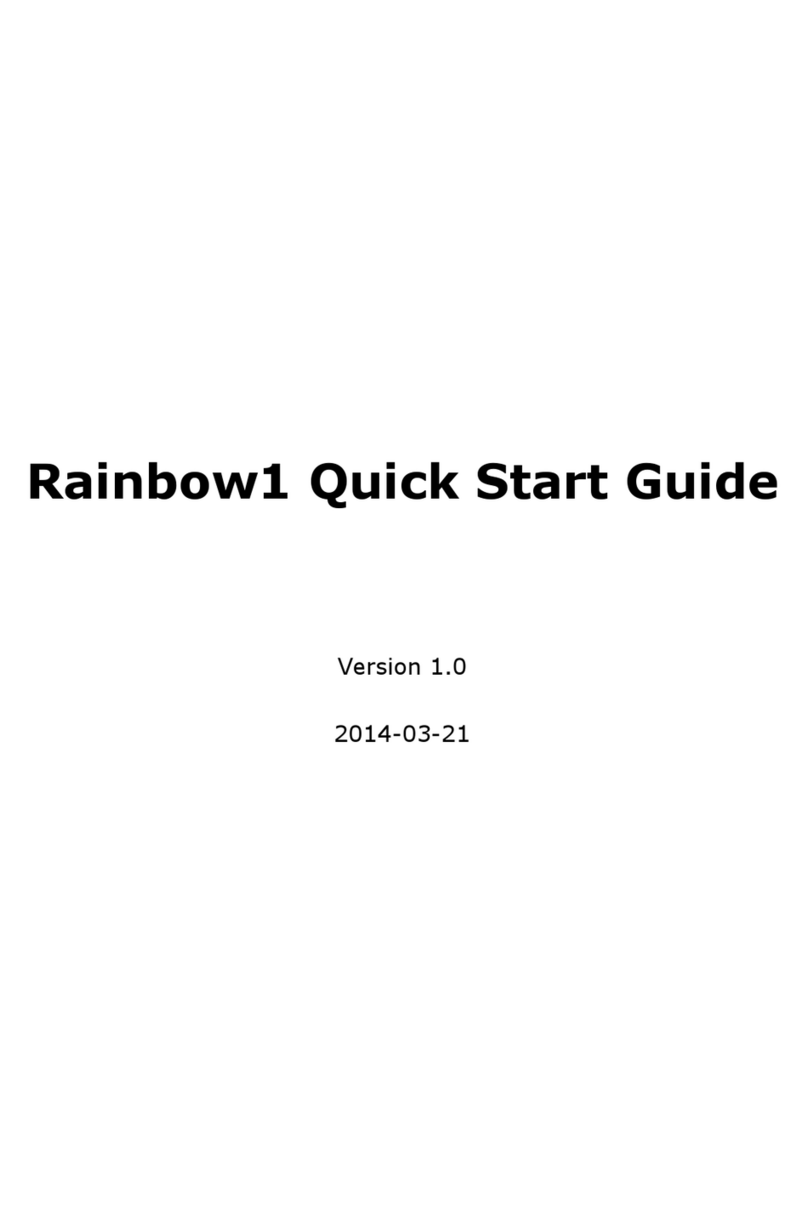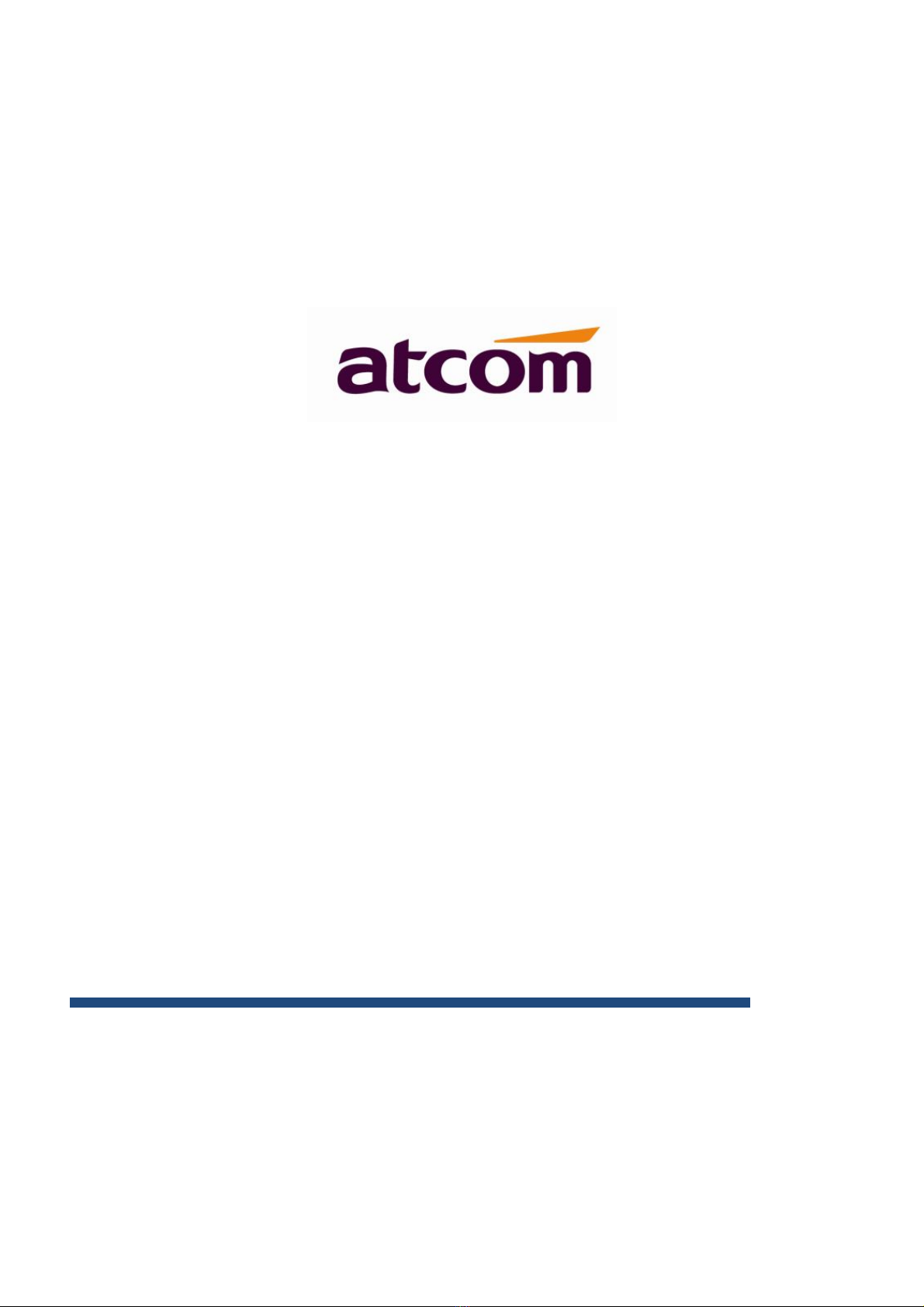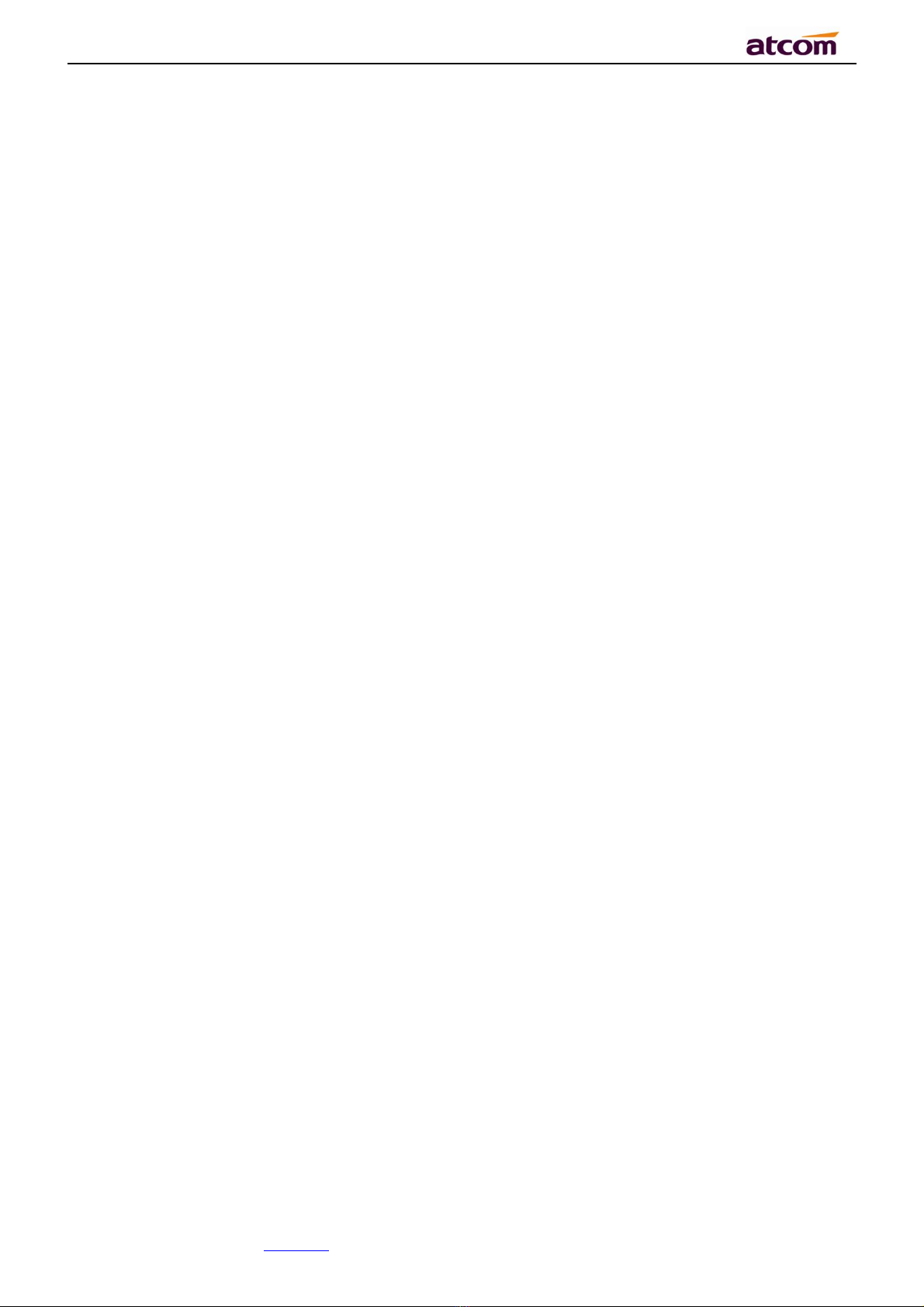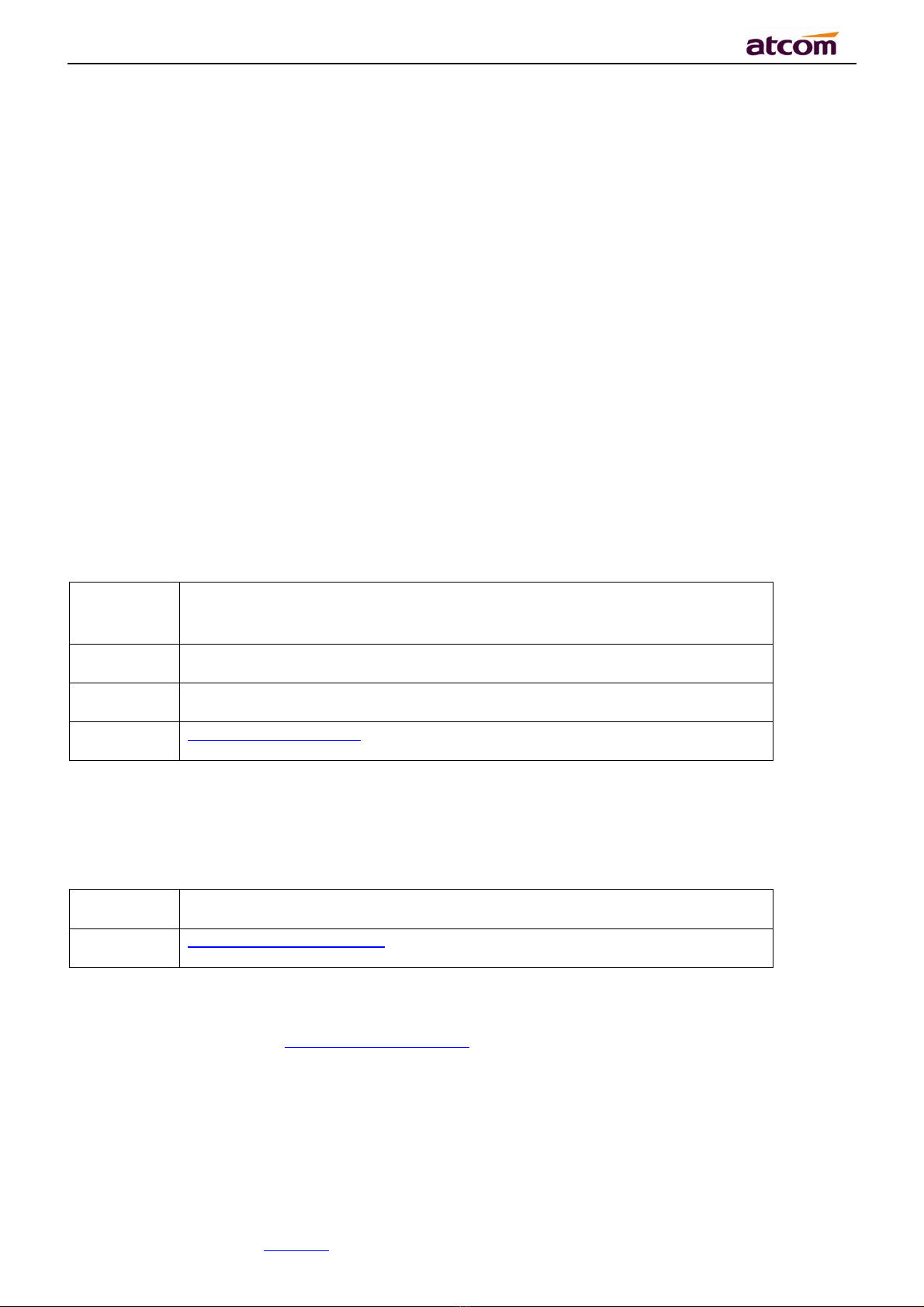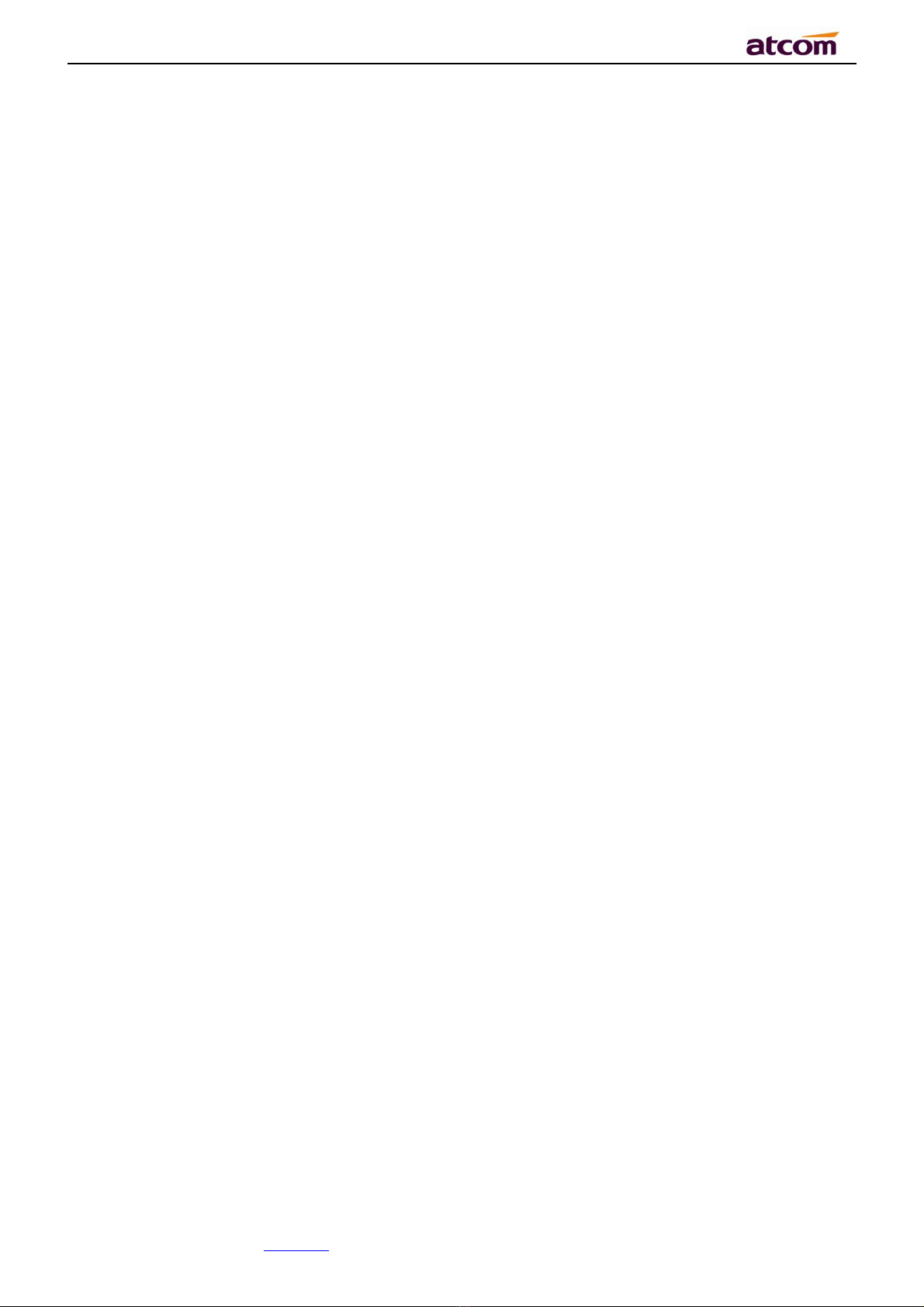D2X IP Phone User Manual
ATCOM TECHNOLOGY CO., LIMITEwww.atcom.cn9
802.1X, LLDP
WEB access with different login level
Soft button: soft button *4
Redundancy SIP server
Multi-language: English, French, Hebrew, Russian, Spanish, Chinese, Persian, Polish,
Portuguese, Turkish, German, Italian
Support Multi-scene feature scenarios
Support Guide document
1.4. Network
LAN/PC: Support Bridge mode
Support VLAN
Support Open VPN
Support DHCP, STATIC IP
Primary/Secondary DNS Server
Support QoS
Support LLDP
Support 802.1X
Support Span pc port
Web access via HTTP&HTTPS
1.5. Management and Maintenance
Support firmware updating under safe mode
Support different level user management
Configuration via web , keyboard
Support multi-language
Firmware and configuration file auto provision
Support system log
1.6. Protocol
IEEE 802.3 /802.3 u 10 Base T / 100Base TX
DHCP: Dynamic Host Configuration Protocol
SIP RFC3261, RFC3262, RFC3263, RFC3264, RFC3265, RFC2543, RFC3489, RFC3842,
RFC3515, RFC2976, RFC3428, RFC2327, RFC2782, RFC1889
TCP/IP: Transfer Control Protocol/Internet Protocol
RTP: Real-time Transport Protocol
RTCP:RTP Control Protocol
DNS: Domain Name Server