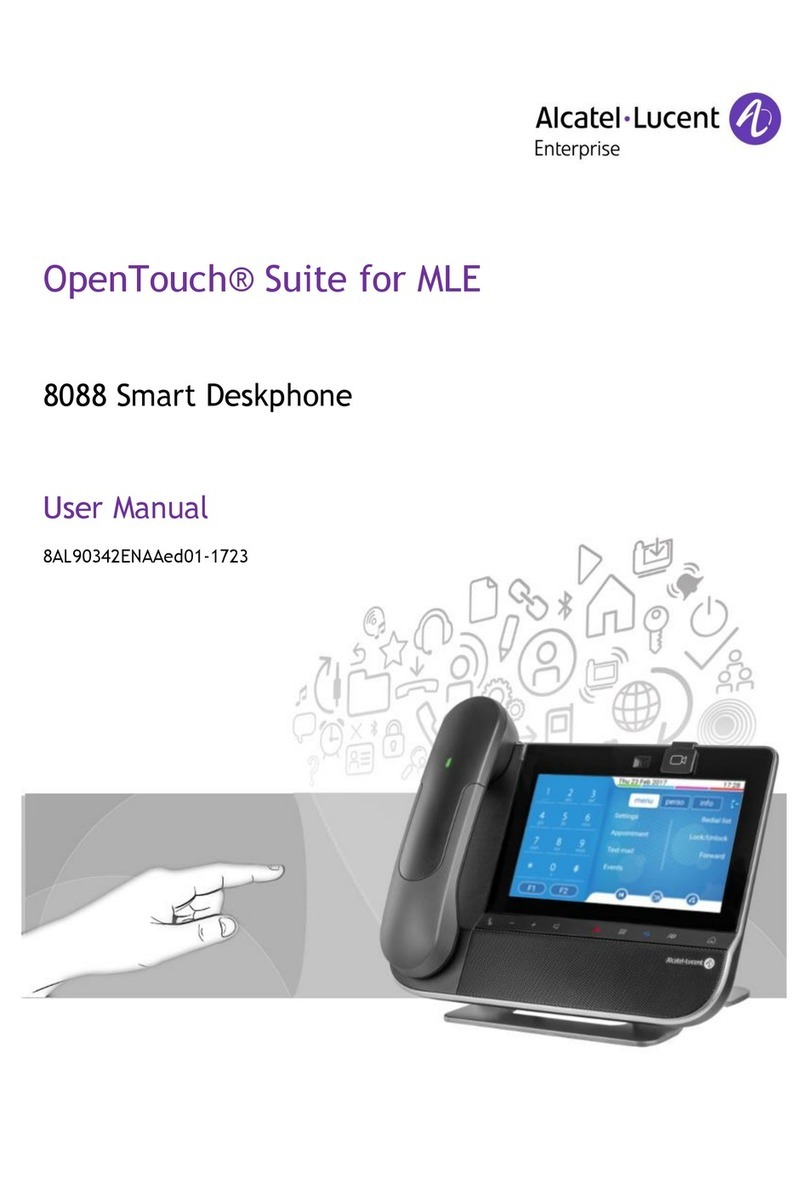User Manual
8AL91434ENAAed01 5 /102
2.9 Making calls by name (company directory) 35
2.9.1 Calling a contact using the unified directory 35
2.9.2 Calling a contact using the internal directory (predictive search) 36
2.10 Make calls via your programmed call keys (Perso page/F1 and F2 keys/Add-on module) 36
2.11 Filtering calls using the voice mailbox 37
2.11.1 Activating call screening 37
2.11.2 When you receive a call 37
2.12 Redialing 37
2.13 Requesting automatic callback if internal number is busy 37
2.13.1 Cancelling an automatic callback 37
2.14 Receiving interphony calls 38
2.15 Sending DTMF signals 38
2.16 Mute, so that your contact cannot hear you 38
2.16.1 From the set 38
2.16.2 From the Bluetooth® handset (Bluetooth® wireless handset) 39
2.16.3 From the headset 39
2.17 Forwarding calls to your voice message service 39
2.18 Consulting your voice mailbox 39
2.19 Sending an instant message to a contact 40
2.19.1 Sending an instant message using the search by name feature 40
2.19.2 Sending an instant message using the phone number 40
2.19.3 Status of the instant messages 41
2.20 Consulting instant messages 41
2.21 Answering with an instant message 42
2.21.1 Answering an Instant message 42
2.21.2 Answering a voice message 43
2.21.3 Answering from the call log 43
2.22 Lock / unlock your telephone 43
2.23 Placing a call on hold (hold) 43
2.24 Placing an external call on hold (parking) 44
2.25 Making a second call during a conversation 44
2.25.1 Retrieve the call on hold 44
2.26 Answering a second call during a conversation 45
2.27 Switching between calls (Broker call) 45
2.28 Transferring a call 45
2.29 Transfer a call to a voice mail 46
2.30 Three-way conference with internal and/or external contacts (conference) 46
2.30.1 Cancel the conference and recover the last active call before the conference (the other is on
hold) (If conference is active) 46
2.30.2 End the conference with all participants (If conference is active) 46
2.30.3 After the conference, to leave your two contacts talking together 46
2.31 'Meet me' conference 47
2.31.1 Initiate a 'Meet me' conference 47
2.31.2 Join a 'Meet me' conference 47
2.32 Intrusion into an internal conversation (barge-in) 48
2.32.1 Protection against intrusion 48
2.33 Save a number into your personal directory 48
2.34 Selecting calls to be forwarded 48
2.35 Forwarding calls to another number (immediate forward) 48
2.36 Forwarding calls when your line is busy (forward if busy) 48
2.37 Personal assistant: reaching you with one number only 49
2.38 Activate/disable the personal assistant 49
2.39 Do not disturb 49
2.40 Forwarding your calls from the receiving terminal ('Follow me') 49
2.41 Forwarding all group calls 50
2.42 Forwarding calls to your pager 50
2.43 Cancelling all forwards 50
2.44 Cancelling a specific forward 50