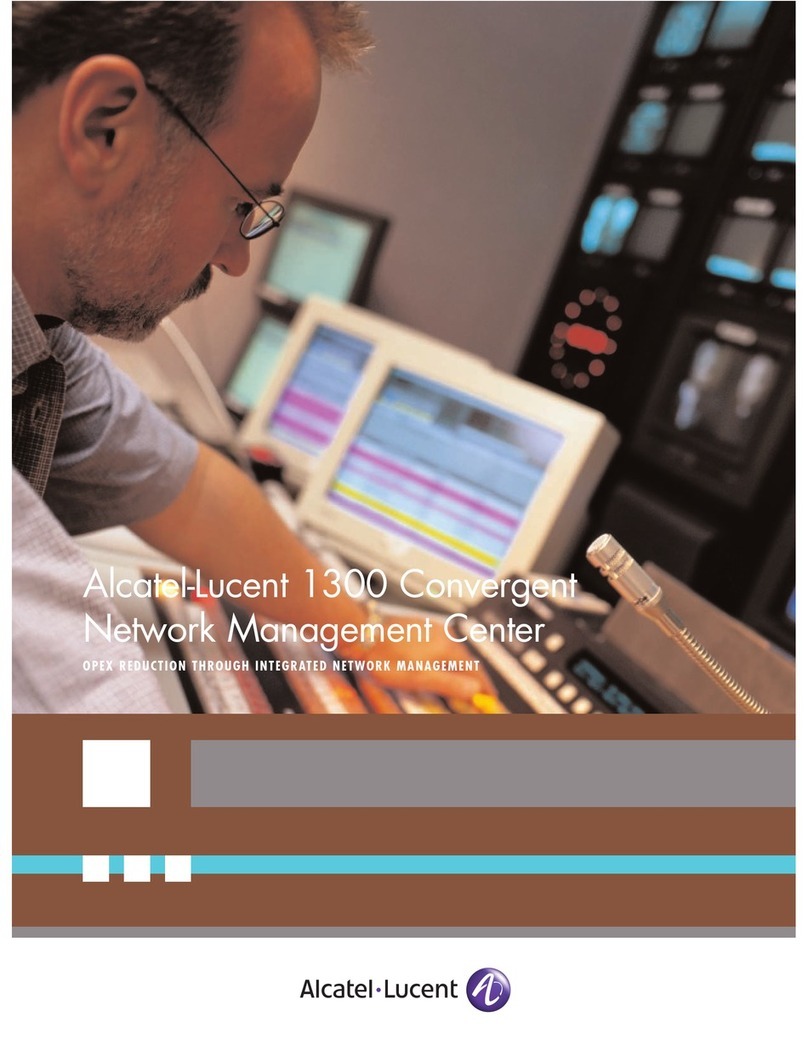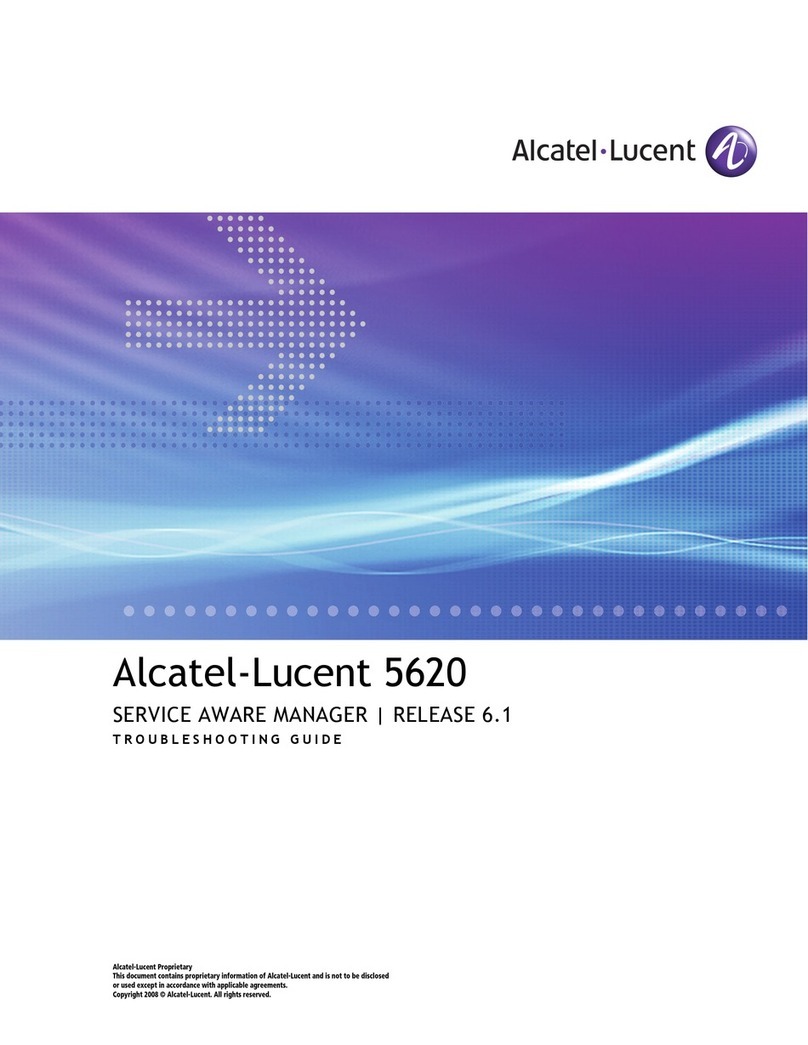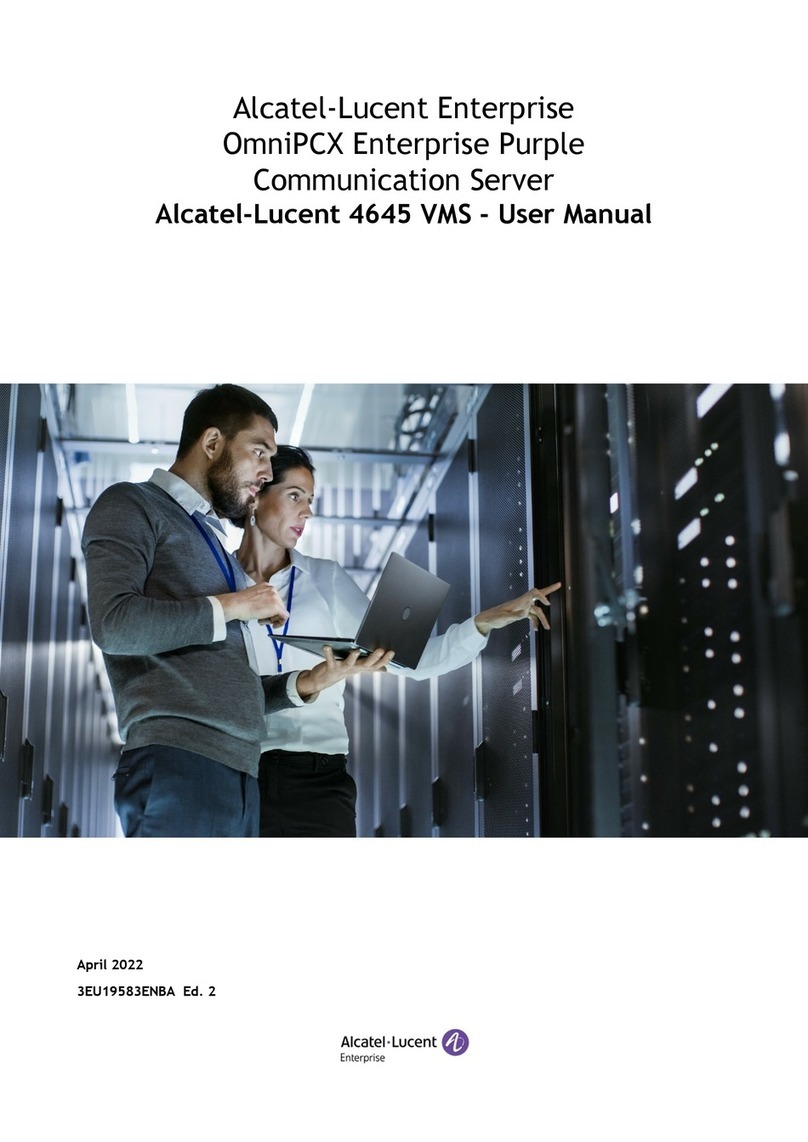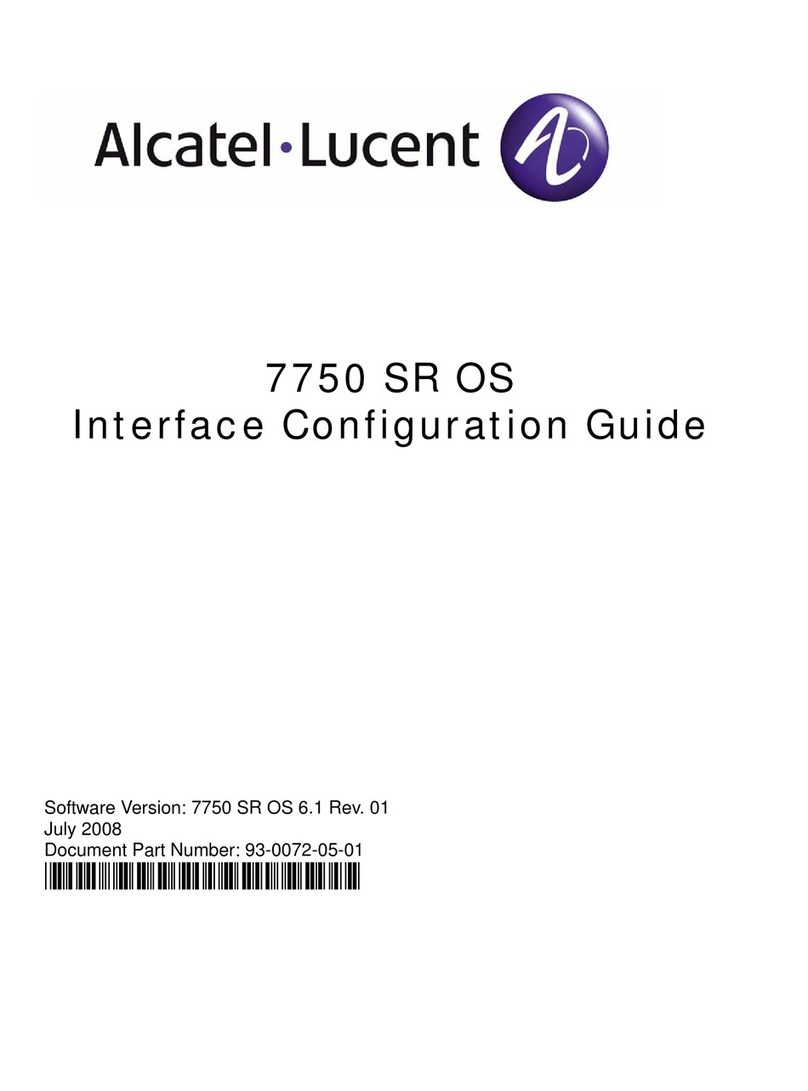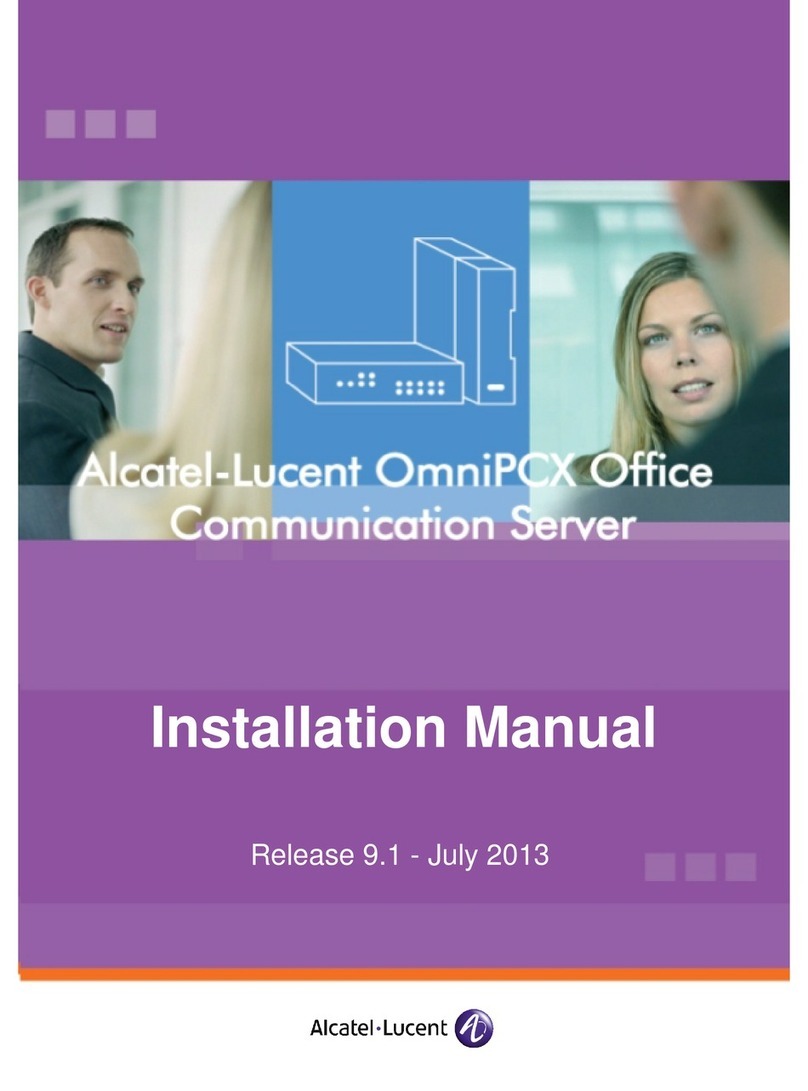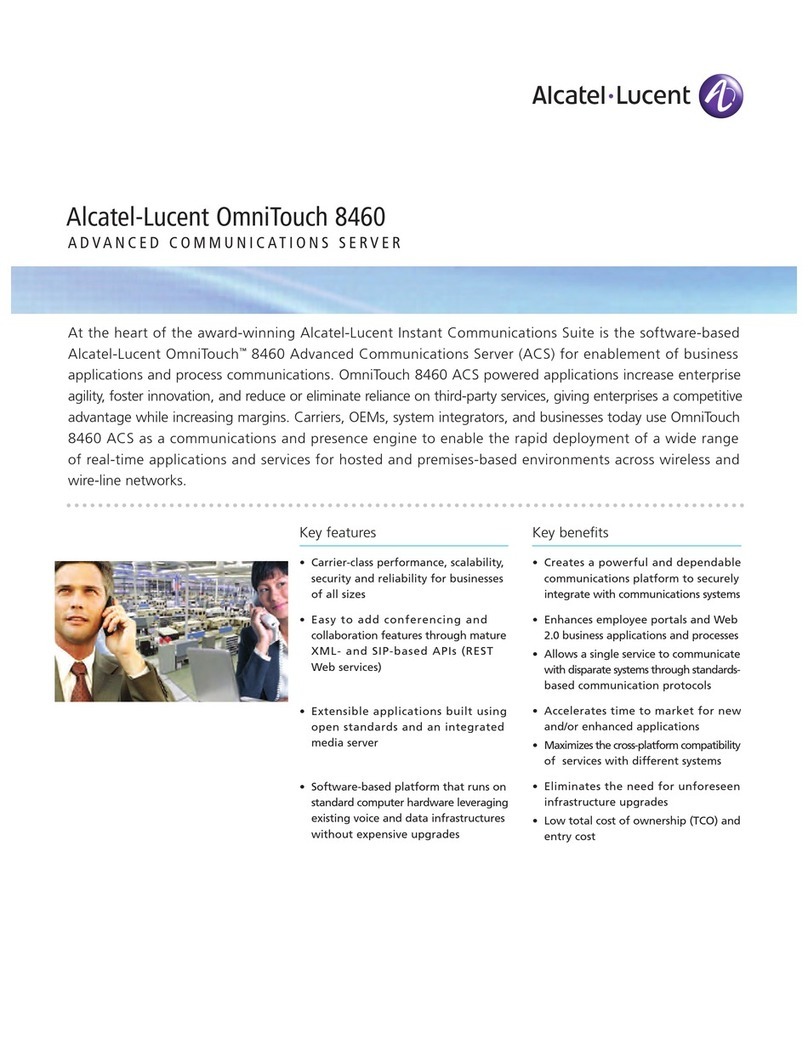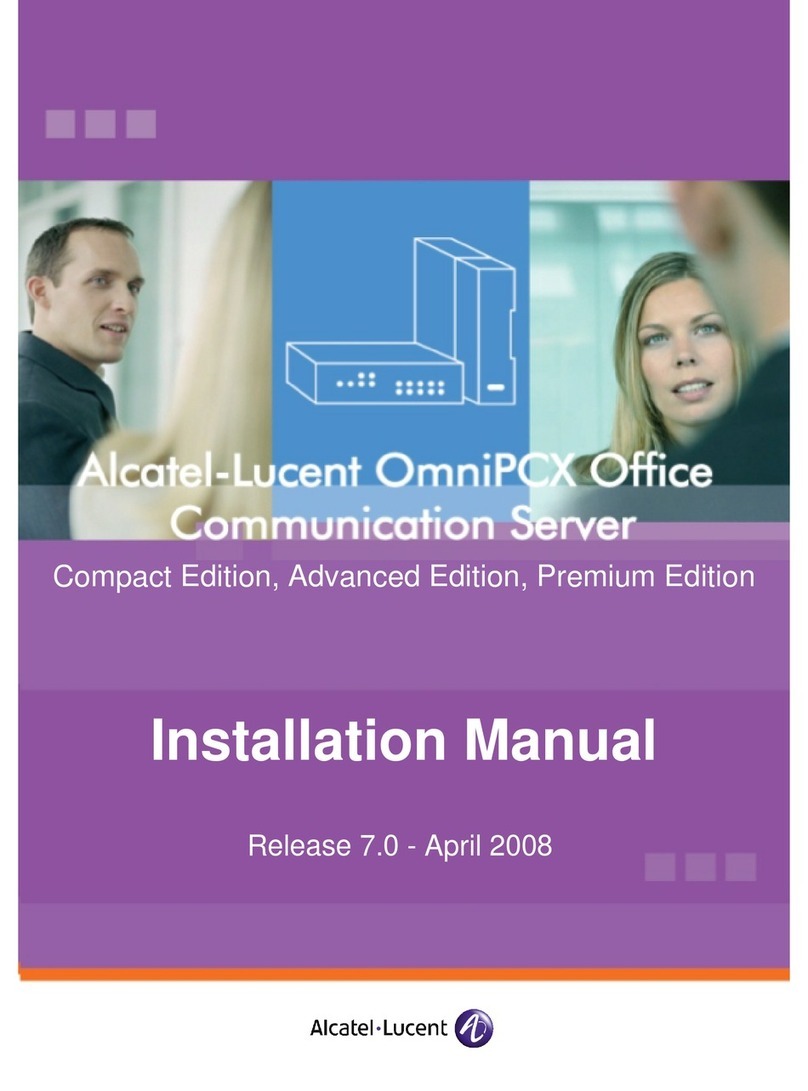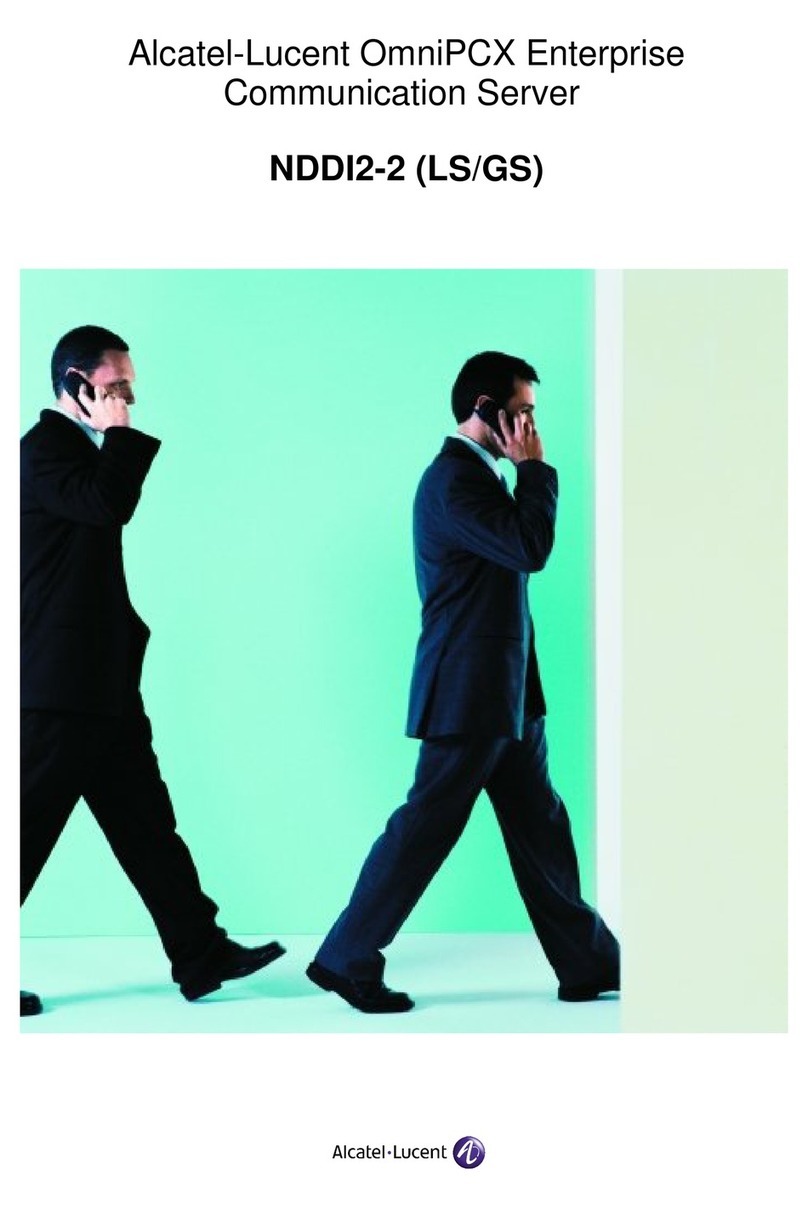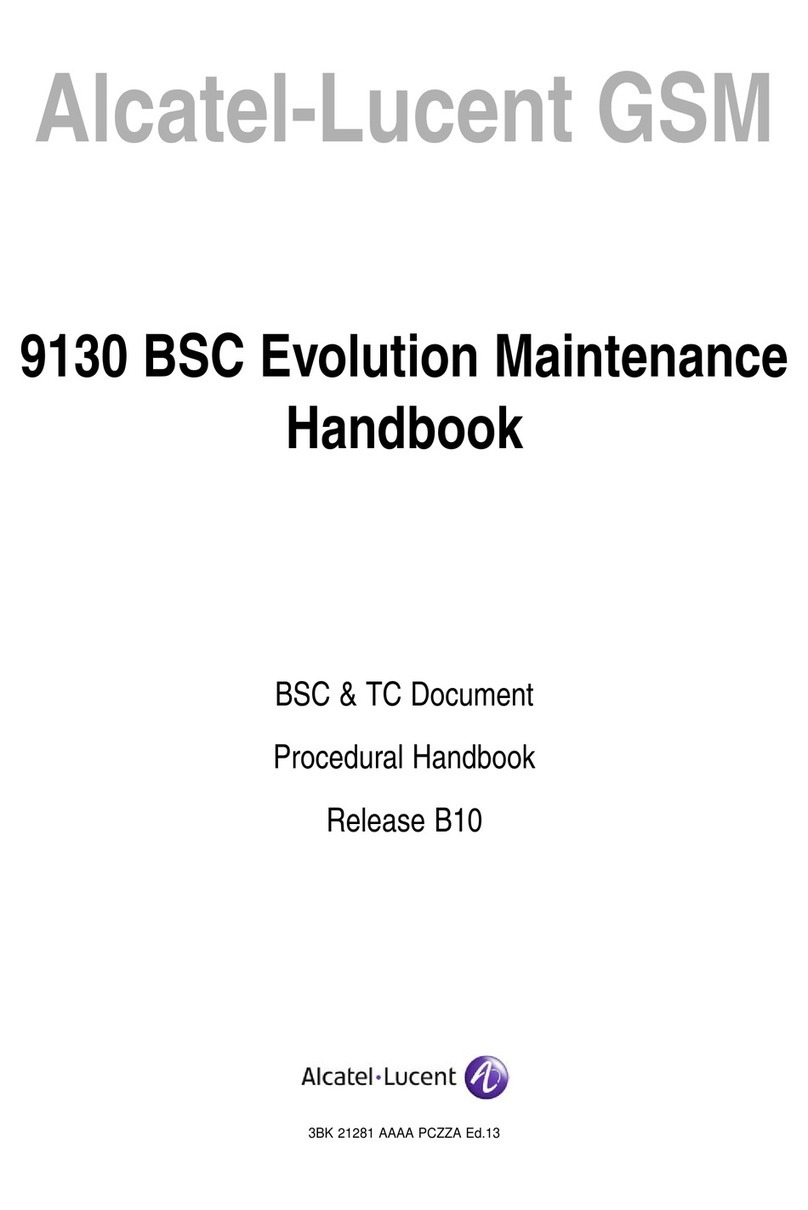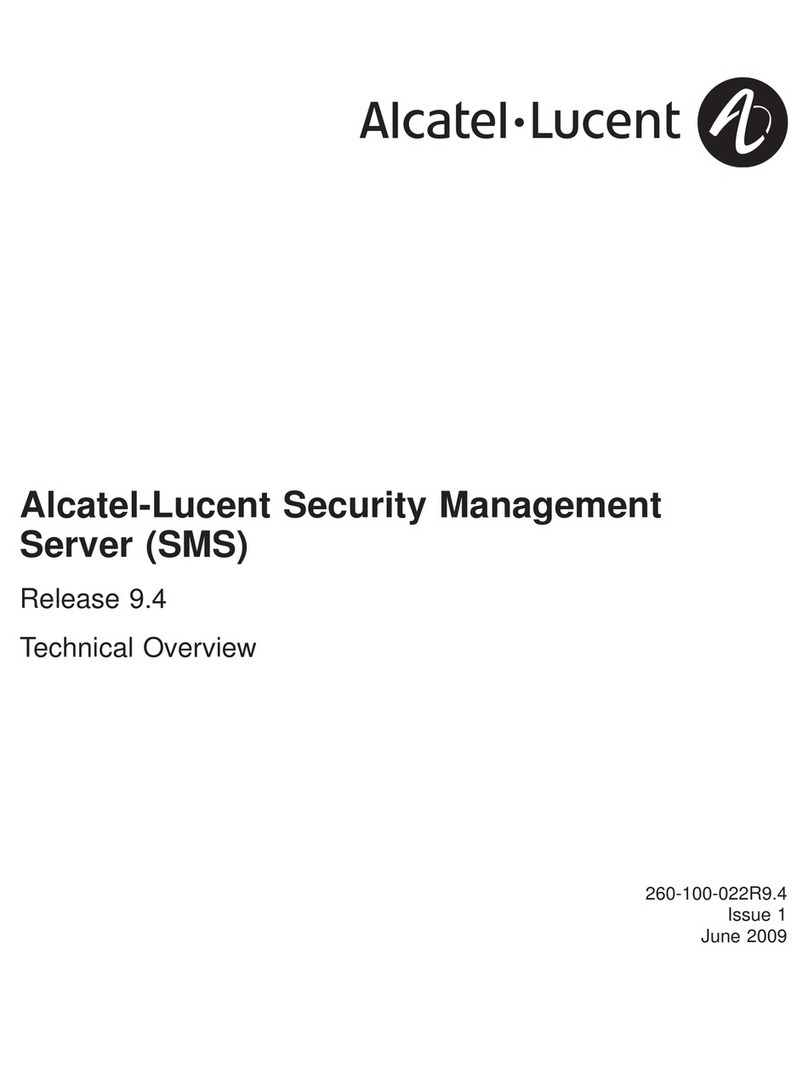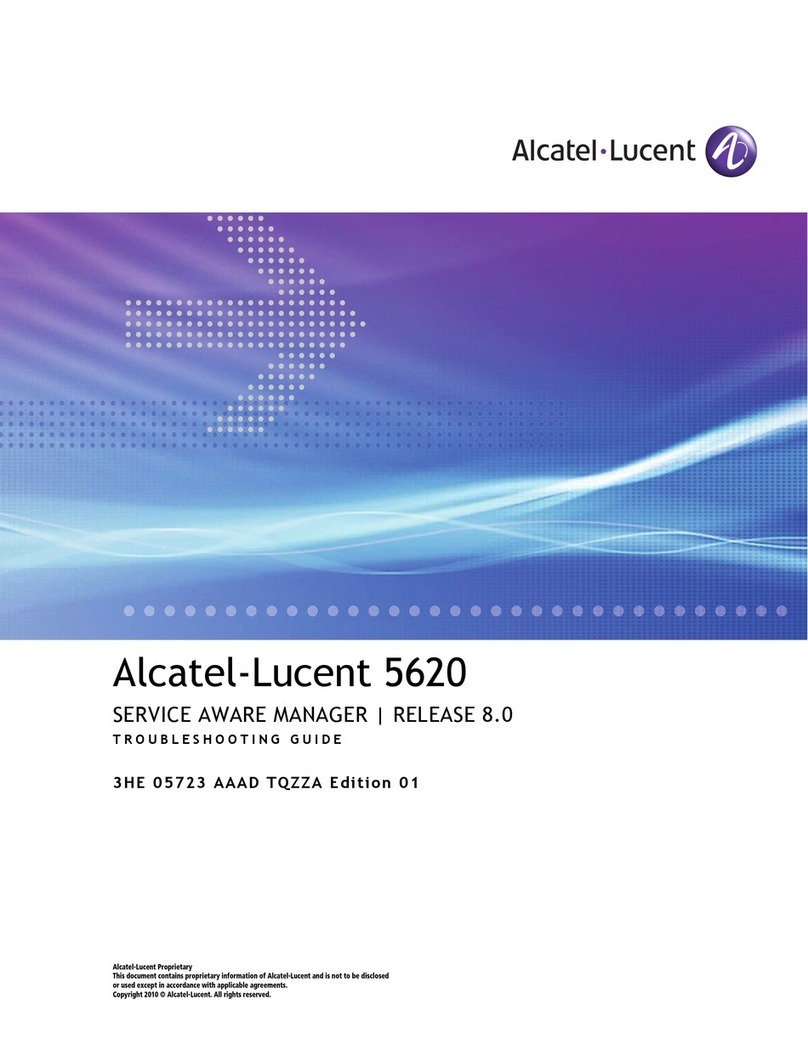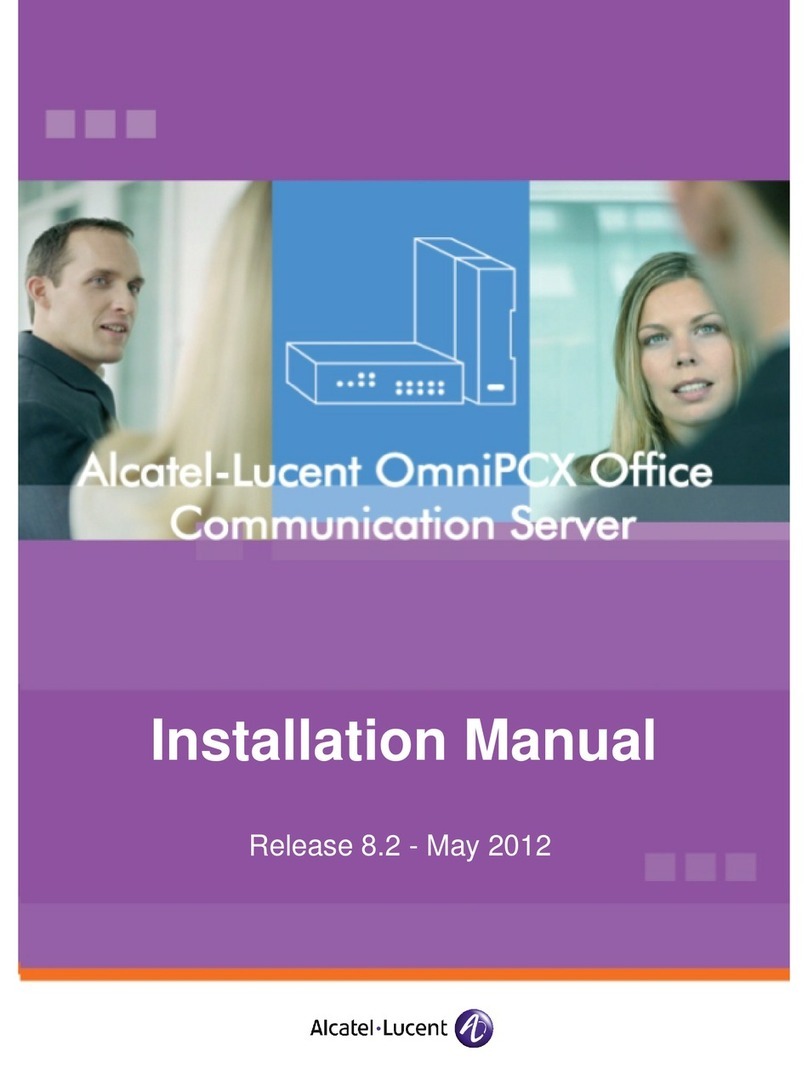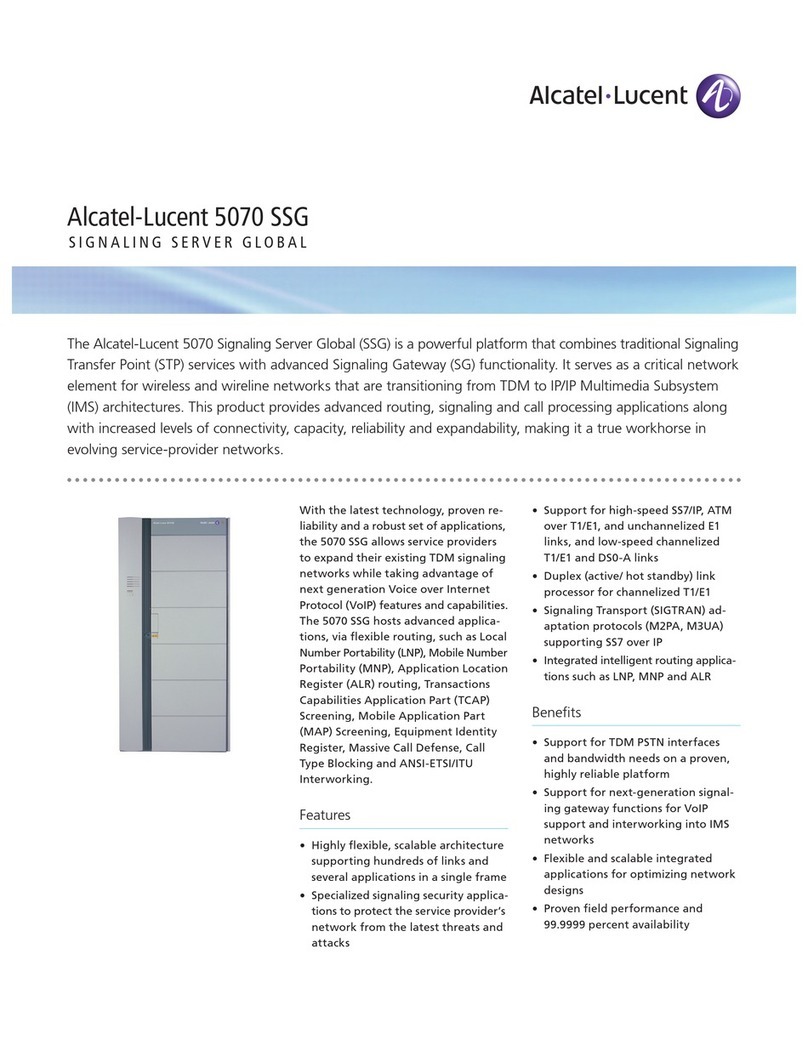Appliance setup instructions
If you have the electronic version of the Appliance configuration data in a USB flash drive, refer to “Auto Config Mode”.
If you have appliance configuration data only in paper format, refer to “Manual Config Mode”. If you would like to
receive the appliance configuration data in a USB flash drive, request your AMS administrator to provide it or refer to
“View appliance setup information” in Chapter 2 of the AMS User’s Guide.
Auto Config Mode
1. Attach the appliance to an appropriate rack using the supplied rack mount hardware (optional).
2. Connect a network cable to the rightmost Ethernet port labelled NIC1 on the back of the appliance.
3. Connect the flash drive with the Appliance Configuration data to a USB port.
Note: Only one set of appliance configuration data can be present in the flash drive at any point.
4. Connect the supplied power supply cable to the back of the appliance and to a power source (110v or 240v). The
appliance automatically powers up after the power source is connected.
If the power does not come on, use the supplied key to remove the bezel. Turn the key counterclockwise one quarter
turn and carefully pull off the bezel. If no lights are displayed, push the power-on button, then replace and re-lock
the bezel.
5. You should see a flickering green light on the Ethernet port indicating connectivity. If you do not see the light, call
your network support team to check on network connectivity. If the cable has network connectivity, and the
connectivity indicator is still not lit on the back of the appliance, call Alcatel-Lucent support.
6. If you would like to see the progress of the bootup and auto configuration, connect either a laptop to the serial port
(see Figure 2) or a monitor and a keyboard to the appropriate ports on the appliance. If you are connecting to a
serial port, make sure the serial port is set to 9600n81. These devices can be removed after the initial setup.
7. After a successful auto configuration, the appliance appears online in AMS. The appliance is ready for package
deployment and monitoring from AMS.
If you do not see the appliance appear online in AMS or see an error on the monitor/laptop, you can manually
correct the data using the steps in “Manual Config Mode”.
8. For VitalQIP activation, refer to Step 18 in the instructions for “Manual Config Mode”.
Manual Config Mode
If you do not have an electronic version of the Appliance configuration data, follow these steps.
1. Attach the appliance to an appropriate rack using the supplied rack mount hardware (optional).
2. Connect a network cable to the rightmost Ethernet port labelled NIC1 on the back of the appliance.
3. Connect either a laptop to the serial port (see Figure 2) or a monitor and a keyboard to the appropriate ports on the
appliance. If you are connecting to a serial port, make sure the serial port is set to 9600n81. These devices can be
removed after the initial setup.
4. Connect the supplied power supply cable to the back of the appliance and to a power source (110v or 240v). The
appliance automatically powers up after the power source is connected.
If the power does not come on, use the supplied key to remove the bezel. Turn the key counterclockwise one quarter
turn and carefully pull off the bezel. If no lights are displayed, push the power-on button, then replace and re-lock
the bezel.
5. You should see a flickering green light indicating connectivity. If you do not see the light, call your network support
team to check on network connectivity. If the cable has network connectivity, and the connectivity indicator is still
not lit on the back of the appliance, call Alcatel-Lucent support.
6. Once the boot is complete, the interface used to configure the appliance opens: