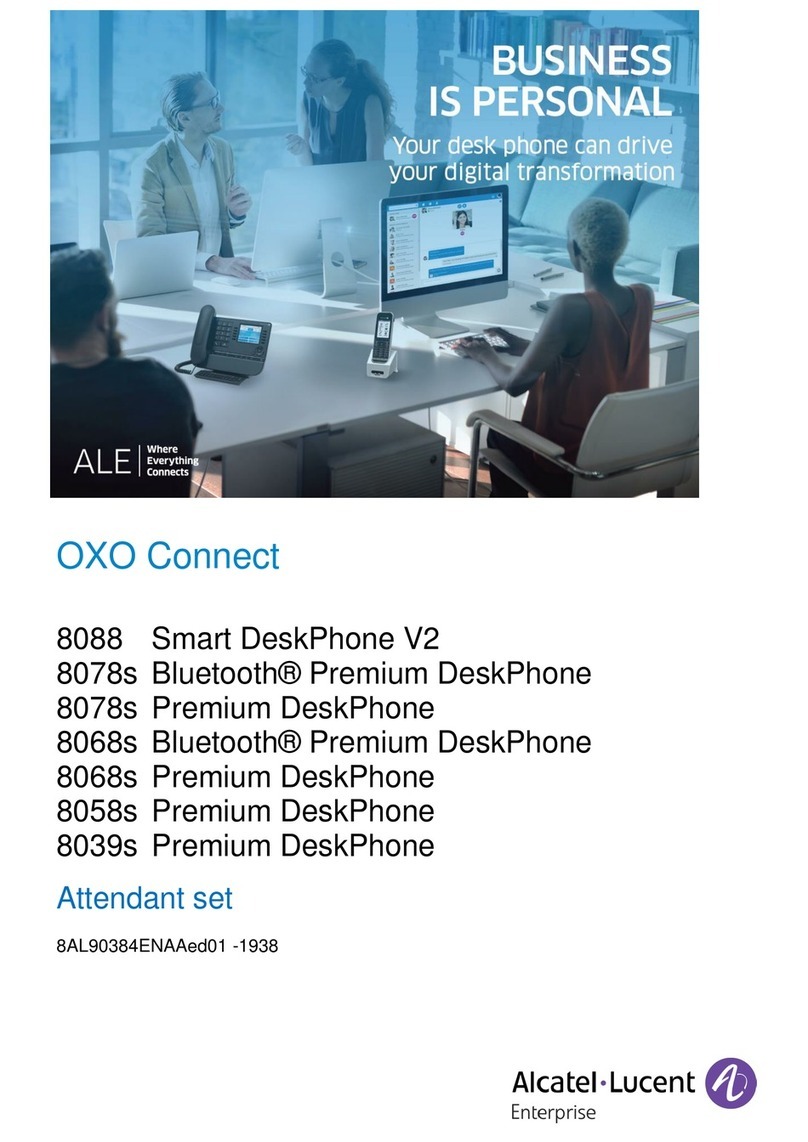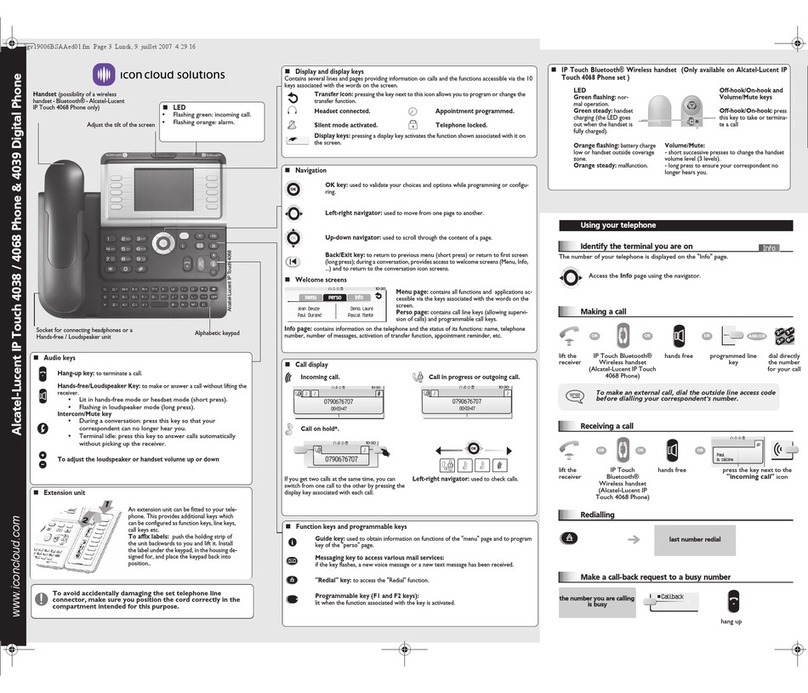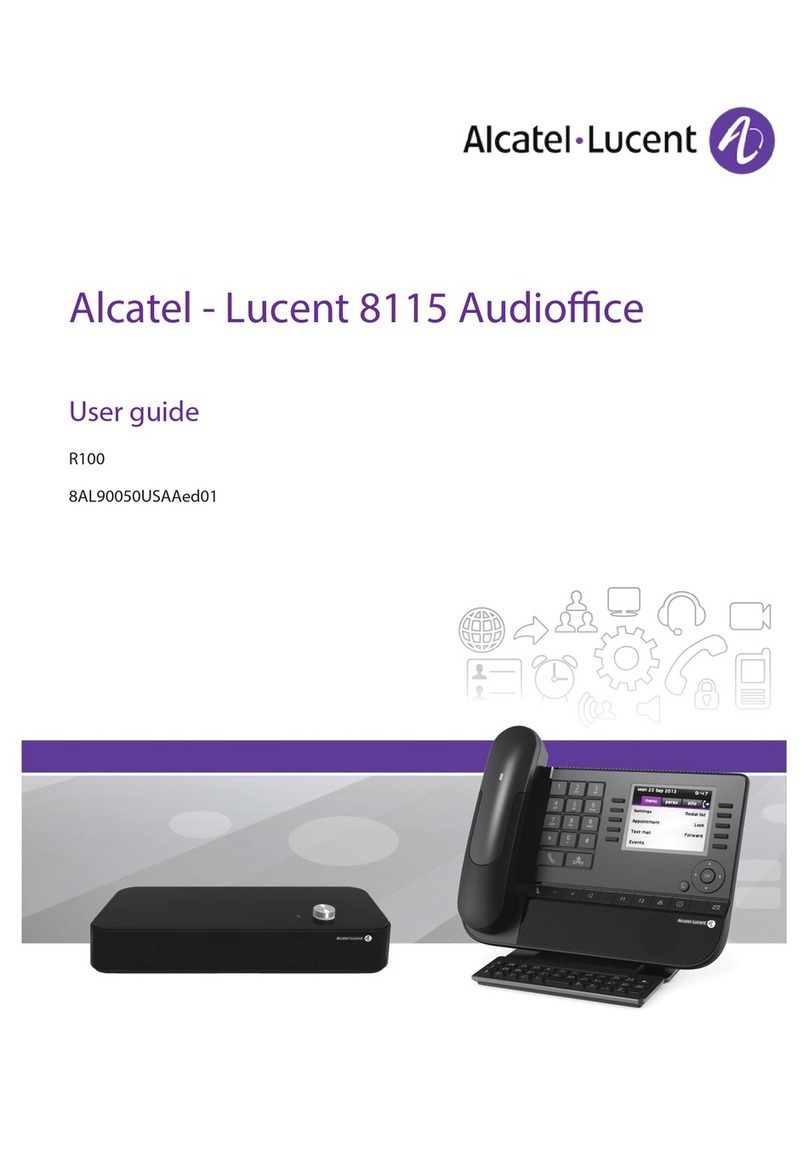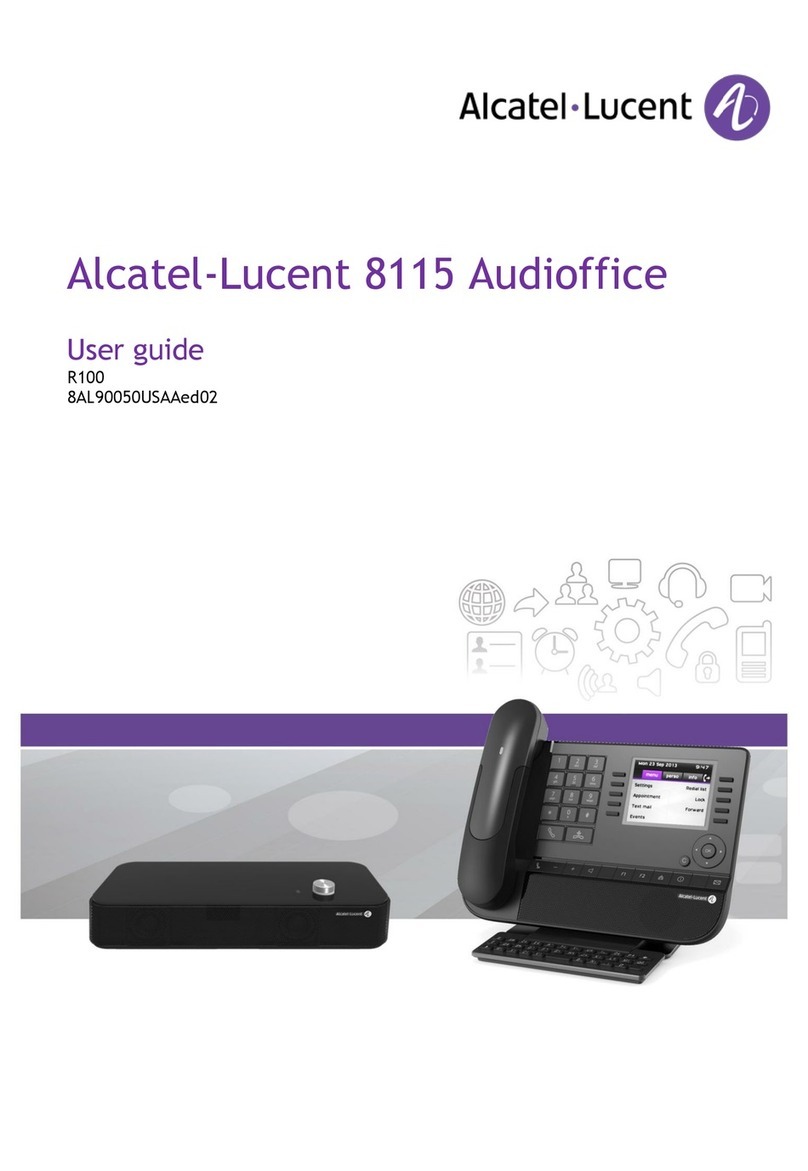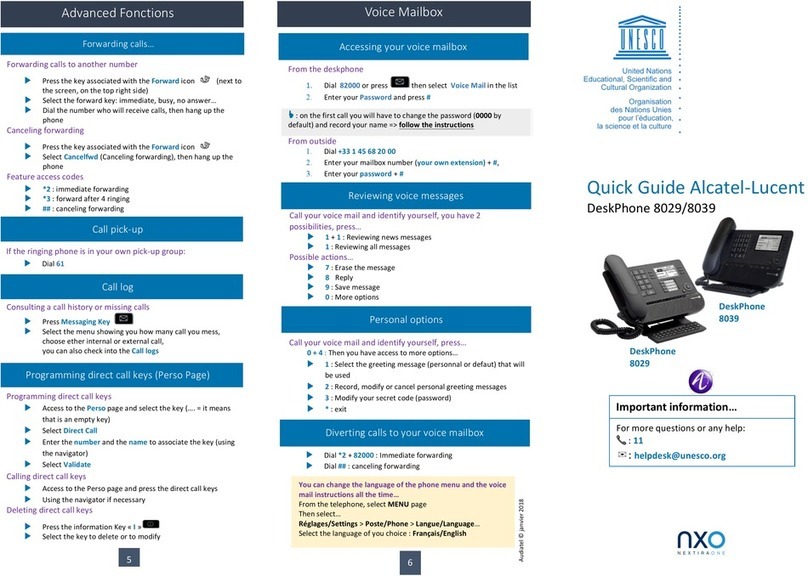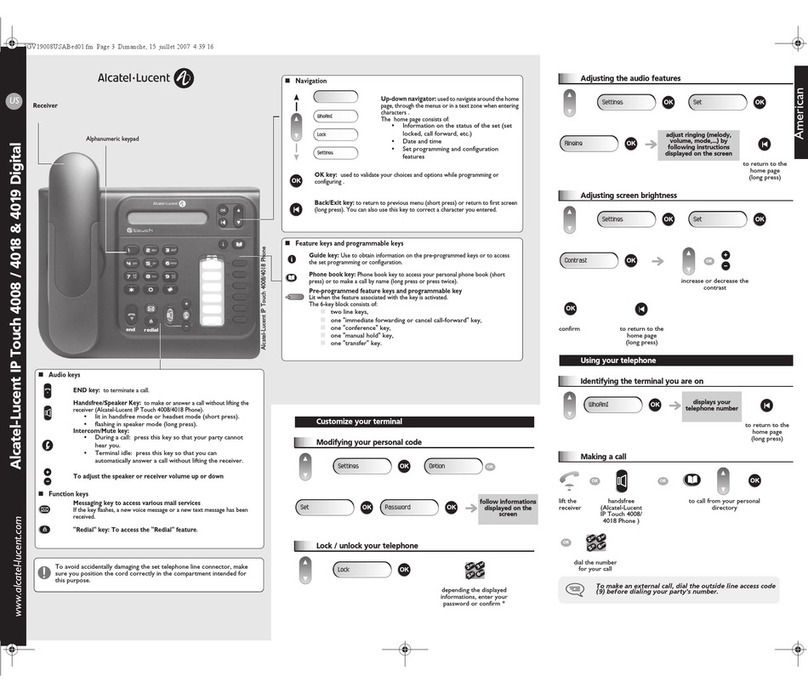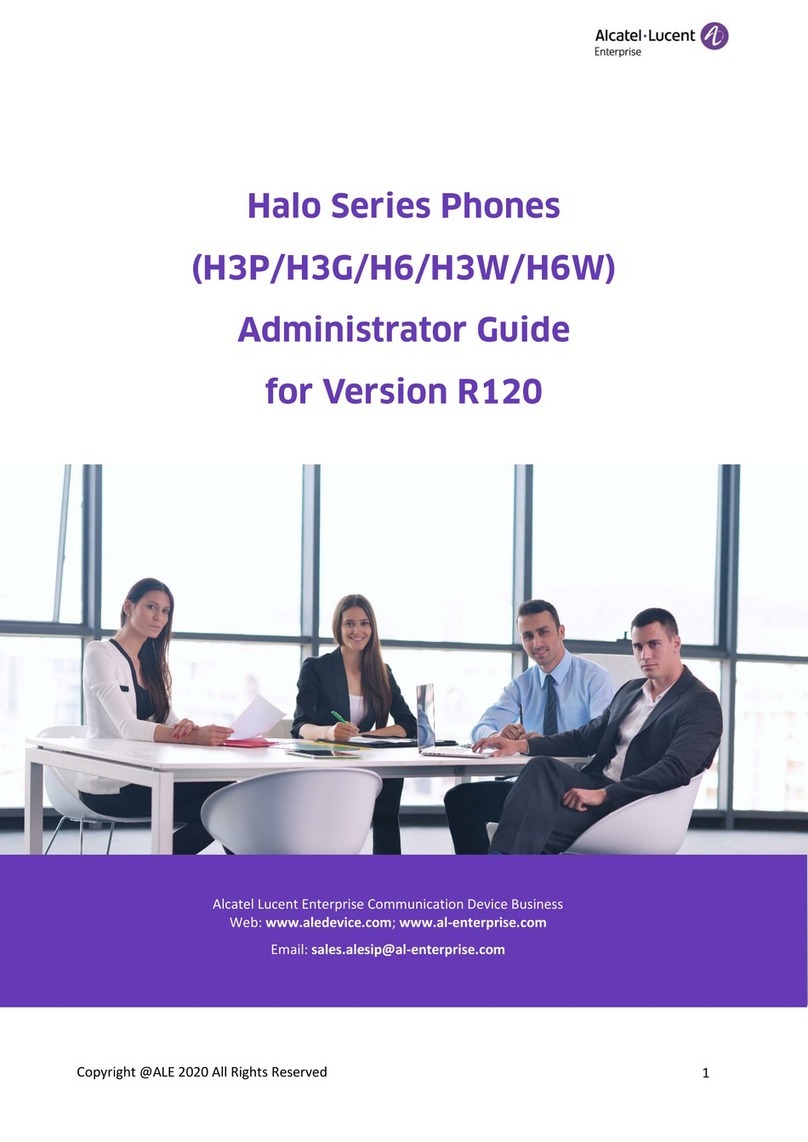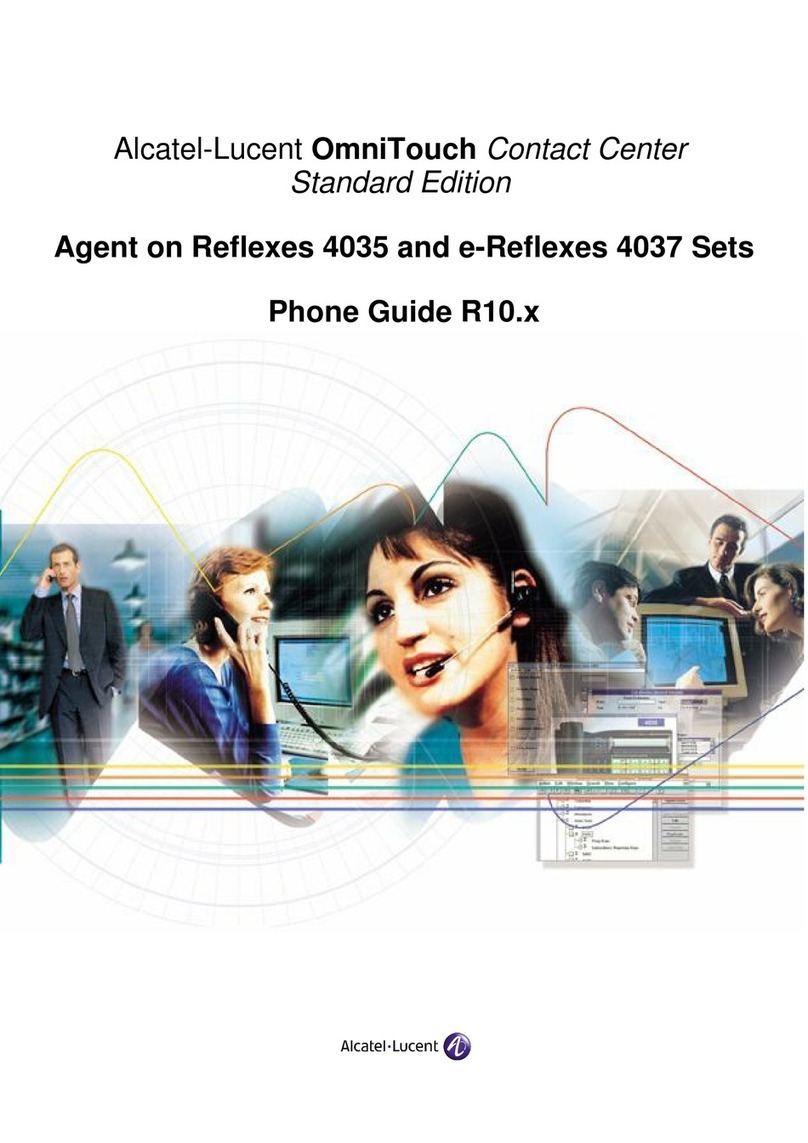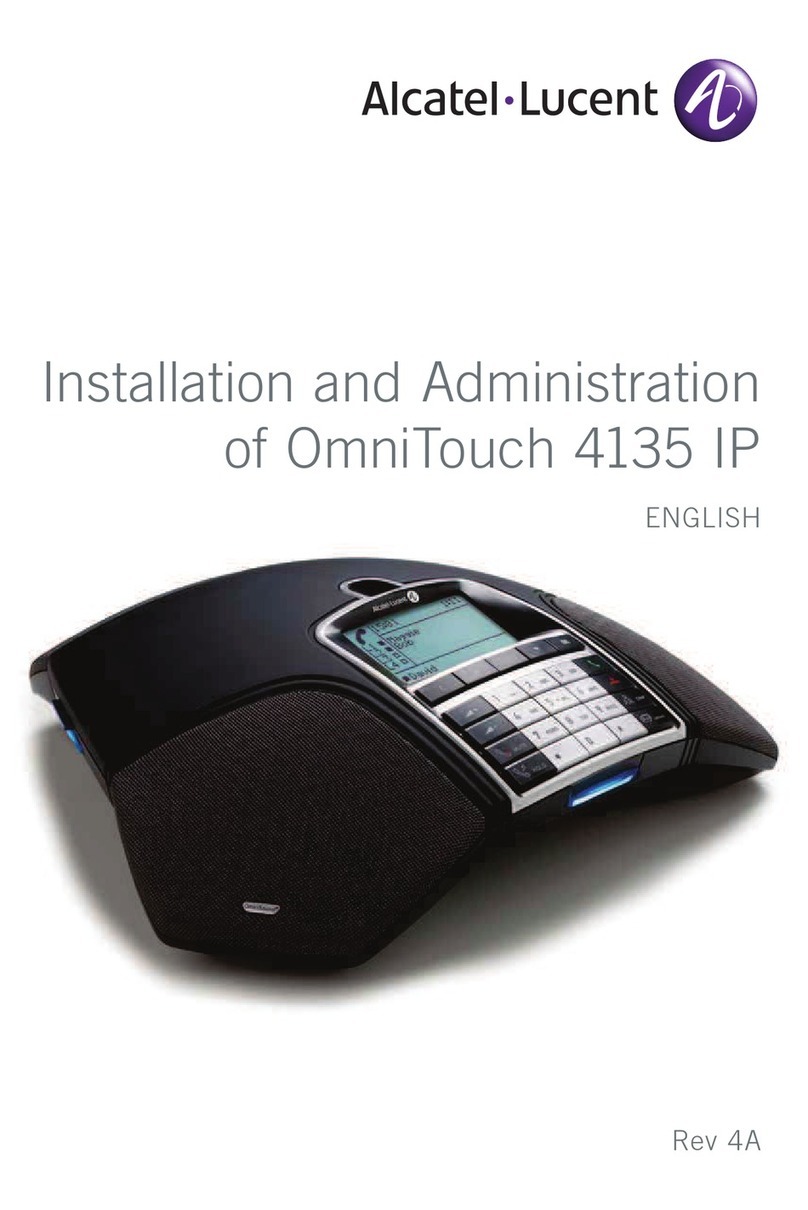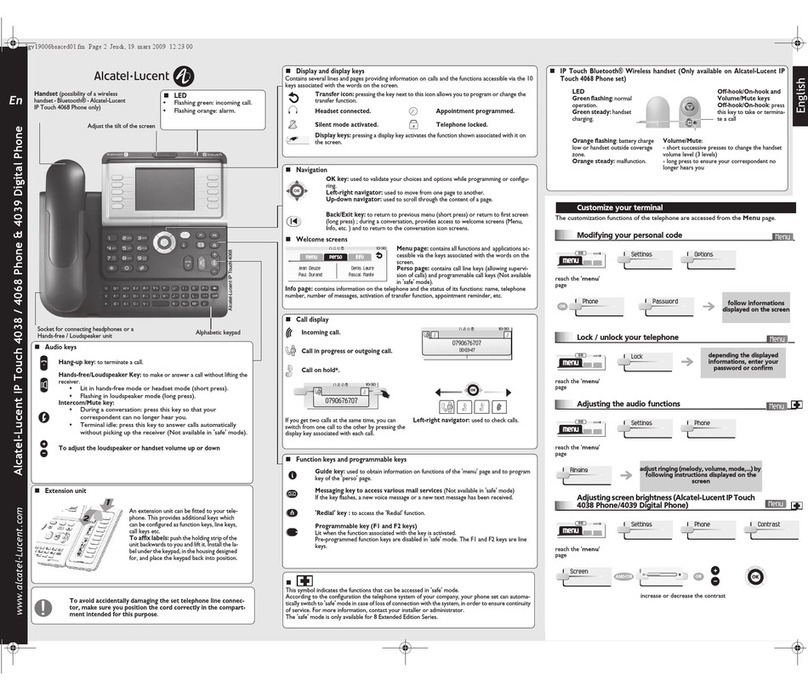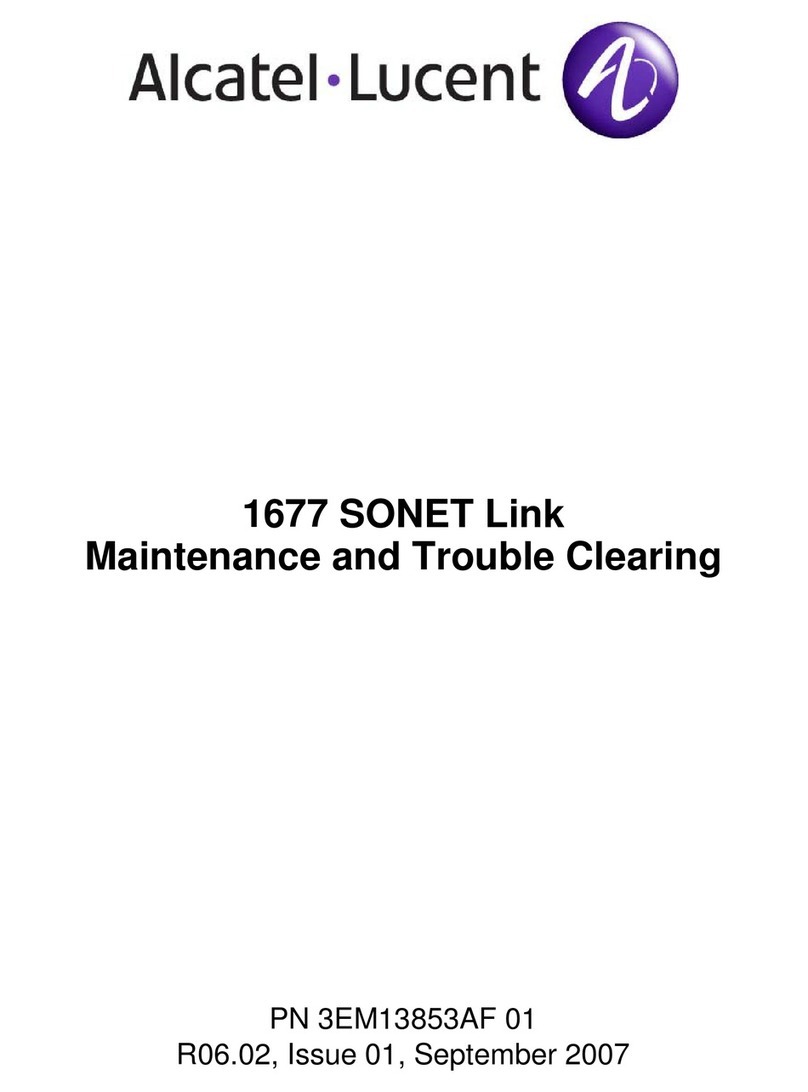Alcatel-Lucent OmniTouch™ 8082 My IC Phone Quick guide
enterprise.alcatel-lucent.com
Related Documentation - Other languages for these Safety and Regulatory Instructions and User Documentation are available at the following Web site: http://enterprise.alcatel-lucent.com?product=All&page=Directory.
Alcatel-Lucent copyright © 2014–QG8082-8AL90877USABed01-R300
The phone set homepage can be viewed in standard or advanced mode.
Scroll your finger up or down to get the page or menus scrolling
vertically (in advanced mode), or scroll right or left to get the page
scrolling horizontally. (in standard mode only).
Make your selection by pressing on the screen.
Access the Advanced Homepage mode.
First press: back to the previous homepage page.
Second press: back to the first homepage page.
Go to next screen.
Back to previous screen.
Scroll through the application area pages (standard mode)
or the application bar (advanced mode) to find the
application you want.
Press the application button to access to the application.
In standard mode only, you can have up to 6 pages. In standard mode,
homepages are for applications and programmable keys. Two types of
icons are displayed at the bottom of the page :
Symbolizes the first page (Homepage).
Symbolizes extra pages (empty circle). When this icon is
full, it means that you are currently viewing the page. This
helps you to know which page you are on when navigating
through the different pages.
Video active on your phone
(blue color).
Video available on your
phone (white color).
Your phone is a supervisor
phone or is supervised.
Search for a correspondent by name.
Access the handset settings menu.
This application allows you to manage audio files and images.
The history application shows two tabs, listing new phone
events such as missed calls, and older phone events.
To access voice mail functions.
This application contains favorite contacts that you have
selected from your list of contacts. Call a contact from the
favorites application.
Make a call using your list of contacts.
Lock / unlock your telephone.
This application is for synchronizing your address book and
agenda between your phone and your PC Outlook application.
Access the Advanced Homepage mode.
Keys appearing when in communication
End an ongoing communication.
Access the DTMF feature and activate DTMF signals. You might
need to send DTMF signals when you are in communication with
a call server for example.
Initiate a second call. The first call will be on hold as soon as
the second correspondent's number is dialed. Once your second
correspondent is on the line and the first correspondent is on
hold, you can transfer the ongoing call to the correspondent on
hold or you can start a conference.
This key appears when you initiate a second call or when you
are in conversation with a second correspondent. When
pressing on this key, the second call is transferred to the call
on hold.
This key appears when you are in conversation with a second
correspondent. Press on this key to start a conference with the
correspondent on hold and the second correspondent.
End the ongoing conference.
Put a correspondent on hold.
Retrieve the correspondent on hold.
Record the ongoing conversation. The recording is stored in the
voicemails menu.
Pause the recording of the current conversation.
Resume the recording of the conservation.
Keys dedicated to specific features
Some keys appear only when certain features are accessed.
Call back the selected correspondent in the call log.
Add the selected correspondent in your list of contacts.
Delete the selected item of the call log.
Delete the complete call log.
Search for a contact in the Company's directory.
Search for a contact in the Company's directory.
Add a selected contact in your list of Favorites.
Add a contact to your list of contacts.
When you want to add a searched contact to the list of
contacts, press on the card details.
Edit the details of a contact.
Delete a contact from your list of contacts.
Pause while listening to message.