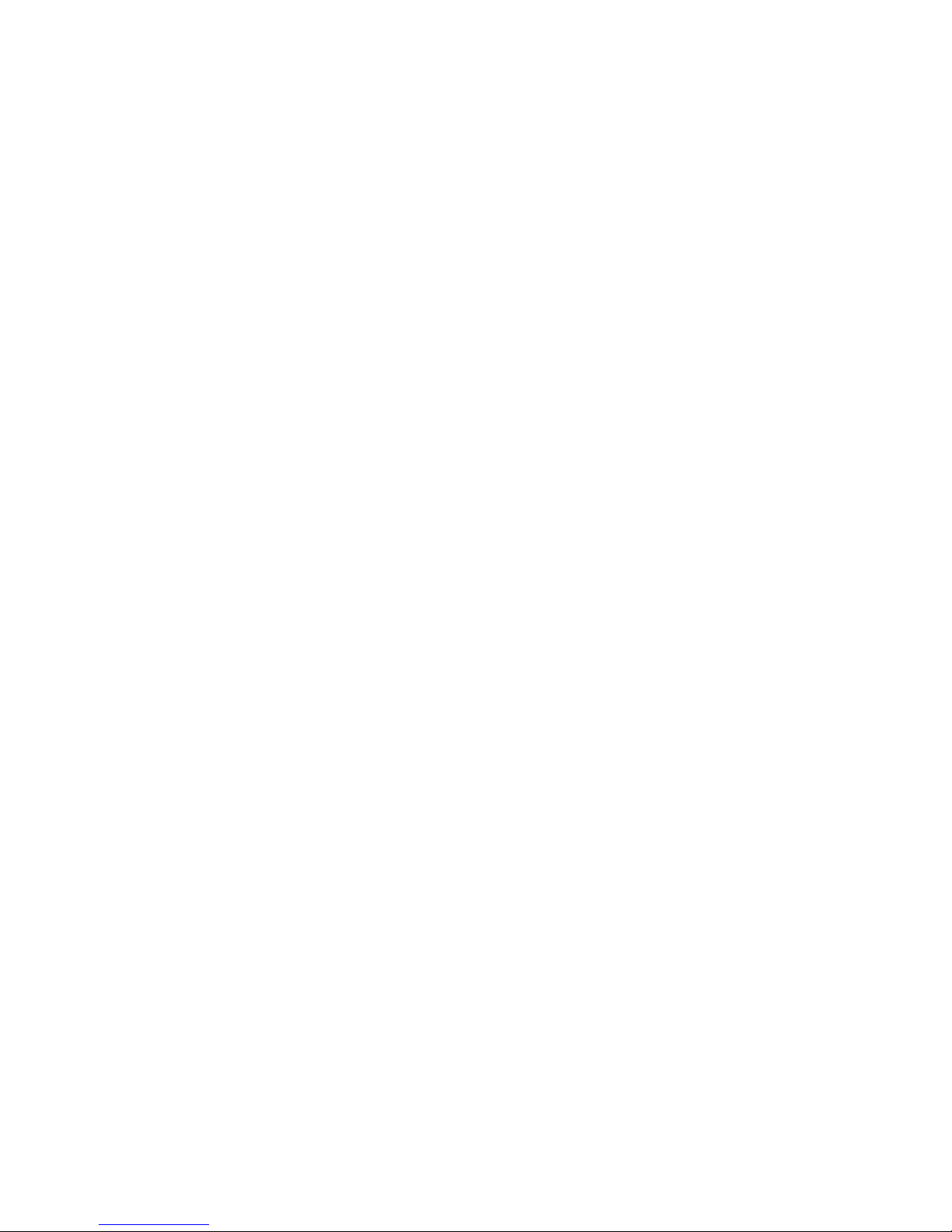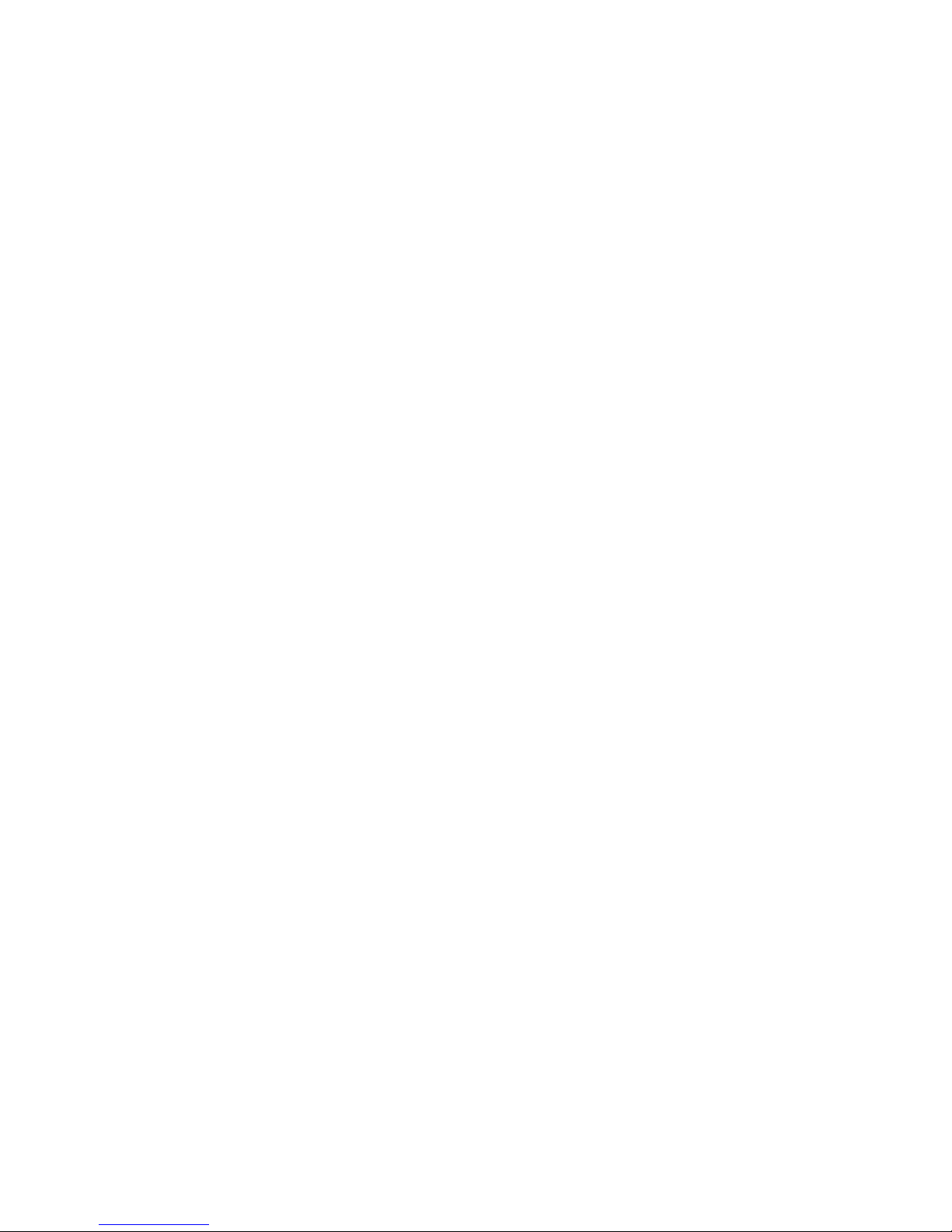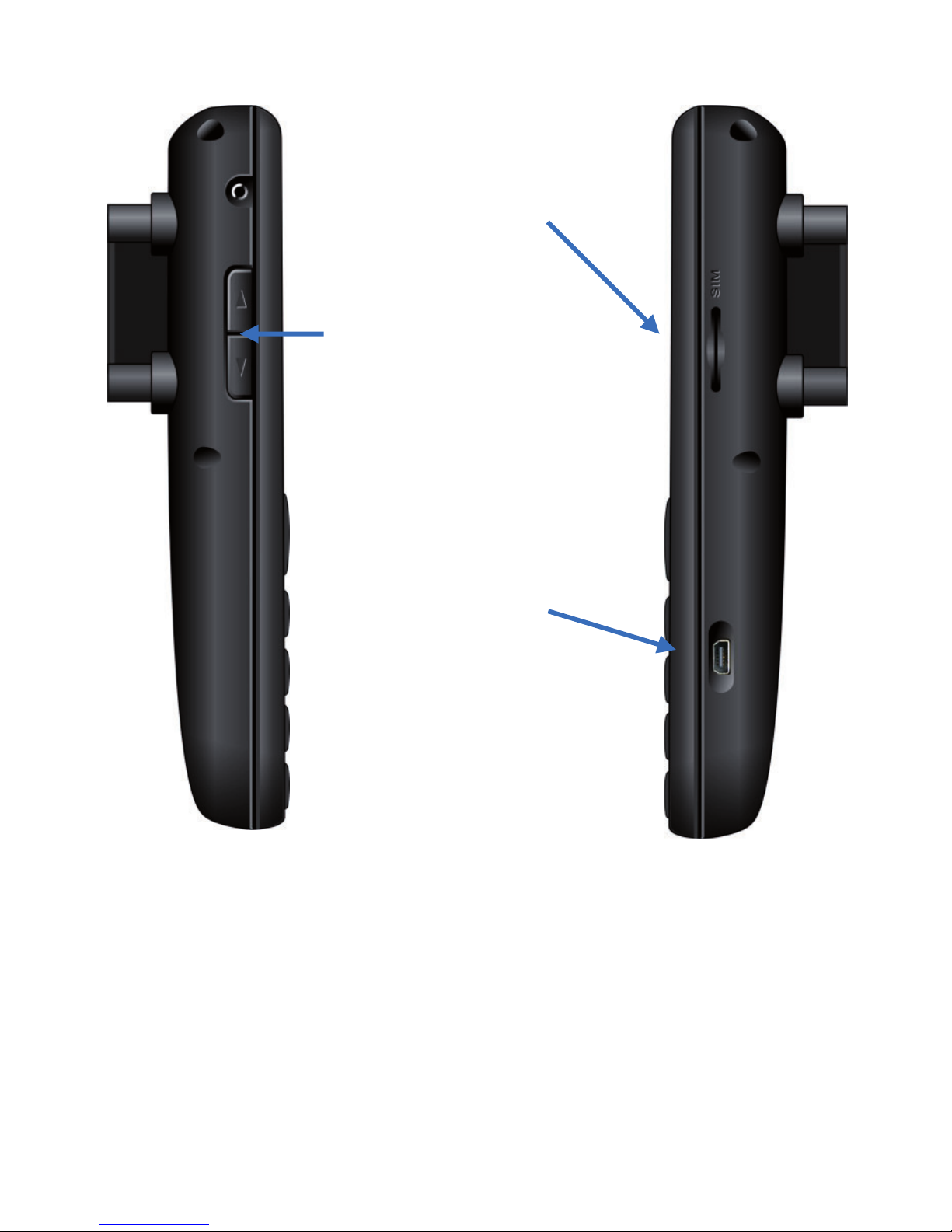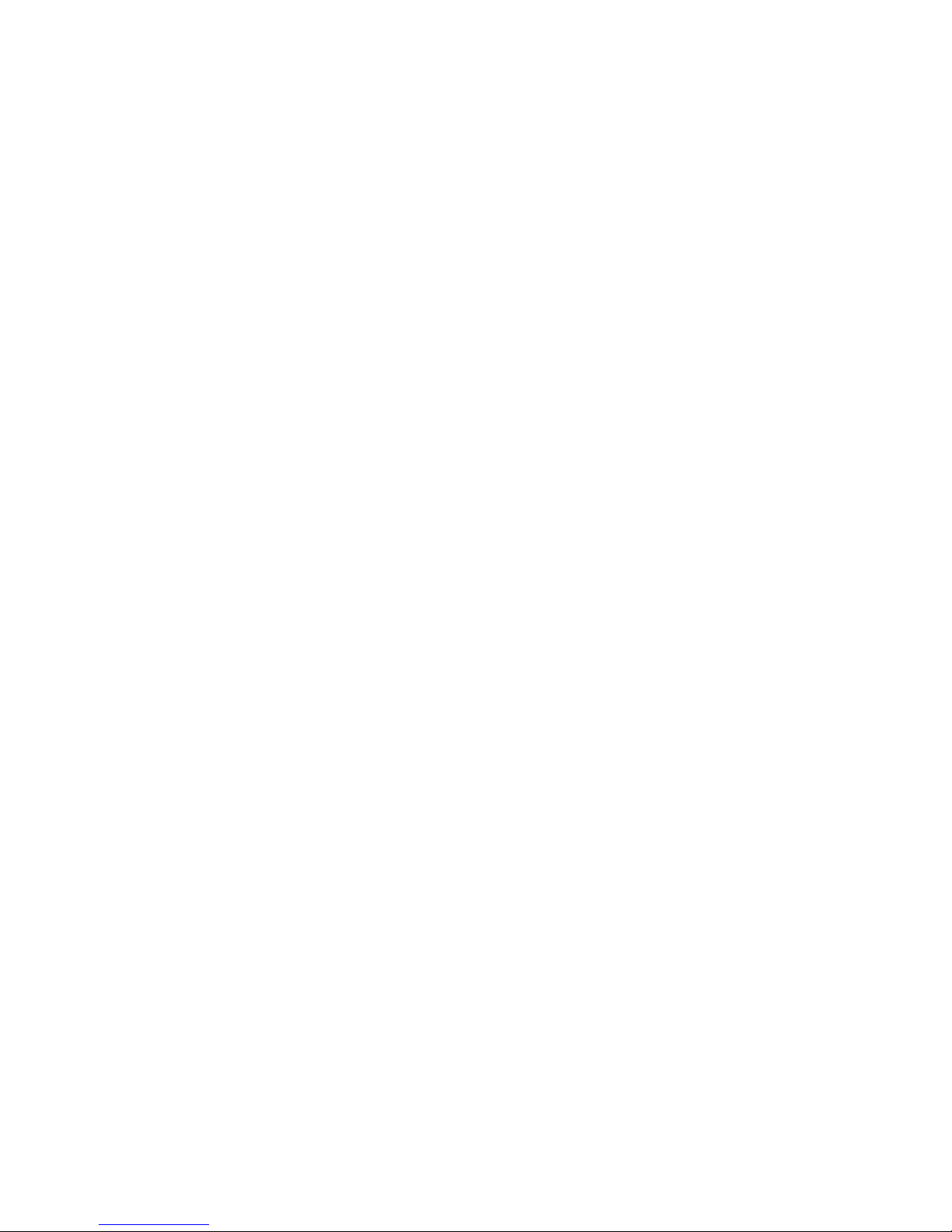
2
Table of Contents
1. Safety Directives ............................................................... 4
2. Getting to Know the Phone .............................................. 6
2.1 Kit Contents ................................................................... 6
2.2 Device Structure............................................................ 7
2.3 Key Functions................................................................ 9
2.4 View Screen Symbols ................................................10
2.5 Basic Operations .........................................................11
2.5.1 Switching the Device On......................................11
2.5.2 Switching the Device Off...................................... 11
2.5.3 Receiving a Call ...................................................11
2.5.4 Making a Call .......................................................11
2.5.4.1 Making a Call from the Phonebook ...............12
2.5.4.2 Making a Speed Dial Call .............................. 12
2.5.4.3 Making a Call from the Call Log..................... 12
2.5.5 Available Options During an Active Call .................13
3. Menus ...............................................................................14
3.1 Entering and Browsing the Menu ................................14
3.2 Menu Structure............................................................14
3.3 Using the Phonebook (Menu 1) ..................................18
3.3.1 Saving a New Contact Person’s Information ....... 18
3.3.2 Entering the Contact’s Name ...............................19
3.3.3 Updating Information of Existing Contact ............19
3.3.4 Searching for a Contact in the Phonebook ..........19
3.3.5 Delete ................................................................... 20