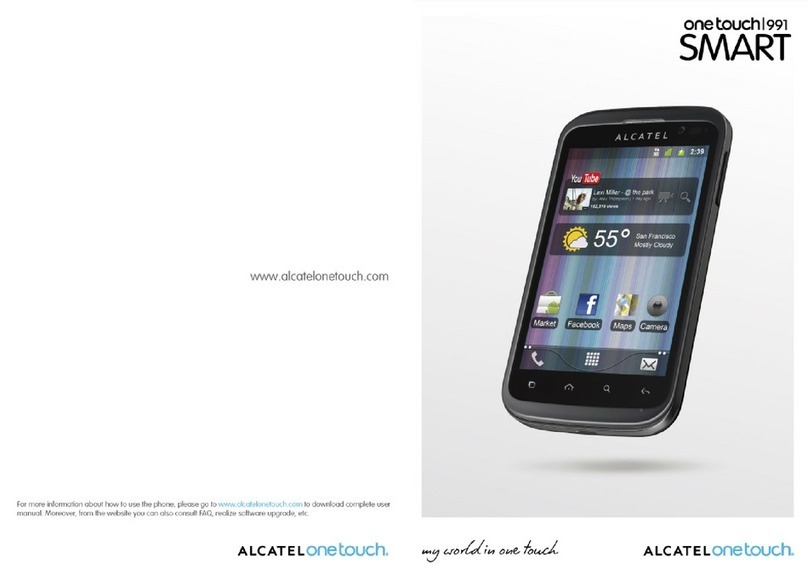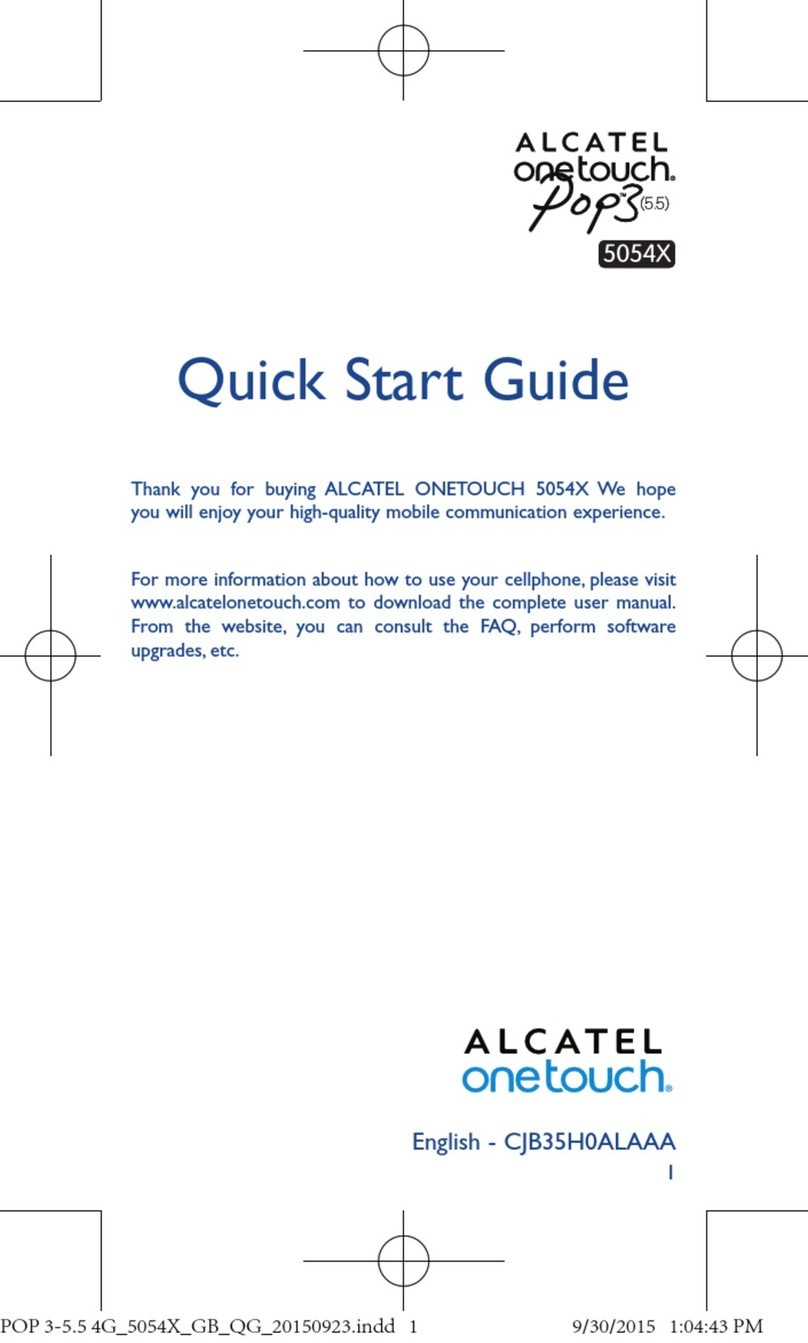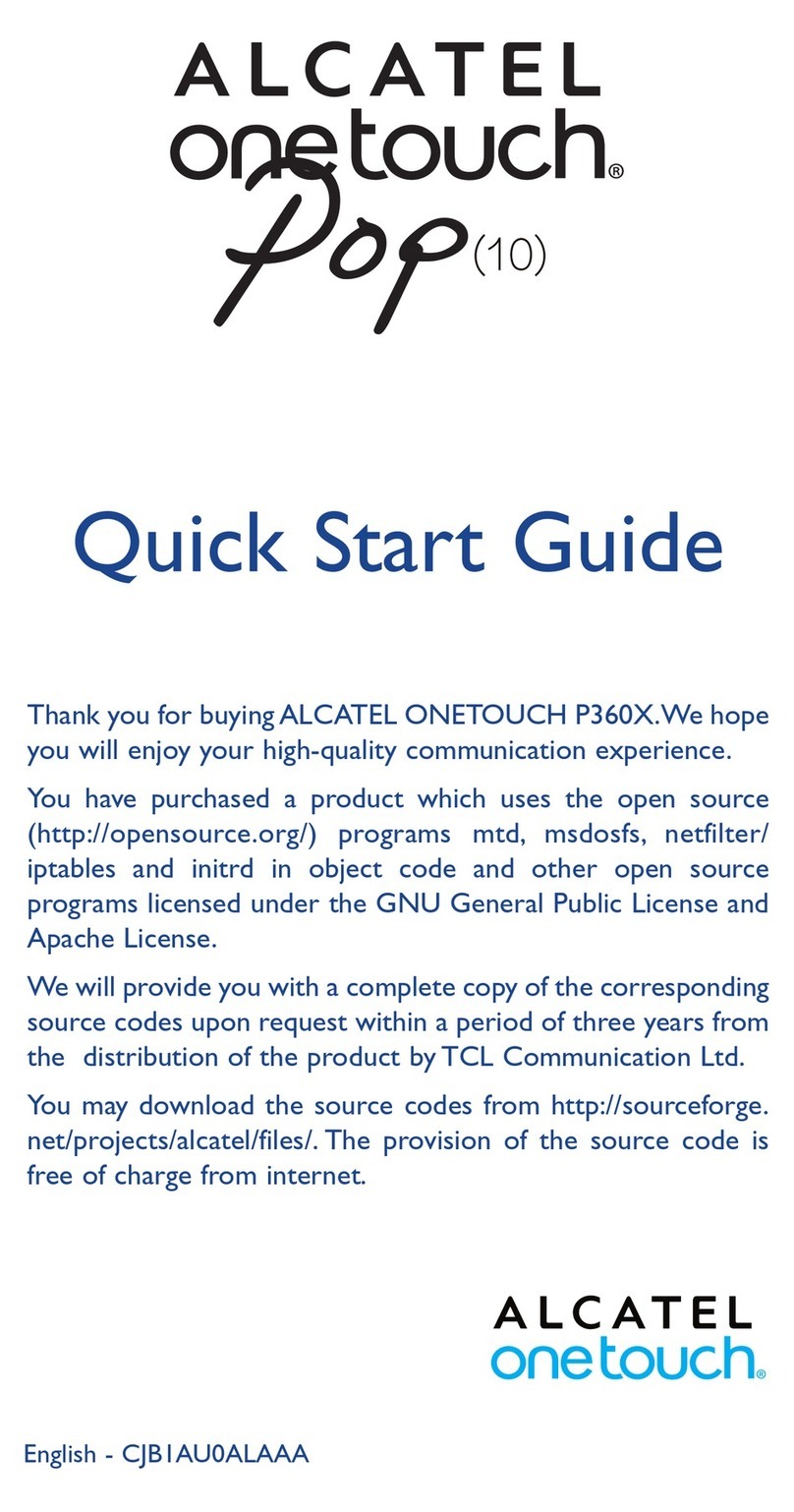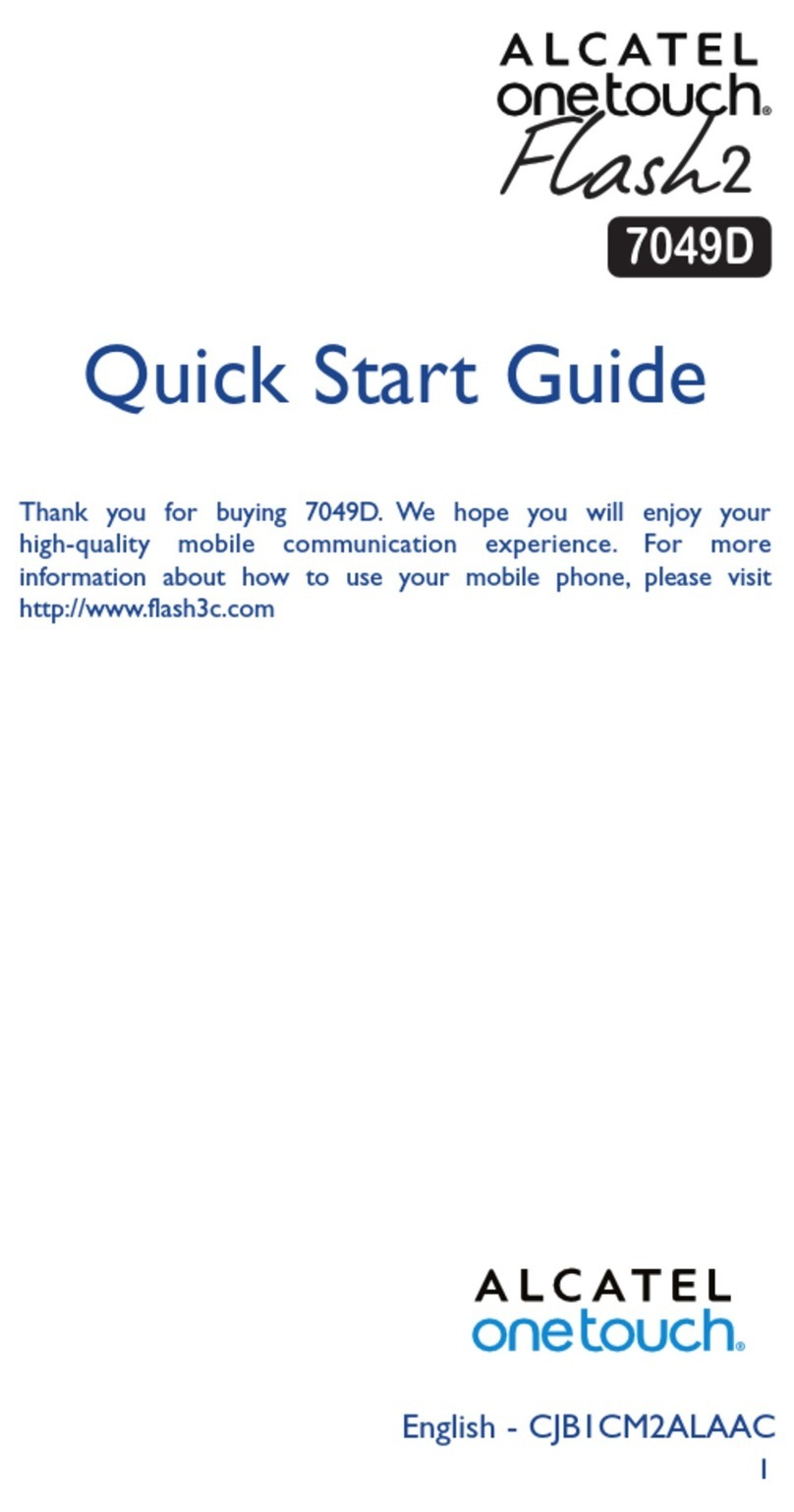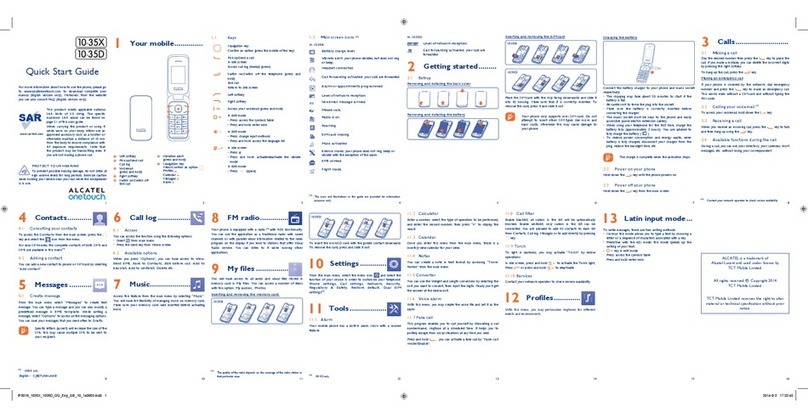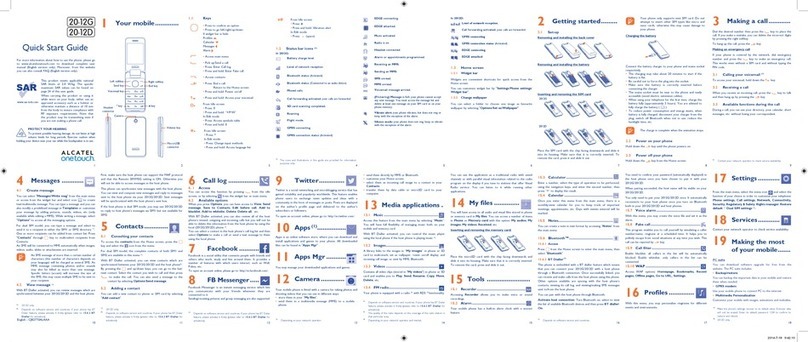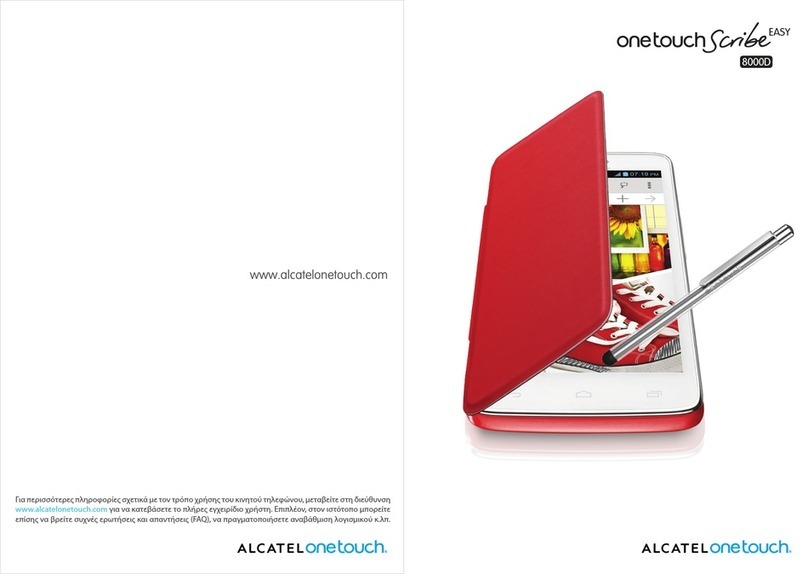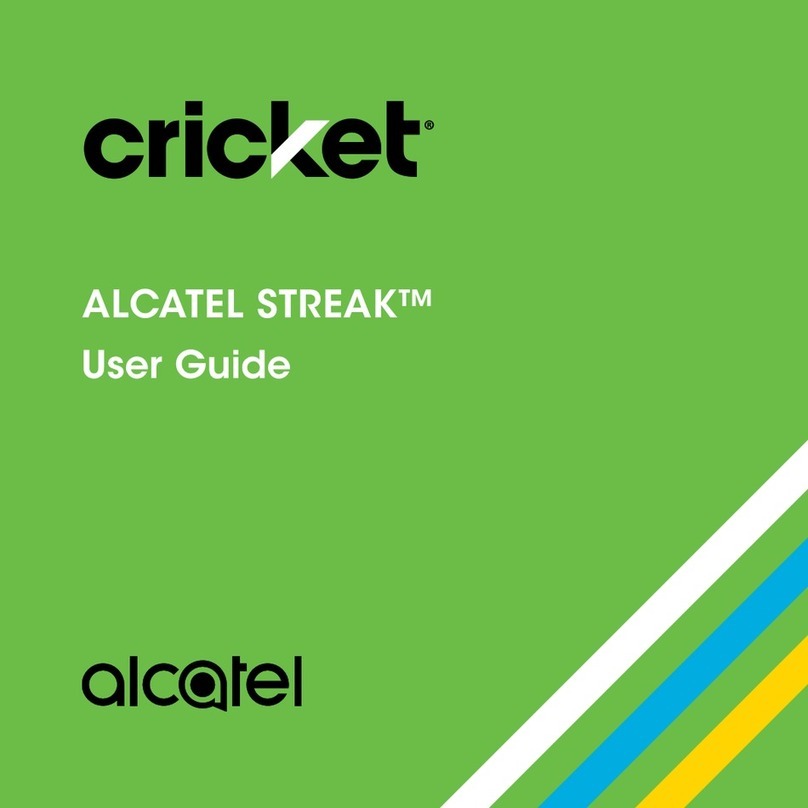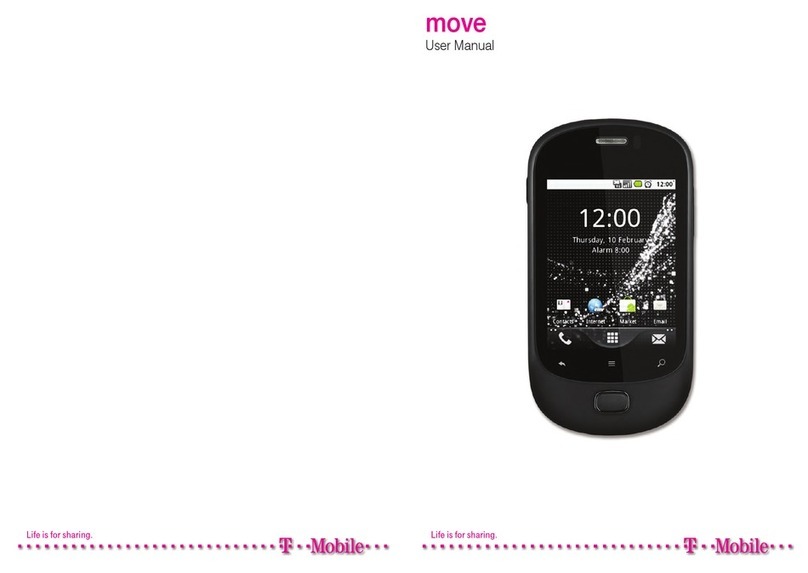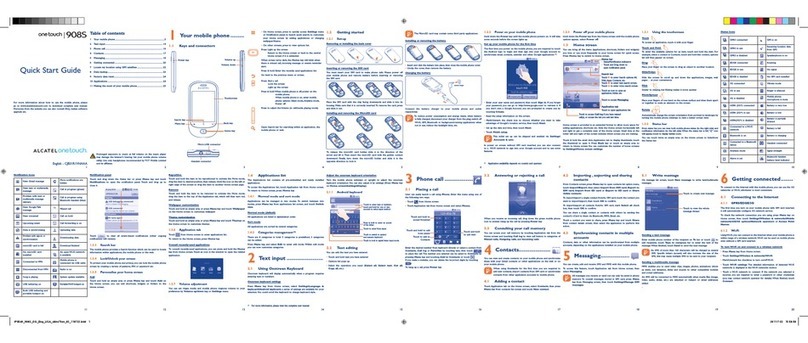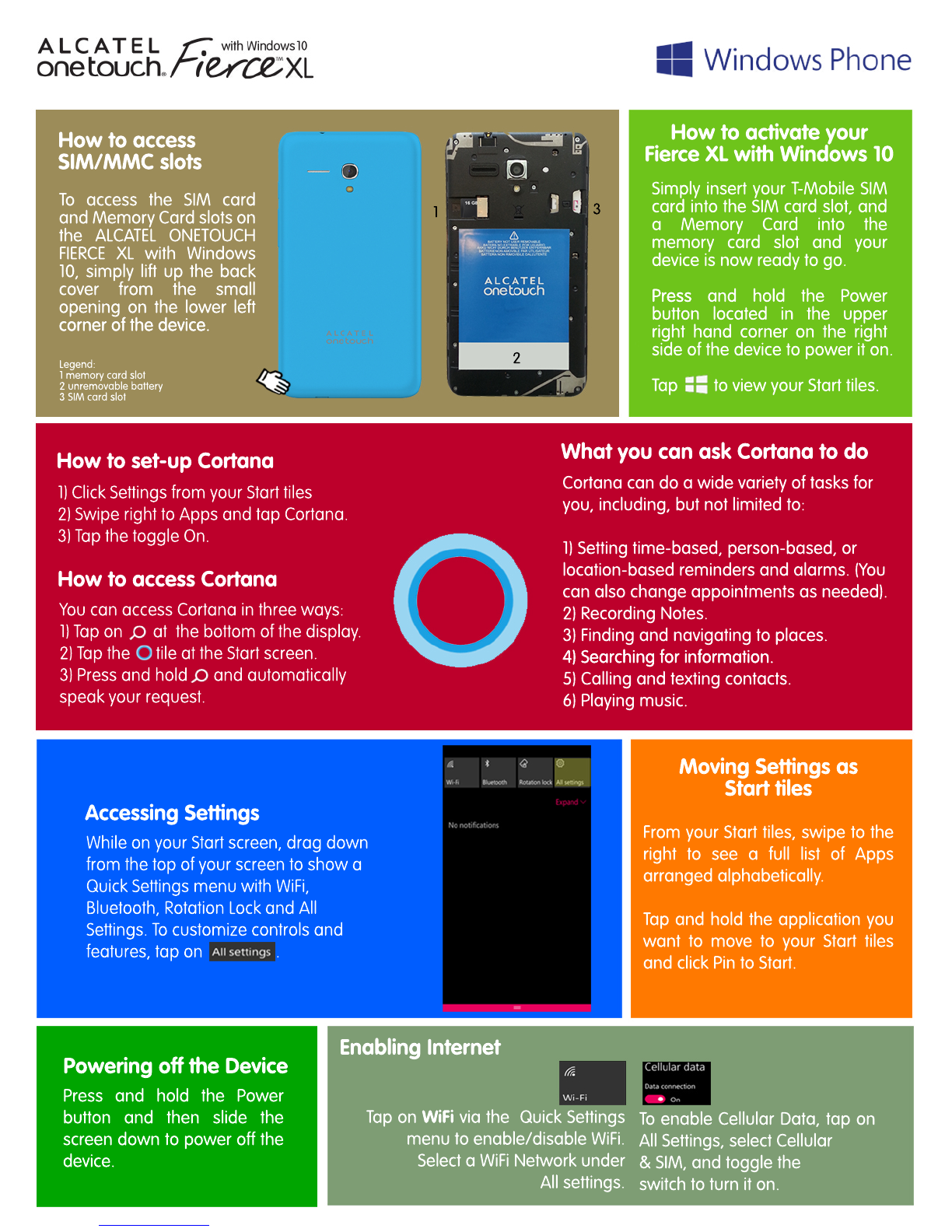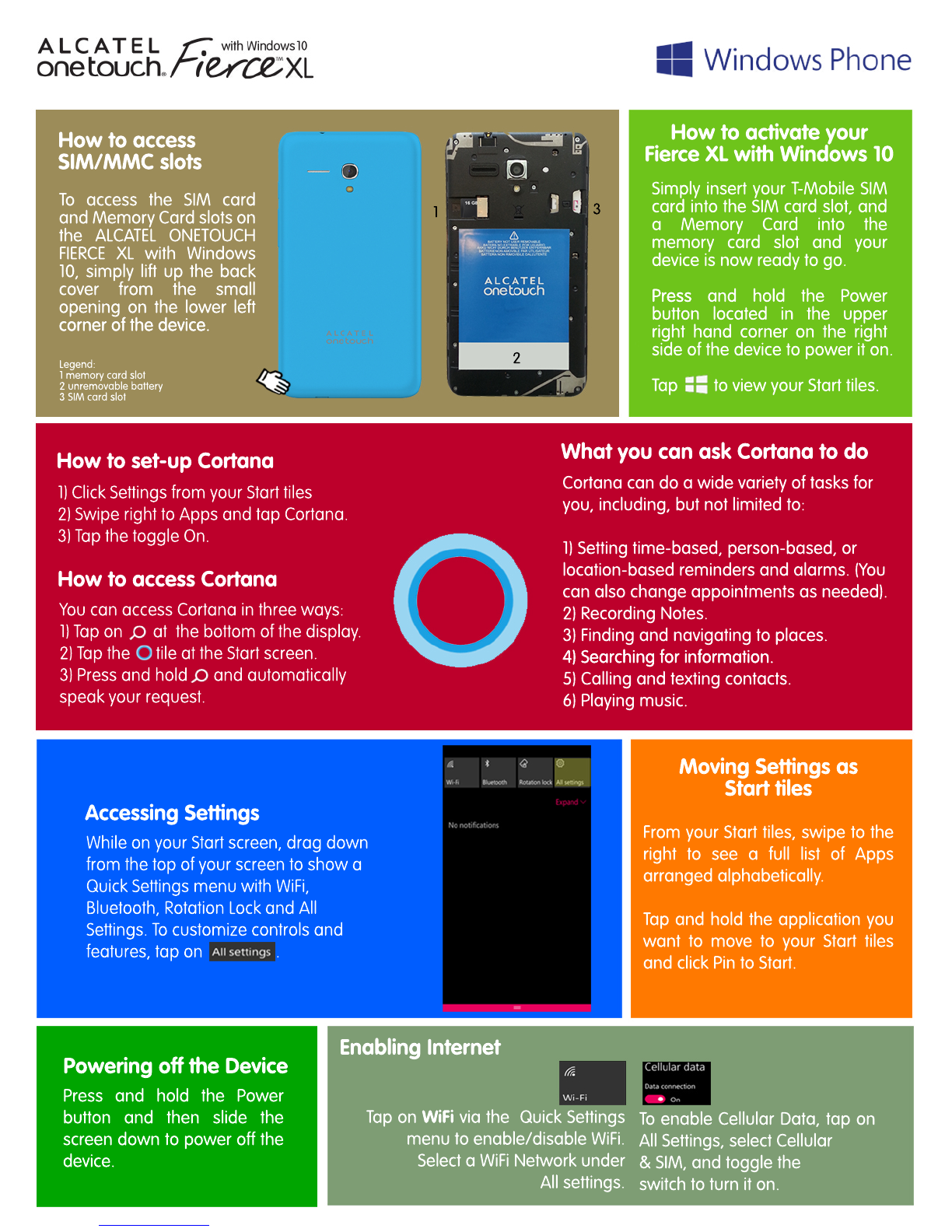
Enabling Internet
From your Start tiles, swipe to the
right to see a full list of Apps
arranged alphabetically.
Tap and hold the application you
want to move to your Start tiles
and click Pin to Start.
Press and hold the Power
button and then slide the
screen down to power off the
device.
Tap on WiFi via the Quick Settings
menu to enable/disable WiFi.
Select a WiFi Network under
All settings.
To enable Cellular Data, tap on
All Settings, select Cellular
& SIM, and toggle the
switch to turn it on.
13
How to access
SIM/MMC slots
How to activate your
Fierce XL with Windows 10
To access the SIM card
and Memory Card slots on
the ALCATEL ONETOUCH
FIERCE XL with Windows
10, simply lift up the back
cover from the small
opening on the lower left
corner of the device.corner of the device.
Simply insert your T-Mobile SIM
card into the SIM card slot, and
a Memory Card into the
memory card slot and your
device is now ready to go.
PressPress and hold the Power
button located in the upper
right hand corner on the right
side of the device to power it on.
Tap to view your Start tiles.
Legend:
1 memory card slot
2 unremovable battery
3 SIM card slot
Moving Settings as
Start tiles
Powering off the Device
What you can ask Cortana to do
Cortana can do a wide variety of tasks for
you, including, but not limited to:
1) Setting time-based, person-based, or
location-based reminders and alarms. (You
can also change appointments as needed).
2) Recording Notes.
3) Finding and navigating to places.
4) Searching for information.4) Searching for information.
5) Calling and texting contacts.
6) Playing music.
Accessing Settings
While on your Start screen, drag down
from the top of your screen to show a
Quick Settings menu with WiFi,
Bluetooth, Rotation Lock and All
Settings. To customize controls and
features, tap on .
2
How to access Cortana
How to set-up Cortana
You can access Cortana in three ways:
1) Tap on at the bottom of the display.
2) Tap the tile at the Start screen.
3) Press and hold and automatically
speak your request.
1) Click Settings from your Start tiles
2) Swipe right to Apps and tap Cortana.
3) Tap the toggle On.