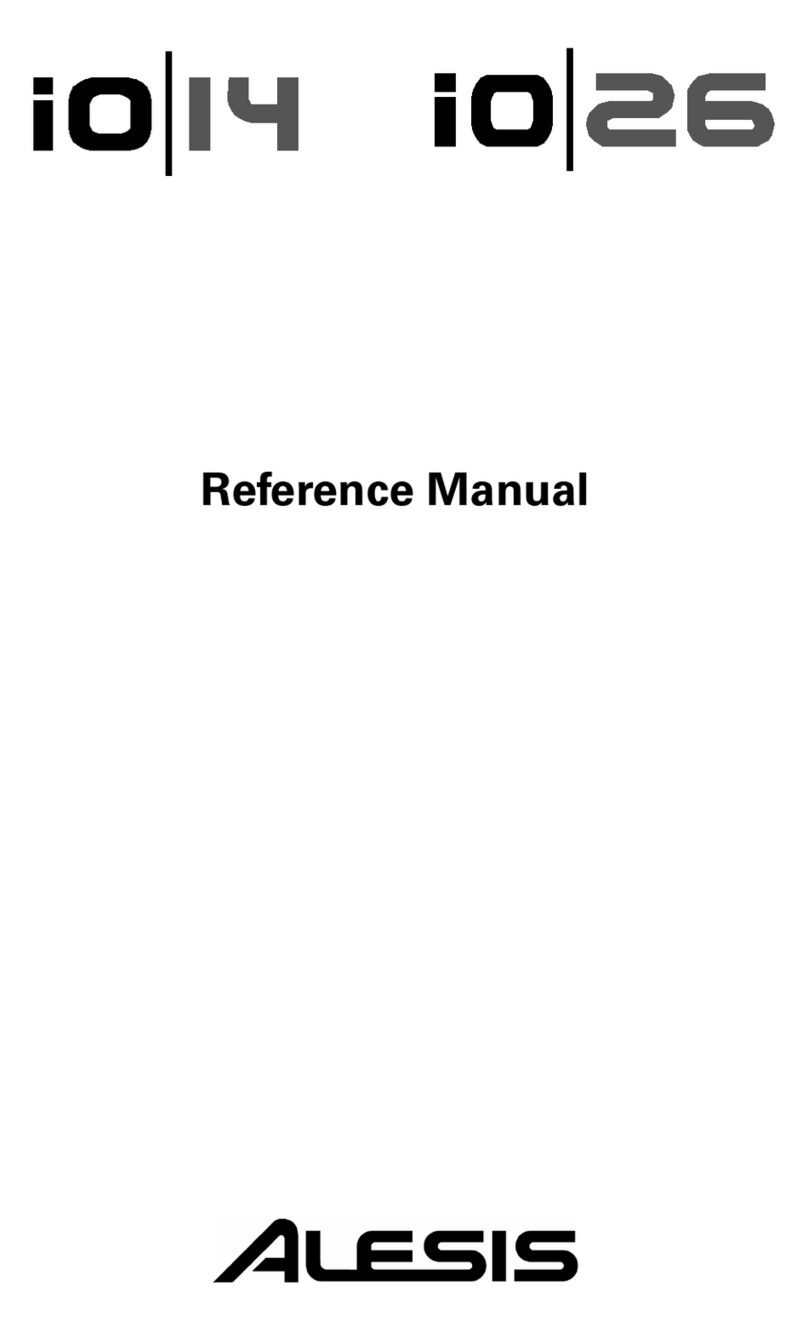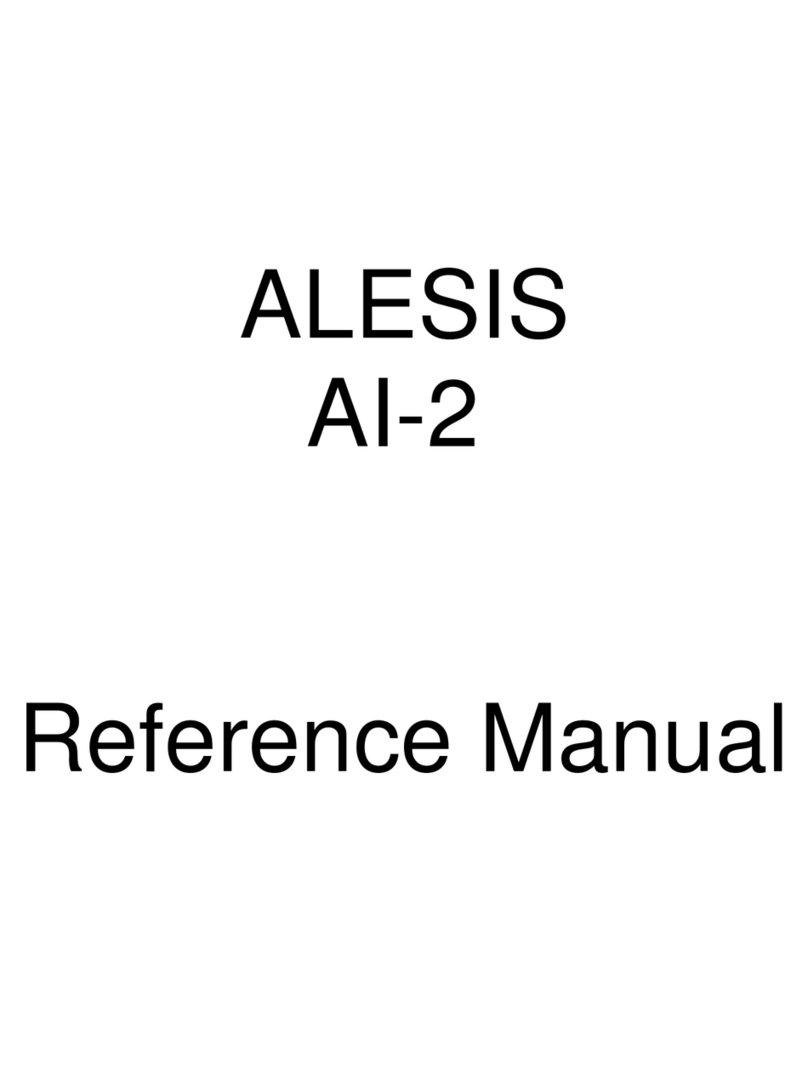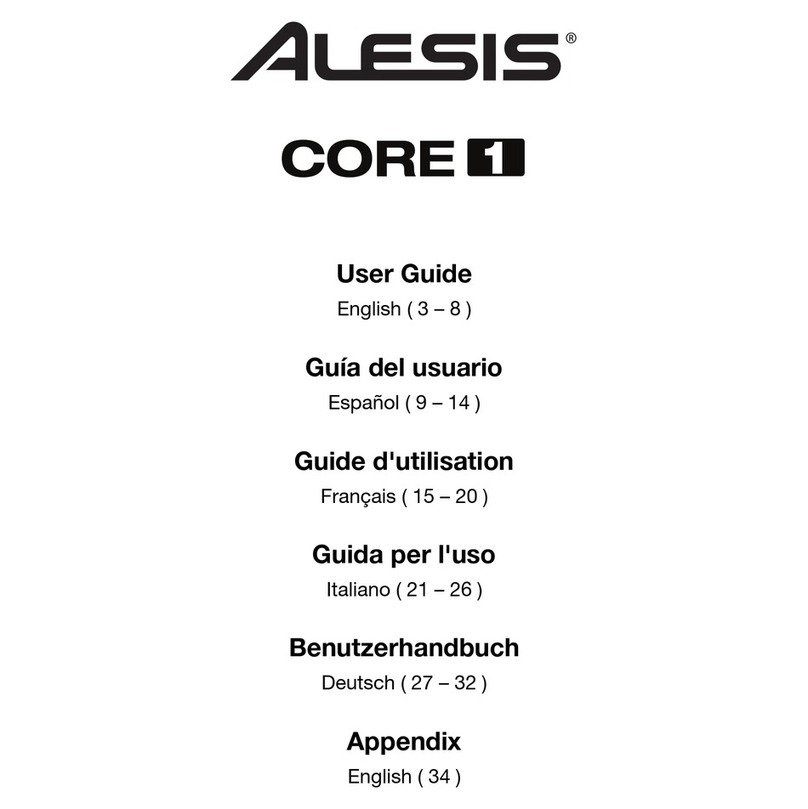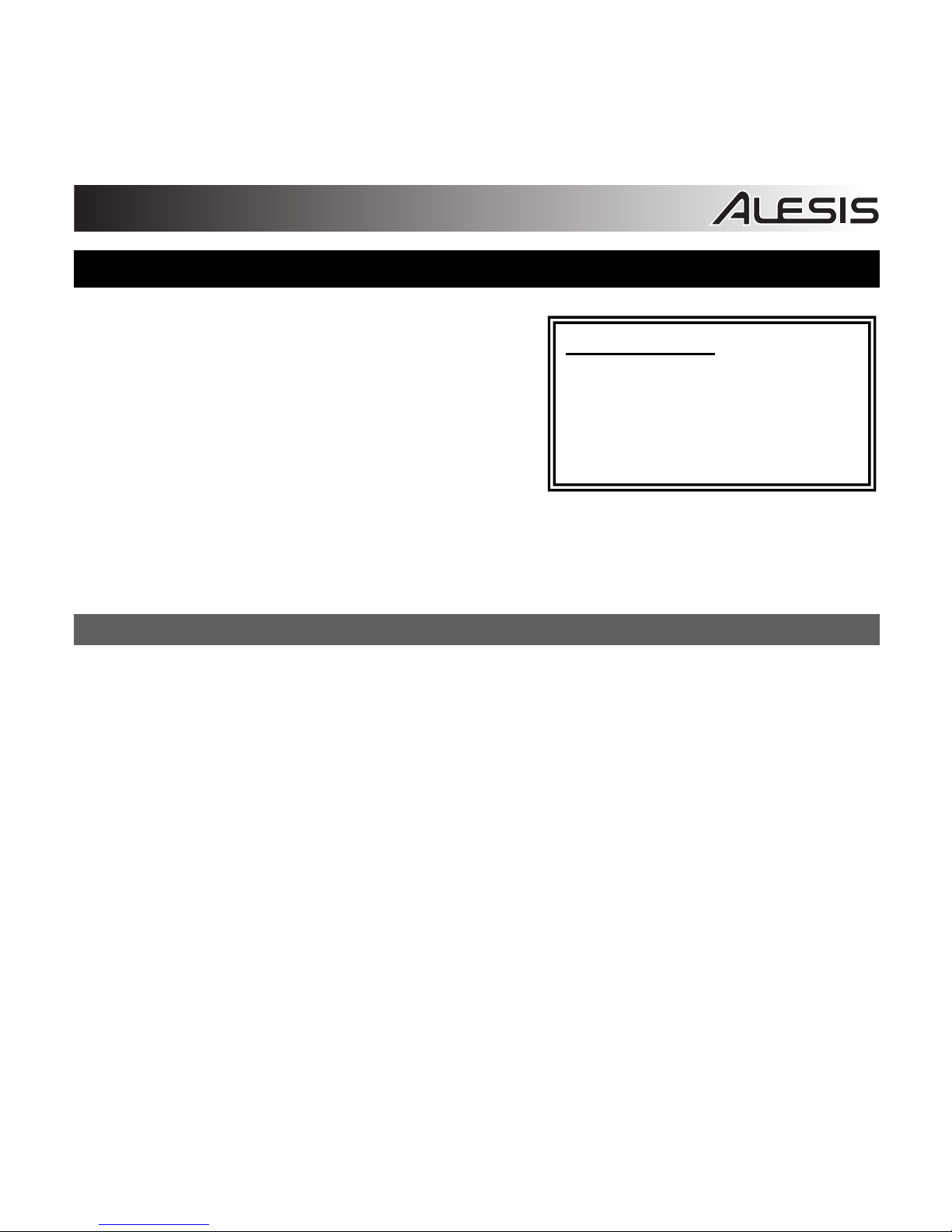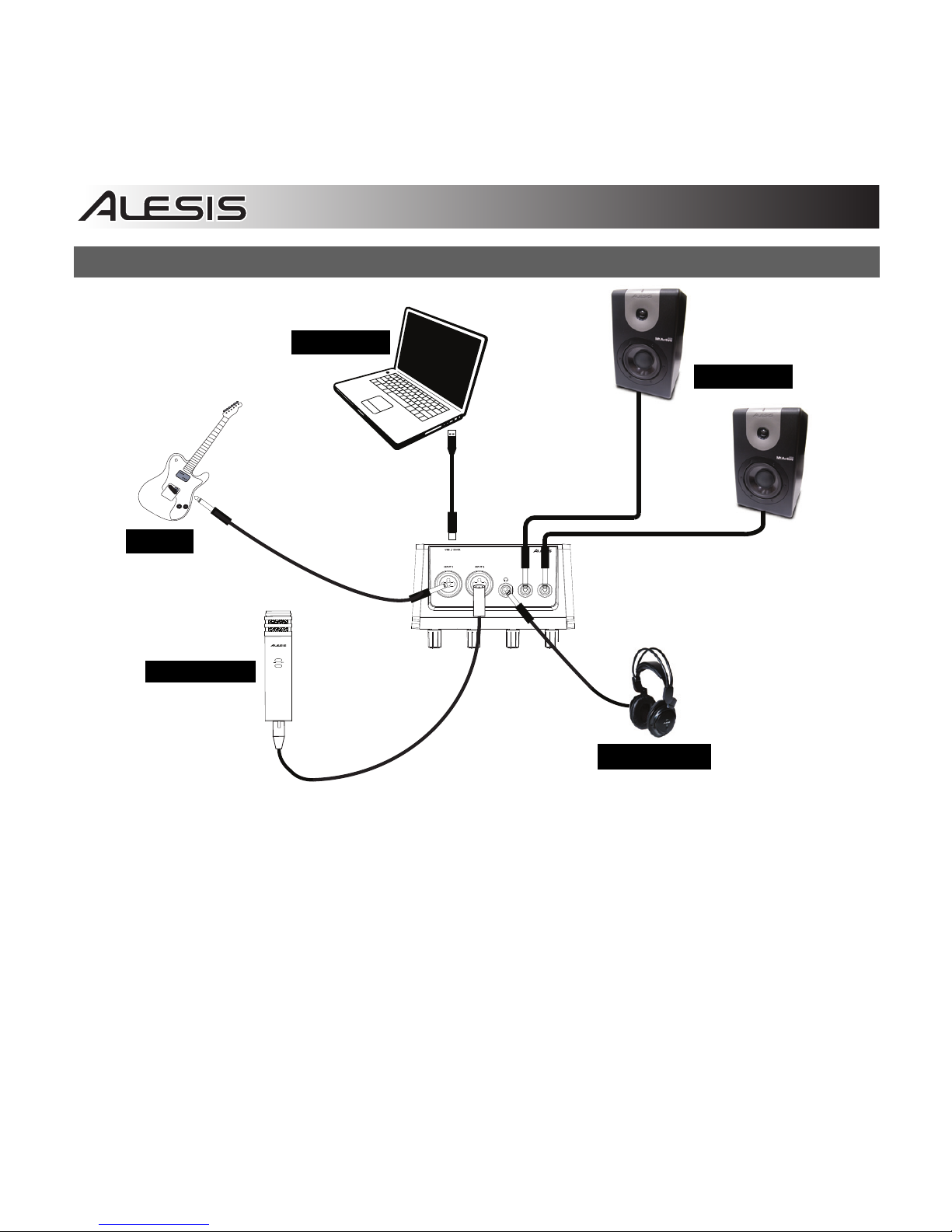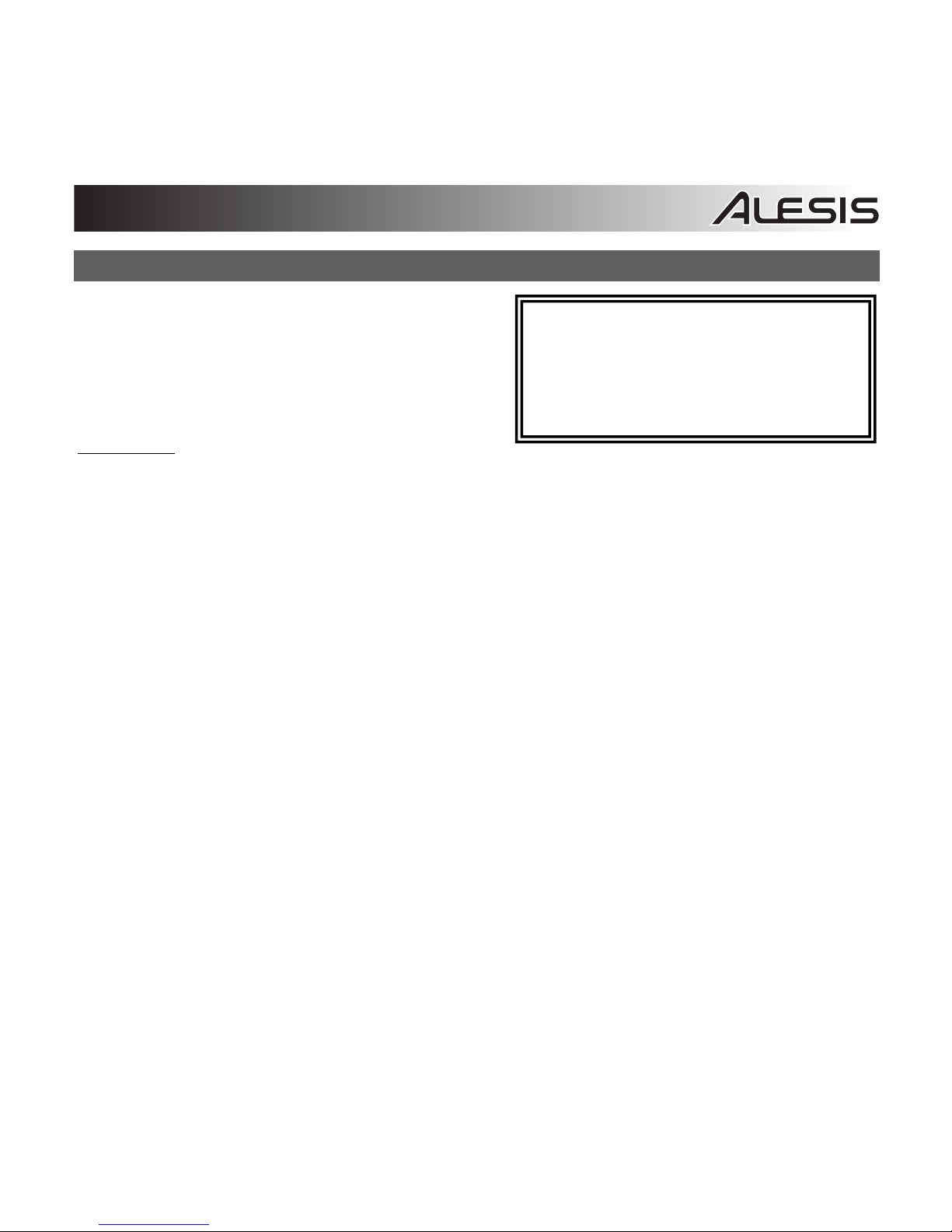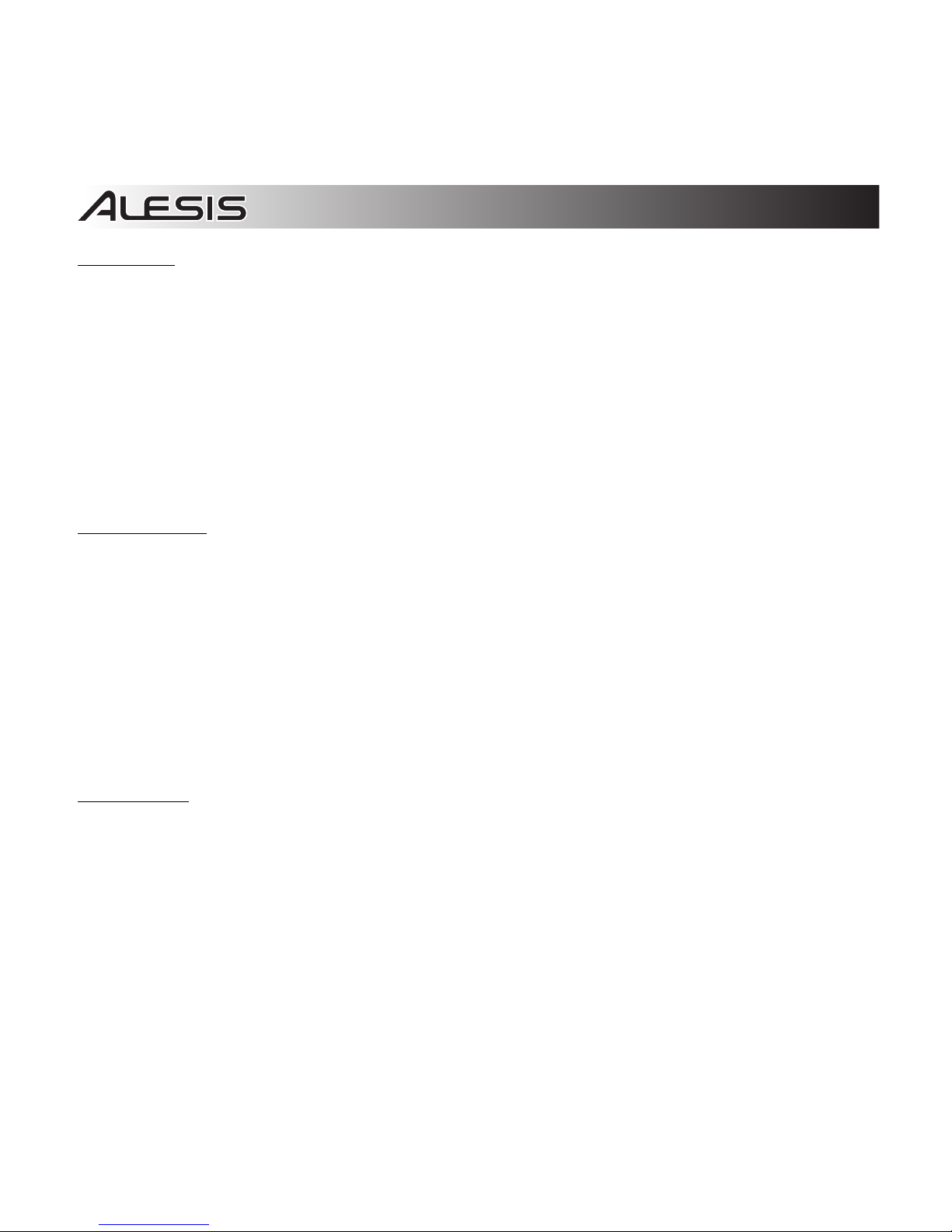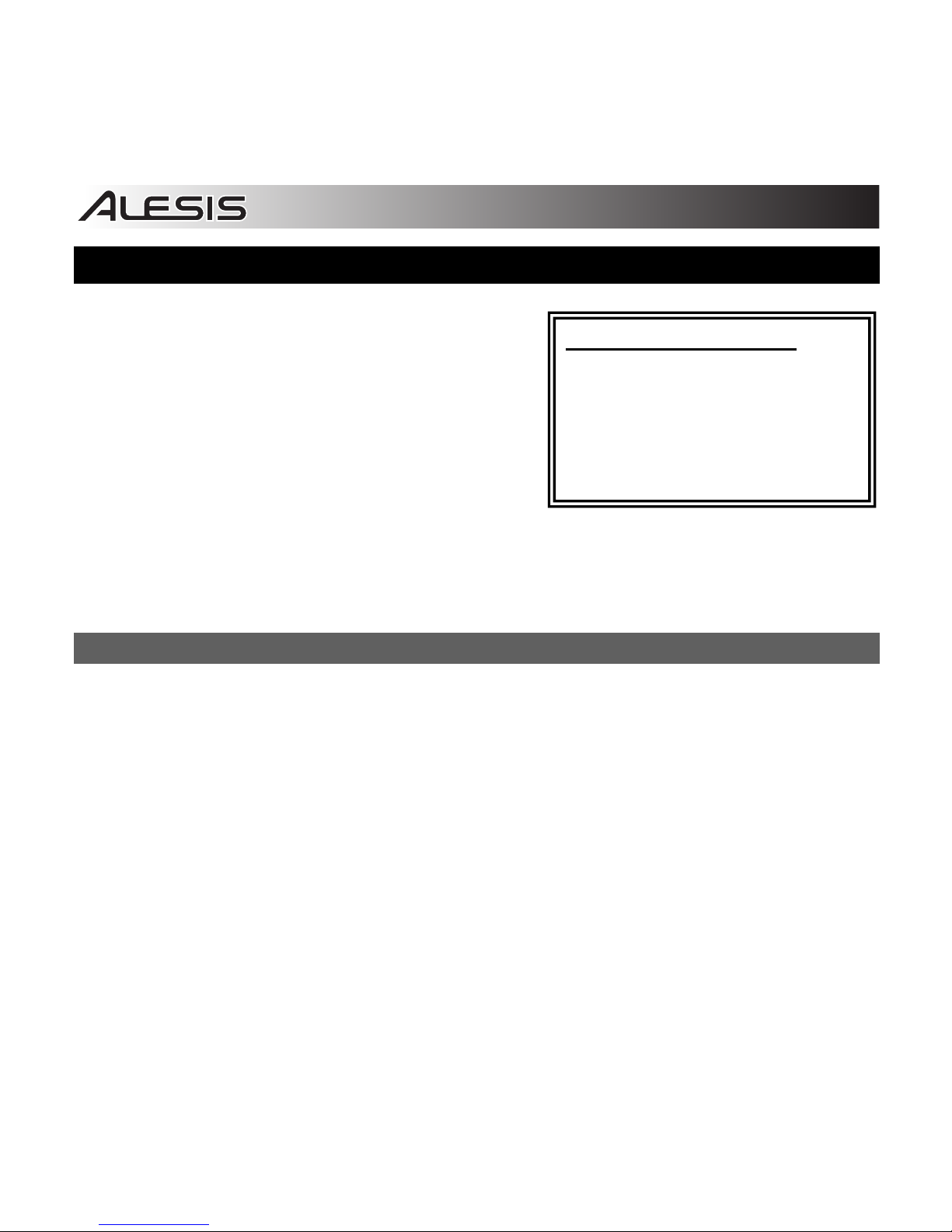9
Mac OS X:
1. Use the included USB cable to connect the iO Hub to your computer. Then go to Applications
Utilities Audio MIDI Setup.
2. In the Audio Devices tab select the System Settings menu.
3. In the Audio Devices Menu, right click on "iO Hub".
4. Select "Use this device for sound input".
5. Select "Use this device for sound output".
6. Quit Audio MIDI Setup.
Audio Latency
“Latency” is the time it takes for your computer’s
soundcard to process incoming data and output a
sound. The lower your latency is, the faster your
computer will respond to commands and output sound.
A good example of latency is the time it takes for the
computer to output a sound when a key is struck on a
MIDI keyboard connected to it. In this situation, it is
important to have low latency so that there is no audible
delay between the time the key is struck, and when the
note is heard.
If you experience a significant delay between the time you play and the time that the computer outputs
audio, we recommend going into your software’s “Preferences” settings to make sure that your
soundcard’s latency (or buffer) is set to a low number – ideally lower than 15-20ms.
If you experience too much latency after adjusting your software latency settings, we recommend the
free ASIO4ALL (Audio Stream Input/Output) driver for PC at asio4all.com. ASIO drivers generally
perform better than the computer’s built-in drivers and with lower latency since they create a more
efficient communication between audio devices and software.
1. Download and Install the free ASIO4ALL driver from asio4all.com. This will allow for low latency
performance.
2. Double click the installer file (.exe). Follow the on-screen prompts to install the included low
latency ASIO4ALL driver.
If you experience too much latency after
adjusting your software latency settings,
we recommend the free ASIO4ALL
(Audio Stream Input/Output) driver for
PC at asio4all.com. ASIO drivers
generally perform better and with lower
latency since they create a more
efficient communication between audio
devices and software.