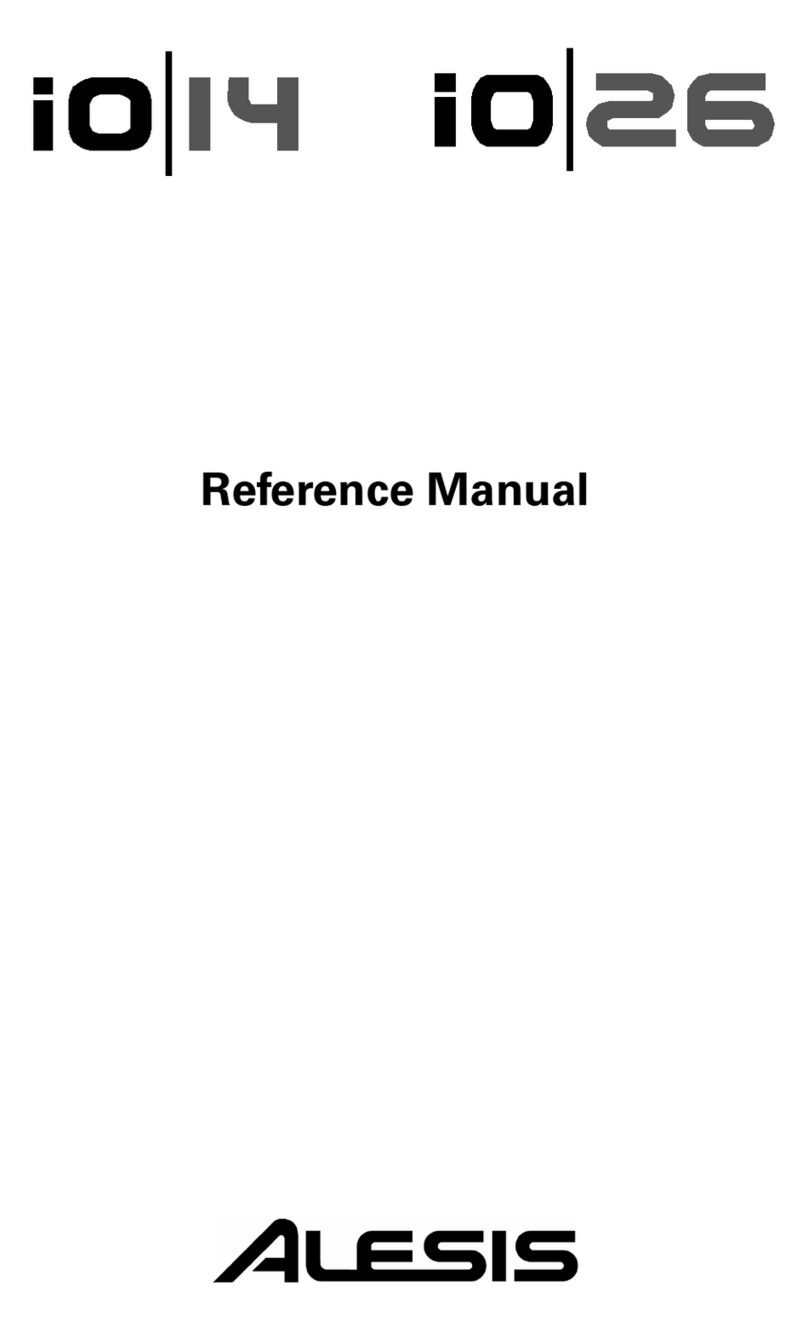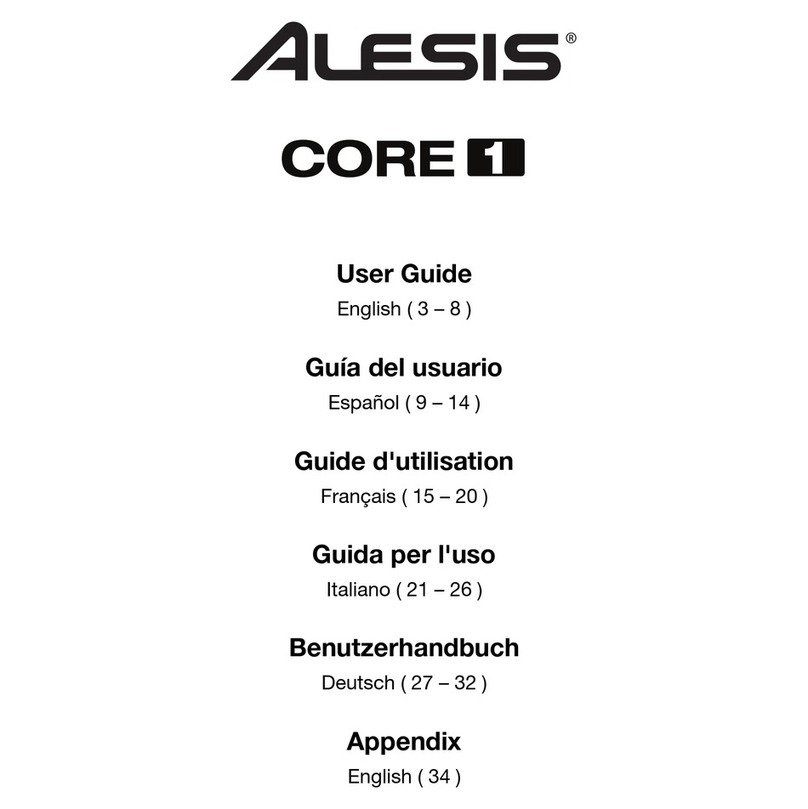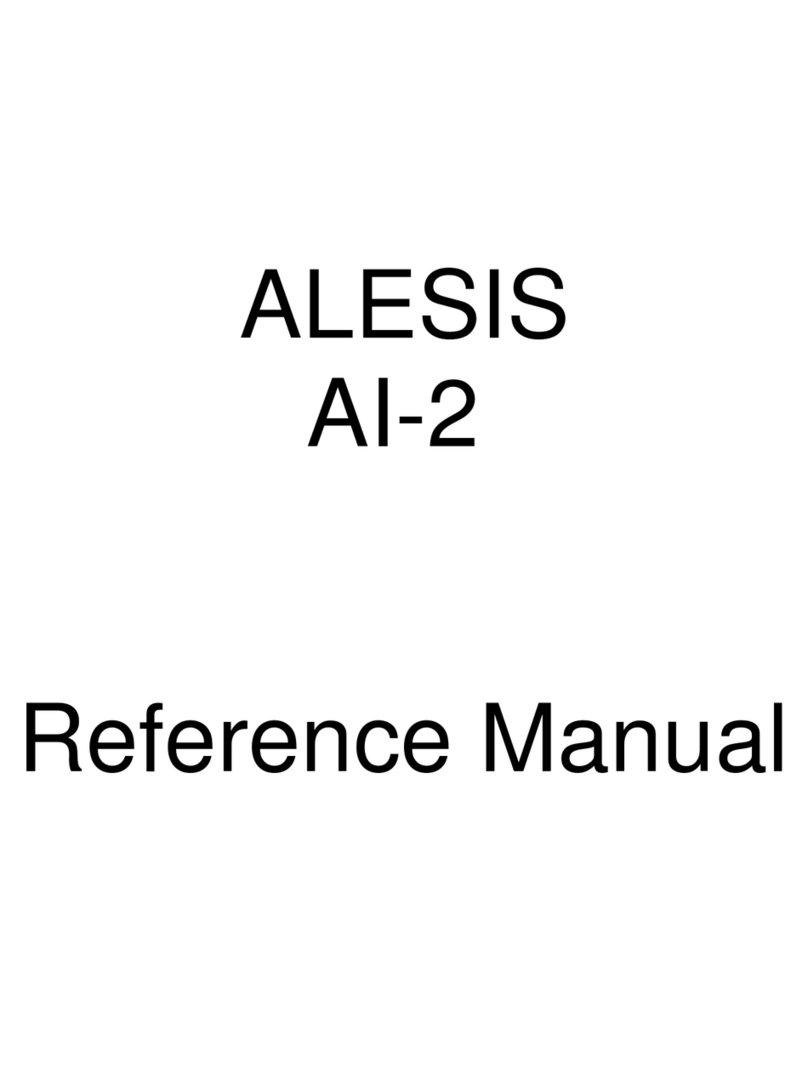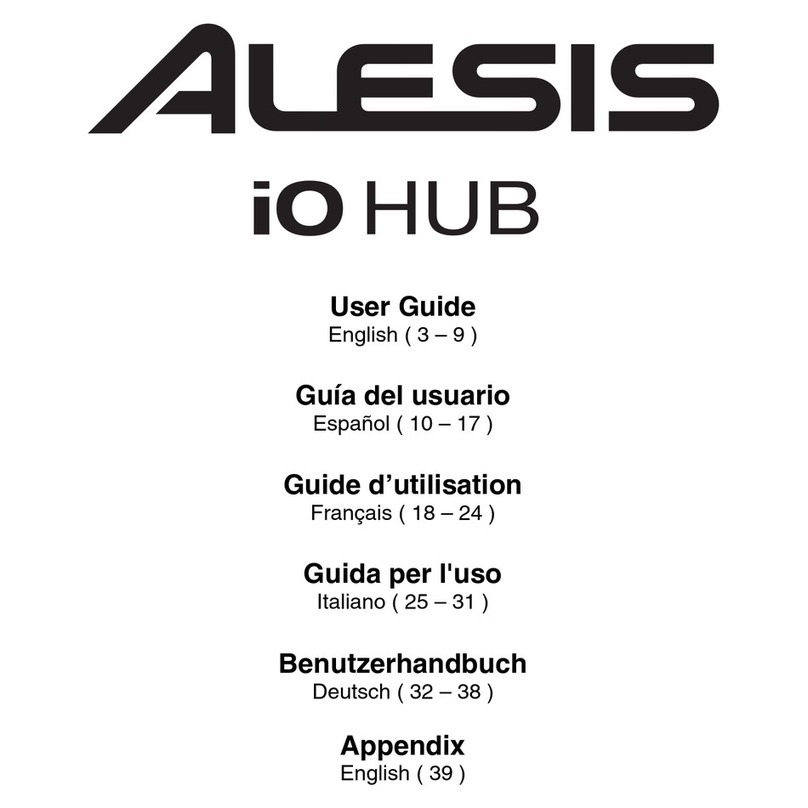4
3. Audio Recording and Playback
To record, connect the OUTPUT from an audio device to the
AUDIO IN jacks of the Photon X 25. Use balanced (TRS)
or unbalanced (TS) ¼” cables. In your audio software, enable
input from the Photon X 25.
If your software allows it, adjust the sample rate. The Photon
X 25 will “slave” to this setting (so long as it is not out of the
Photon X 25’s range).
Adjust the gain of the incoming audio signal using the Photon
X 25’s INPUT knob. Send the loudest signal you can to your
recording application before your application indicates
clipping.
For playback, connect a pair of headphones to the Photon X
25’s HEADPHONE OUT jack and/or connect your audio
playback device’s IN jacks to the Photon X 25’s AUDIO
OUT jacks. Adjust the level using the OUTPUT knob.
CAUTION: To protect both your hearing and your
equipment, turn the OUTPUT down to its lowest setting
before connecting gear and before turning on the unit.
24-bit audio output to 16-bit
recording programs
The Photon X 25 always
sends audio to the computer
at 24 bits (high resolution).
Some recording programs
will only record the 16 most
significant bits (compact disc
resolution), ignoring the eight
additional bits sent by the
Photon X 25. This is not a
problem.
Maximizing Your Gain
Staging
For the best recorded sound,
adjust each of your audio
devices for maximum fidelity
with minimum noise.
Start by turning UP
keyboards, sound modules
and mixer channels to
between fifty and seventy-five
percent of maximum.
If you hear distortion, first
turn DOWN the preamp trim
controls on your mixer (if
you’re using one). Then,
turn DOWN the Photon’s
OUTPUT knob.
Listen for audible
improvements as you adjust
your devices’ volume controls
relative to one another.
A little time spent
experimenting with these
settings can yield big
improvements in sound
quality.