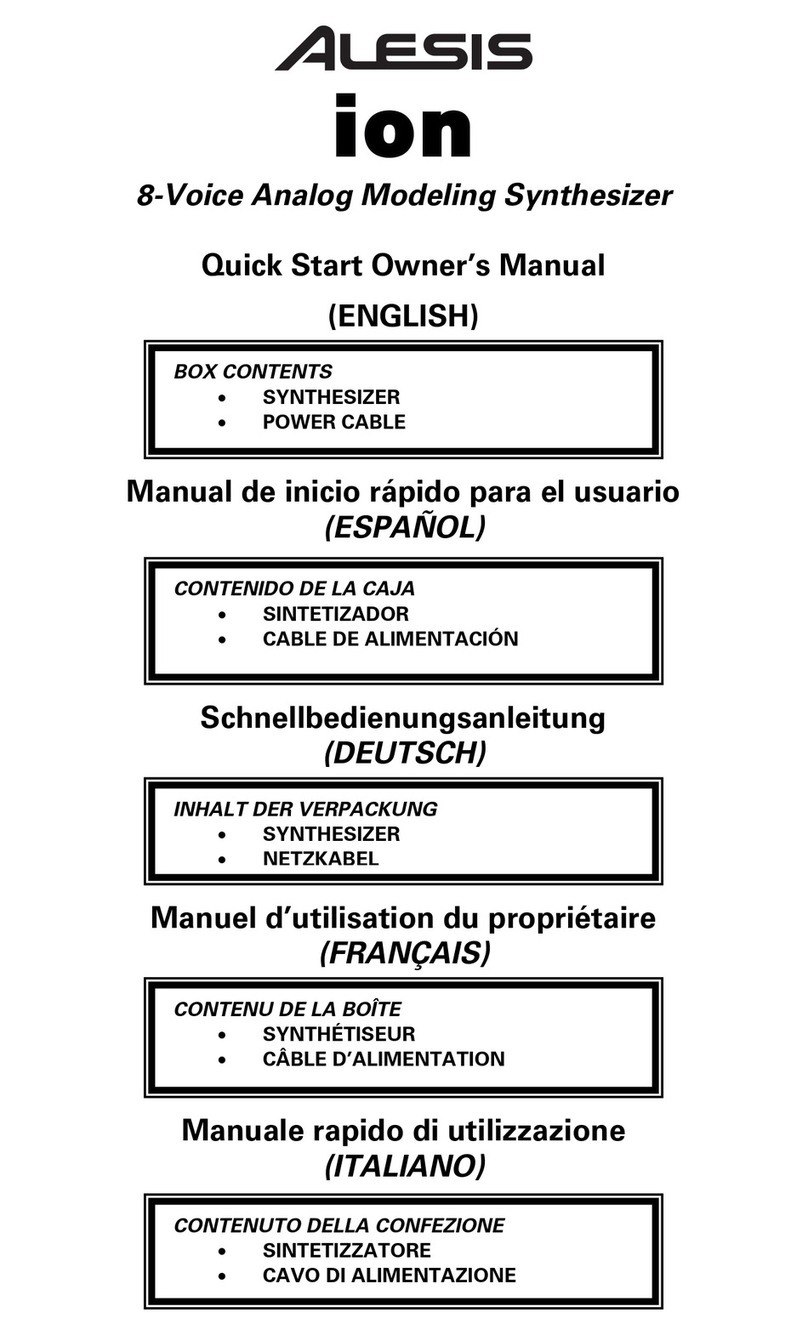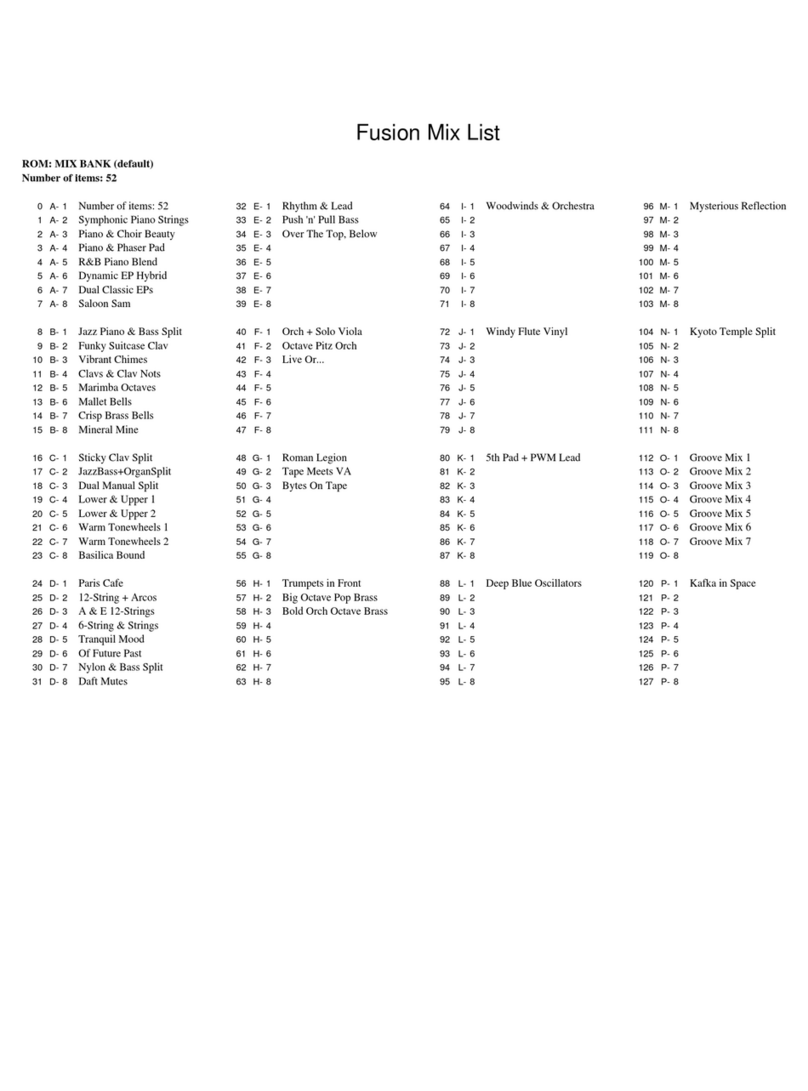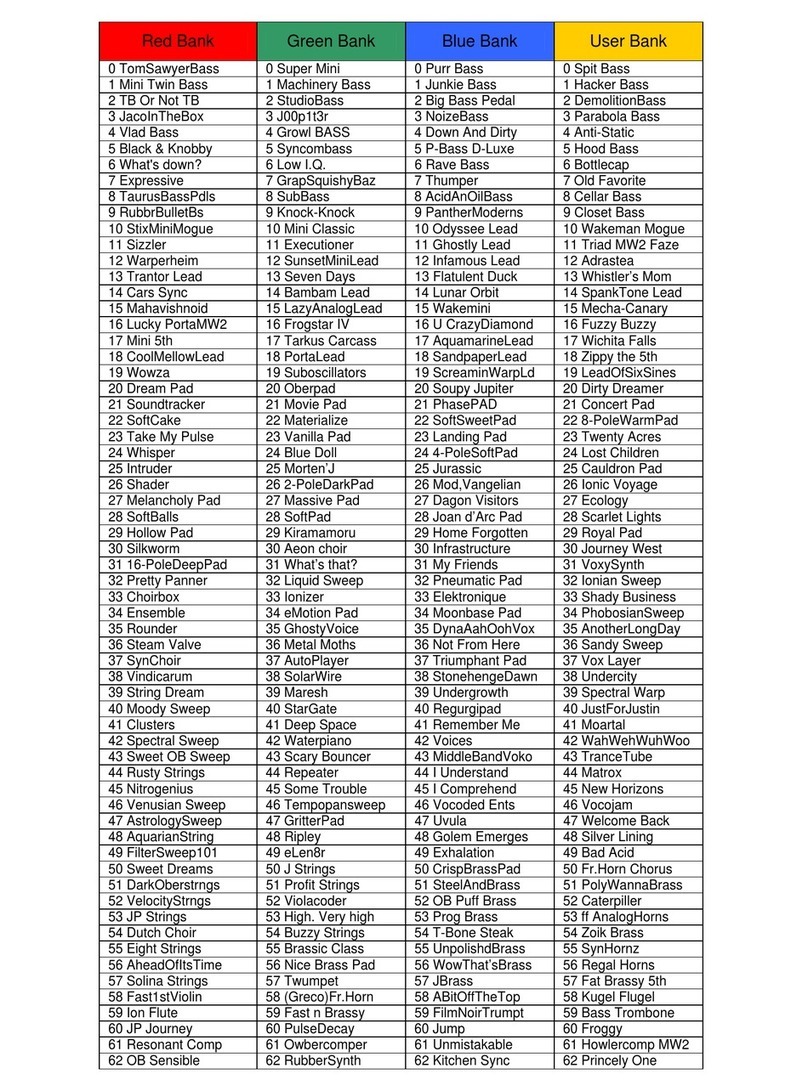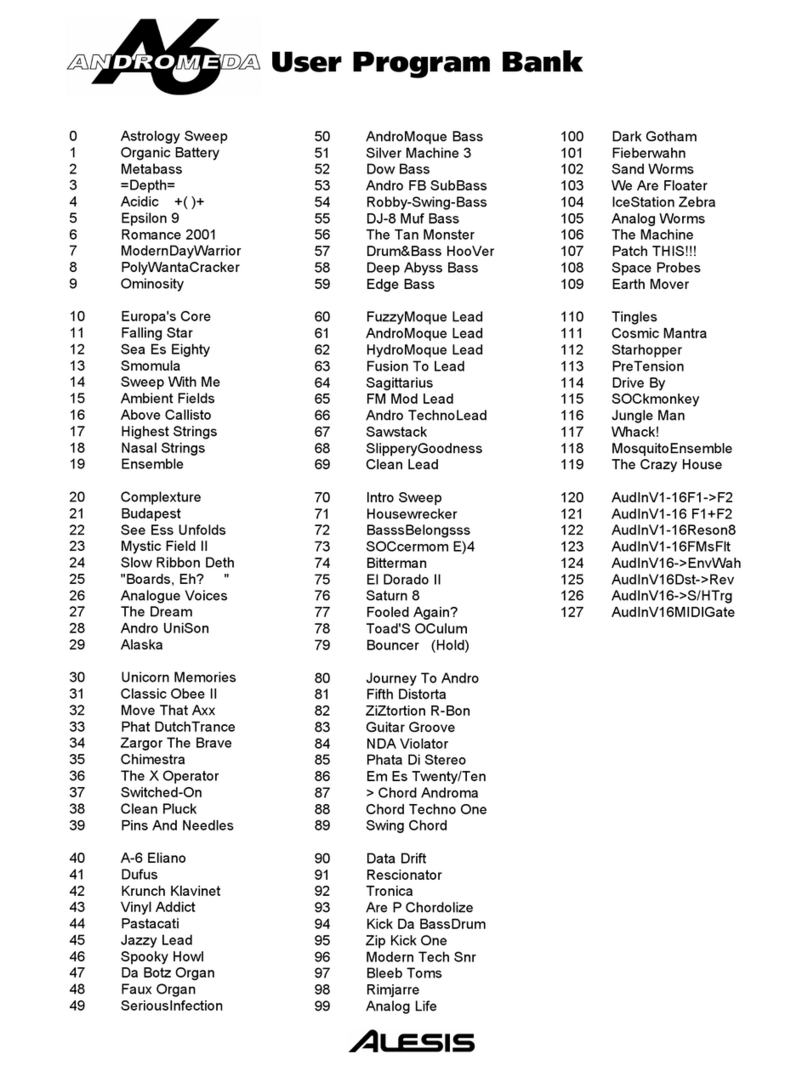Confidential Alesis Service Manual 8-31-0089-C
Preface
This document is intended to assist the service technician in the operation, maintenance and
repair of the A6 Andromeda. Together with the A6 Reference Manual, this document provides a
complete description of the functionality and serviceability of the A6. Any comments or
suggestions you may have pertaining to the document are welcome and encouraged.
READ THIS!
In addition to any purchase price that Alesis may charge as consideration for Alesis
selling or otherwise transferring this service manual (“Manual”) to you, if you are not a
service and repair facility (“Service Center”) authorized by Alesis in writing to be an
authorized Service Center, Alesis sells or transfers the Manual to you on the following
terms and conditions:
Only Service Centers authorized by Alesis in writing are authorized to perform service
and repairs covered by an Alesis warranty (if any), and transfer of the Manual to you
does not authorize you to be an authorized Service Center. Therefore, if you perform,
or if the Manual is used to perform, any service or repairs on any Alesis product or
part thereof, any and all warranties of Alesis as to that product and any service
contract with Alesis for that product shall be voided and shall no longer apply for
such product, even if your services or repairs were done in accordance with the
Manual.
All service or repairs done by you or with reference to the Manual shall be solely your
responsibility, and Alesis shall have no liability for any such repairs or service work.
All such service or repairs are performed at the sole risk of the person performing
the service or repairs. You agree that all such work will be performed in a competent,
professional and safe manner at all times and to indemnify and fully hold Alesis and its
successors and assigns harmless in the event of any failure to so perform.
Your purchase of the Manual shall be for your own ultimate use and shall not be for
purposes of resale or other transfer.
As the owner of the copyright to the Manual, Alesis does not give you the right to copy
the Manual, and you agree not to copy the Manual without the written authorization of
Alesis. Alesis has no obligation to provide to you any correction of, or supplement to,
the Manual, or any new or superseding version thereof.
Alesis shall have the right to refuse to sell or otherwise transfer repair parts or materials
to you in its sole discretion. You shall not use, sell or otherwise transfer spare or
replacement parts supplied by Alesis to you (i) to repair or be used in products
manufactured for or by third parties or (ii) to any third parties for any purpose.
You shall not make any warranties or guarantees with respect to the products of Alesis
or the use thereof on behalf of Alesis or in your own name.
The foregoing describes the entire understanding related to sale or transfer of the Manual
to you, and no other terms shall apply unless in a writing signed by an authorized
representative of Alesis.
All Trademarks are property of their respective companies.