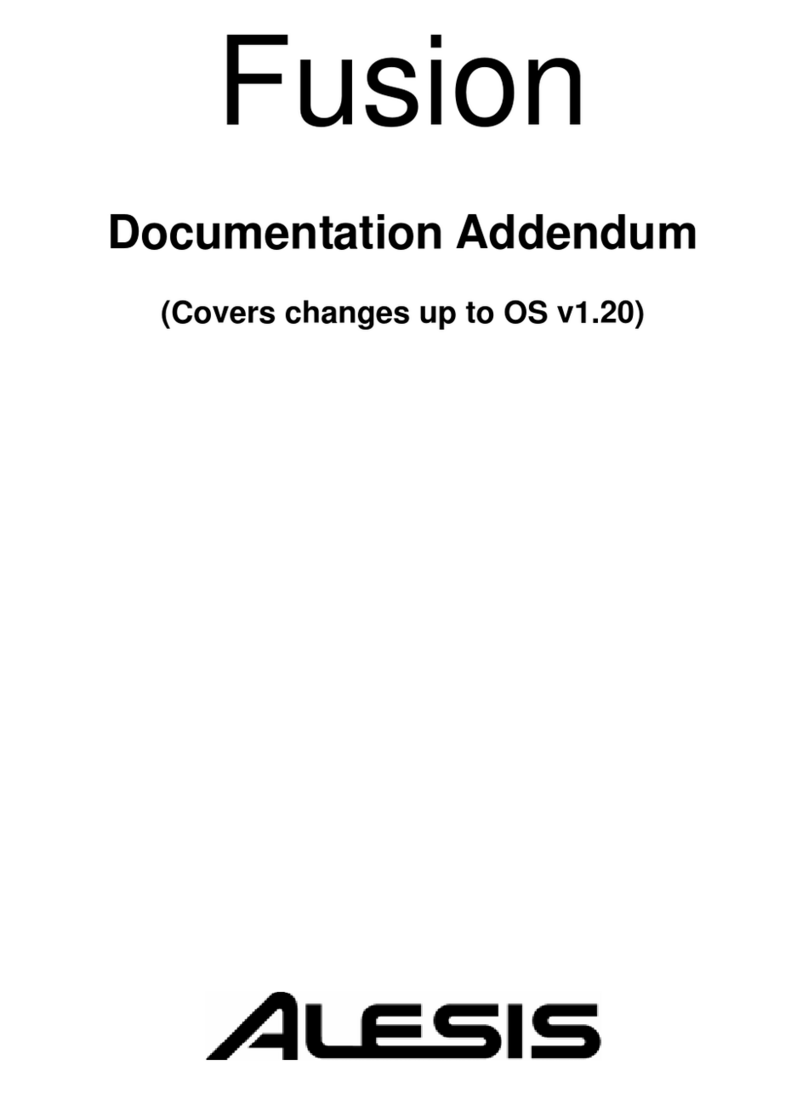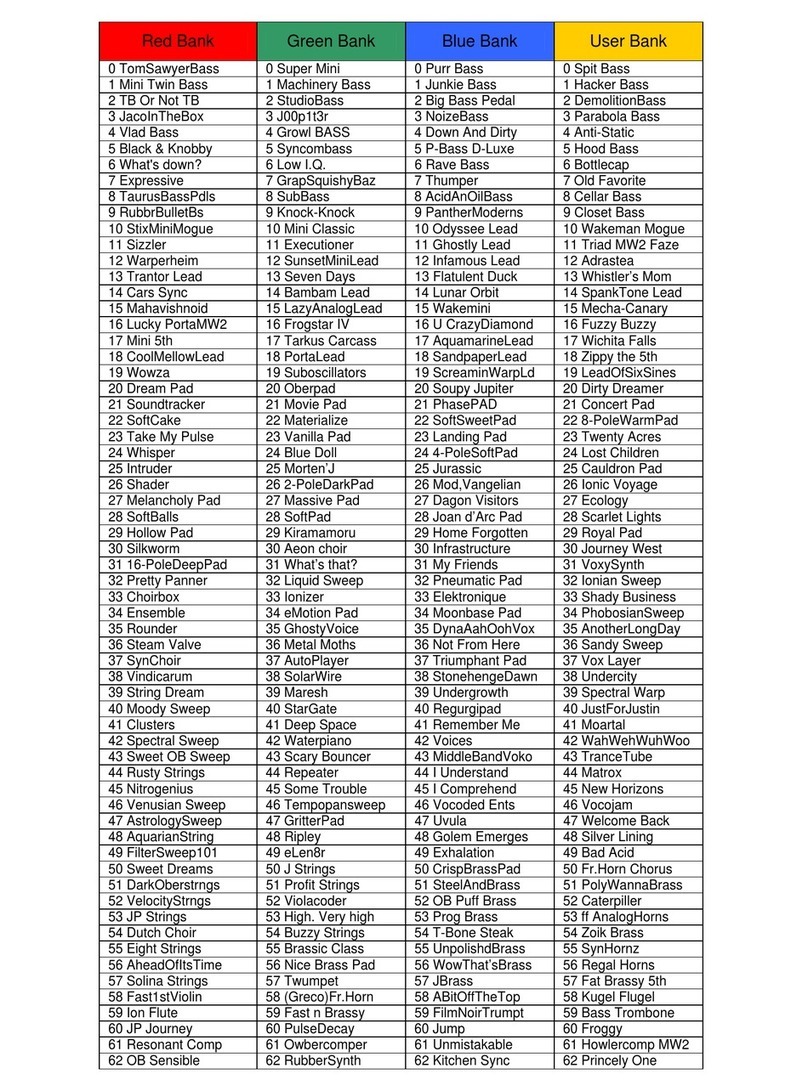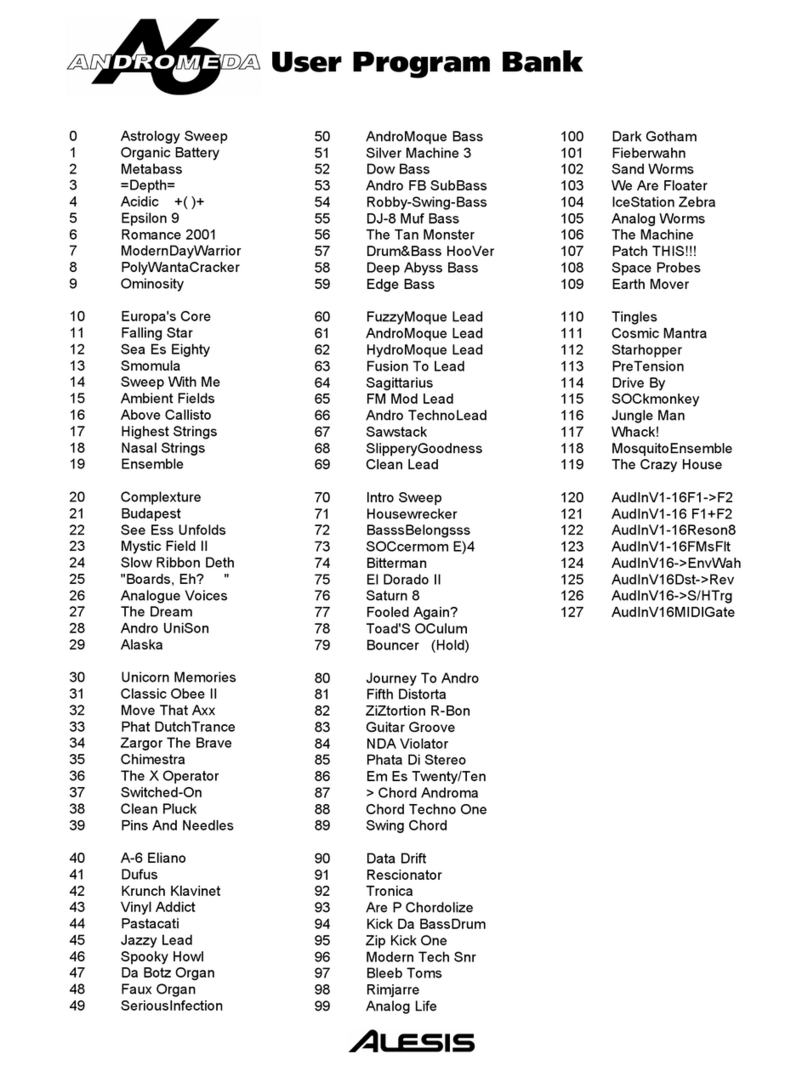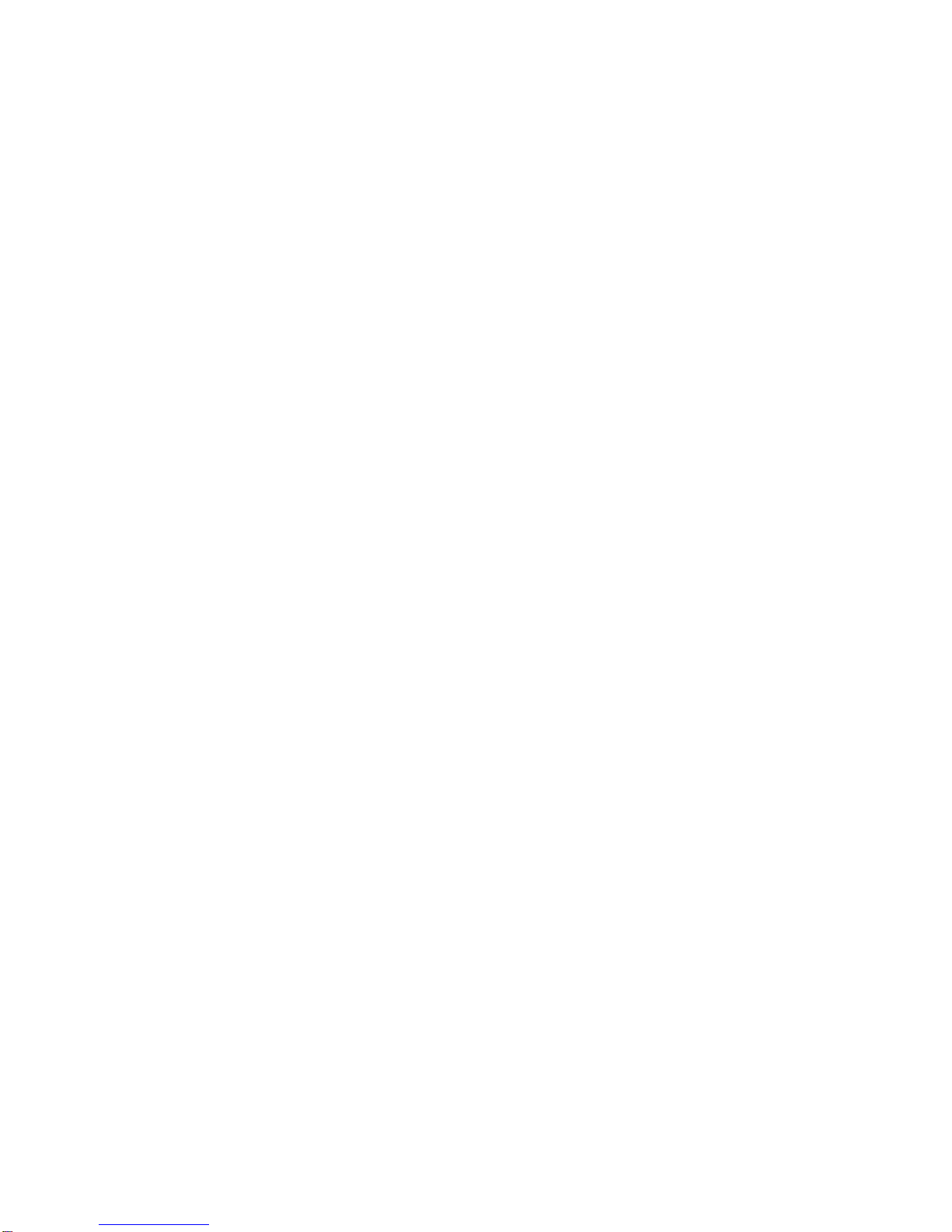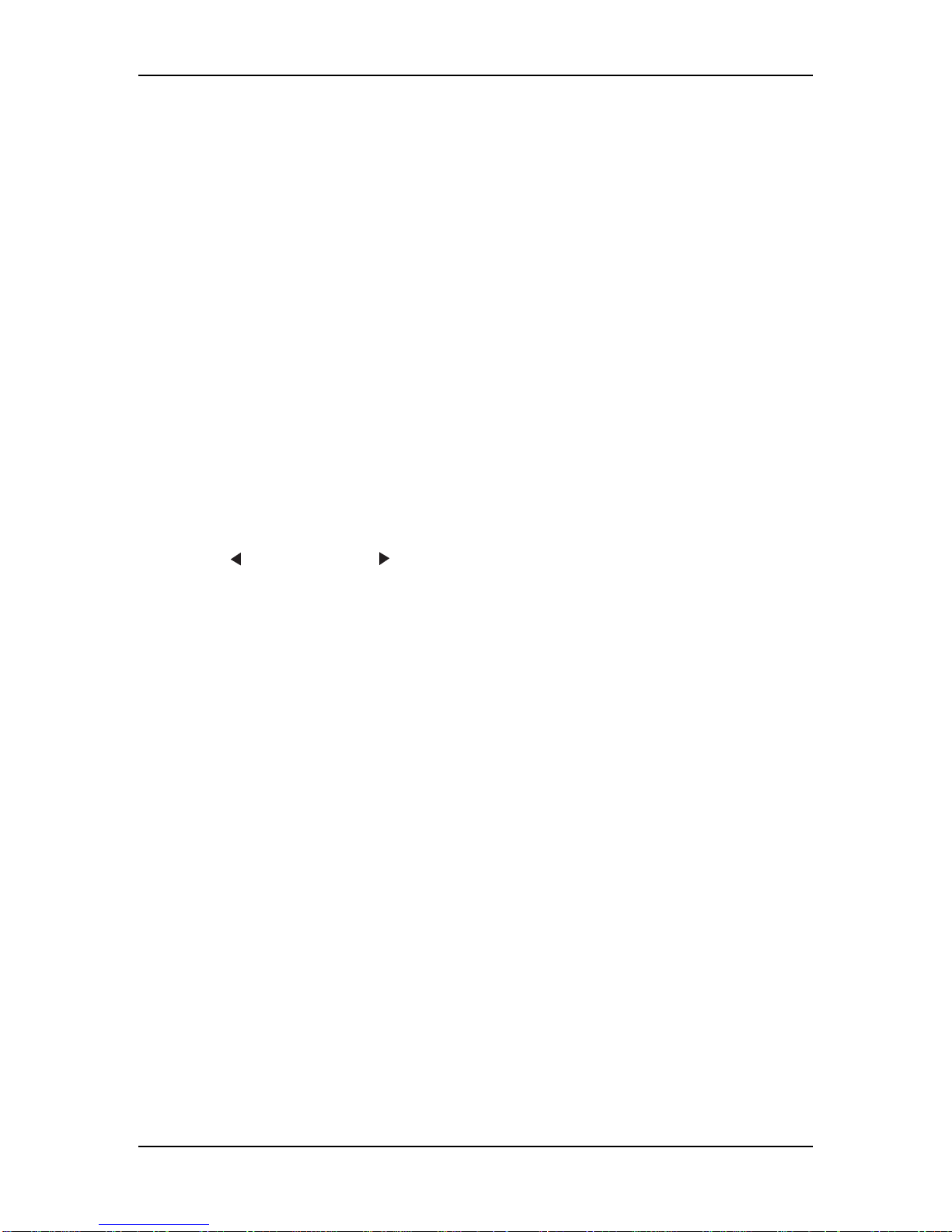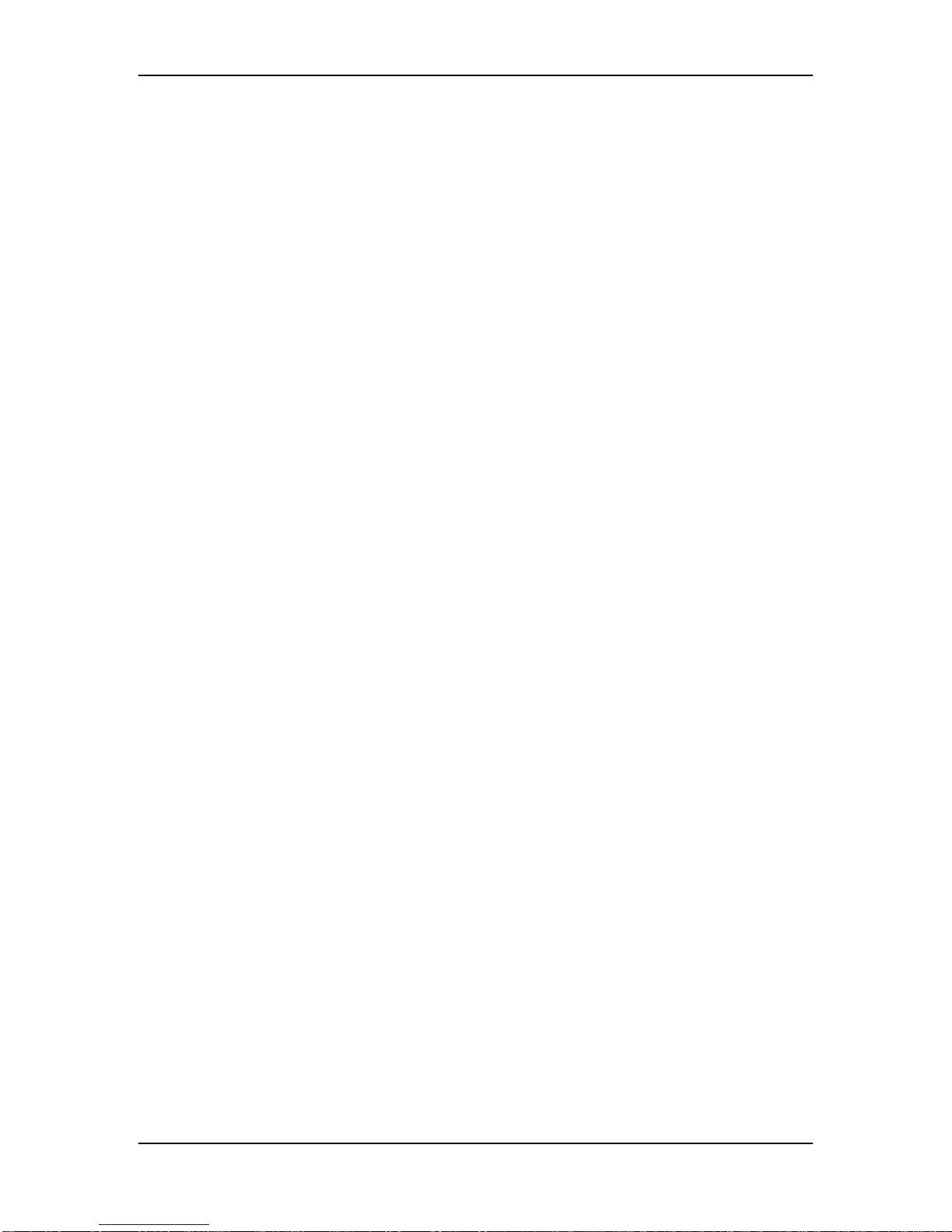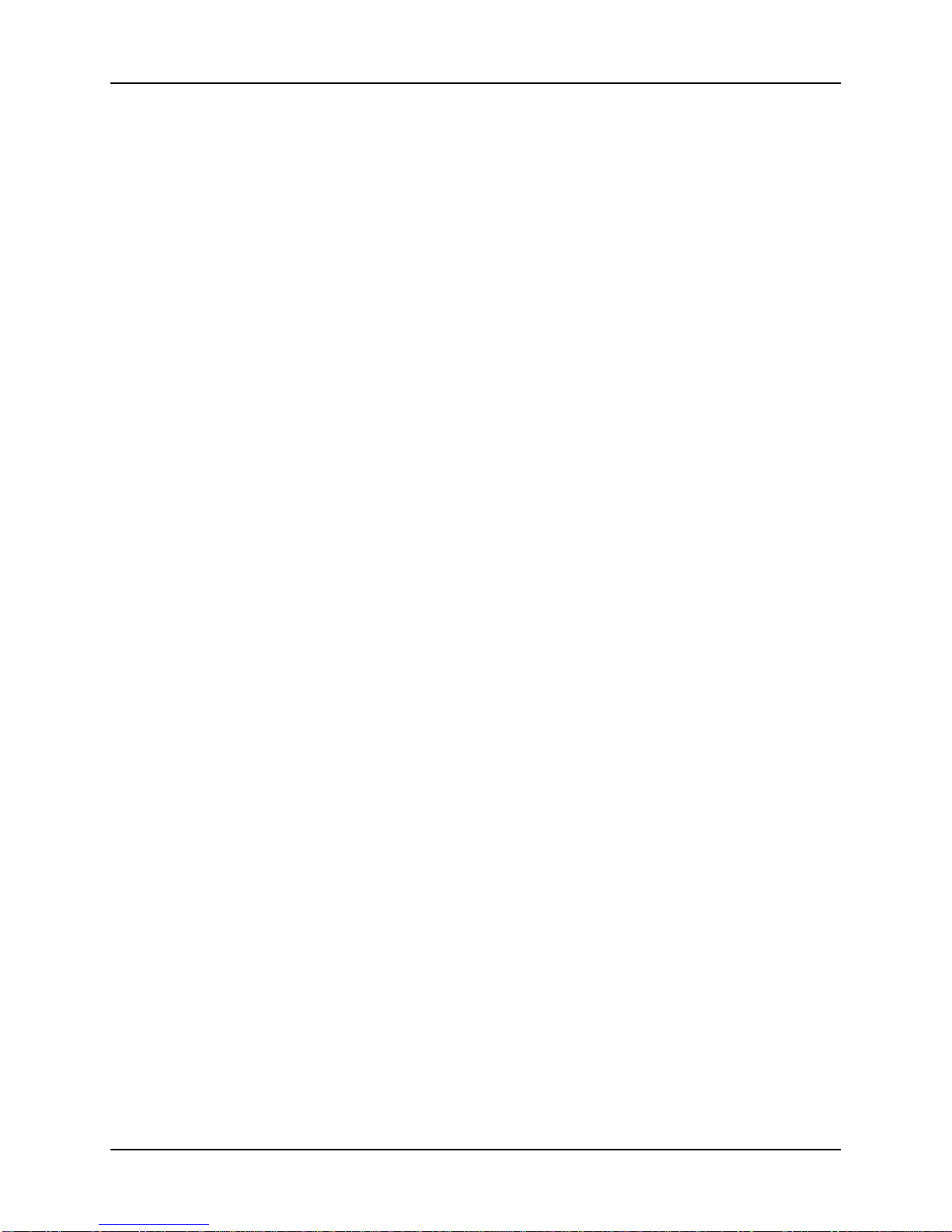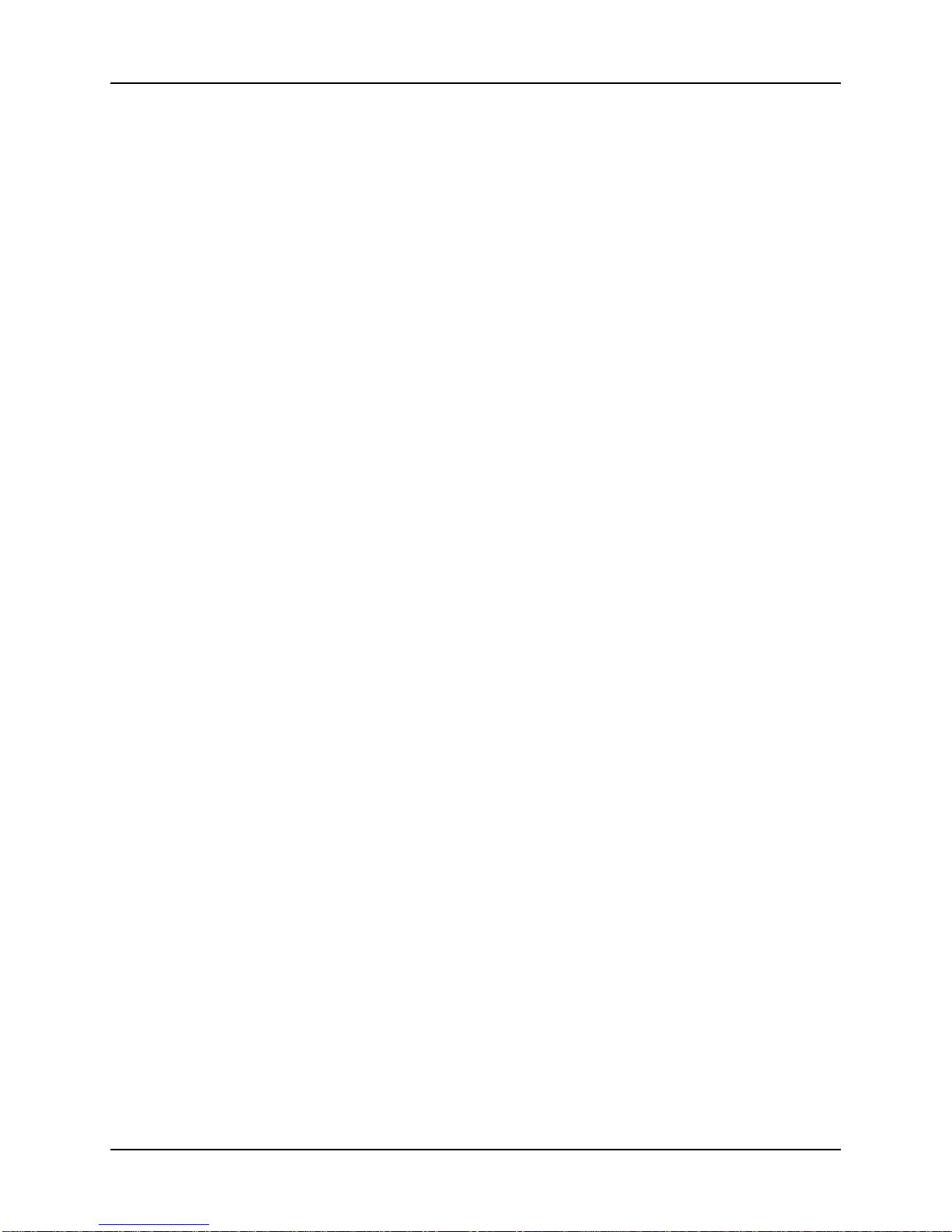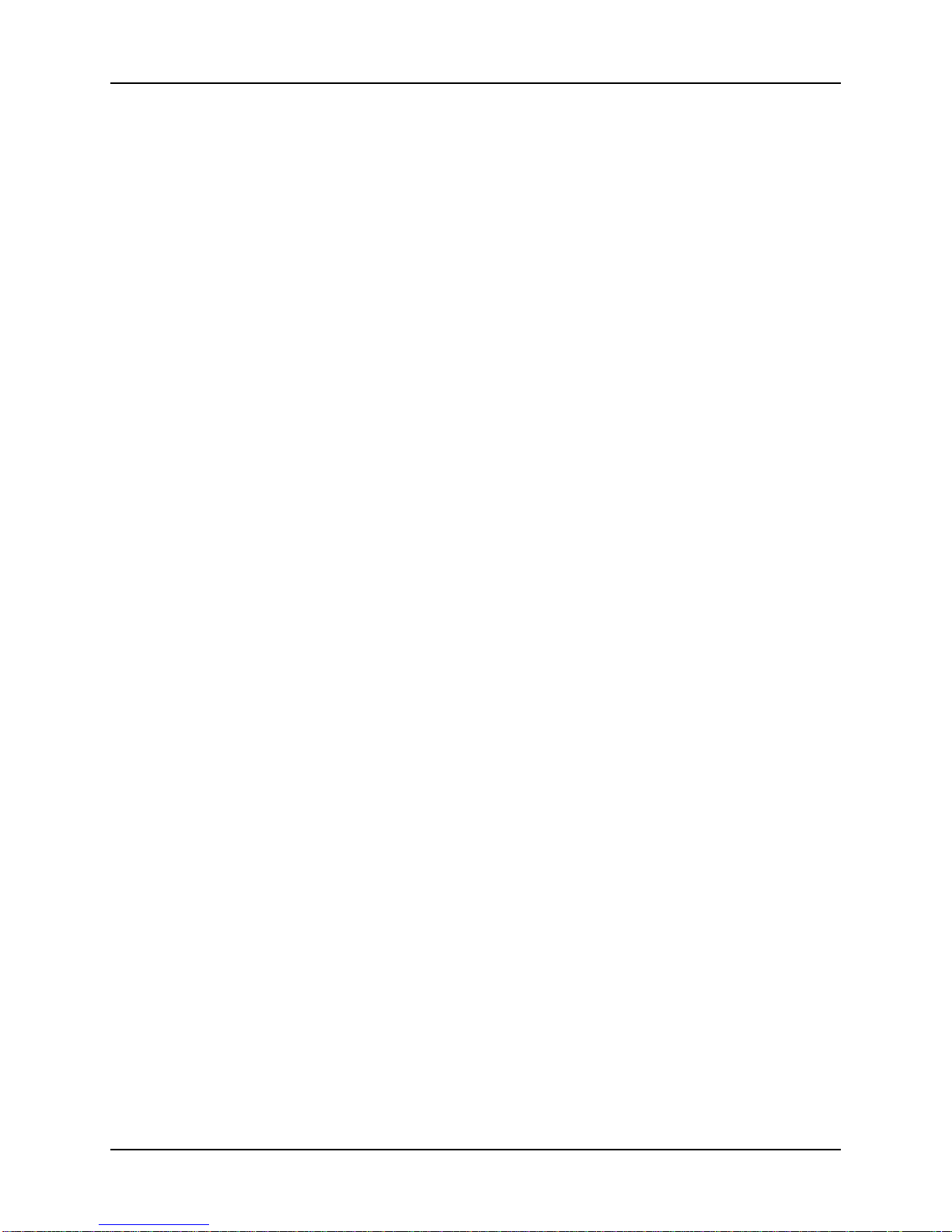Table of Contents
6 QS6.1 Reference Manual
Keeping Track: The Interaction Of Effects, Programs, And Mixes..............................65
Picking An Effect Configuration..............................................................................65
Configuration #1: 1 REVERB...................................................................................66
How Ò1 ReverbÓ Is Arranged.......................................................................67
Configuration #2: 2 REVERBS.................................................................................68
How Ò2 ReverbsÓ Is Arranged......................................................................69
Configuration #3: LEZLIE+REVERB .......................................................................70
How ÒLEZLIE+REVERBÓ Is Arranged.........................................................70
Configuration #4: 1 REVERB+EQ............................................................................71
How ÒREVERB+EQÓ Is Arranged................................................................71
Configuration #5: OVERDRIVE+LEZLIE ................................................................72
How ÒOverdrive+LezlieÓ Is Arranged ........................................................72
Routing Sounds or Programs Through The Effects Only.............................................73
Setting Effect Send Levels ......................................................................................74
If The Send Inputs Clip...........................................................................................74
[00] to [30] ÑEffect Sends 1 - 4 ................................................................................74
EQ.........................................................................................................................75
Mod.......................................................................................................................76
Lezlie....................................................................................................................79
Pitch .....................................................................................................................81
Delay....................................................................................................................87
Reverb ..................................................................................................................88
Overdrive..............................................................................................................94
Effect Mix..............................................................................................................95
Part 7: Editing Mixes........................................................................97
What is a Mix?......................................................................................................97
Polyphony in Mix Play Mode..................................................................................97
Program Assign for each MIDI Channel...................................................................97
Mix Edit Mode .......................................................................................................98
Understanding the Edit Buffers ..............................................................................99
Level Setting for Each Program...............................................................................100
Pitch .....................................................................................................................101
Effect.....................................................................................................................101
Keyboard/MIDI.....................................................................................................102
Controllers.............................................................................................................103
Setting the Range...................................................................................................104
Naming a Mix........................................................................................................104
Part 8: Editing Programs……………………………………………………………………………..105
Overview ..............................................................................................................105
The ÒNormalizedÓ Synth Voice..............................................................................105
How the QS6.1 Generates Sound .............................................................................106
Program Sound Layers ............................................................................................106
QS6.1 Signal Flow..................................................................................................107
About Modulation ..................................................................................................109
About Signal Processing..........................................................................................110
Drum Mode ............................................................................................................111
Storing Your Edited Programs .................................................................................112
Program Edit Functions...........................................................................................113
Voice.........................................................................................................114
Muting and Unmuting Sounds ..........................................................114
Level.........................................................................................................117
Pitch .........................................................................................................118
Filter.........................................................................................................121
Amp/Range ...............................................................................................124
Pitch Envelope...........................................................................................128