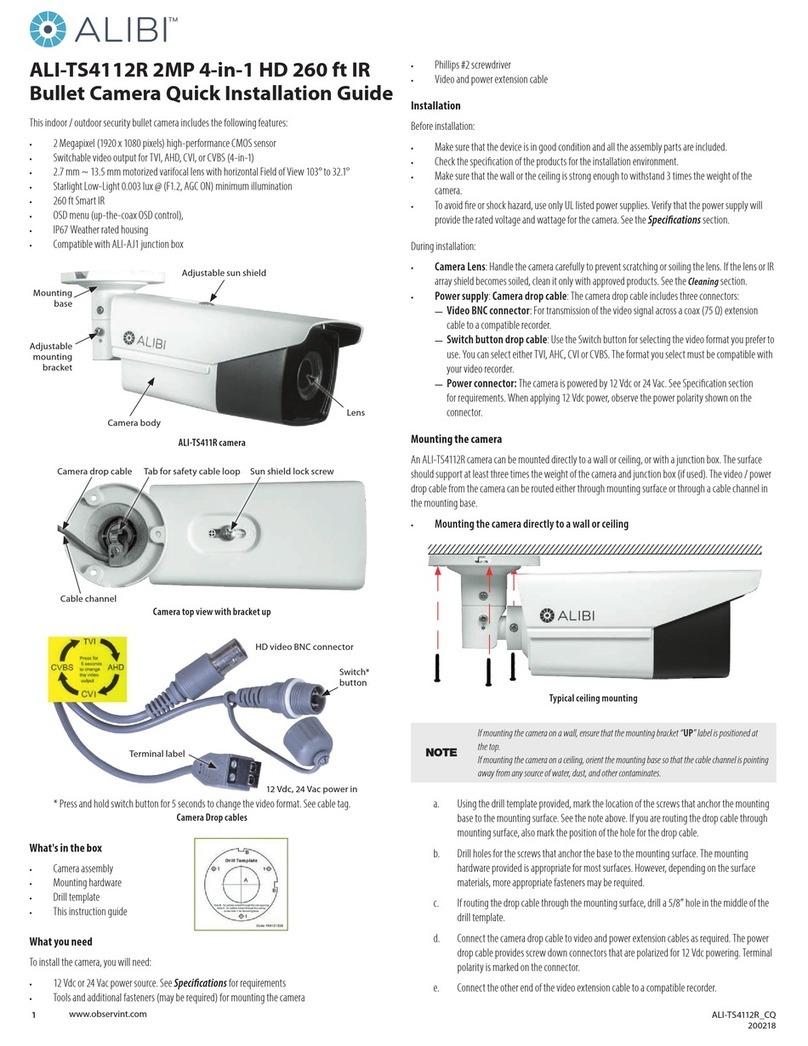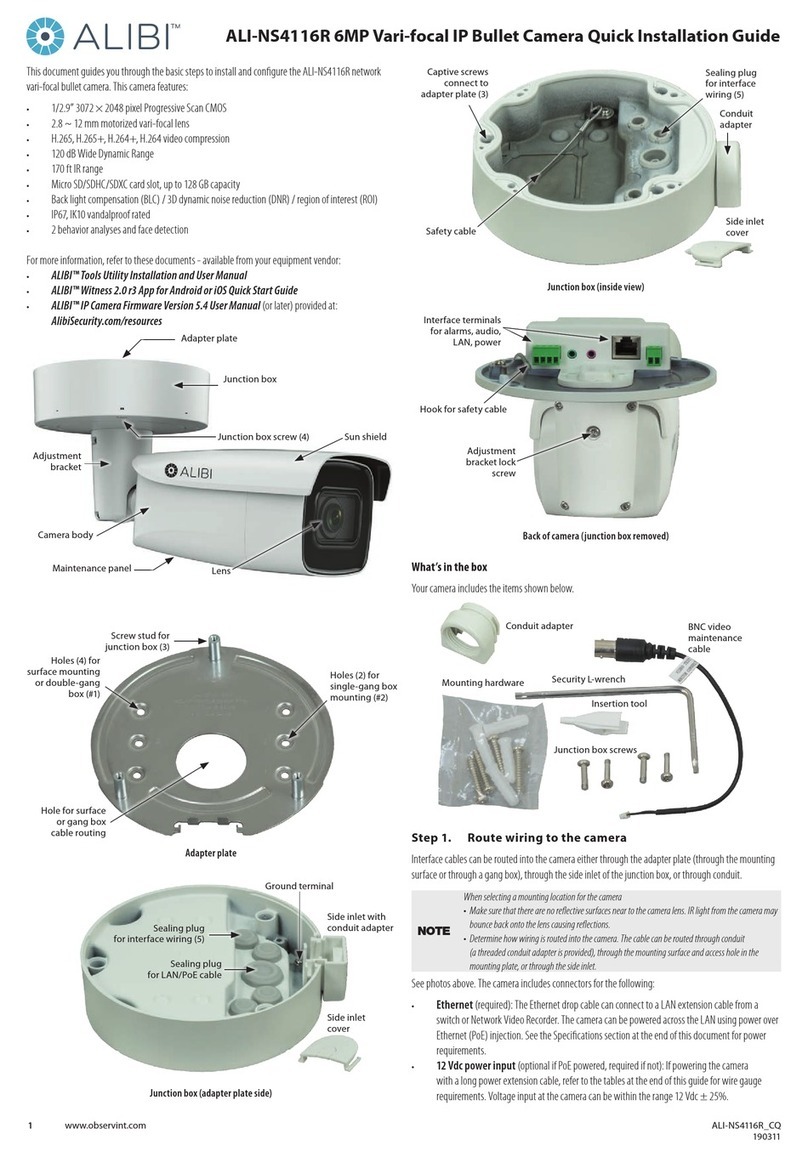4www.observint.com © 2018 Observint Technologies. All rights reserved.
Camera ALI-NS2014VR
Compression Standard
Video Compression
Main stream: H.265 / H.264
Sub stream: H.265 / H.264 / MJPEG
Third stream: H.265 / H.264
H.264 Type Main Prole / High Prole
H.264+ Yes
H.265 Type Main Prole
H.265+ Yes
Video bit rate: 32 Kbps ~ 16 Mbps
Image
Max. Image Resolution: 2560 × 1440
Main Stream: 50 Hz: 25 fps (2560 × 1440, 2304 × 1296, 1920 × 1080)
60 Hz: 30 fps (2560 × 1440, 2304 × 1296, 1920 × 1080)
Sub Stream: 50 Hz: 25 fps (640 × 480, 640 × 360, 320 × 240)
60 Hz: 30 fps (640 × 480, 640 × 360, 320 × 240)
Third Stream: 50 Hz: 25 fps (1280 × 720, 640 × 360, 352 × 288)
60 Hz: 30 fps (1280 × 720, 640 × 360, 352 × 240)
Image Enhancement: BLC/3D DNR
Image Settings: Rotate Mode, Saturation, Brightness, Contrast, Sharpness adjustable by client software or
web browser
SVC H.264 and H.265 encoding support
Day/Night Switch: Day / Night / Auto / Schedule
Network
Network Storage Support microSD / SDHC / SDXC card up to 128GB local storage, NAS (NFS, SMB / CIFS), ANR
Alarm Trigger Motion detection, video tampering, network disconnected, IP address conict, illegal login,
HDD full, HDD error
Protocols: TCP/IP, ICMP, HTTP, HTTPS, FTP, DHCP, DNS, DDNS, RTP, RTSP, RTCP, PPPoE, NTP, UPnP, SMTP,
SNMP, IGMP, 802.1X, QoS, IPv6, Bonjour
General Functions One-key reset, anti-icker, three streams, heartbeat, mirror, password protection, privacy
mask, watermark, IP address lter
System Compatibility: ONVIF (Prole S, Prole G), ISAPI
Simultaneous Live View Up to 6 channels
User / Host Up to 32 users
3 levels: Administrator, Operator and User
Client Alibi Central Management System (ACMS) V3.1
Web browser Microsoft® Internet Explorer® Version 11 (or later)
Interface
Communication
Interface: 1 RJ45 10M/100M self-adaptive Ethernet interface
In-camera storage: Built-in microSD / SDHC / SDXC slot, up to 128GB
Reset button Yes
General
Operating Conditions: -22 °F ~ 140 °F (-30 °C ~ 60 °C),
Humidity 95% or less (non-condensing)
Power supply 12 Vdc ± 25%, Φ 5.5 mm coaxial plug power
PoE (802.3af, class 3)
Power Consumption: 12 Vdc ± 25%, 5.5 W,
PoE (802.3af, 36 ~ 57 V, class 3), 7 W
Weather Proof: IP67, IK10
IR Range: Up to 120 ft (approx. 35 m)
Dimensions: Camera: Φ4.4” × 3.2” (Φ111 × 82.4 mm)
Package: 5.27” × 5.27” × 4.25” (134 × 134 × 108 mm)
Weight: Camera: 1.1 lb (500 g)
Using the Waterproof Ethernet Fitting
Install the Waterproof Ethernet Fitting on the Ethernet cable end at the camera when moisture
or contamination exists in the area near the camera. The tting includes several parts that must be
installed in a specic order. To install the tting:
1. Place the rubber O-ring over the camera drop cable end cap.
Push the O-ring up to the connector cap.
2. If an RJ-45 connector is installed on the network cable, from
the router or switch, remove it.
3. Place the Lock Nut onto the network cable from the router
or switch as shown in the drawing to the right. The inside
threads must be toward the camera end.
4. Place the rubber basket onto the network cable above the lock
nut as shown.
5. Place the end cap onto the network cable above the rubber
gasket as shown. The ngered end must be toward the router
or switch.
6. Install an RJ-45 connector onto the network cable.
7. Plug the RJ-45 connector with the network cable into the
camera network drop cable.
8. Fit the end cap on the network cable onto the camera drop
cable end cap. Rotate the network cable end cap to lock it in
place.
9. Push the rubber gasket fully into the end of the network cable
end cap.
10. Screw the lock nut onto the network cable end cap until it is
fully seated.
Network drop
cable from
camera
Network cable to
router or switchFitting assembled
Waterproof Ethernet Fitting assembled and connected
Drop cable
end cap
Network drop
cable from
camera
Rubber
O-ring
seal
RJ-45
connector
End cap
Rubber
gasket
Network
cable
from
router or
switch
Lock nut