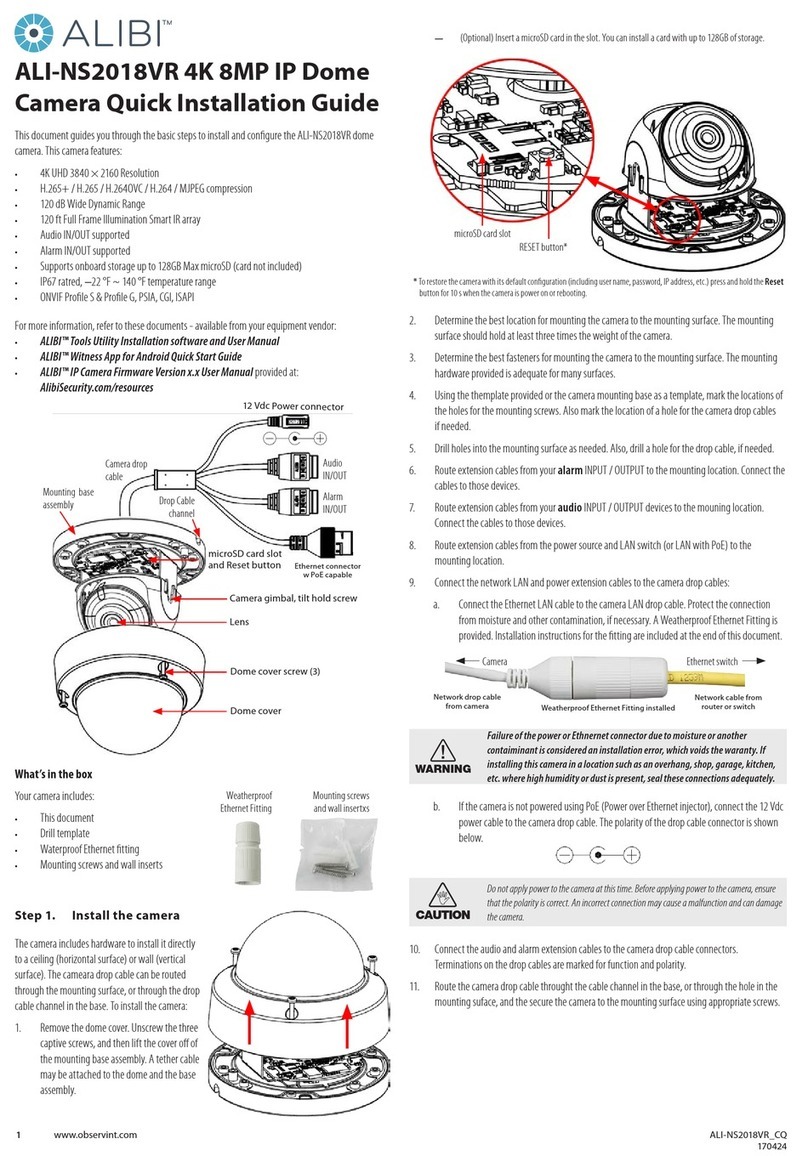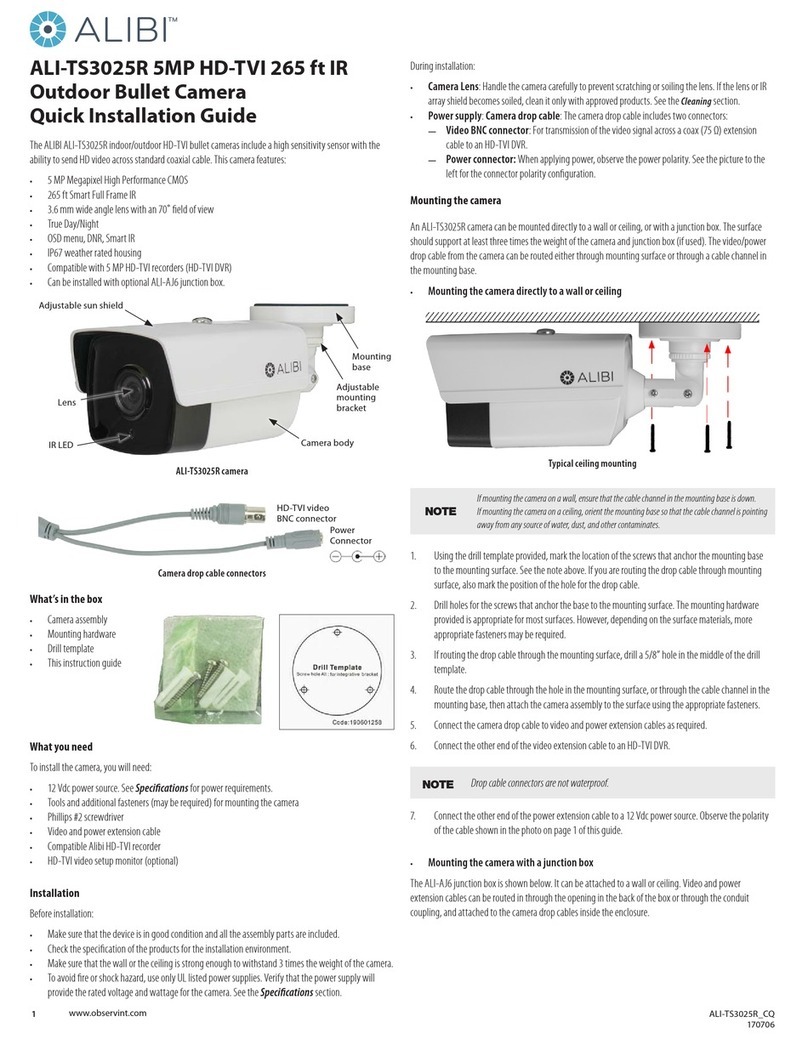7www.observint.com © 2018, 2020 Observint Technologies. All rights reserved.
IR
IR Range Up to 33 ft (10 m)
Wavelength 850 nm
Compression Standard
Video Compression Main stream: H.265 / H.264
Sub stream: H.265 / H.264 / MJPEG Third stream: H.265 / H.264
H.264 Type Main Prole/High Prole
H.264+ Yes
H.265 Type Main Prole
H.265+ Yes
Video Bit Rate 32 Kbps to 16 Mbps
Audio Compression G722.1 / G711ulaw / G711alaw / G726 / MP2L2 / PCM
Audio Bit Rate 64Kbps(G.711) / 16Kbps(G.722.1) / 16Kbps(G.726) / 32-192Kbps(MP2L2)
Smart Feature-set
Behavior Analysis Line crossing detection, intrusion detection, unattended baggage detection, object removal
detection
Face Detection Yes
Region of Interest Support 1 xed region for main stream and sub-stream separately
Image
Max. Resolution 3072 × 2048
Main Stream 50 Hz: 20 fps (3072 × 2048), 25 fps (2560 × 1440, 1920 × 1080, 1280 × 720)
60 Hz: 20 fps (3072 × 2048), 30 fps (2560 × 1440, 1920 × 1080, 1280 × 720)
Sub-stream 50 Hz: 25 fps (640 × 480, 640 × 360, 320 × 240)
60 Hz: 30 fps (640 × 480, 640 × 360, 320 × 240)
Third Stream 50 Hz: 25 fps (1920 × 1080, 1280 × 720, 640 × 360, 352 × 288)
60 Hz: 30 fps (1920 × 1080, 1280 × 720, 640 × 360, 352 × 240)
Image Setting Rotate mode, saturation, brightness, contrast, sharpness adjustable by client software or web
browser
Image Enhancement BLC / 3D DNR
Day / Night Switch Auto / Schedule / Day / Night / Triggered by Alarm In
Network
Network Storage Support Micro SD / SDHC / SDXC card (128G), local storage and NAS (NFS,SMB / CIFS), ANR
Alarm Trigger Motion detection, video tampering, network disconnected, IP address conict, HDD full, HDD
error, illegal login
Protocols TCP/IP, ICMP, HTTP, HTTPS, FTP, DHCP, DNS, DDNS, RTP, RTSP, RTCP, PPPoE, NTP, UPnP™, SMTP,
SNMP, IGMP, QoS, IPv6
General Function One-key reset, anti-icker, three streams, heartbeat, mirror, password protection, privacy mask,
watermark, IP address lter
API ONVIF (PROFILE S, PROFILE G), ISAPI
Simultaneous Live View Up to 6 channels
User / Host Up to 32 users
3 levels: Administrator, Operator, User
Client Alibi CMS (ACMS)
Web Browser Microsoft® Internet Explorer® 8 or later, Apple® Safari ® 8.0 or later
Interface
Audio (-S model) 2 Inputs: Line in (3.5 mm) or Mic in (built-in microphone), 1 Output: Line out (3.5 mm), mono
sound
Alarm (-S model) 1 Input: Alarm in (3.5 mm), 1 Output: Alarm out (3.5 mm)
Communication Interface 1 RJ45 10M / 100M self-adaptive Ethernet port
On-board storage Built-in Micro SD / SDHC / SDXC slot, up to 128G
SVC Support H.264 and H.265 encoding
Wi-Fi
Wireless Standards IEEE 802.11b/g/n
Frequency Range 2.412 GHz to 2.4835 GHz
Channel Bandwidth 20 M / 40 M
Protocols 802.11b: DQPSK, DBPSK, CCK
802.11g/n: OFDM /64-QAM,16-QAM, QPSK, BPSK
Security WPA, WPA2
Transfer Rates 11b: 11 Mbps, 11g: 54 Mbps, 11n: up to 150 Mbps
Wireless Range Depends on the environment
Audio
Environment Noise
Filtering Yes
Audio Sampling Rate 16 kHz, 32 kHz, 44.1 kHz, 48 kHz
General
Operating Conditions -22 °F ~ +140 °F (-30 °C ~ +60 °C), Humidity 95% or less (non-condensing)
Power Supply 12 VDC ± 25%, PoE (802.3af, class 3)
Power Consumption and
Current
12 Vdc, 0.625 A, max. 7.5 W
PoE (802.3af, 36 V ~ 57 V), 0.26 A to 0.17 A, max. 9.5 W
Protection Level IK08, IP66, TVS 2000V Lightning Protection, Surge Protection and Voltage Transient Protection
Material Front cover: plastic , Bottom base: metal
Dimensions Φ4.33” × 2.22” (Φ110 mm × 56.4 mm)
Weight Camera: 0.88 lb (400 g) approx.
Wire gauge standards
Bare Wire Gauge(mm) American Wire Gauge
(AWG)
Cross-sectional Area of
Bare Wire (mm2)
0.750 21 0.4417
0.800 20 0.5027
0.900 19 0.6362
1.000 18 0.7854
1.250 16 1.2266
1.500 15 1.7663
2.000 12 3.1420
2.500 4.9080
3.000 7.0 6 83
12 Vdc Wire Gauge and Transmission Distance
The following table shows the recommended maximum distance adopted for the dierent wire sizes when
the 12 Vdc voltage loss is less than 15%. For example, for a device with the rating power of
20 VA which is installed 77 feet (22 m) from the transformer, the minimum wire gauge required is 1.0000
mm (18 gauge).
Power (VA) Wire size mm (gauge)
0.800 (20) 1.000 (18) 1.250 (16) 2.000 (12)
10 97 (28) 153 (44) 234 (67) 617 (176)
20 49 (14) 77 (22) 117 (33) 308 (88)
24 41 (12) 64 (18) 98 (28) 257 (73)
30 32 (9) 51 (15) 78 (22) 206 (59)
40 24 (7) 38 (11) 59 (17) 154 (44)
48 20 (6) 32 (9) 49 (14) 128 (37)
50 19 (6) 31 (9) 47 (13) 123 (35)
60 16 (5) 26 (7) 39 (11) 103 (29)
70 14 (4) 22 (6) 33 (10) 88 (25)
80 12 (3) 19 (5) 29 (8) 77 (22)
90 10.8 (3.1) 17 (5) 26 (7) 69 (20)
100 9.7 (2.8) 15 (4) 23 (7) 62 (18)
110 8.9 (2.5) 14 (4) 21 (6) 56 (16)
120 8.1 (2.3) 13 (4) 20 (6) 51 (15)
130 7.5 (2.1) 11.8 (3.4) 18 (5) 47 (14)
140 7 (2) 11 (3.1) 17 (5) 44 (13)
150 6.5 (1.9) 10.2 (2.9) 16 (4) 41 (12)
160 6.1 (1.7) 9.6 (2.7) 15 (4) 39 (11)
170 5.7 (1.6) 9 (2.6) 14 (4) 36 (10)
180 5.4 (1.5) 8.5 (2.4) 13 (4) 34 (10)